How to Connect Bluetooth Headphones to Amazon Fire TV?
Watch Amazon Fire TV with Wireless Headphones.
TV streaming devices have quietly become a new trend in the Television industry, Amazon Fire TV series being one of the more successful examples, especially in the United States market.
Backed by the E-Commerce giant Amazon.com, Fire TV offers a ton of entertainment choices… Netflix, Amazon Prime (DUH!) HBO Max, Hulu etc… all kinds of fun.
Unfortunately, for some people, they’re unable to enjoy it nearly as much because they can’t hear well; while we’re fully submersed into the awesome Avengers soundtrack, they may be having a hard time trying to even understand what’s happening.
So, how can we help them?
Luckily, there is a way. We can’t make the TV loud enough, but we CAN "Bring the Sound CLOSER."
The solution we’re talking about is Headphones for TV, Bluetooth Headphones for TV to be exact.
By listening to the TV through a pair of Bluetooth Headphones, the user will be able to hear the TV better without having to blast the TV speakers. Furthermore, because Bluetooth headphones are wireless, the user CAN walk around freely, and no one will be tripped over by the wire… because there is none!
In this article, we’ll introduce the different ways of using Bluetooth headphones with your Amazon Fire TV.
1. Amazon Fire Stick, Fire Cube, Fire Blaster – Connect Directly.
2. Connect using a Bluetooth Transmitter Adapter (Connect up to TWO Headphones).
3. Connect using your TV’s Built-In Bluetooth (IF your TV has that).
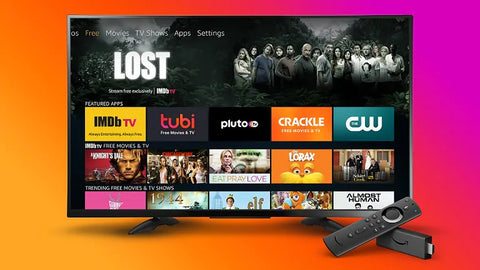
Method 1: Connect Directly to the Fire TV Steaming Device.
The newer models of Amazon Fire TV Stick and Fire TV Cube all come with Bluetooth function that allows you to connect ONE pair of Bluetooth Headphones to it.
To get to the Bluetooth Options Menu, from the Main Homepage:
SETTINGS > CONTROLLERS AND BLUETOOTH DEVICES > OTHER BLUETOOTH DEVICES.
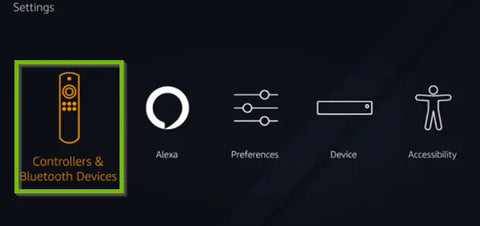
Once you get your Bluetooth Headphones into Bluetooth pairing mode, it should show up on the DISCOVERED DEVICES list, and you’ll be able to select it to connect.
This is probably the easiest and most straight forward method to do it, and it won’t mute the TV speakers.
HOWEVER, if you go with this method, ONLY the contents from the Fire TV will come through to your headphones; if you have another device inputting content into your TV (such as a Blu-Ray Player or Cable Box,) the Headphones won’t work.
ALSO, the Amazon Fire Stick (or Cube) only allows you to connect ONE pair of headphones at once. If you’d like to Connect TWO Headphones at the Same Time, you’ll have to go with Method 2.
Method 2: Connect using a Bluetooth Transmitter Adapter (Connect up to TWO Headphones).
Method 2 can be used on ANY TV: Smart TVs, Non-Smart TVs, Flatscreen, OLED… as long as the TV has a working audio output port.
Also, this is the method we’d recommend for TVs with built-in Fire TV (e.g. Insignia or Toshiba.)
Bluetooth adapters can easily be found and purchased. They look something like this:
With a Bluetooth adapter, you’ll basically be able to add Bluetooth capabilities to your TV and connect your Bluetooth TV Headphones and/or speakers to them.
Other benefits of using a Bluetooth transmitter include:
- a. Able to connect two Bluetooth headphones/speakers at the same time.
- b. No audio lag when used with headphones that support aptX low latency.
- c. Some models even support simultaneous audio output through the headphones (that are paired to the transmitter) AND your External TV Speaker… thus “bypassing” the issue where some TVs automatically get muted when something’s plugged into their audio output jacks.
Setting up a Bluetooth adapter is quite straight forward: Plug the Bluetooth adapter into your TV’s audio output port, and Bluetooth “Pair” your Bluetooth headphones to the adapter.
If you find this procedure difficult, some manufacturers have made it easy by providing Headphone + Adapter Combos.
With a combo like this, you’ll not only save the effort of having to purchase the adapter and the headphones separately, but also skip the notorious procedure of pairing the headphones TO the adapter.
Additionally, in case there’s another person who needs the help of headphones in your household, there are Dual Wireless Headphones models available, allowing you share the experience with a partner.
However, if you’d like to Connect more than Two Pairs of headphones, you’ll need to go with a different solution. See How to Connect More than Two Pairs of Headphones to One Source.
Bluetooth Headphone + Adapter Set
Dual Wireless Headphones + Adapter Set
In case there's no sound coming out of your Fire TV Headphones, you may try to troubleshoot here: Amazon Fire TV No Sound, What to Do?
Method 3: Connect using your TV’s Built-In Bluetooth (IF your TV has that).
If your TV has built-in Bluetooth, you’ll be able to find it in the settings menu. If it’s there, you’ll have to get your headphones into Bluetooth pairing mode and find it in your TV’s Bluetooth menu. Once it shows up, you’ll select it in the menu to connect.
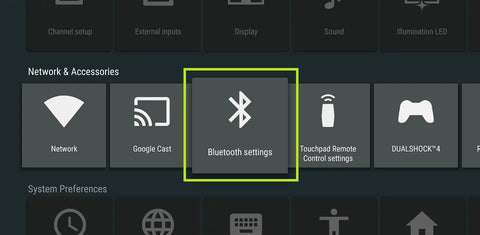
If you’re still not sure if this is what you need, feel free to contact us at support@avantree.com, we’ll do our best to help.
FAQs
How to Watch Amazon Fire TV with Wireless Headphones?
To watch Amazon Fire TV with wireless headphones, put your Bluetooth headphones into pairing mode. On your Fire TV, go to Settings > Controllers & Bluetooth Devices > Other Bluetooth Devices > Add Bluetooth Devices. Select your headphones when they appear to connect. Audio will stream directly to your headphones without muting the TV speakers.
Can I Connect Any Wireless Headphones to Fire TV?
Not all Bluetooth headphones are fully compatible with Amazon Fire TV devices. Some may experience sound delay or syncing issues. Popular compatible models include Bose, Soundcore, Sennheiser HD 4.50 BTNC, and Apple AirPods. Testing is recommended to avoid annoying audio delays.
Can I Connect More Than One Pair of Wireless Headphones to Fire TV?
By default, Fire TV Stick and Fire TV Cube allow connection of only one pair of Bluetooth headphones at a time. To connect two pairs simultaneously, you need a Bluetooth transmitter adapter that supports multiple connections.
Does Using Wireless Headphones Mute the TV Speakers?
When connected directly to Fire TV via Bluetooth, the TV speakers remain active and are not muted. Both speakers and headphones can output audio simultaneously unless you manually mute the TV or adjust settings.
Are There Sound Delays When Using Bluetooth Headphones with Fire TV?
Some Bluetooth headphones may have noticeable sound delays when connected to Fire TV. Choosing headphones known for low latency, such as Soundcore Q30 or Apple AirPods, can minimize this issue for a better viewing experience.
Can I Use Wireless Hearing Aids with Fire TV?
Yes, the second-generation Fire TV Cube supports Audio Streaming for Hearing Aids (ASHA), allowing compatible Bluetooth hearing aids to connect and stream audio directly. This feature requires compatible hearing aids and works best over 5GHz Wi-Fi within close range.
How to Connect Using Your TV’s Built-In Bluetooth (If Your TV Has It)?
If your TV has built-in Bluetooth, you can pair your wireless headphones directly through the TV’s settings menu. Put your headphones in pairing mode, then navigate to your TV’s Bluetooth settings to search and connect to the headphones. This method lets you listen to all TV audio sources, not just the Fire TV content.
Steps to Connect via TV’s Built-In Bluetooth:
-
Put your headphones in pairing mode.
-
Open your TV’s settings and find Bluetooth or Wireless settings.
-
Select “Add Device” or “Pair New Device.”
-
Choose your headphones from the list to connect.
This method bypasses the Fire TV’s Bluetooth and works with any device connected to your TV, such as cable boxes or Blu-ray players. However, connection steps vary by TV brand and model, so consult your TV’s manual for exact instructions.
Connect Using a Bluetooth Transmitter Adapter (Connect up to TWO Headphones)
To connect two wireless headphones simultaneously to your Fire TV, use a Bluetooth transmitter adapter that supports dual audio streams. Plug the transmitter into your TV’s audio output (optical, AUX, or RCA), power it via USB, then pair both headphones to the transmitter. This lets two people listen privately without disturbing others.
Key Points:
-
Fire TV itself supports only one Bluetooth headphone connection at a time.
-
A Bluetooth transmitter with dual-stream capability enables two headphones to connect simultaneously.
-
Ensure your TV has a compatible audio output for the transmitter connection.
-
Choose transmitters with aptX Low Latency to minimize audio lag.
This setup works with any device connected to your TV, including Fire TV Stick, cable boxes, or gaming consoles. Popular options include the MEE audio Connect and Avantree Audicast Plus.
You may Also be Interested In:
Dual Wireless Headphones For TV
How to Fix Bluetooth Audio Lag.
What are the Best Headphones for TV?
Use Bluetooth Headphones Alongside a Sound Bar/External Speaker



1 comment