How do I Connect my PS5 Controller to my PC?
Can you Use PS5 Controller on PC?
It is absolutely possible to connect your PS5 controller to your Windows PC or Windows Laptop even if your PC doesn't have Bluetooth built-in.
If your PC/Laptop already has Bluetooth built-in, you'll be able to connect the PS5 Dual Shock Controller directly. On the other hand, if your PC doesn't have Bluetooth, you'll need a Bluetooth Transmitter adapter that supports Data connection.
These methods work with PS4 Controller as well.
Bluetooth Adapter the supports Data Connection (Windows ONLY):

However, please note that some of the PS5 Controller features may not be available when you use it on your PC/Laptop.
Windows PCs with Bluetooth Built-In
If your Windows PC already has Bluetooth, here's what you do.
Step 1: Get your PS5 Controller into Bluetooth Pairing Mode by Pressing & Holding the "Option" button and the "PS" button at the same time until the LED indicator on the controller starts double-flashing WHITE.
:max_bytes(150000):strip_icc()/002-sync-ps5-controller-5087332-e4d80e001c0c4743a19ac06baba0131b.jpg)
Step 2: On your PC's Bluetooth menu, search & select "Wireless Controller" to Connect.
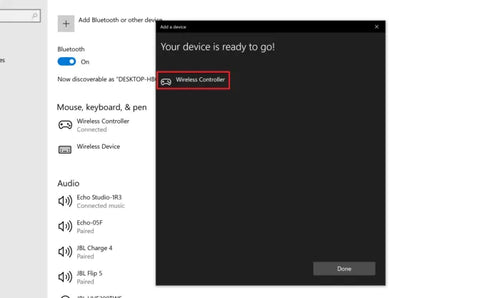
And you should be good to go.
Windows PC that Does NOT have Bluetooth
For Windows PC that does not have Bluetooth built-in, you'll need the help of a Bluetooth data adapter like Avantree DG45.

Step 1: Plug the Adapter into your PC's USB port.
Step 2: Install Driver for Bluetooth adapter on your PC; adapters like this usually requires you to download & install a driver software. Please follow the instructions on the user manual and install it.
Step 3: Get your PS5 Controller into Bluetooth Pairing Mode by Pressing & Holding the "Option" button and the "PS" button at the same time until the LED indicator on the controller starts double-flashing WHITE.
:max_bytes(150000):strip_icc()/002-sync-ps5-controller-5087332-e4d80e001c0c4743a19ac06baba0131b.jpg)
Step 4: On your PC's Bluetooth menu, search & select "Wireless Controller" to Connect.
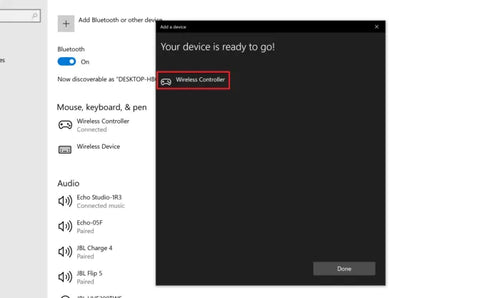
And you should be good to go.
If you prefer learning through Video, here you go!
Got more questions? Feel free to leave them in the comments section below or email us at support@avantree.com, we'll get back to you as soon as possible.
FAQs
Can you use a PS5 controller on a PC?
Yes, you can use a PS5 DualSense controller on a Windows PC or laptop via Bluetooth or a wired USB connection. Even without built-in Bluetooth, a Bluetooth transmitter adapter that supports data connection allows wireless use. This lets you enjoy PC games with a high-quality controller.
How do I connect a PS5 controller to a Windows PC with Bluetooth?
Press and hold the PS button and the Create button on the controller until the LED flashes. On your PC, open Bluetooth settings, select "Add Device," and choose "Wireless Controller" to pair. Once connected, your PS5 controller works wirelessly with your PC.
What if my PC does not have Bluetooth—can I still use the PS5 controller?
Yes, by using a Bluetooth transmitter adapter like Avantree DG45. Plug the adapter into your PC’s USB port, install its driver, then put the PS5 controller in pairing mode by holding the PS and Create buttons. Connect to "Wireless Controller" in Bluetooth settings to use it wirelessly.
Can I use a PS5 controller on PC with a wired connection?
Yes, connect your PS5 controller to your PC using a USB-A to USB-C data cable. The controller will be recognized immediately, allowing you to play games without additional setup or Bluetooth.
Are all PS5 controller features available when used on PC?
Some advanced features like haptic feedback and adaptive triggers may not be fully supported on PC. Button mappings might differ, and certain games may require extra configuration or software for full compatibility.
You may also be Interested in...
How to Connect Bluetooth Headphones to PS5?
How to Connect AirPods to PS5?
How to Connect Bluetooth Headphones to PS4?