How to Connect UE Speakers to TV? Watch TV with Ultimate Ears Portable Speakers
How to Connect your UE Speakers/Headphones to TV Wirelessly?
Can I Connect my Ultimate Ears (UE) Bluetooth Wireless Headphones and/or Speakers to TV and listen to TV through them? - you ask.
Well, No problem! There are TWO ways to do it.
If your TV has built-in Bluetooth capability
(please check your TV's user manual), here's what you do:
1. Get your UE Headphone/Speaker into pairing mode (Please scroll to the bottom of the page or see your Ultimate Ears user manual.)
2. Go into your TV's Bluetooth menu, search & select your UE Headphone/Speaker to connect.
3. You may adjust volume via your TV's remote control.
If your TV does NOT have built-in Bluetooth
Or if you'd like to connect MORE THAN ONE PAIR of headphones to your TV simultaneously, you'll have to connect using a Bluetooth Audio Adapter, somthing like these:
Avantree Orbit (Learn More)
Avantree Oasis Plus (Learn More)
With these, you'll be able to:
- Get extended Bluetooth Range.
- Connect up to TWO PAIRS of headphones to your TV (adapter) simultaneously.
- In the case of Oasis Plus and Orbit, it can be used simultaneously with a SoundBar/Stereo Receiver (AVR) while sharing ONE Digital Optical Port (See THIS ARTICLE for more details regarding this function.)
Here are the Instructions of Connecting using an Adapter:
1. Connect your Bluetooth adapter to Power.
2. Connect the Bluetooth adapter to TV. Our adapters support Digital Optical (aka TOSLINK or SPDIF,) 3.5mm Auxiliary (aka Headphones Jack,) and RCA (Red/White) Audio Output Ports. Please see your adapter's user manual for more details.
3. Get your UE Headphones/Speaker into pairing mode (Please scroll to the bottom of the page or see your UE user manual.)
4. Get your Bluetooth adapter into Bluetooth Pairing mode as well. Please see your user manual if you're not sure how.
5. Keep your UE Headphone/Speaker close to the adapter until they connect.
6. Once connected, if you're using Digital Optical connection, please go to your TV settings menu and change your Digital Audio Format to PCM.
7. And you'd be good to go
Below is a list of how to get JBL's most popular headphones into Bluetooth Pairing Mode, just for your convenience.
UE Boom 3: Hold down the Bluetooth button (above the power button) until you hear a tone. NOTE: The Bluetooth connection button will blink rapidly, meaning the speaker is ready for pairing.
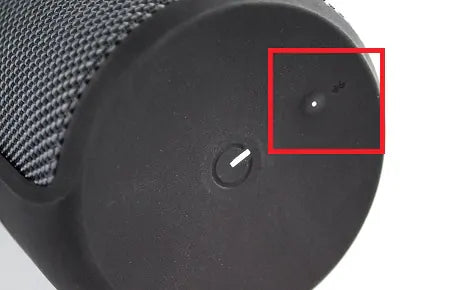
UE Wonderboom 2: Press and Hold the Bluetooth button until you hear the tone. The Bluetooth indicator should blink rapidly.
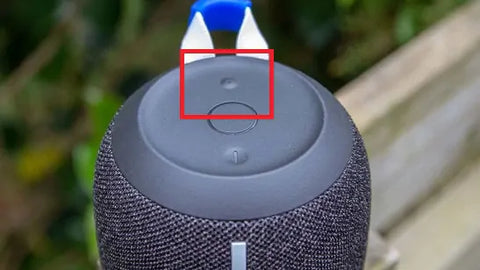
UE Blast: Press and hold the Bluetooth button on top of your speaker (next to the Power button) for five seconds or until you hear a tone indicating it is ready to pair. The Bluetooth LED indicator should blink WHITE rapidly.
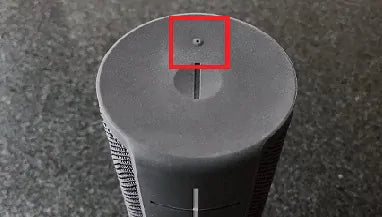
Logitech UE 9000: Move the slider to the “Bluetooth” position and hold it there until the Bluetooth LED blinks rapidly BLUE, indicating that the headphones are discoverable.

Please contact us at support@avantree.com if you have any question.
FAQs
How do I connect my UE Bluetooth headphones or speakers to a TV with built-in Bluetooth?
Put your UE headphones or speakers into pairing mode, then access your TV’s Bluetooth menu to search for and select your UE device. Once connected, you can control the volume using your TV remote. Check your TV manual for Bluetooth settings details.
What if my TV does not have built-in Bluetooth?
If your TV lacks Bluetooth or you want to connect multiple headphones simultaneously, use a Bluetooth audio adapter like Avantree Orbit or Oasis Plus. Connect the adapter to your TV’s audio output and power it on, then pair your UE device with the adapter.
How do I connect UE speakers/headphones using a Bluetooth adapter?
Connect the adapter to power and your TV’s audio output (Digital Optical, 3.5mm, or RCA). Put both the adapter and your UE device into pairing mode and keep them close until connected. For Digital Optical, set your TV’s audio format to PCM for proper sound transmission.
Can I connect more than one pair of headphones to my TV at the same time?
Yes, using Bluetooth adapters like Avantree Orbit or Oasis Plus, you can connect up to two pairs of headphones simultaneously to your TV, allowing multiple listeners without disturbing others.
How do I put popular UE headphones into Bluetooth pairing mode?
-
UE Boom 3: Hold the Bluetooth button above the power button until a tone sounds and the Bluetooth light blinks rapidly.
-
UE Wonderboom 2: Press and hold the Bluetooth button until you hear a tone and the indicator blinks rapidly.
-
UE Blast: Hold the Bluetooth button near the power button for five seconds until the LED blinks white rapidly.
-
Logitech UE 9000: Slide to “Bluetooth” and hold until the LED blinks blue rapidly.
You may be interested in Avantree Torpedo Plus Bluetooth tv speakers
