How to Connect Skullcandy Headphones to TV?
How to Connect your SKULLCANDY Headphones and/or Speakers to TV Wirelessly through Bluetooth?
Want to connect your SKULLCANDY Bluetooth Wireless Headphones/Speakers to your TV and listen to TV through them?
No problem! There are TWO ways to do it.
If your TV has built-in Bluetooth capability
(please check your TV's user manual), here's what you do:
1. Get your Skullcandy Headphone into pairing mode (Please scroll to the bottom of the page or see your Audio Technica user manual.)
2. Go into your TV's Bluetooth menu, search & select your Skullcandy Headphone to connect.
3. You may adjust volume via your TV's remote control.
If your TV does NOT have built-in Bluetooth
Or if you'd like to connect MORE THAN ONE PAIR of headphones to your TV simultaneously, you'll have to connect using a Bluetooth Audio Adapter, somthing like these:
Avantree Oasis Plus (Learn More)
Avantree Orbit (Learn More)
With these, you'll be able to:
- Get extended Bluetooth Range.
- Connect up to TWO PAIRS of headphones to your TV (adapter) simultaneously.
- In the case of Oasis Plus and Orbit, it can be used simultaneously with a SoundBar/Stereo Receiver (AVR) while sharing ONE Digital Optical Port (See THIS ARTICLE for more details regarding this function.)
Here are the Instructions of Connecting using an Adapter:
1. Connect your Bluetooth adapter to Power.
2. Connect the Bluetooth adapter to TV. Our adapters support Digital Optical (aka TOSLINK or SPDIF,) 3.5mm Auxiliary (aka Headphones Jack,) and RCA (Red/White) Audio Output Ports. Please see your adapter's user manual for more details.
3. Get your Skullcandy Headphones into pairing mode (Please scroll to the bottom of the page or see your Skullcandy user manual.)
4. Get your Bluetooth adapter into Bluetooth Pairing mode as well. Please see your user manual if you're not sure how.
5. Keep your Skullcandy Headphone close to the adapter until they connect.
6. Once connected, if you're using Digital Optical connection, please go to your TV settings menu and change your Digital Audio Format to PCM.
7. And you'd be good to go
Below is a list of how to get Skullcandy's most popular headphones into Bluetooth Pairing Mode, just for your convenience.
Crusher ANC (EVO): With the headphone turned OFF, Press & Hold the Power button until the LED indicator starts flashing RED & BLUE and you hear a "Pairing" voice prompt.

Indy ANC (EVO): Put the earbuds on. Press & Hold the Right Earbud's touchpad until you hear a "Pairing" voice prompt.

Push Ultra: With both earbuds powered off, Press & Hold the buttons on BOTH Earbuds SIMULTANEOUSLY for 6 seconds until the indicators start flashsing RED & BLUE.

Sesh (EVO): With both earbuds powered off, Press & Hold the buttons on BOTH Earbuds SIMULTANEOUSLY for 6 seconds until the indicators start flashsing RED & BLUE.
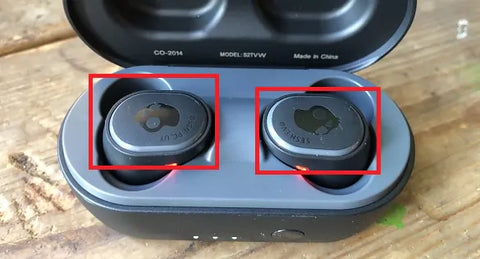
Please contact us at support@avantree.com if you have any question.
FAQs
How do I connect Skullcandy headphones to a TV with built-in Bluetooth?
Put your Skullcandy headphones into pairing mode by holding the power button until the LED flashes red and blue. Then, open your TV’s Bluetooth menu, search for your headphones, and select them to connect. You can adjust the volume using your TV remote.
What if my TV doesn’t have built-in Bluetooth?
Use a Bluetooth audio adapter like Avantree Oasis Plus or Orbit. Connect the adapter to your TV’s audio output and power, then pair your Skullcandy headphones with the adapter. This also allows connecting two headphone pairs simultaneously and extends Bluetooth range.
How do I put popular Skullcandy headphones into pairing mode?
For Crusher ANC (EVO), hold the power button until the LED flashes red and blue. For Indy ANC (EVO), press and hold the right earbud’s touchpad until you hear “Pairing.” For Push Ultra and Sesh (EVO), press and hold buttons on both earbuds simultaneously until the LEDs flash red and blue.
How do I connect multiple headphones to my TV at once?
Use a Bluetooth adapter that supports multi-device connections, such as Avantree Oasis Plus or Orbit. These adapters allow pairing up to two pairs of headphones simultaneously, enabling multiple users to listen to the TV audio wirelessly.
What should I do after connecting via a Bluetooth adapter using digital optical audio?
After pairing your headphones with the adapter, go to your TV’s settings and change the Digital Audio Format to PCM. This ensures proper audio output through the adapter and your Skullcandy headphones for a seamless listening experience.
You might be interested in:
Avantree TWS116 Wireless earbuds for tv
Avantree TWS106 Wireless sports earbuds