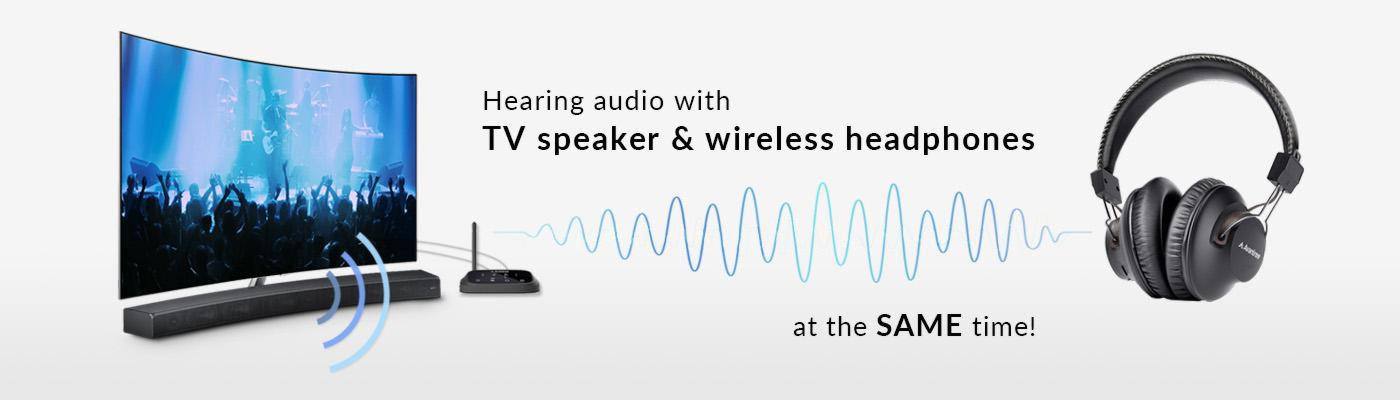How to Connect Bluetooth Headphones to Google Chromecast?
Bluetooth Headphones for Google Chromecast
Connecting a pair of headphones to your Chromecast is beneficial in many ways. First, it'll help you hear your TV better; second, you'll be able to turn the volume up (to whatever level you like) without the possibility of disturbing others in your household. And finally, in the case of wireless TV headphones, you'll be able to walk around your house without missing out the audio content on your TV.
But... How? How to connect headphones to Chromecast?
Well, depending on your set up and your Chromecast version, there are a few different ways to do it. We'll explain case by case...
1) If your TV has Bluetooth Built-in
If your TV already has Bluetooth built-in, you should be able to connect Bluetooth headphones directly. If you're not sure, check in your TV's audio settings menu, there should be something that says something along the lines "Bluetooth devices".
Once you've located the Bluetooth menu on your TV, you can go ahead and put your Bluetooth headphones into Bluetooth pairing mode. Please be aware, powering the headphones on does NOT equal to pairing mode. Check your user manual on how to get to pairing mode manually.
Now that the headphone is in pairing mode, you may go back to your TV's Bluetooth menu, search and select the device to connect, and play away. 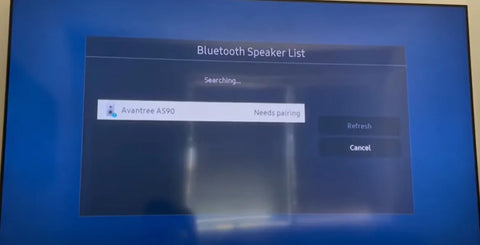
If your TV does NOT have Bluetooth built-in, or if you'd like to connect TWO Bluetooth headphones at the same time, please proceed to section 2.
2) If your TV does NOT have Bluetooth Built-in
If your TV does NOT come with Bluetooth, or if you'd like to connect two Bluetooth headphones to your TV at the same time, you'll need the help of a Bluetooth Transmitter Adapter.
Example of Bluetooth Transmitter Adapter - Avantree Orbit Bluetooth transmitters can usually work with any TV, new or old, smart or non-smart, as long as the TV has some sort of audio output port.
Bluetooth transmitters can usually work with any TV, new or old, smart or non-smart, as long as the TV has some sort of audio output port.
With these, you'd basically "add" Bluetooth audio capability onto your TV, so you can connect Bluetooth headphones or speakers to it.
To make your life easier, some manufacturers even provide Bluetooth Headphone + Transmitter bundle sets that are already paired, so all you gotta do is plug them in, power them on and you'd be good to go. No longer need to go through the annoying Bluetooth pairing procedure.
Example of Bluetooth Headphone & Transmitter Set - Avantree Medley 6018
Example of Bluetooth Headphone & Transmitter Set - Avantree Opera

If you have a Sound Bar or AV Receiver or Surround Sound System already occupying your TV's audio out port, that's fine too. Some transmitters are designed to be placed between your TV and your External speaker as a "pass-through" WHILE having the headphones (that are connected to the transmitter) working at the same time!
3) If you have the newer "Chromecast with Google TV" model
If you happen to have the latest (as of 2021) version of Chromcast - Chromecast with Google TV built-in, things will be even easier.
This particular model already has Bluetooth built-in, so you'll be able to connect Bluetooth headphones directly. Here's how you do it.
- 1. Go to your Google TV Home Screen.
- 2. Go into SETTINGS menu.
- 3. Scroll to REMOTE & ACCESSORIES.
- 4. Go into PAIR REMOTE OR ACCESSORY.
- 5. Get your Bluetooth Headphones or Speaker into Pairing Mode.
- 6. When the device appears on the screen, select it to Connect.
However, please note that this method, while convenient, you'll only be able to hear the content that are played through your Chromecast. If you have another TV streaming device, or if you're using your TV's built-in streaming feature to watch TV, you won't be able to hear them through the headphones this way.
If you'd like to have the headphone work for all your devices, please go with method 1 or 2 - Connect Headphones to your TV instead of the Chromecast.
If you prefer learning through video, here you go!
Still not sure? Feel free to leave your questions in the comments section below, we'll get back to you within 24 hours. You may also email us at support@avantree.com, we'll do our best to help.
FAQs
What Is The Process To Connect Bluetooth Headphones To Chromecast?
Put your Bluetooth headphones in pairing mode. On Chromecast with Google TV, go to Settings > Remote & Accessories > Pair remote or accessory. Select your headphones from the list to connect. Once paired, audio will stream directly to your headphones for private listening without disturbing others.
Why Connect Bluetooth Headphones To Google Chromecast Device?
Connecting Bluetooth headphones to Chromecast lets you enjoy TV audio privately without disturbing others. It provides freedom to adjust volume and move around without losing sound, ideal for late-night viewing or shared spaces where quiet is needed.
How Can I Connect Bluetooth Headphones To Google Chromecast?
Activate pairing mode on your Bluetooth headphones. On Chromecast with Google TV, navigate to Settings > Remote & Accessories > Pair remote or accessory. Select your headphones from available devices to connect and start streaming audio directly to them.
What Are The Benefits Of Using Bluetooth Headphones With Chromecast?
Using Bluetooth headphones with Chromecast lets you enjoy private, clear audio without disturbing others. Features like Fast Pair speed up connection, and a new audio output switcher makes toggling between headphones and speakers easy. It’s perfect for late-night viewing or noisy environments, enhancing your streaming experience with convenience and flexibility.
How To Connect Bluetooth Headphones To A TV With Built-In Bluetooth?
Put your Bluetooth headphones in pairing mode. On your TV, open the Bluetooth settings menu, usually found under Settings > Sound or Connections. Select “Add Device” or “Pair New Device,” then choose your headphones from the list to connect. This lets you listen to all TV audio wirelessly without extra adapters.
Why Use A Bluetooth Transmitter Adapter For Chromecast Audio?
A Bluetooth transmitter adapter enables connecting multiple wireless headphones or speakers to Chromecast when the device or TV lacks built-in Bluetooth or limits connections to one device. It supports dual audio streaming and reduces latency, ensuring synchronized sound and private listening for two users simultaneously.
How Can I Connect Bluetooth Headphones To Chromecast With Google TV?
Put your Bluetooth headphones in pairing mode. On Chromecast with Google TV, go to Settings > Remote & Accessories > Pair remote or accessory. Select your headphones from the device list to connect. The latest updates include Fast Pair and an audio output switcher for faster, easier headphone connections.
You may also be interested in...
How Can I Hear TV Better without Disturbing Others?
What's a Bluetooth Transmitter Adapter and How does it Work?
How to have Two Bluetooth Headphones Connected to TV at the Same time?