How to Connect BOSE Headphones to TV Wirelessly?
Want to connect your BOSE Bluetooth Wireless Headphones to your TV and listen to TV through them?
No problem! There are TWO ways to do it.
If your TV has built-in Bluetooth capability (please check your TV's user manual), here's what you do:
1. Get your BOSE Headphone into pairing mode (Please scroll to the bottom of the page or see your BOSE user manual.)
2. Go into your TV's Bluetooth menu, search & select your BOSE Headphone to connect.
3. You may adjust volume via your TV's remote control.
If your TV does NOT have built-in Bluetooth, or if you'd like to connect MORE THAN ONE PAIR of headphones to your TV simultaneously, you'll have to connect using a Bluetooth Audio Adapter, somthing like these:
Avantree Audikast Plus (Learn More)
Avantree Oasis Plus (Learn More)
Avantree TC419 (Learn More)
With these, you'll be able to:
- Get extended Bluetooth Range.
- Connect up to TWO PAIRS of headphones to your TV (adapter) simultaneously.
- In the case of Oasis Plus, it can be used simultaneously with a SoundBar/Stereo Receiver while sharing ONE Digital Optical Port (See THIS ARTICLE for more details regarding this function.)
Here are the Instructions of Connecting using an Adapter:
1. Connect your Bluetooth adapter to Power.
2. Connect the Bluetooth adapter to TV. Our adapters support Digital Optical (aka TOSLINK or SPDIF,) 3.5mm Auxiliary (aka Headphones Jack,) and RCA (Red/White) Audio Output Ports. Please see your adapter's user manual for more details.
3. Get your BOSE Headphones into pairing mode (Please scroll to the bottom of the page or see your BOSE user manual.)
4. Get your Bluetooth adapter into Bluetooth Pairing mode as well. Please see your user manual if you're not sure how.
5. Keep your BOSE Headphone close to the adapter until they connect.
6. Once connected, if you're using Digital Optical connection, please go to your TV settings menu and change your Digital Audio Format to PCM.
7. And you'd be good to go
Here are a couple of videos that may also help you connect your BOSE Headphones to TV:
Below is a list of how to get BOSE's most popular headphones into Bluetooth Pairing Mode, just for your convenience.
Bose QuietComfort 35 (QC35): With the headphone ON, slide the power switch to the Bluetooth symbol and hold it there until you hear “Ready to connect” or the Bluetooth indicator blinks Blue.
Bose 700: With the headphone ON, press & hold the power button for 3 seconds to put the headphones into pairing mode. You'll hear "ready to connect another device" and the Bluetooth indicator will slowly pulse BLUE.
Bose QuietControl 30: With the headphone ON, press & hold the Power/Bluetooth button until you hear “Ready to pair” or you see the Bluetooth indicator blinking BLUE.
Bose SoundLink Revolve (+): With the speaker turned ON, press & hold the Bluetooth button until the Bluetooth indicator blinks BLUE, and you hear, “Ready to connect another device.”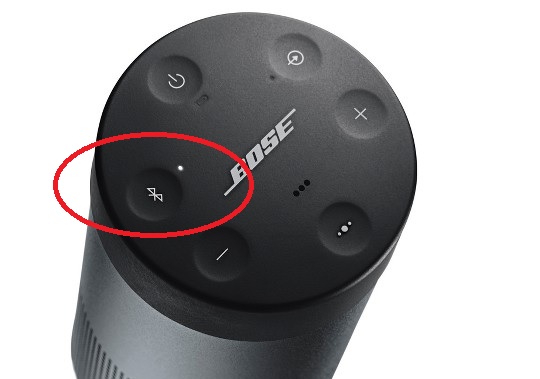
Bose SoundLink Mini (II): With the speaker turned ON, press & hold the Bluetooth button until the Bluetooth indicator blinks BLUE and you hear, “Ready to pair another device.”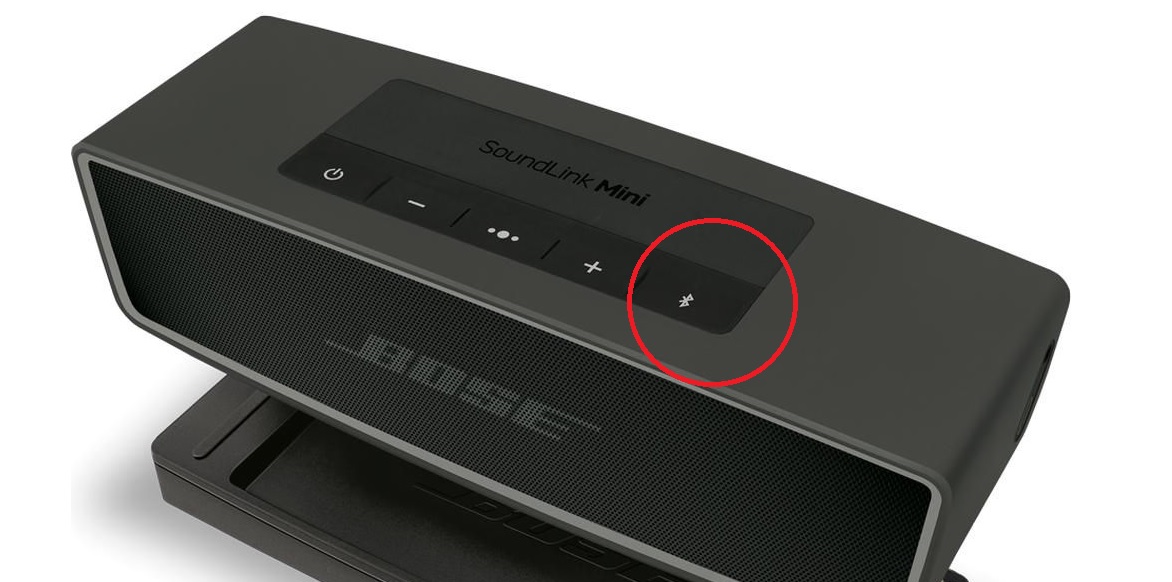
Bose SoundLink Color (II): With the speaker turned ON, press & briefly hold the Bluetooth button until the Bluetooth light starts flashing BLUE slowly.
FAQs
How do I connect BOSE Bluetooth headphones to a TV with built-in Bluetooth?
Put your BOSE headphones into pairing mode by following your model’s instructions. Then, open your TV’s Bluetooth menu, search for your BOSE headphones, and select them to connect. You can adjust volume using your TV remote once connected.
What if my TV does not have built-in Bluetooth—how can I connect BOSE headphones?
Use a Bluetooth audio adapter like Avantree Audikast Plus, Oasis Plus, or TC419. Connect the adapter to your TV’s audio output, power it on, and put it in pairing mode. Then pair your BOSE headphones with the adapter for wireless audio and extended Bluetooth range.
Can I connect more than one pair of BOSE headphones to my TV simultaneously?
Yes. Many Bluetooth adapters support connecting up to two pairs of headphones at the same time, allowing multiple listeners to enjoy TV audio wirelessly without interference.
How do I put popular BOSE headphones into Bluetooth pairing mode?
-
QuietComfort 35 (QC35): Slide the power switch to the Bluetooth symbol and hold until you hear “Ready to connect” or see the Bluetooth indicator blink blue.
-
BOSE 700: Press and hold the power button for 3 seconds until the Bluetooth indicator pulses blue and you hear “ready to connect another device.”
-
QuietControl 30: Press and hold the power/Bluetooth button until you hear “Ready to pair” or see the Bluetooth indicator blink blue.
What should I do if I have trouble connecting BOSE headphones to my TV?
Try resetting your headphones and TV Bluetooth connections, then pair again. Ensure your TV supports Bluetooth audio and that your headphones are in pairing mode. If problems persist, consult your BOSE user manual or contact support for assistance.
Please contact us at support@avantree.com if you have any question.