How to Connect Master & Dynamic Headphones/Speakers to TV?
How to Connect your Master Dynamic Headphones and Speakers to TV Wirelessly via Bluetooth?
Want to connect your Master Dynamic Bluetooth Wireless Headphones/Speakers to your TV and listen to TV through them?
No problem! There are TWO ways to do it.
If your TV has built-in Bluetooth capability
(please check your TV's user manual), here's what you do:
1. Get your M&D Headphone into pairing mode (Please scroll to the bottom of the page or see your Master Dynamic user manual.)
2. Go into your TV's Bluetooth menu, search & select your M&D Headphone to connect.
3. You may adjust volume via your TV's remote control.
If your TV does NOT have built-in Bluetooth
Or if you'd like to connect MORE THAN ONE PAIR of headphones to your TV simultaneously, you'll have to connect using a Bluetooth Audio Adapter, somthing like these:
Avantree Orbit (Learn More)

Avantree Oasis Plus (Learn More)

With these, you'll be able to:
- Get extended Bluetooth Range.
- Connect up to TWO PAIRS of headphones to your TV (adapter) simultaneously.
- In the case of Oasis Plus and Orbit, it can be used simultaneously with a SoundBar/Stereo Receiver (AVR) while sharing ONE Digital Optical Port (See THIS ARTICLE for more details regarding this function.)
Here are the Instructions of Connecting using an Adapter:
1. Connect your Bluetooth adapter to Power.
2. Connect the Bluetooth adapter to TV. Our adapters support Digital Optical (aka TOSLINK or SPDIF,) 3.5mm Auxiliary (aka Headphones Jack,) and RCA (Red/White) Audio Output Ports. Please see your adapter's user manual for more details.
3. Get your Master Dynamic Headphones into pairing mode (Please scroll to the bottom of the page or see your Master Dynamic user manual.)
4. Get your Bluetooth adapter into Bluetooth Pairing mode as well. Please see your user manual if you're not sure how.
5. Keep your Master & Dynamic Headphone close to the adapter until they connect.
6. Once connected, if you're using Digital Optical connection, please go to your TV settings menu and change your Digital Audio Format to PCM.
7. And you'd be good to go
Below is a list of how to get M&D's most popular headphones into Bluetooth Pairing Mode, just for your convenience.
MASTER & DYNAMIC MW65: Hold the switch in Bluetooth position for 2 seconds. WHITE LIGHT will pulse when headphones are in pairing mode.

MASTER & DYNAMIC MW07 PLUS: To manually activate pairing mode, hold down the multi-function button for five seconds or until the indicator light starts pulsing. NOTE: Continue to hold even if your voice assistant is activated.

MASTER & DYNAMIC MW07 GO: To manually activate pairing mode, hold down the multi-function button for five seconds or until the indicator light starts pulsing.

MASTER & DYNAMIC MH40: Power off headphones. Press and hold power/pairing button fpr about 4 seconds.
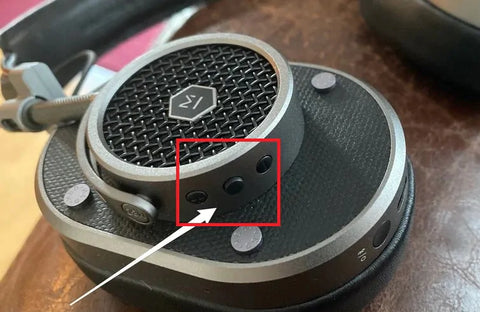
FAQs
How do I connect Master & Dynamic headphones to a TV with built-in Bluetooth?
Put your Master & Dynamic headphones into Bluetooth pairing mode, then open your TV’s Bluetooth settings to search and select the headphones. Once connected, you can control volume using your TV remote. Ensure your TV supports Bluetooth by checking its manual before pairing.
How can I connect Master & Dynamic headphones to a TV without built-in Bluetooth?
Use a Bluetooth audio adapter connected to your TV’s audio output (Digital Optical, 3.5mm Aux, or RCA). Power the adapter, enable its pairing mode, then pair your headphones nearby. For Digital Optical connections, set your TV’s digital audio format to PCM for proper audio transmission.
Can I connect multiple Master & Dynamic headphones to my TV simultaneously?
Yes. With Bluetooth adapters like Avantree Orbit or Oasis Plus, you can connect up to two pairs of headphones at once. These adapters also extend Bluetooth range and can share a single digital optical port with a soundbar or stereo receiver.
How do I activate Bluetooth pairing mode on Master & Dynamic headphones?
-
MW65: Hold the switch in Bluetooth position for 2 seconds until the white light pulses.
-
MW07 Plus & MW07 Go: Hold the multi-function button for 5 seconds until the indicator flashes.
-
MH40: Power off, then hold the power/pairing button for about 4 seconds.
What audio output options do Bluetooth adapters support for TV connection?
Bluetooth adapters support Digital Optical (TOSLINK/SPDIF), 3.5mm Auxiliary (headphone jack), and RCA (red/white) audio outputs. Choose the port available on your TV and follow the adapter’s instructions. Digital Optical is preferred for superior sound quality.
Please contact us at support@avantree.com if you have any questions.
You may also like: Dual Bluetooth TV headphones set
1 comment
Ciao , Michael