TV Has No Audio Output Ports or Audio Output Ports Blocked - What to do?
How Do I Connect Speakers to a TV without a Headphone Jack?
Want to connect an external speaker (e.g. Sound Bar & AV Receiver) or Bluetooth adapter to your TV but can’t get to the TV’s audio output jack?
Believe it or not, this happens a lot… much more than you'd think... especially with TV mounting being such a common practice nowadays (to save space, duh!)
So, How Do I Hook Up External Speakers to my TV without a Headphone Jack? Or an audio output port?
Oh, just to make it clear… “Audio Output Port” includes not just Headphone Jacks, but also Digital Optical (a.k.a. TOSLINK or S/PDIF) ports and RCA (Red/White ports labeled “AUDIO OUT”).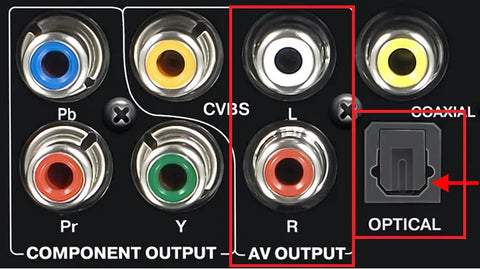
Anyway, there are TWO main possible methods:
1. ARC or eARC HDMI.
2. HDMI Audio Extractor.
In case neither can work for you, we do have a third possibility… but this is more for Bluetooth Transmitters and Bluetooth TV Headphones ONLY.
3. Microphone Input.
In this article, we'll explain each option in more detail.
Possible Option 1: ARC or eARC HDMI.
Nowadays, TVs all come with at least 2-3 HDMI ports, and most of them are located on the “side panels” so they can still be reachable even if your TV is mounted on the wall.
If your TV was purchased within the past 5-6 years, you should find an “ARC” or “eARC” label next to one of the HDMI ports.
In short, ARC HDMI is a newer technology that allows you to connect external speakers to it, given that the external speaker is also “ARC compatible (i.e. has an ARC HDMI port.)”
IF YOU ALREADY HAVE AN EXTERNAL SPEAKER THAT SUPPORTS ARC, easy, just take a HDMI cable, connect one end to your TV’s ARC port, the other end to your External Speaker’s ARC port… and then make the necessary settings on each end… and you should be good to go.
IF YOUR EXTERNAL SPEAKER DOESN’T SUPPORT ARC and you don’t want to purchase a new speaker, that’s fine too! Look for an “ARC HDMI Audio Extractor.” An ARC HDMI Audio Extractor essentially “converts” the ARC audio into either Digital Optical or Analog formats, making it compatible with pretty much any older audio device.
The method is similar:
- 1. Take an HDMI cable, connect one end to the TV’s ARC port, the other end to the ARC extractor’s ARC port.
- 2. Connect your External speaker such as your Sound Bar, AVR or Bluetooth Transmitter to the “audio output port” on the extractor.
- 3. Make the necessary settings adjustments on your TV and on the extractor (see the user manuals).
Possible Option 2: HDMI Audio Extractor.
Different from the “ARC HDMI Extractor” mentioned in section 1 above, the HDMI Audio Extractor does not support ARC and can only be used on regular non-ARC HDMI ports.
Another catch is that… to use something like this, you’ll need to have a TV streaming device, a cable box, or anything that inputs HDMI signal into your TV.
So, what does an HDMI Audio Extractor do?
The HDMI Audio Extractor is placed between the HDMI input source and your TV (see illustration below), thus giving you an extra set of audio output ports.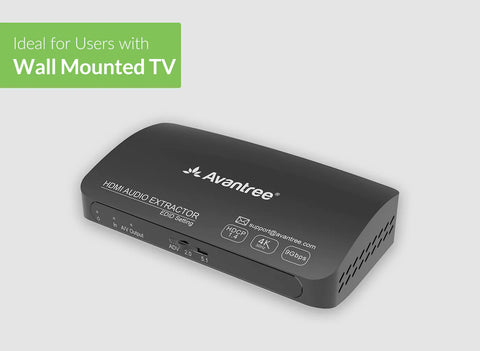
Unfortunately, each HDMI audio extractor can only be used on ONE audio source. For instance, if you have an Apple TV Box AND a PlayStation 5 plugged into your TV, the audio extractor can ONLY be placed between the TV and ONE OF THE SOURCES, either the Apple TV or the PS5, not both… the audio output ports on the extractor would only work for the one in which you placed it (the extractor) between.
Here’s how you set up something like this:
- 1. Connect the Extractor to Power.
- 2. Plug the HDMI input source (Roku, Apple TV, Xfinity, PS5 etc.) into the HDMI INPUT port on the extractor.
- 3. Take another HDMI cable, plug one end into the HDMI OUTPUT port on the extractor, the other end into the TV’s HDMI in.
If you prefer Learning through a Video, here you go!
We know it sounds complicated and inconvenient... but given the right circumstances, this COULD BE the perfect solution device you need!
Possible Option 3: Microphone Input.
Before we get into this, you should know that this option is designed for Bluetooth Transmitter Adapters and Bluetooth headphones that connect to TV through a Bluetooth transmitter.
As you may already know, Bluetooth Transmitters (a.k.a. Bluetooth adapters or Bluetooth dongles or Bluetooth converters) are usually plugged into the audio output port on your TV… so, what to do if TV has no audio output?
The “Mic Input” option on certain transmitters or Headphone sets can solve this issue. Instead of plugging directly into the audio output jack on the TV, the transmitter would use a microphone to “grab” the audio from the TV and send that audio into the wireless headphones. The mic is usually stuck using a double-sided tape onto the TV’s speaker for better audio quality and volume.
While not the perfect solution, it does help the user “sit closer” and hear better.
Examples of Transmitters/Headphones with Mic Input:
Still got questions? Feel free to leave them in the comments section below, we’ll get back to you within 24 hours. You may also contact us at support@avantree.com.
FAQs
How can I connect external speakers to a TV without a headphone jack or audio output port?
You can use your TV’s ARC or eARC HDMI port to connect compatible external speakers directly via HDMI cable. If your speakers don’t support ARC, use an ARC HDMI audio extractor to convert the signal to digital optical or analog outputs for your speakers.
What is an HDMI audio extractor and how does it work?
An HDMI audio extractor sits between your HDMI source (like a streaming device or game console) and your TV. It extracts audio from the HDMI signal and provides separate audio outputs (optical, RCA, or AUX) to connect external speakers, enabling sound even if your TV lacks audio output ports.
Can I use an HDMI audio extractor with multiple HDMI sources?
No, each HDMI audio extractor only supports one HDMI input source. If you have multiple devices (e.g., Apple TV and PlayStation), you must connect the extractor to only one source, so audio output works only for that device.
Is there a way to connect Bluetooth transmitters if my TV has no audio output?
Yes, some Bluetooth transmitters use a microphone input to capture audio directly from your TV’s built-in speakers. The mic is usually taped near the speaker to pick up sound and transmit it wirelessly to headphones, providing a workaround when no audio output ports are available.
What should I consider when choosing a method to connect speakers without a headphone jack?
Check if your TV has an ARC/eARC HDMI port or if you have HDMI input devices. Use ARC or an HDMI audio extractor accordingly. For wireless audio, consider Bluetooth transmitters with mic input if audio ports are inaccessible. Always review your TV and speaker compatibility and user manuals for proper setup.
You may also be interested in:
What does a Bluetooth Transmitter Do? How does it Work?


