How to Connect JBL Speaker and/or Headphone to your TV Wirelessly?
How to Connect your JBL Headphones/Speakers to TV Wirelessly?
Want to connect your JBL Bluetooth Wireless Headphones and/or Speakers to your TV and listen to TV through them?
No problem! There are TWO ways to do it.
If your TV has built-in Bluetooth capability
(please check your TV's user manual), here's what you do:
1. Get your JBL Headphone/Speaker into pairing mode (Please scroll to the bottom of the page or see your JBL user manual.)
2. Go into your TV's Bluetooth menu, search & select your JBL Headphone/Speaker to connect.
3. You may adjust volume via your TV's remote control.
If your TV does NOT have built-in Bluetooth
Or if you'd like to connect MORE THAN ONE PAIR of headphones to your TV simultaneously, you'll have to connect using a Bluetooth Audio Adapter, somthing like these:
Avantree Audikast Plus (Learn More)
Avantree Oasis Plus (Learn More)
Avantree Orbit (Learn More)
With these, you'll be able to:
- Get extended Bluetooth Range.
- Connect up to TWO PAIRS of headphones to your TV (adapter) simultaneously.
- In the case of Oasis Plus and Orbit, it can be used simultaneously with a SoundBar/Stereo Receiver (AVR) while sharing ONE Digital Optical Port (See THIS ARTICLE for more details regarding this function.)
Here are the Instructions of Connecting using an Adapter:
1. Connect your Bluetooth adapter to Power.
2. Connect the Bluetooth adapter to TV. Our adapters support Digital Optical (aka TOSLINK or SPDIF,) 3.5mm Auxiliary (aka Headphones Jack,) and RCA (Red/White) Audio Output Ports. Please see your adapter's user manual for more details.
3. Get your JBL Headphones/Speaker into pairing mode (Please scroll to the bottom of the page or see your JBL user manual.)
4. Get your Bluetooth adapter into Bluetooth Pairing mode as well. Please see your user manual if you're not sure how.
5. Keep your JBL Headphone close to the adapter until they connect.
6. Once connected, if you're using Digital Optical connection, please go to your TV settings menu and change your Digital Audio Format to PCM.
7. And you'd be good to go
Below is a list of how to get JBL's most popular headphones into Bluetooth Pairing Mode, just for your convenience.
JBL Flip 4: Turn on the Flip by pressing the ON/OFF power button. Then press the Bluetooth button and you will hear an acoustic signal. The pairing mode is activated.

JBL E45BT/E55BT: With the headphone ON, press & hold the Bluetooth button for 5 seconds to put the headphones into pairing mode. You'll hear corresponding sound notification through the headphones.

JBL Charge: With the speaker turned ON, press the Bluetooth button. The Power button will start flashing BLUE and you will hear an audible noise.
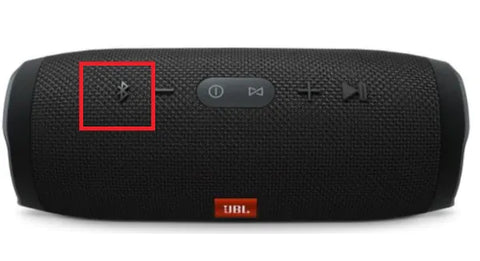
JBL Go (2): With the speaker turned ON, press the Bluetooth button to get JBL Go into Pairing mode.
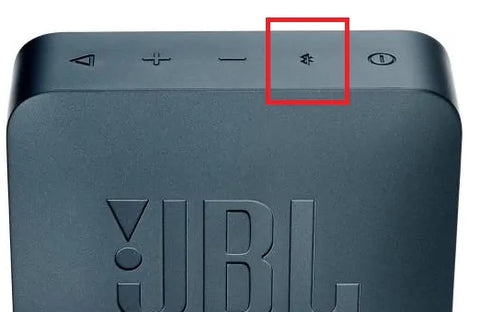
JBL Live 400BT/500BT/650BTNC: Press the "Bluetooth" button located along the bottom of the right ear cover. The BLUE power light on the back of the right ear cover will start blinking.

JBL Under Armor Flash: Begin with the headphones powered off and hold the center button on the RIGHT ear bud for 5 seconds to enter pairing mode. You will hear the Bluetooth pairing audible chime as it searches for a different device.
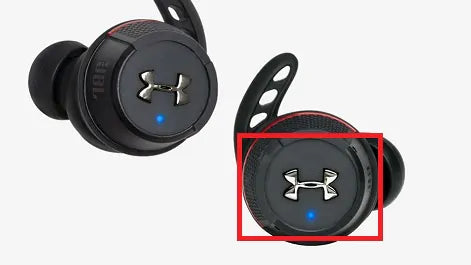
In case you prefer Learning Through Video, this should Help:
FAQs
How to Connect JBL Headphones or Speakers to Your TV Wirelessly?
You can connect your JBL Bluetooth headphones or speakers to your TV in two ways: if your TV has built-in Bluetooth, put your JBL device into pairing mode, then select it from your TV’s Bluetooth menu. If your TV lacks Bluetooth or you want to connect multiple headphones, use a Bluetooth audio adapter like Avantree Audikast Plus or Oasis Plus.
What if My TV Does Not Have Built-in Bluetooth?
Use a Bluetooth audio adapter that connects to your TV’s audio output (Optical, 3.5mm AUX, or RCA). Power the adapter, put both the adapter and your JBL headphones/speaker into pairing mode, and connect them. For digital optical connections, set your TV’s digital audio format to PCM for proper sound.
How Do I Put My JBL Headphones or Speakers into Pairing Mode?
Each JBL model has a specific way to enter pairing mode:
-
JBL Flip 4: Power on, press Bluetooth button until you hear a signal.
-
JBL Charge: Power on, press Bluetooth button until the power light flashes blue.
-
JBL Live 400BT/500BT/650BTNC: Press Bluetooth button on the right ear cover until the blue light blinks.
Refer to your JBL manual for exact instructions.
Can I Connect More Than One Pair of Headphones to My TV?
Yes, with certain Bluetooth adapters like Avantree Audikast Plus or Oasis Plus, you can connect up to two pairs of headphones simultaneously. Some adapters also allow you to use your TV’s soundbar or stereo receiver at the same time while sharing one audio output port.
How Do I Adjust Volume When Using JBL Headphones with My TV?
If connected via built-in TV Bluetooth, volume is usually controlled by your TV remote. When using a Bluetooth adapter, volume control may be on the headphones themselves or on the adapter, depending on the model. Check your device manuals for specific volume adjustment instructions.
Please contact us at support@avantree.com if you have any question.
You may be interested in Avantree Torpedo Plus Bluetooth tv speakers or Bluetooth over ear headphones with mic
1 comment