How to Connect Google Home Speaker to TV?
Please check and see if your TV has built-in Bluetooth capabilities. The easiest way to do this is simply to take a look at your TV's user manual and see if you can find Bluetooth in there. If not, you might need to prepare a Bluetooth transmitter.
If your TV has built-in Bluetooth capability (please check your TV's user manual), here's what you do:
1. Get your GOOGLE HOME SPEAKER into pairing mode (Please scroll to the bottom of the page for details.)
2. Go into your TV's Bluetooth menu, search & select your Google Home Speaker to connect.
3. You may adjust the volume via your TV's remote control.
If your TV does NOT have built-in Bluetooth, or if you'd like to connect MORE THAN ONE PAIR of headphones to your TV simultaneously, you'll have to connect using a Bluetooth Audio Adapter, something like these:
Avantree Audikast Plus (Learn More)
Avantree Oasis Plus (Learn More)
With these, you'll be able to:
- Get extended Bluetooth Range.
- Connect up to TWO SPEAKERS to your TV (adapter) simultaneously.
- In the case of Oasis Plus, it can be used simultaneously with a SoundBar/Stereo Receiver while sharing ONE Digital Optical Port (See THIS ARTICLE for more details regarding this function.)
How to Connect Google Home Speaker to TV using a Bluetooth Transmitter Adapter?
1. Connect your Bluetooth Transmitter to a power source.
2. Connect the Bluetooth Transmitter to your TV's audio output port. Most transmitters support either Digital Optical (aka TOSLINK or S/PDIF), AUX (3.5mm, usually labeled as "Headphones" Jack), and Red/White RCA (Only the ones that have "AUDIO OUT" labeled on them).
3. Get your Google Home Bluetooth Speaker into Bluetooth Pairing Mode. (Please scroll down to see details)
4. Get your Bluetooth Transmitter into Bluetooth Pairing Mode. (Please see your user manual)
5. Keept them close to each other. Once connected, in the case of AUX or RCA, you should be able to hear audio. For Digital Optical, please go to step 6.
6. Go into your TV's AUDIO SETTINGS menu, set your digital audio format to PCM. See Example Here: Set TV to PCM.
Below is a detailed guide on how to get Google Home Speakers into Bluetooth Pairing Mode, just for your convenience.
There are TWO methods to do this.
Method 1: Via Voice Control: Simply say to your Google Home Device "Hey Google, Bluetooth Pairing Mode."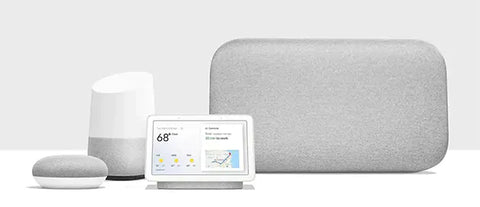
Method 2: Via your Google Home App: In the app, select the Google Home device you'd like to pair -> Click the Settings button on the top right corner -> Select Paired Bluetooth Devices -> Click on Enable Pairing Mode.
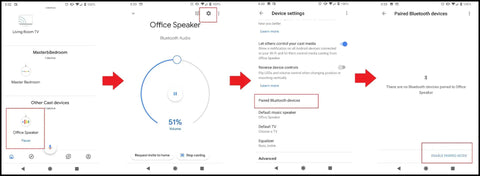
Please contact us at support@avantree.com if you have any questions.
FAQs
How can I check if my TV has built-in Bluetooth?
The easiest way to check if your TV has built-in Bluetooth is to look in your TV’s user manual for Bluetooth capability. If Bluetooth is not listed, your TV likely does not have built-in Bluetooth and will require a Bluetooth transmitter to connect wireless audio devices.
How do I connect a Google Home speaker to a TV with built-in Bluetooth?
Put your Google Home speaker into Bluetooth pairing mode by saying “Hey Google, Bluetooth pairing mode” or using the Google Home app. Then, open your TV’s Bluetooth menu, search for your Google Home speaker, select it, and connect. Volume can be controlled with your TV remote.
What if my TV doesn’t have built-in Bluetooth or I want to connect multiple speakers?
Use a Bluetooth audio adapter like Avantree Audikast Plus or Avantree Oasis Plus. Connect the adapter to your TV’s audio output and power, then pair your Google Home speaker(s) with the adapter. This extends Bluetooth range and allows connection of up to two speakers simultaneously.
How do I connect a Google Home speaker using a Bluetooth transmitter adapter?
Connect the Bluetooth transmitter to power and your TV’s audio output (optical, AUX, or RCA). Put both the transmitter and Google Home speaker into pairing mode, keep them close until connected. For digital optical, set your TV’s audio format to PCM in the settings menu.
How do I put my Google Home speaker into Bluetooth pairing mode?
You can say “Hey Google, Bluetooth pairing mode” to your Google Home device, or use the Google Home app: select your device, tap Settings, then Paired Bluetooth Devices, and enable pairing mode from there. This makes your speaker discoverable for connection.