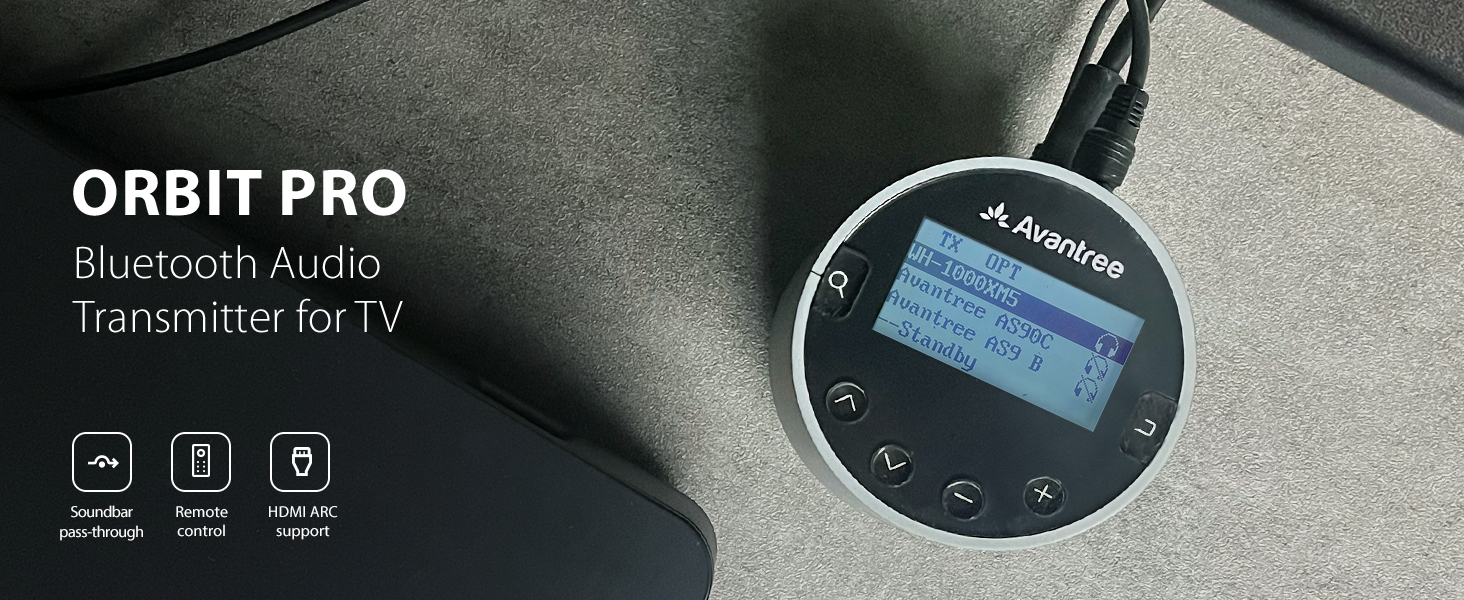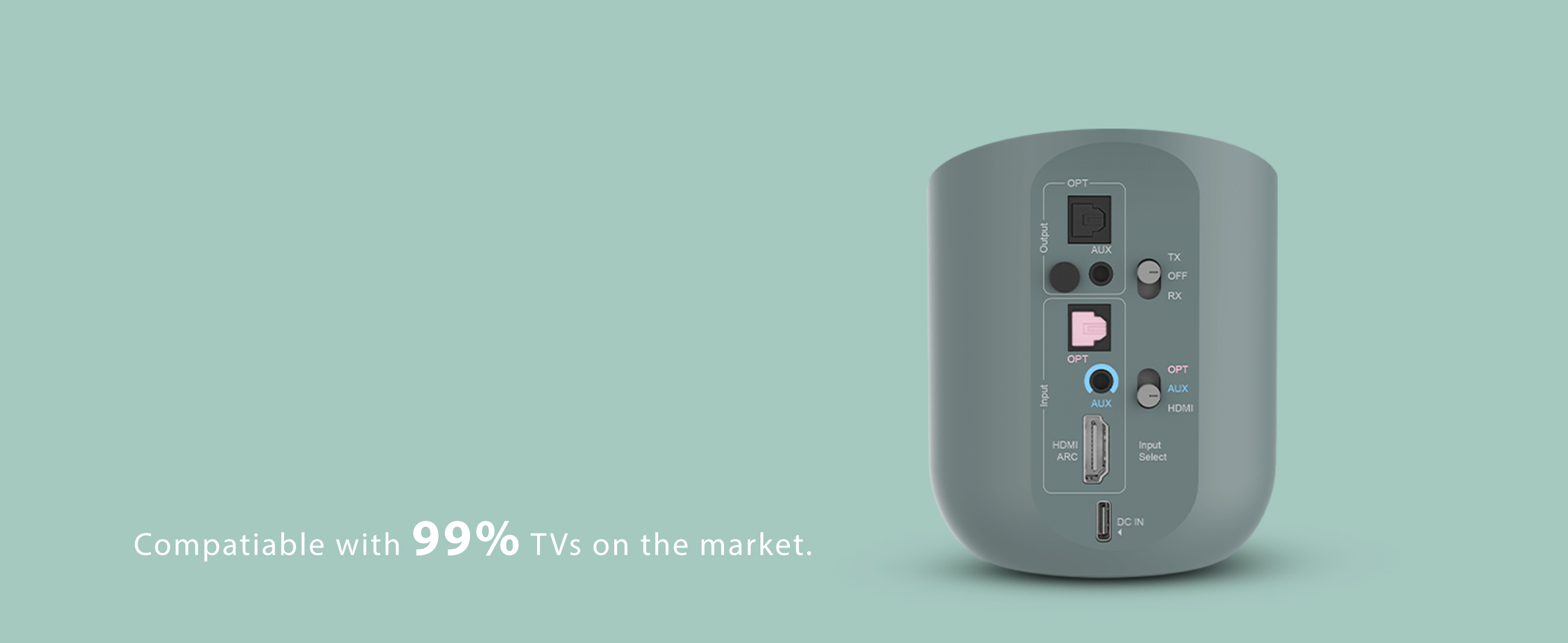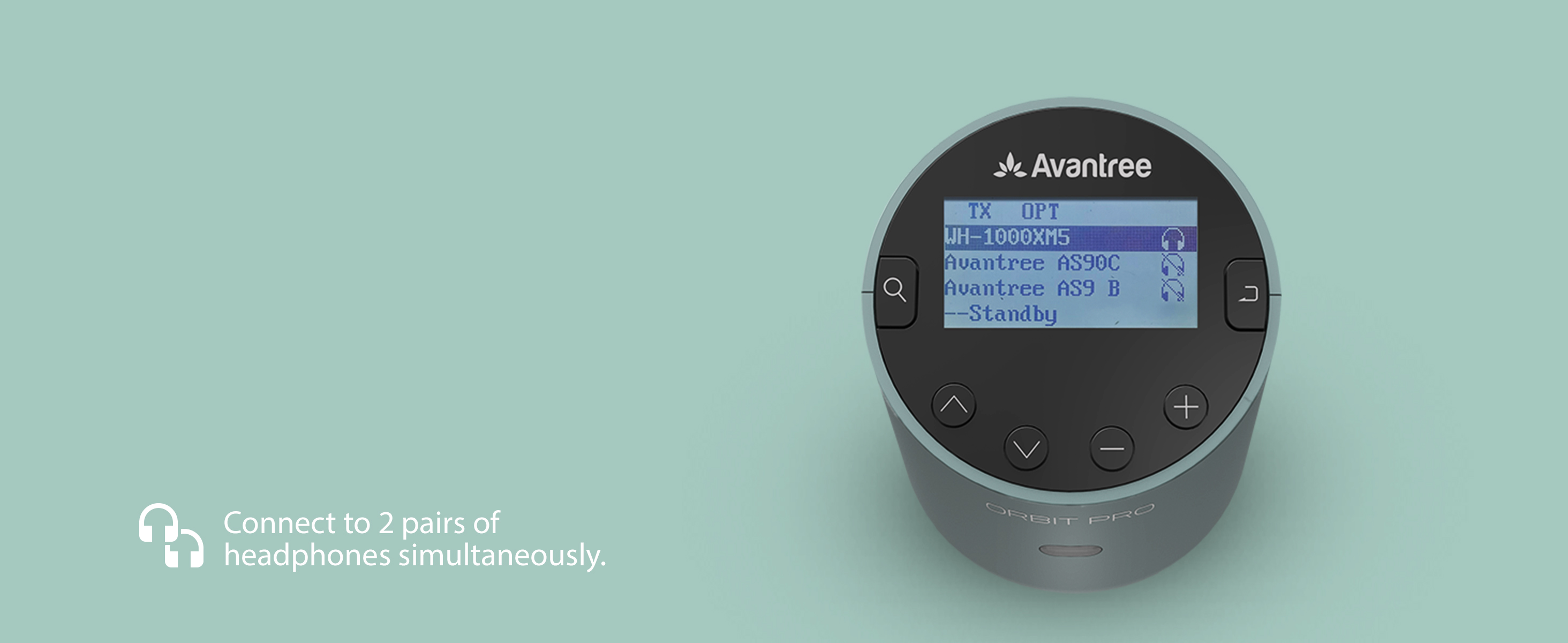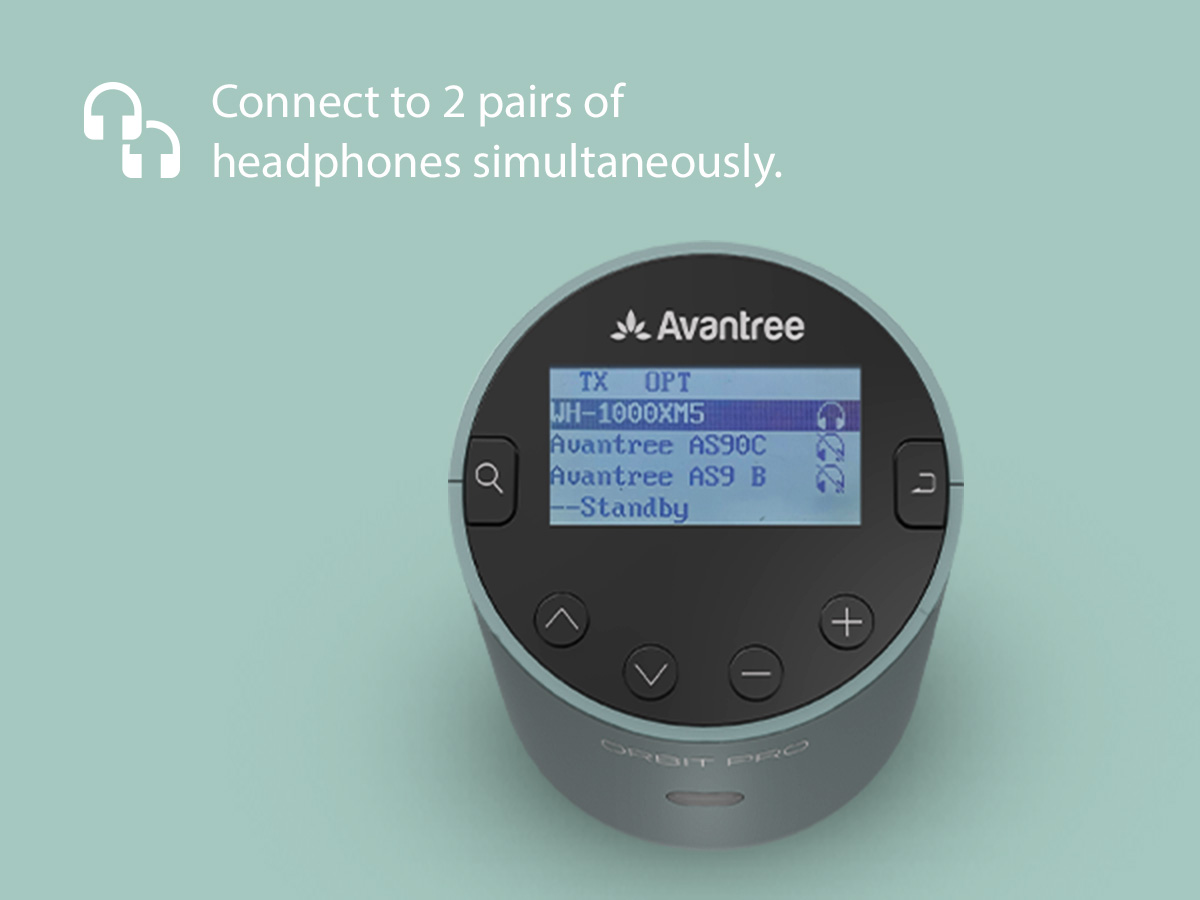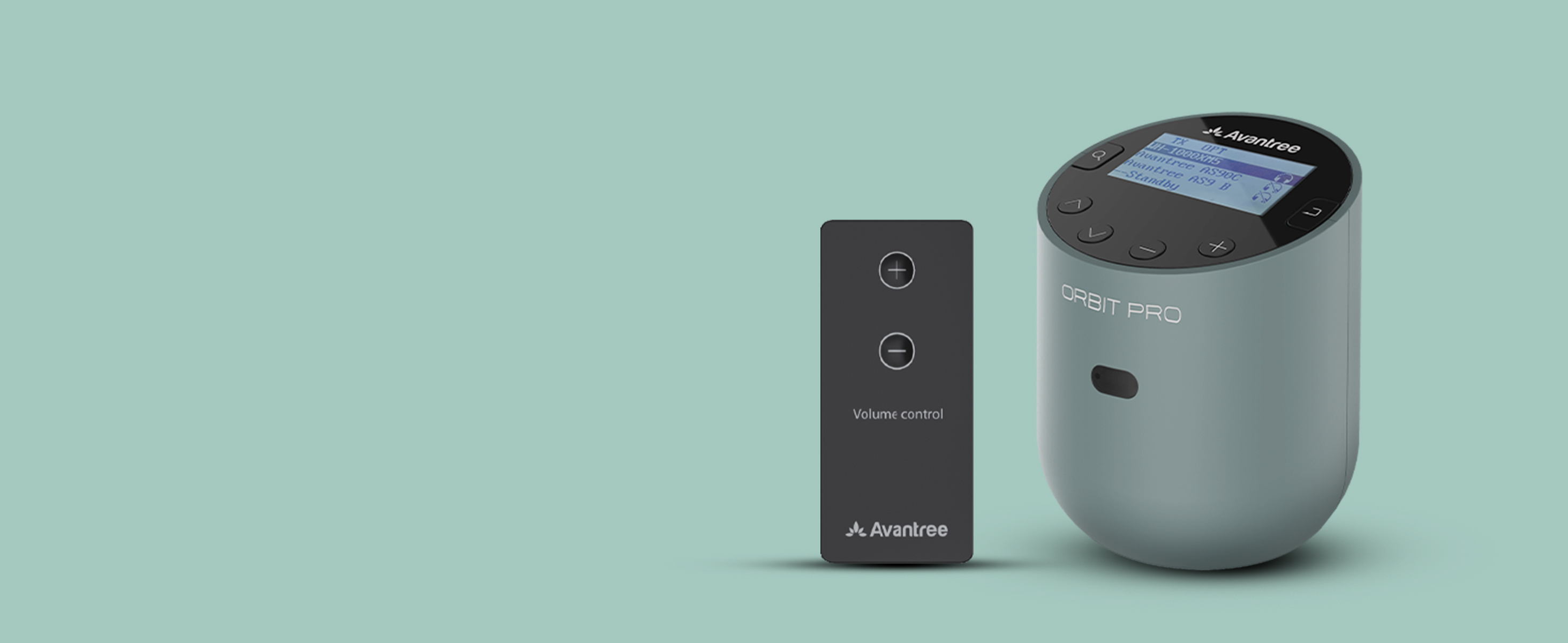Orbit Pro
Bluetooth Audio Transmitter & Receiver for TV
- SEE YOUR CONNECTIONS - The Orbit Pro's LCD screen displays all paired audio devices, making it easy to connect both new & existing devices. Connect up to 2 pairs of headphones at the same time for shared audio enjoyment, and save up to 8 devices in history for hassle-free connections.
- EASY VOLUME CONTROL - The included remote control allows you to adjust the volume of your headphones from afar, so you won't need to struggle with manual volume adjustments (especially on TWS earbuds like AirPods) any longer.
- SURROUND SOUND PASSTHROUGH - Enjoy surround sound through your external soundbar and headphones simultaneously with no TV setting changes necessary.
- UNIVERSAL COMPATIBILITY - With HDMI ARC (TV only), optical, 3.5mm AUX, and RCA input ports, the Orbit Pro works with virtually every TV on the market. Note: HDMI ARC cable not included. For best result, we recommend to use an HDMI cable of v1.4 or higher.
- NO LIP-SYNC DELAYS - Get perfectly synced audio and visuals with the Orbit Pro's aptX-Low Latency codec. Use with compatible aptX-Low Latency enabled headphones for a seamless listening experience.
- EXTENDED RANGE - An extended range of up to 164ft / 50m allows you to move about freely without worrying about dropped signals.
- Specifications
Details -
• Bluetooth version: v5.0
• Audio input ports: Optical, AUX 3.5mm, RCA, HDMI ARC
• Supported audio format in OPT: Dolby / DTS; PCM / LPCM
• Supported profiles: A2DP, AVRCP
• Audio codecs: aptX low latency, FastStream, aptX, SBC
• Operating range: Up to 164ft / 50m
• Battery for the remote: CR2025 Lithium cell 3V
• Product dimensions: 3.35 x 3.15 x 3.94 inches
• Input voltage / current: DC5.0V / 500Ma-2A
• Net weight: 7.94 ounces - What's in the box • Bluetooth transmitter - Orbit Pro
• Optical audio cable
• AUX 3.5mm & AUX 3.5mm to RCA audio cable
• Remote control
• Type C power cable - Support
Find the latest info we have available to get this product up and running quickly.
Easy Setup

Plug
Plug the Orbit Pro into a power source and connect to your TV’s audio output port (HDMI ARC, OPT, AUX, RCA).

Switch
Set the top switch to TX and the bottom switch to the correct input.

Pair
Follow the instructions on the user manual and pair your Orbit Pro with your headphones.

Play
Sit back, relax, and enjoy!
Find What's Best for You
| Transmitter & Receiver | √ | Transmitter only | √ | Transmitter only |
| LCD Display | √ | √ | - | - |
| Auto 5.1 Audio Decoding | √ | √ | - | - |
| Audio Input Jacks | HDMI ARC, OPT, AUX, RCA | OPT, AUX, RCA | OPT, AUX, RCA | OPT, AUX, RCA, USB |
| Remote Volume Control | √ | - | - | - |
| Supported Audio Codecs | aptX-LL, aptX, FS, SBC | aptX-LL, aptX, FS, SBC | aptX-HD,aptX-LL, aptX, FS, SBC | aptX-LL, aptX, FS, SBC |
| Dual Link | √ | √ | √ | √ |
| Operating Range | Up to 164ft / 50m | Up to 164ft / 50m | Up to 164ft / 50m | Up to 100ft / 30m |
| Pass-Through Support | √ | √ | √ | - |
| Independent Volume Adjustment | √ | √ | √ | √ |
Top Questions
- Can I have audio through my TV's Speakers AND Wireless Headphones at the Same Time?
Hearing audio through the TV speaker AND the headphones at the same time
If you'd like to get sound on both your TV speakers AND headphones at the same time, it DEPENDS on whether the TV is able to support getting sound out to two sources simultaneously. It is NOT related to the transmitter. The transmitter receieves the sound from your TV's output and streams it over to your Bluetooth headphones or speakers.
However, if you connect the transmitter to your TV via OPTICAL port and you can see the following options under the SOUND OUTPUT settings on your TV...
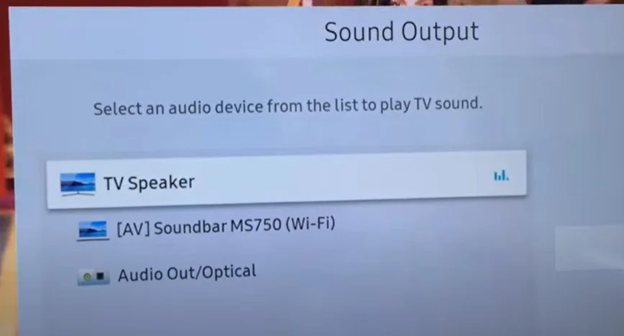
You can actually get sound simultaneously! Follow these steps:
- Go to SOUND OUTPUT and change this to OPTICAL / EXTERNAL SPEAKER
- Once there's sound going out into the headphones, go back to SOUND OUTPUT and change this back to TV SPEAKER
If your TV doesn't support simultaneous output to both the TV speakers and headphones, here are some alternative methods you can consider:
For Audio Transmitter Users:
Solution 1: Connect the Transmitter to a TV box / AV Receiver instead
If you have a TV box (DirecTV, Xfinity, Bluray Player, etc.), you should be able to find audio output ports on the back of them. Try to connect the Avantree transmitter directly here instead of the TV. This method essentially allows you to "go around" the TV's built-in speakers.
Con: will not work on streaming apps if you have a Smart TV or streaming device

For all users:
Solution 2: For users with TV Sondbar / AV Receiver
2.1 Use Transmitters with Passthrough Function
If you have a Soundbar or Stereo Receiver, check your transmitter to see if it supports passthrough. If not, you can return your current product and consider purchasing one of these: Orbit, Oasis Plus, Opera, Medley 6018, HT5009, HT5006, Duet, or Quartet.
Our industry leading "Passthrough" function allows you to put the transmitter/base between a TV and an external speaker and have audio come out from both devices AT THE SAME TIME.
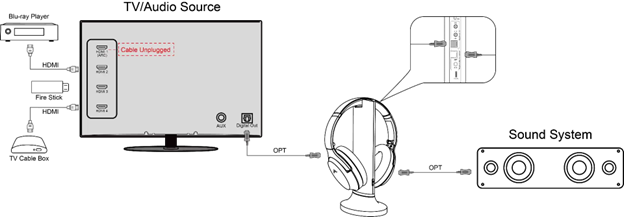
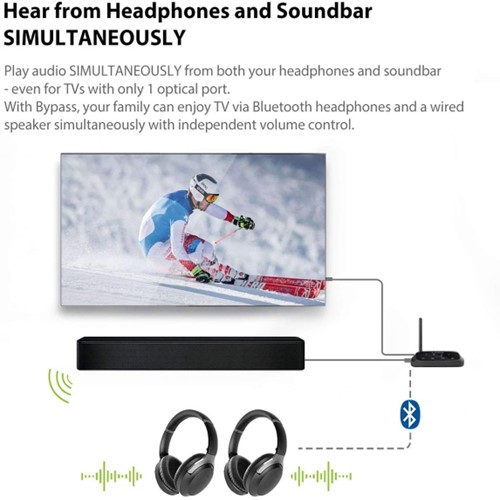
2.2 Use Audio splitter/extractor
- For AUX Output - Use an audio splitter (e.g. Avantree TR302) to share the TV's audio between an EXTERNAL SPEAKER and the Transmitter. The splitter in this example is a 3.5mm audio splitter


- For Optical AUDIO OUT - Use an optical splitter (e.g. J-Tech splitter) to share the TV's audio between an EXTERNAL SPEAKER and the Transmitter. The splitter in this example is an optical audio splitter.

- For HDMI ARC OUT - Use an HDMI Audio Extractor (e.g. HAX05) to share the TV's audio between an EXTERNAL SPEAKER and the Transmitter. The splitter in this example is an ARC supported HDMI audio extractor.
 Was this article helpful
Was this article helpfulStill need help? Please email us at support@avantree.com
Back to Top - Audio Delay / Lag - Visual Not Synced with Audio, Echo with TV Speaker
Audio latency is, essentially, the time it takes for audio data to move from your audio source to your headphones. Wired headphones produce an imperceptible amount of lag—about 5-10ms worth. Within this 5-10ms window, your phone or computer processes the digital audio data, converts said data to an analog audio signal, and then streams the signal through your headphones or speakers.
Bluetooth devices spend a lot more time to do this “processing”. The source device compresses the data and wirelessly transmits it. Then the headphones or speakers receive the data and decompresses it.
The wireless communication program is called a “Codec”. It acts like a specific language that the sender and the receiver agree to communicate with. Different codecs lead to different audio delay times.
Bluetooth Audio Codec
Audio delay
aptX™ HD
≥ 250ms
aptX™ Low Latency
~ 40ms
aptX™
~ 70ms
FastStream
~ 40ms
SBC (Sub Band Codec)
~ 220ms
To benefit from the lowest amount of audio delay, BOTH the sender and the receiver must support either the aptX Low Latency or the Fast Stream Codec. If only one side supports aptX Low Latency but the other side does not, the streaming will use the next available codec supported by both devices, such as SBC or aptX. You will find that your Bluetooth audio and TV speaker audio are not in sync.
How do you confirm whether your Bluetooth headphones support the aptX Low Latency or FastStream codec? Simply check its specifications in its product listing or manual. Apple Headphones and nearly all true wireless earbuds do not support aptX Low Latency. Some headphones claim that they do, unless they are a reputable brand, you still need to double check from Certified aptX Low Latency device list from www.aptx.com.
There is another factor that you need to keep in mind regarding audio delay, which is Codec priority. Many Bluetooth devices have a Codec "priority" list, meaning that it prioritizes using some Codecs over others when connecting to other devices. For example, the DG80 Dongle's Codec priority goes like this: 1.FastStream, 2.aptX low latency, 3.aptX, 4.SBC. When connecting with other devices, the dongle will go through these codecs one by one until it finds one that is supported by the device it's connecting to.
Where this gets tricky is if you are connecting multiple devices to each other. Bluetooth devices will use the lowest common denominator supported by all devices, not necessarily the fastest codec. This can result to a slower codec being used, even though your headphones support a faster codec. Read more here.
If you suspect that this is an issue, a fix is to factory reset / clear the pairing history of the devices experiencing audio delay. This may fix the issue.
What if my headphone is not low latency supported? You have the following options:
1. Change to a Low Latency supported headphone;
2. Get a headphone / transmitter Set. We have plenty of options HERE.
3. Live with the slight lip sync delay.
Was this article helpfulStill need help? Please email us at support@avantree.com
Back to Top - How to get My Avantree TV Headphones / Transmitters work well with my Samsung Smart TV?
If you're using one of the latest Samsung Smart TVs, you could encounter an issue when using Bluetooth Transmitters or Headphones. The issue is due to the fact that Samsung Smart TVs tend to pair with any Bluetooth devices it can find unless you manually deny the connection.
This could lead to odd behaviors on your Samsung TV such as no picture, Blue / Black Screen with an error message, TV headphones and base not reconnecting, no sound on TV headphones, transmitter cannot pair to headphones, etc.
Bear in mind when using Samsung Smart TVs:
- If your headphones / transmitters suddenly stopped working with your TV, it may be because your Smart TV performed an automatic update and reset all of its settings to its original form. Smart TVs also do automatic updates because they are connected to your Wi-Fi, just like a computer. Even though you didn't do anything, the TV changed itself. In these cases, follow the steps from the beginning to troubleshoot the issue.
- The TV remote control does NOT turn TV off. It only puts the TV into standby mode. The TV will still perform its "Smart" functions in standby mode. For example, the Samsung TV will still aggresively connect to all devices it finds. The best way to turn the TV OFF is to physically switch it OFF or to pull the plug.
Here is the FIX for the above issue with Avantree TV headphones and transmitters.
- REMOVE / DENY the Avantree Device from Samsung TV's "External Device List."
- Keep the TV OFF (Not in Standby) if you have any issues reconnecting the headphones and the base.
DENY the Device:
When the Samsung Smart TV detects your Avantree Device, a popup will appear on the screen, asking you to Allow or Deny the device to connect to the TV. You MUST DENY the device from connecting, otherwise it will not be able to connect with the other device in its set.
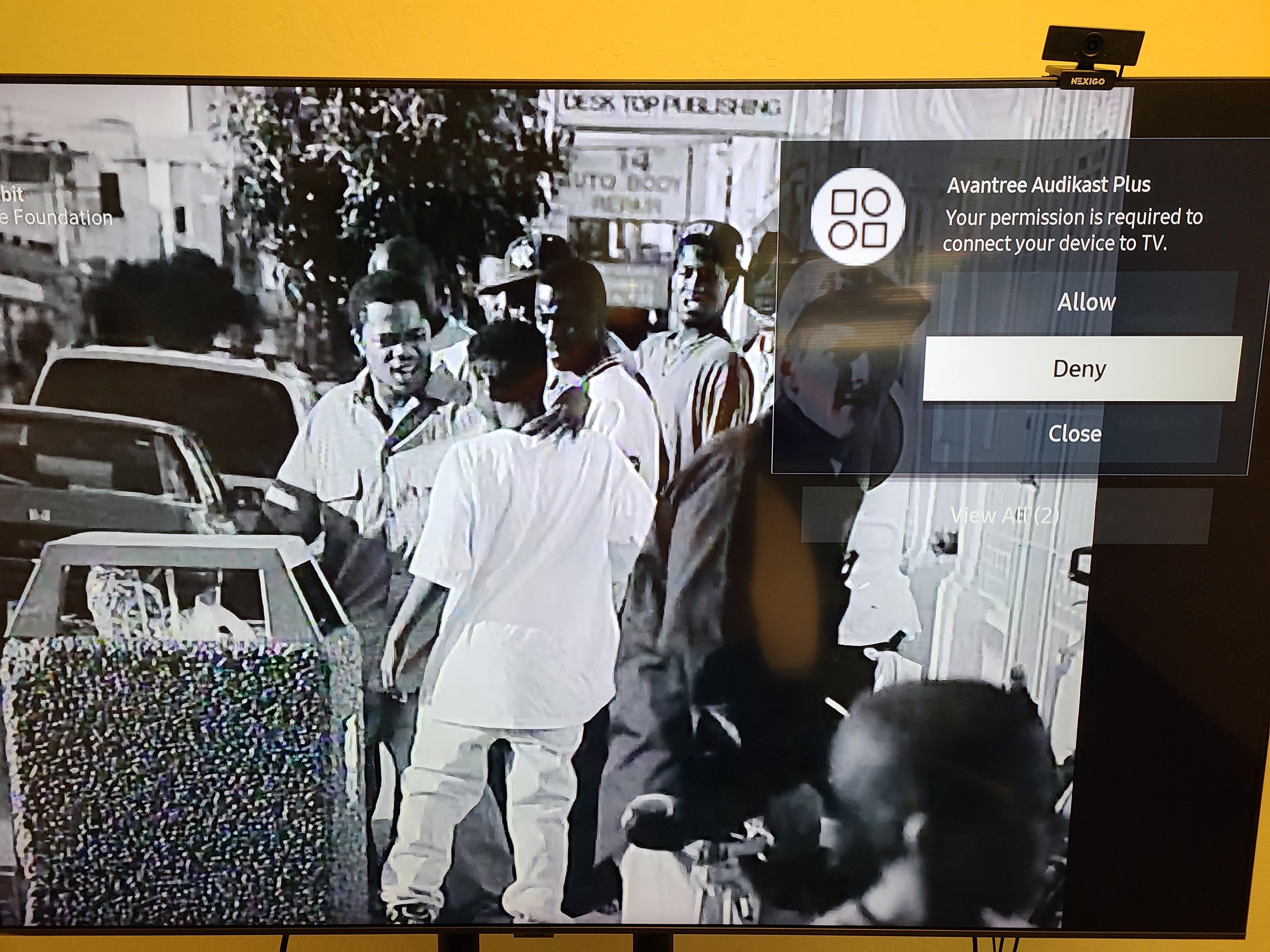
REMOVE the Device:
If you did allow the device to connect to your TV, or if your device connected to your TV automatically, you will need to remove the device from within your TV's settings.
Settings >> General >> External Device Manager >> Device Connection Manager >> Device list - >> Edit >> Select all Avantree Device >> Delete
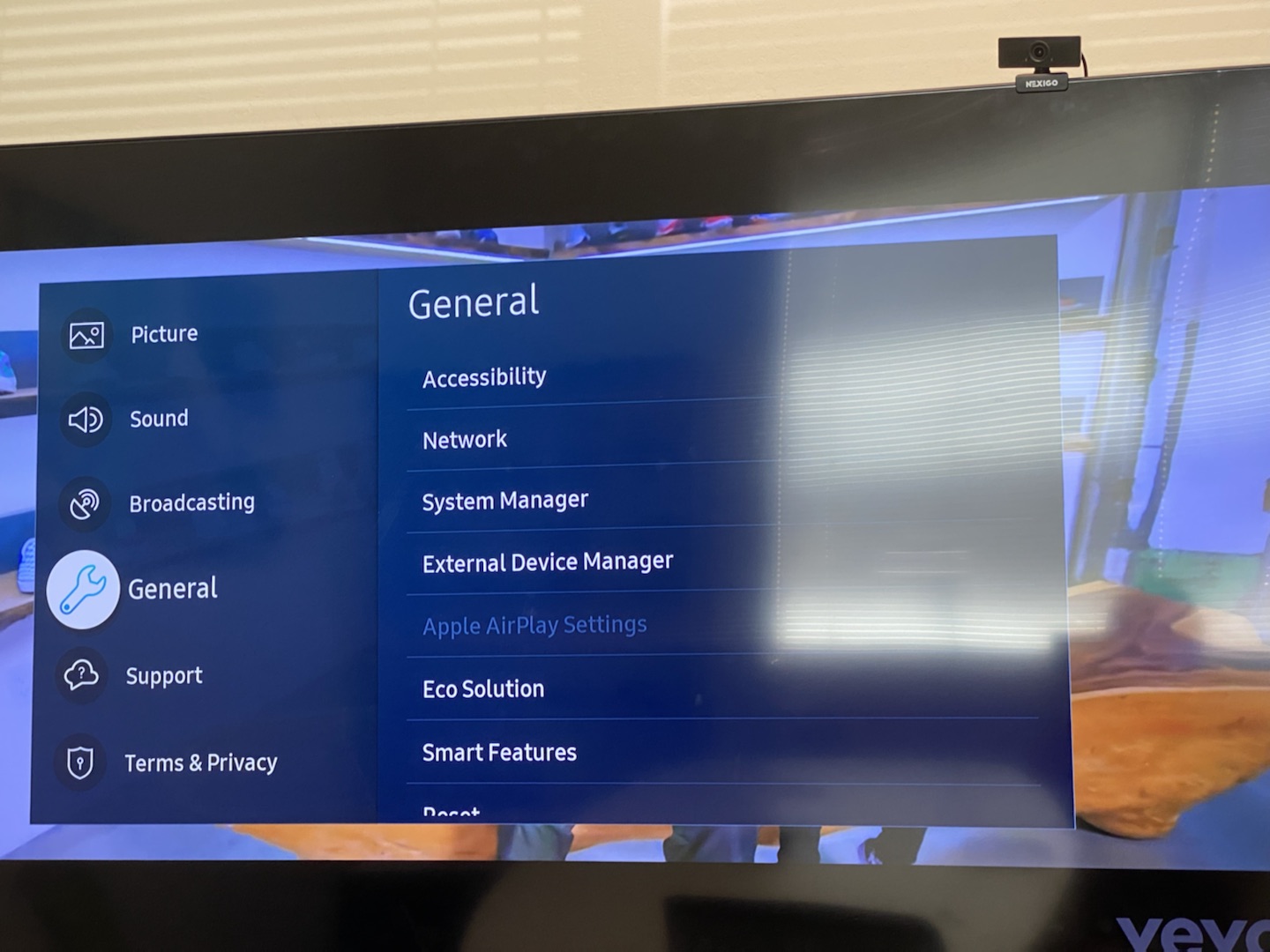
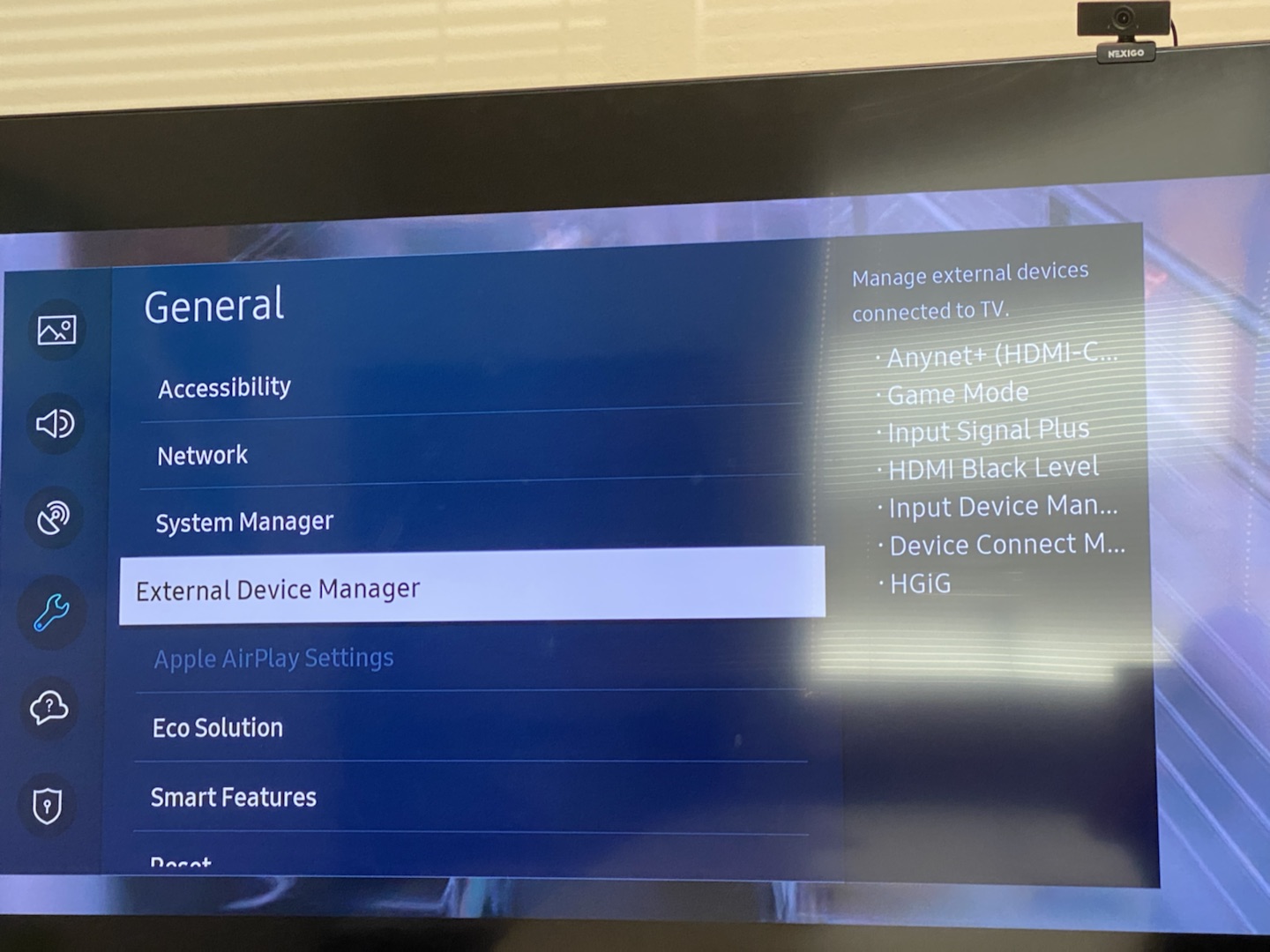

After removing / denying the Avantree device from the Samsung TV's external device list, your Avantree devices should work properly now. If not, you might need to re-pair & lock the headphones with the base again. Here is how to do it:
1. Turn OFF your Samsung Smart TV. Either flip the physical switch on the TV, or pull the plug from power. If you cannot physically turn OFF your TV, an alternate method to try is to press and hold the power button on your TV remote for 6 seconds until the TV turns off.
2. Turn on your Headphones and Transmitter. It is recommended to have your transmitter plugged into a wall outlet, not your TV, as the TV should be off at this point.
3. Get the Headphones and Transmitter into pairing mode (rapidly flashing RED & BLUE). For more information, please refer to your devices' user manual or support site.
4. If your Headphones and Transmitter have a LOCK function, please LOCK the headphones and the transmitter together. For more information, please refer to your devices' user manual or support site.
Now, the headphones and transmitter will be locked together, so that the next time you use them they should automatically re-connect with each other and show solid BLUE on the headphone. NO need to re-pair them each time.
If this does not fix it, pls contact support@avantree.com.
Was this article helpfulStill need help? Please email us at support@avantree.com
Back to Top - Avantree TV Headphones Troubleshooting for no sound / not working.
Avantree Wireless Transmitter / TV Headphone Set is not working for you, no sound? Troubleshooting Tips:
· Headphone and Transmitter Base should be well Connected
1. Avantree headphone should say "Welcome to Avantree. Connected." and shows Solid Blue light.
2. Transmitter should show Solid Light indicating ‘Connected’?
3. How to connect to Apple Airpods Max, Pro, Bose, Beats, Jabra, Plantronics, Sennheiser, Sony...
· Proper Audio Signal should be sent to the Transmitter (95% issues are here)
o Is your transmitter signal detecting LED SOLID (Signal coming through OK) or Flashing (No Valid Signal)?
o Check Your TV setting again (Samsung TV, LG TV, Sony TV, Vizio TV…)
o For AUX / RCA connections
• Use your headphone with a wire to listen. If no sound, then no signal coming from that port
• Transmitter base is set to AUX
o For Optical connection,
• Transmitter base is set to OPT
• Make sure your TV HDMI ARC port is not connected
• Unplug and Plug the optical cable from transmitter
• Start your Netflix / Amazon Prime Program first before change to PCM
• Contact your TV manufactory and ask “How to change the TV setting so i can get audio signal out of my port?”
· More complicated set up? Check How to use with Sound Bar & AV Receiver Set up Guide here
- Using a Samsung Smart TV? Check this FAQ
For further assistance, please contact us via support@avantree.com
If you contact us via email, please try to provide the following images for quick diagnosis:
1. Photo of the transmitter box and headphone, both turned on with their LED lights (Solid Blue?)
2. Photo of TV Audio output ports & TV HDMI ports
3. Photo of TV Screen with Sound Settings page - with Digital Optical Out selected (if you use optical cable)
4. Photo of TV Screen with HDMI in & Out Audio Format both set to PCM
5. If you also have AV Receiver and Soundbar connected, please draw a simple diagram how you connect them and the audio signal flow. (Note: The following diagram is just for your reference, you can draw it by hand.)
We will get back to you within 1 working day.
Was this article helpfulStill need help? Please email us at support@avantree.com
Back to Top