Can you Connect AirPods to PS5?
How to Connect AirPods to PS5?
Can I connect AirPods/AirPods Pro to PlayStation 5? Can I use my AirPods microphone for online chats on PS5?
The answer is YES to both questions.
However, since PlayStation 5 doesn’t come with built-in Bluetooth, you’ll need a Bluetooth USB Transmitter Adapter, like this:

The Bluetooth Transmitter “adds” Bluetooth capability to the PS5 Console, allowing you to connect Bluetooth Headphones/Speakers to your PS5 wirelessly. These Transmitters usually come with “talk mode,” so you WILL be able to conduct in-game Voice Chat while still hearing background music.
Additionally, a Bluetooth Transmitter Adapter can usually connect TWO headphones at the same time. With this feature, you’ll be able to share part of your in-game experience with a partner.
Oh! by the way, the 2nd headphone will only be able to “listen in” as its microphone won’t work; only the mic on the 1st headphone will function.
How to Connect AirPods/AirPods Pro to PS5 – Step-by-step Walk-through.
Here’s how you do it…
Step 1: Plug the Bluetooth USB Adapter into your PS5’s USB Port.
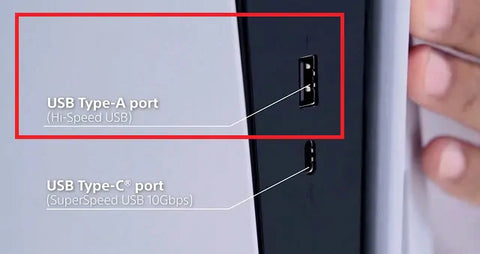
Step 2: Flip your AirPods/AirPods Pro case lid open but leave the earbuds in there.

Step 3: Press & Hold the round button on the back of the case until the indicator light on the case starts flashing WHITE – Now it’s in “Pairing Mode.”

Step 4: Get your Bluetooth Adapter into pairing mode as well. If this is your first time using the adapter, it should automatically go into pairing mode when you plugged it into your PS5. If not, please see your adapter’s user manual for more details.
Step 5: Once connected, the indicator light on your AirPods/AirPods Pro case will turn GREEN.
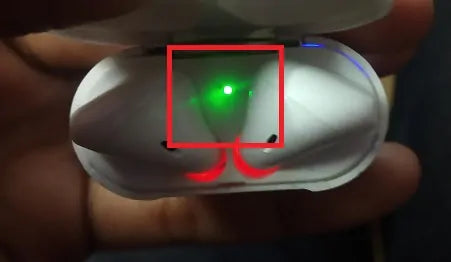
Step 6: Go into your PS5 settings menu and make sure that the Audio Output and Microphone Input has been set to the TRANSMITTER ADAPTER (not AirPods since its not the device directly connected to PS5.)
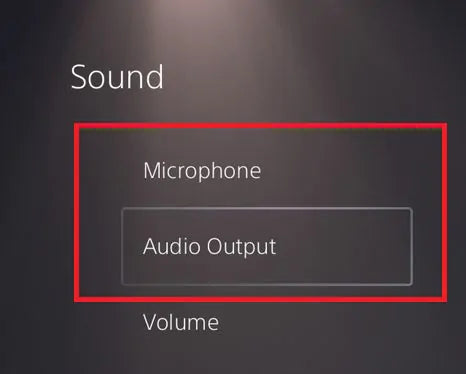
Step 7 (Conditional): Steps 1-6 usually only allow you to “listen,” the microphone still won’t work. To get the mic to work, please get the adapter into “Talk mode” or “Conversation mode.” See your user manual for details on how to do it.
And you should be good to go!
Note: Talk mode will cause the audio quality to drop to Mono. This is a common Bluetooth thing; it’s the same with every Bluetooth adapter. You can 1) Bear with the current technology limit or 2) Switch to an Avantree FastStream headphone.
Avantree somehow managed to resolve the Talk Mode audio quality issue on their own headphones including Bluetooth gaming headsets… so when you use an Avantree Bluetooth Adapter with an Avantree Headphone, you’ll be able to retain the Stereo audio quality EVEN during Talk mode.

What’s more, to save you some work, Avantree came out with adapter + headset combos that’s already paired and ready to go. They may not be small & convenient like your AirPods, but they’ll definitely do the job. You can check more noise cancelling gaming headphones on Avantree.com and find your wonderful PS5 Bluetooth headphones.

Still not sure? Leave your comments & questions in below, we’ll get back to you within 24 hours. You may also contact us at support@avantree.com.
FAQs
Can I connect AirPods or AirPods Pro to a PlayStation 5?
Yes, you can connect AirPods or AirPods Pro to a PS5, but since the PS5 doesn’t have built-in Bluetooth audio support, you need a Bluetooth USB transmitter adapter to enable wireless audio connection.
How do I connect my AirPods to the PS5 using a Bluetooth adapter?
Plug the Bluetooth USB adapter into the PS5’s USB port. Put your AirPods case in pairing mode by holding the button until the light flashes white. Activate pairing mode on the adapter, then set the PS5’s audio output and microphone input to the adapter in the settings.
Can I use the AirPods microphone for online voice chat on PS5?
Yes, if your Bluetooth adapter supports “talk mode” or “conversation mode.” This mode activates the AirPods microphone for voice chat, though it may reduce audio quality to mono.
Can I connect two AirPods to the PS5 at the same time?
Yes, many Bluetooth adapters allow connecting two headphones simultaneously so a second listener can hear game audio. However, only the microphone on the first connected AirPods will work for voice chat.
Are there any audio quality or latency issues when using AirPods on PS5?
Bluetooth adapters can cause audio latency or quality drops. Talk mode often reduces sound to mono. Some brands, like Avantree, offer adapters and headphones that maintain stereo quality even in talk mode, improving the experience.
You might be interested in Bluetooth headphones with mic for pc