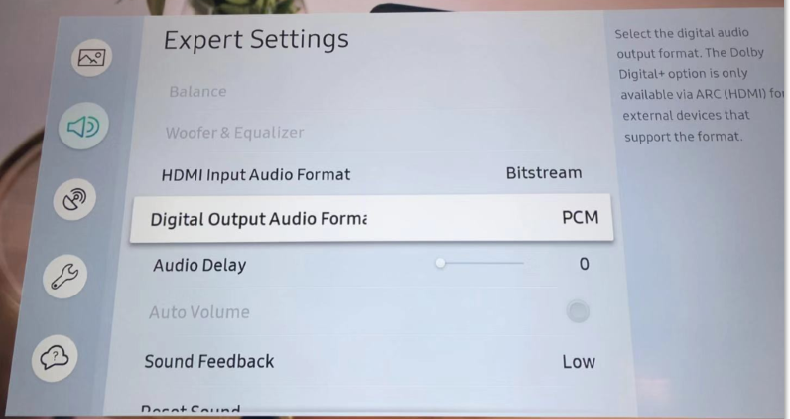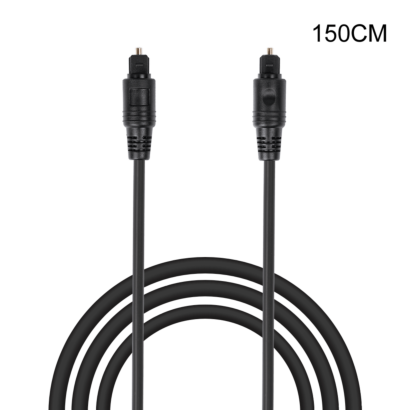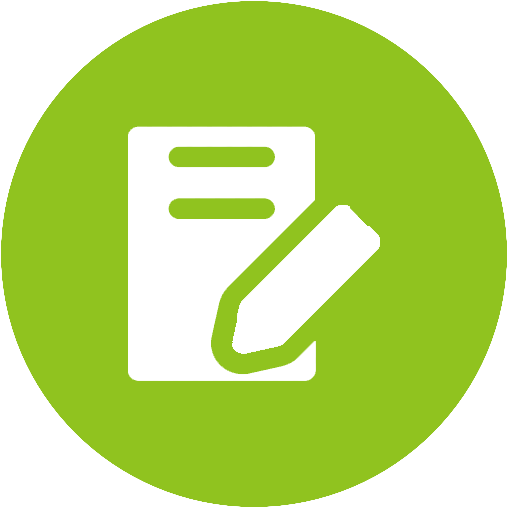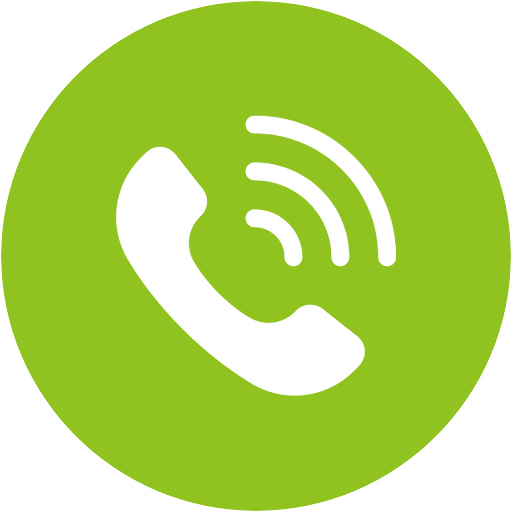HT381 Product Support










HT381 Product Support
2.4GHz Wireless Headphones for TV, perfectly synchronized audio, extra loud, comes with equalizer adjustment options, supports multi-headphone connection of up to 100


Top Questions
- Avantree TV Headphones Troubleshooting for no sound / not working.
Avantree Wireless Transmitter / TV Headphone Set is not working for you, no sound? Troubleshooting Tips:
· Headphone and Transmitter Base should be well Connected
1. Avantree headphone should say "Welcome to Avantree. Connected." and shows Solid Blue light.
2. Transmitter should show Solid Light indicating ‘Connected’?
3. How to connect to Apple Airpods Max, Pro, Bose, Beats, Jabra, Plantronics, Sennheiser, Sony...
· Proper Audio Signal should be sent to the Transmitter (95% issues are here)
o Is your transmitter signal detecting LED SOLID (Signal coming through OK) or Flashing (No Valid Signal)?
o Check Your TV setting again (Samsung TV, LG TV, Sony TV, Vizio TV…)
o For AUX / RCA connections
• Use your headphone with a wire to listen. If no sound, then no signal coming from that port
• Transmitter base is set to AUX
o For Optical connection,
• Transmitter base is set to OPT
• Make sure your TV HDMI ARC port is not connected
• Unplug and Plug the optical cable from transmitter
• Start your Netflix / Amazon Prime Program first before change to PCM
• Contact your TV manufactory and ask “How to change the TV setting so i can get audio signal out of my port?”
· More complicated set up? Check How to use with Sound Bar & AV Receiver Set up Guide here
- Using a Samsung Smart TV? Check this FAQ
For further assistance, please contact us via support@avantree.com
If you contact us via email, please try to provide the following images for quick diagnosis:
1. Photo of the transmitter box and headphone, both turned on with their LED lights (Solid Blue?)
2. Photo of TV Audio output ports & TV HDMI ports
3. Photo of TV Screen with Sound Settings page - with Digital Optical Out selected (if you use optical cable)
4. Photo of TV Screen with HDMI in & Out Audio Format both set to PCM
5. If you also have AV Receiver and Soundbar connected, please draw a simple diagram how you connect them and the audio signal flow. (Note: The following diagram is just for your reference, you can draw it by hand.)
We will get back to you within 1 working day.
Was this article helpfulStill need help? Please email us at support@avantree.com
Back to Top - Why does it keeps disconnecting from the transmitter base?
For Lot Numbers before T22L1:
The HT381 has a power saving function. The transmitter and the headphones will go into standby mode if there is no audio playing for 5 minutes. The headphones will disconnect from the transmitter once they go to standby mode. At this point, you'll need to reconnect them again.
You could check and follow the following steps:
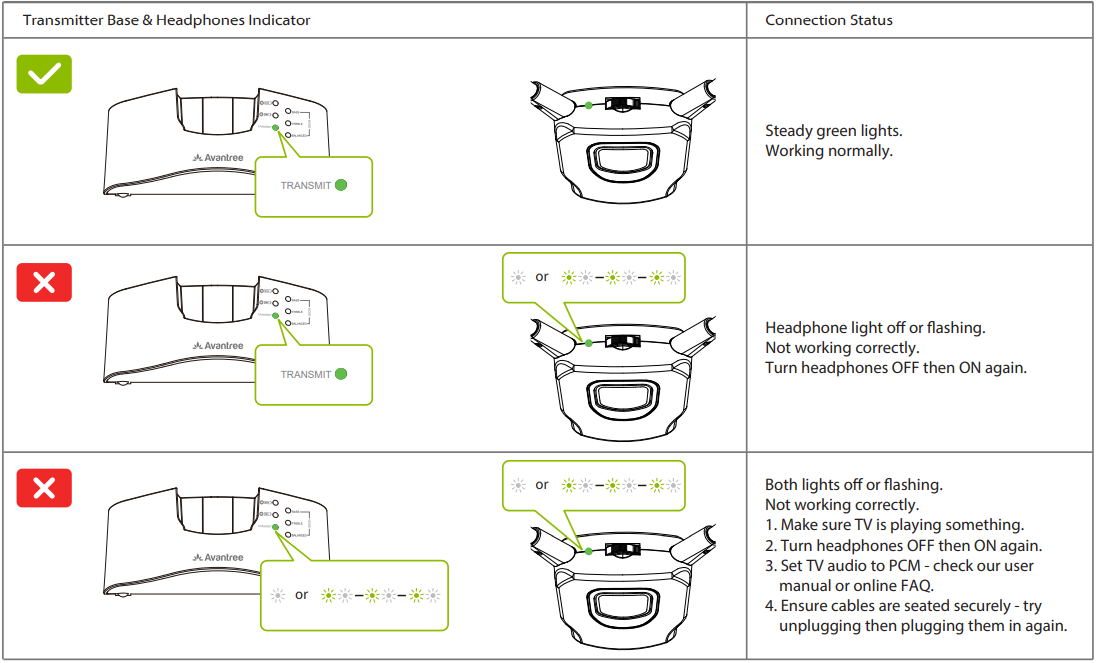
For Lot Numbers T22L1 and after:
Once the headphones and the transmitter are powered on, they will auto pair with each other.
The only time they will disconnect is if the headphones are placed on the transmitter for charging, so you won't encounter the problems mentioned above.
Was this article helpfulStill need help? Please email us at support@avantree.com
Back to Top - The receiver can't fit my ear well, how to fix?
The earbuds angle of the HT381 receiver can be adjusted. You can try to find a right angle to fit your ear. Take off the ear tips, adjust the angle like this:
Was this article helpfulStill need help? Please email us at support@avantree.com
Back to Top - HT381 No Sound / Not Working
If you have something plugged into the HDMI port on your TV, please check and see if the port you're using is a HDMI ARC port. For most TVs, when something is plugged into the ARC port, its other audio output ports will automatically be muted. Please switch to another HDMI port.
IF you have a sound bar or AVR that's using ARC, please consider switching to Digital Optical instead.
All set up but can't hear anything through your headphones? Please follow the troubleshooting steps below:
1. Receiver and Transmitter Base should be well Connected.Once the receiver connected well with the transmitter base, the LED on the receiver will be solid Green. If not connected well, please check Connect the Headphone (Receiver) to the Transmitter Dock to reconnect them.

2. Proper Audio Signal should be sent to the Transmitter
Please check Your TV setting again (Samsung TV, LG TV, Sony TV, Vizio TV…)
And start your Netflix / Amazon Prime Program first before change to PCM
Please contact us at support@avantree.com if the above doesn't help.Was this article helpfulStill need help? Please email us at support@avantree.com
Back to Top - Can I have audio through my TV's Speakers AND Wireless Headphones at the Same Time?
Hearing audio through the TV speaker AND the headphones at the same time
If you'd like to get sound on both your TV speakers AND headphones at the same time, it DEPENDS on whether the TV is able to support getting sound out to two sources simultaneously. It is NOT related to the transmitter. The transmitter receieves the sound from your TV's output and streams it over to your Bluetooth headphones or speakers.
However, if you connect the transmitter to your TV via OPTICAL port and you can see the following options under the SOUND OUTPUT settings on your TV...
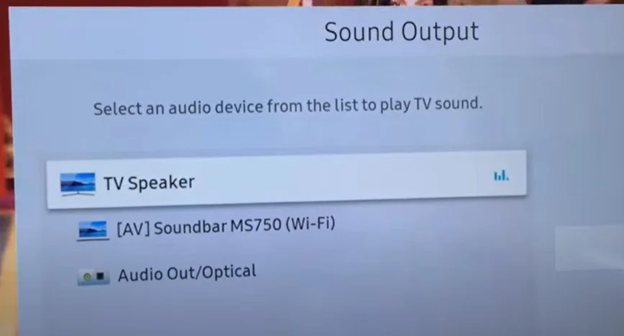
You can actually get sound simultaneously! Follow these steps:
- Go to SOUND OUTPUT and change this to OPTICAL / EXTERNAL SPEAKER
- Once there's sound going out into the headphones, go back to SOUND OUTPUT and change this back to TV SPEAKER
If your TV doesn't support simultaneous output to both the TV speakers and headphones, here are some alternative methods you can consider:
For Audio Transmitter Users:
Solution 1: Connect the Transmitter to a TV box / AV Receiver instead
If you have a TV box (DirecTV, Xfinity, Bluray Player, etc.), you should be able to find audio output ports on the back of them. Try to connect the Avantree transmitter directly here instead of the TV. This method essentially allows you to "go around" the TV's built-in speakers.
Con: will not work on streaming apps if you have a Smart TV or streaming device

For all users:
Solution 2: For users with TV Sondbar / AV Receiver
2.1 Use Transmitters with Passthrough Function
If you have a Soundbar or Stereo Receiver, check your transmitter to see if it supports passthrough. If not, you can return your current product and consider purchasing one of these: Orbit, Oasis Plus, Opera, Medley 6018, HT5009, HT5006, Duet, or Quartet.
Our industry leading "Passthrough" function allows you to put the transmitter/base between a TV and an external speaker and have audio come out from both devices AT THE SAME TIME.
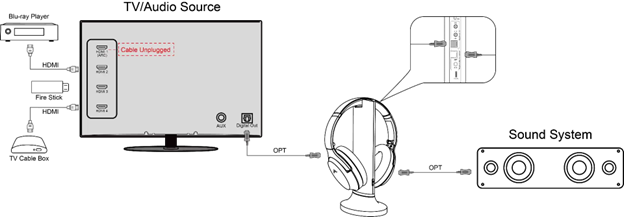
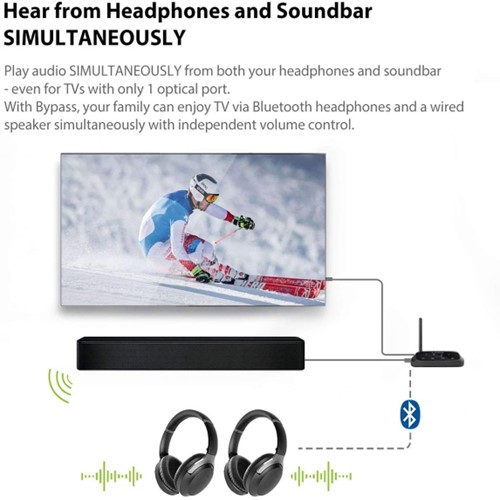
2.2 Use Audio splitter/extractor
- For AUX Output - Use an audio splitter (e.g. Avantree TR302) to share the TV's audio between an EXTERNAL SPEAKER and the Transmitter. The splitter in this example is a 3.5mm audio splitter


- For Optical AUDIO OUT - Use an optical splitter (e.g. J-Tech splitter) to share the TV's audio between an EXTERNAL SPEAKER and the Transmitter. The splitter in this example is an optical audio splitter.

- For HDMI ARC OUT - Use an HDMI Audio Extractor (e.g. HAX05) to share the TV's audio between an EXTERNAL SPEAKER and the Transmitter. The splitter in this example is an ARC supported HDMI audio extractor.
 Was this article helpful
Was this article helpfulStill need help? Please email us at support@avantree.com
Back to Top - Part 1: Connecting the HT381 dock to your TV
Determine what types of audio ports you have. Do NOT turn anything on.
Note Valid RCA port must labeled "Audio OUT"
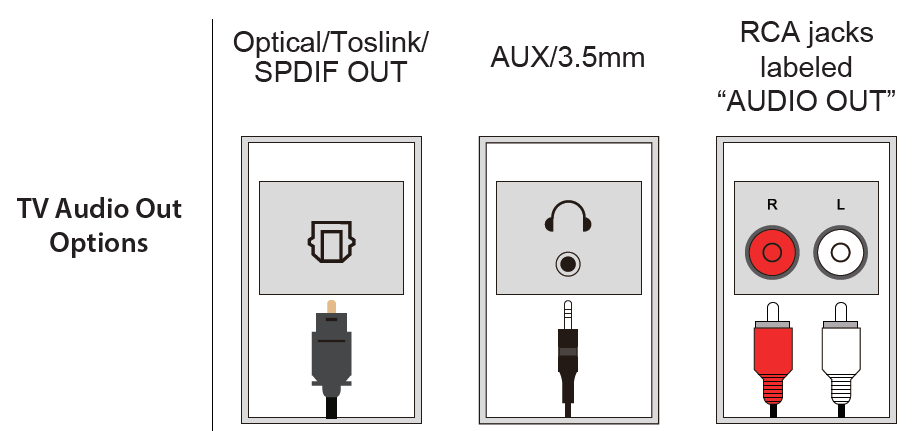
OPTION 1: Digital OPTICAL/TOSLINK/SPDIF – Recommended!
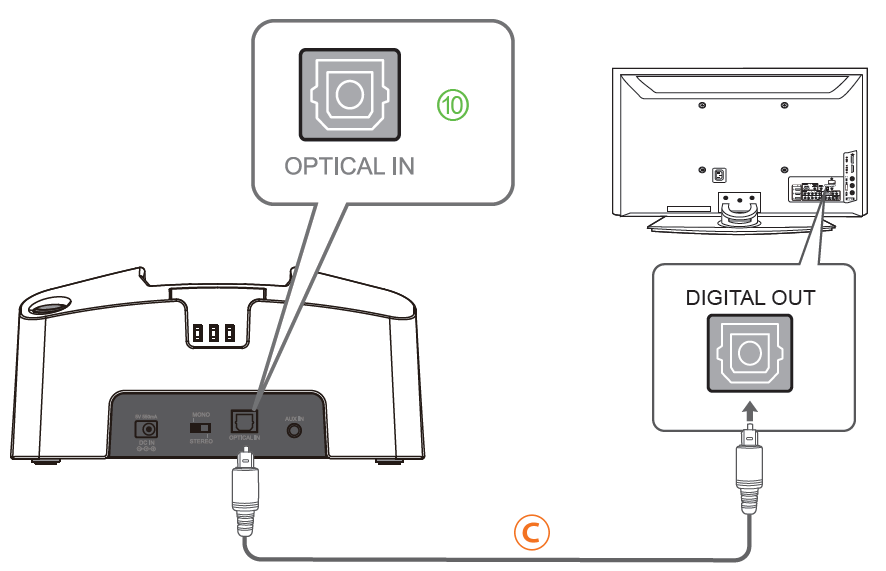
OPTION 2: AUX 3.5mm/ Headphone Out
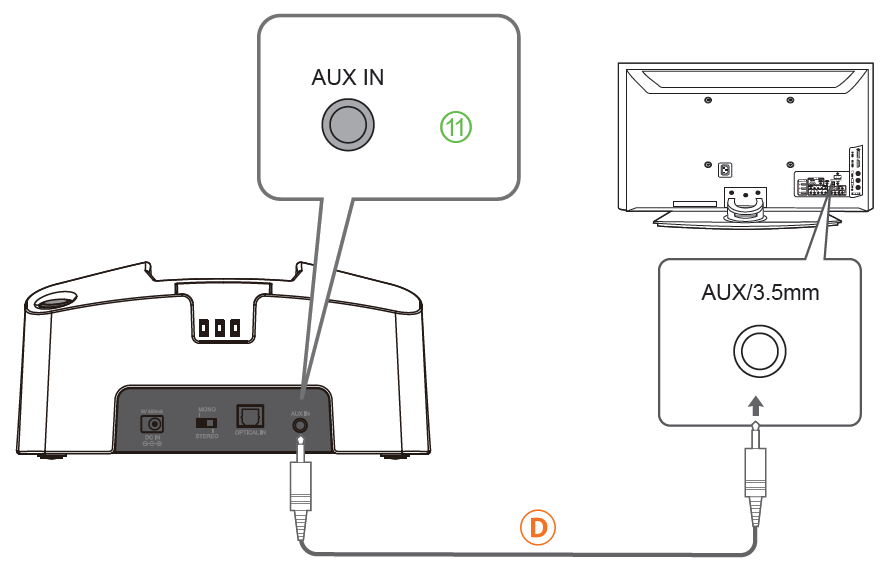
OPTION 3: Red/White RCA Audio Out
NOTE: The Red & White RCA ports must be labeled "AUDIO OUT" to work.
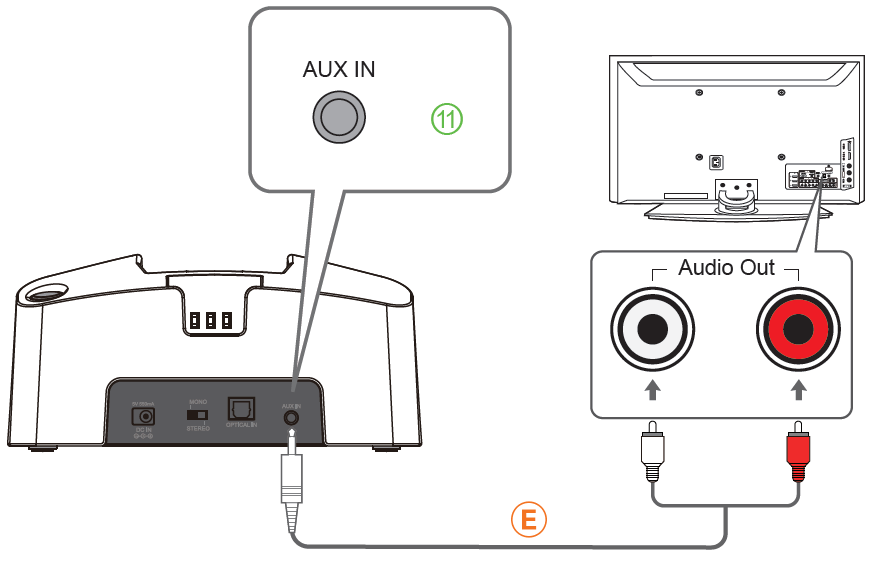
OPTION 4: Can't Reach / Do Not Have Output Ports on TV?
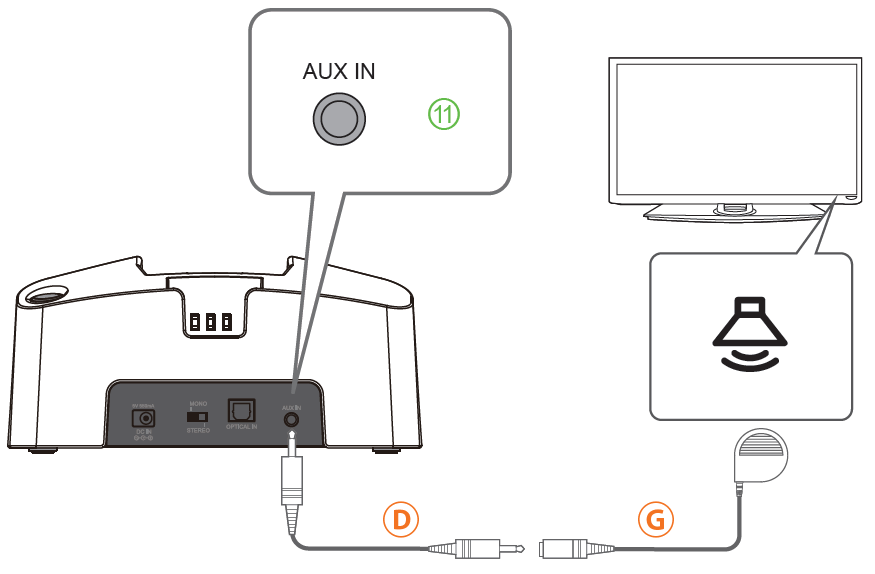
OPTION 5: If You Have an AV Receiver
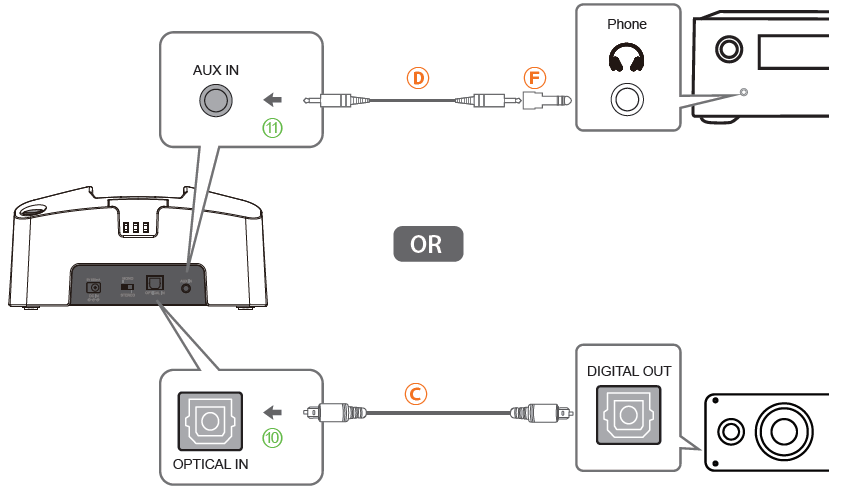 Was this article helpful
Was this article helpfulStill need help? Please email us at support@avantree.com
Back to Top
All Questions
- Set Up Procedure
- Part 1: Connecting the HT381 dock to your TV
Determine what types of audio ports you have. Do NOT turn anything on.
Note Valid RCA port must labeled "Audio OUT"
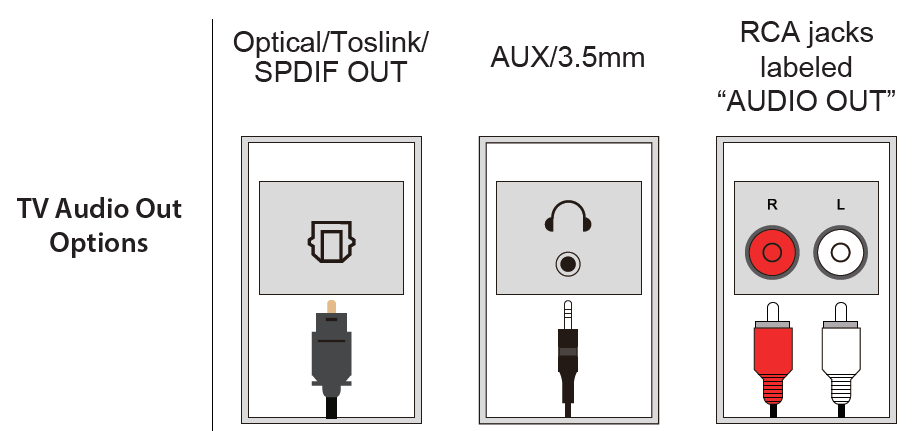
OPTION 1: Digital OPTICAL/TOSLINK/SPDIF – Recommended!
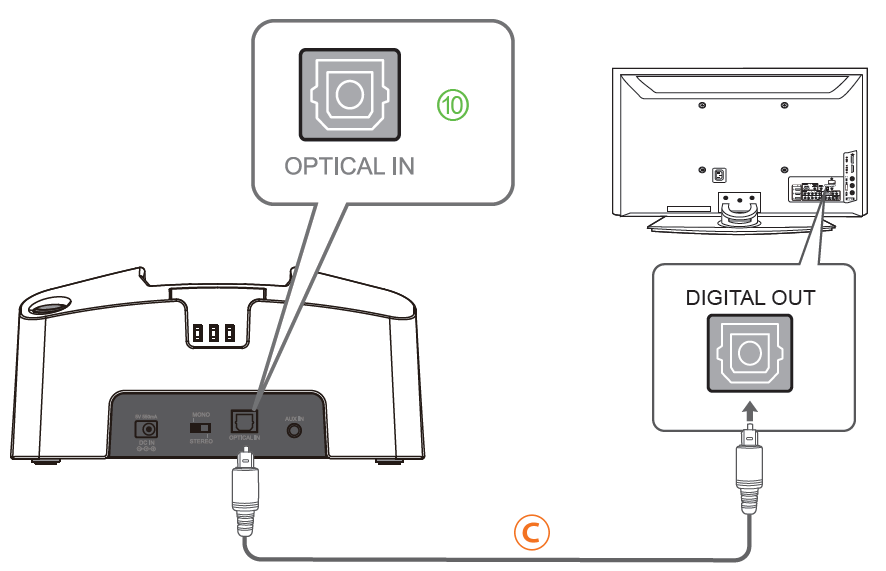
OPTION 2: AUX 3.5mm/ Headphone Out
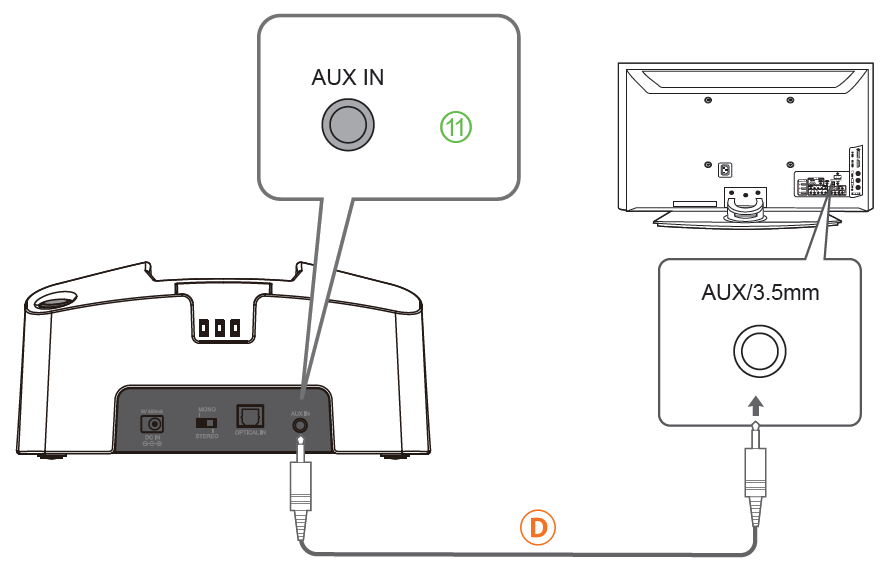
OPTION 3: Red/White RCA Audio Out
NOTE: The Red & White RCA ports must be labeled "AUDIO OUT" to work.
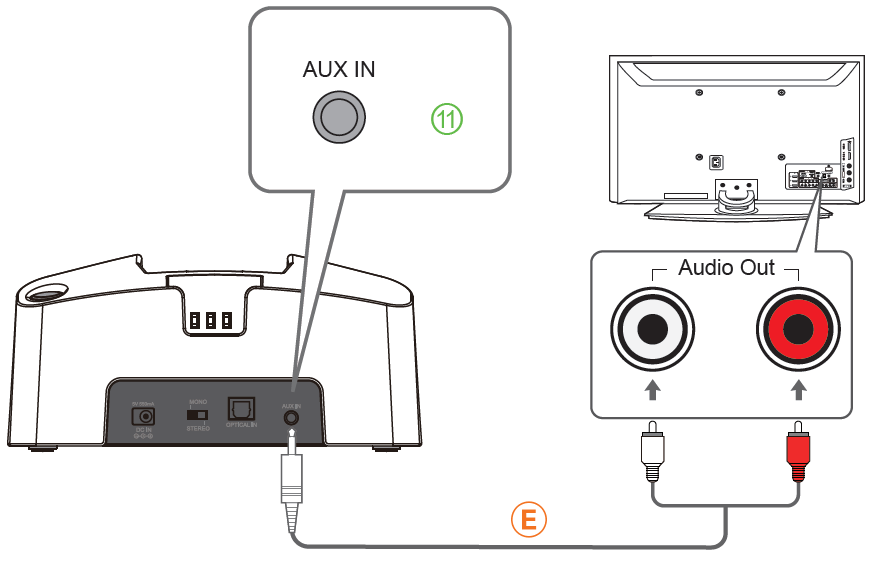
OPTION 4: Can't Reach / Do Not Have Output Ports on TV?
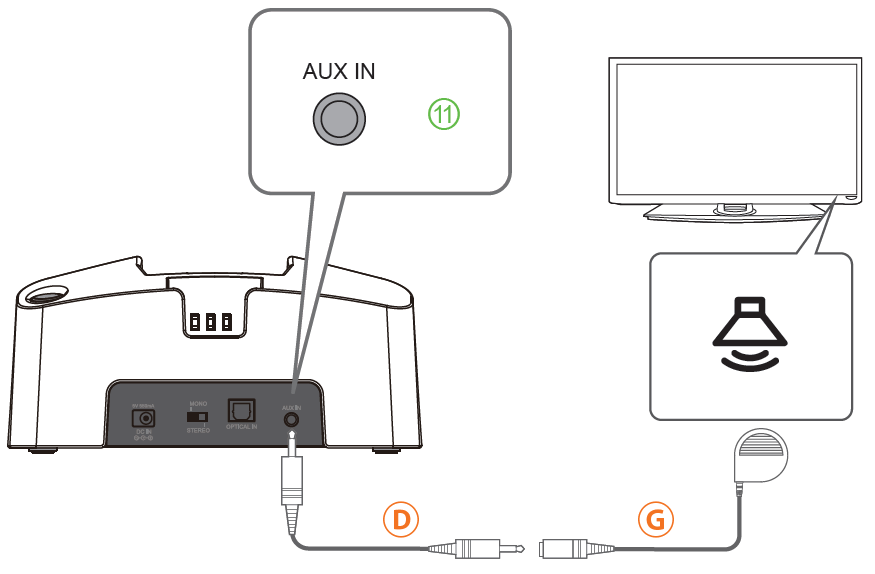
OPTION 5: If You Have an AV Receiver
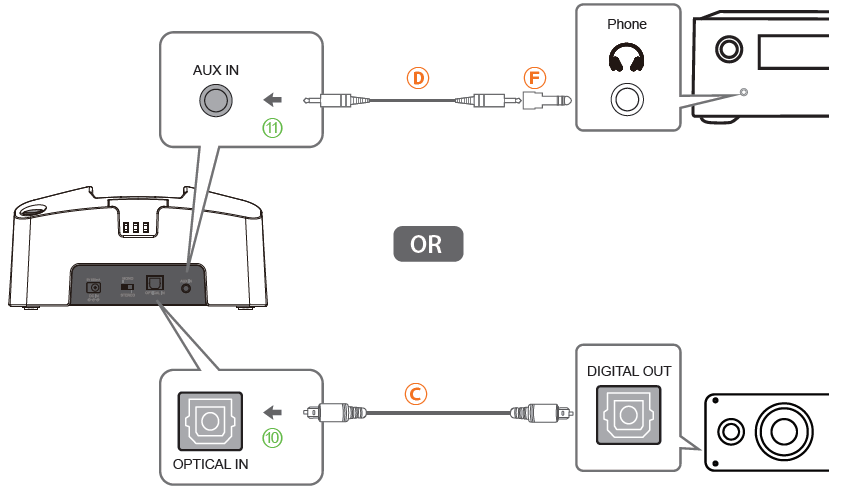 Was this article helpful
Was this article helpfulStill need help? Please email us at support@avantree.com
Back to Top - Part 2. Power On & Connect the Headphone to the Transmitter
Note: The Headphones and the transmitter base in the SET are "Factory Locked." You don't need to manually pair them each time. All you need to do is turning both on and they should automatically connect within 2-5 sec.
Step 1. Connect the transmitter dock to a power source. We recommend connecting it to a wall outlet using a USB wall adapter (not included).
Contact us at support@avantree.com for a free wall-plug adapter if you need one.
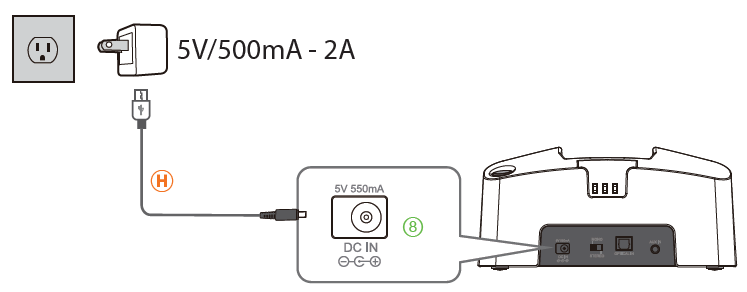
Step 2 – Follow instructions below to power everything on. Then they should automatically connect with each other.
Once connected, the Power/signal indicator⑭will be solid Green.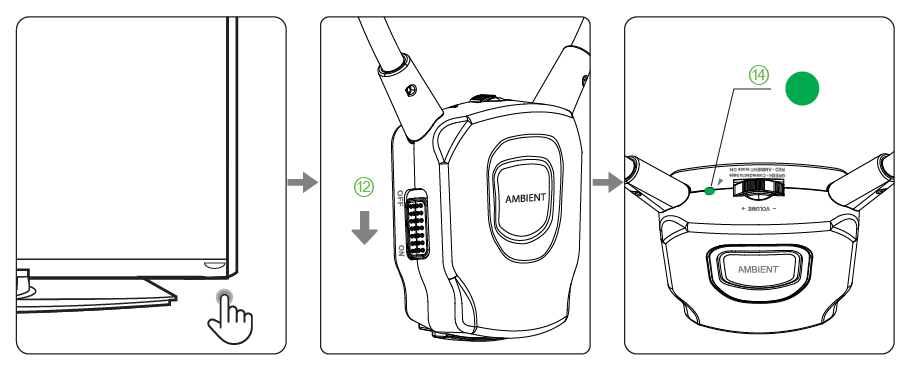 Was this article helpful
Was this article helpfulStill need help? Please email us at support@avantree.com
Back to Top - Part 3. Adjust TV Audio Settings (Samsung, LG, Sony, VIZIO, Panasonic...)
By now, your transmitter should be connected to your TV / Audio source (Part 1).
Your headphones and transmitter are paired and connected (Part 2).
This Step 3 is to make sure the compatible audio signal is received by the transmitter.
If you are using RCA or AUX connection, you need to adjust TV Sound OUT to 'Headset' or "External speaker".
Image 1- 3.5mm AUX jack

Image 2- TV RCA audio out(Red/White ports labeled "AUDIO OUT ")

Image 3- TV sound out settings with "Headset" or "External speaker" selected
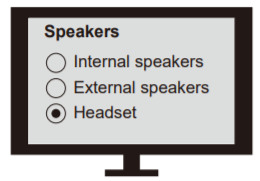
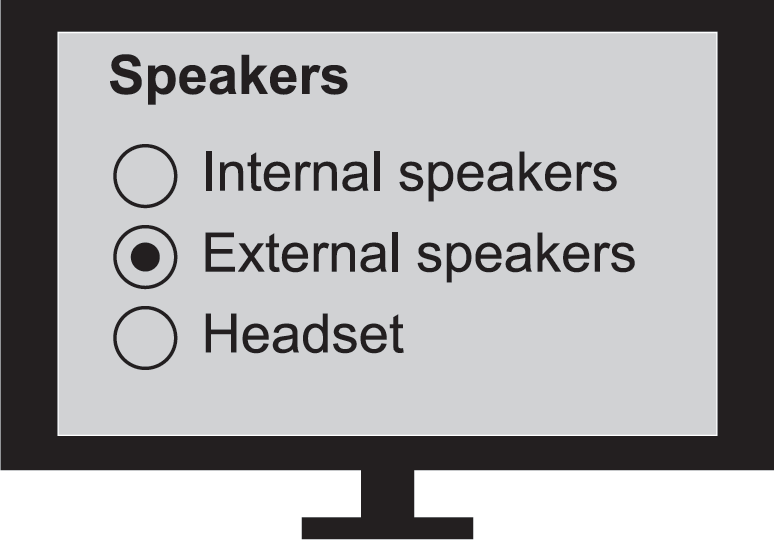
If you are using an Optical or HDMI ARC connetion, you need to:
1. Set TV Sound OUT to "Optical / Digital Audio Out/HDMI ARC."
2. Set Audio Input & Output format to PCM/Stereo (except for Avantree Orbit).
Image 4- TV digital audio out port

Image 5- TV sound settings - optical out
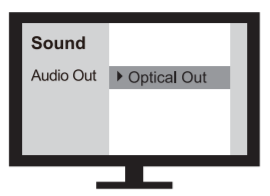
Image 6- TV sound settings - HDMI ARC Out
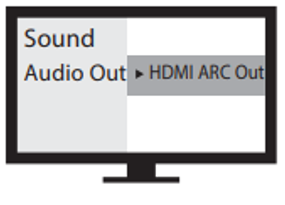
Image 7- Set TV audio format to PCM

Please click into your TV brand below and follow the instruction Step-by-step.
* If your TV brand is not listed below, you can do the following
1. check TV manual or google its manual online and find its Audio output port options
2. email support@avantree.com with the picture of your TV back panel ports so we can help.
Note 3.1 If you are using smart TV's HDMI ARC port, and your Sound output option HDMI ARC / Optical is ONE option, then your optical output will not work with HDMI ARC plugged in.
Fix - use other HDMI port, not the HDMI ARC.
Note 3.2 If your TV is very OLD and you use Roku, Fire Stick etc. for Netflix, Amazon Prime movies, TV optical port might not be compatible with latest movie audio format and hence no sound for those. (very rare)
Other General Troubleshooting Tips if No Sound after the following set up
RCA / AUX - Plug in a wired headphone to test the sound output. If you cannot hear any sound, then either you are using the wrong port or TV Sound out set wrong.
Optical
1) OPT is lit up SOLID?
2) Optical port & optical cable has red light inside?
If the problem persists after all the troubleshooting above, please fill the Toubleshooting Form for No sound/Not working for us to identify the issue faster and solve the problem as soon as we can-
https://avantree.com/troubleshooting-verification/transmitter-tv-headphone-set-no-sound-form
- HISENSE
Step 1: Set TV audio format to PCM.
- Go into your Settings Menu, Select "DEVICE PREFERENCES"

- Select "SOUND"
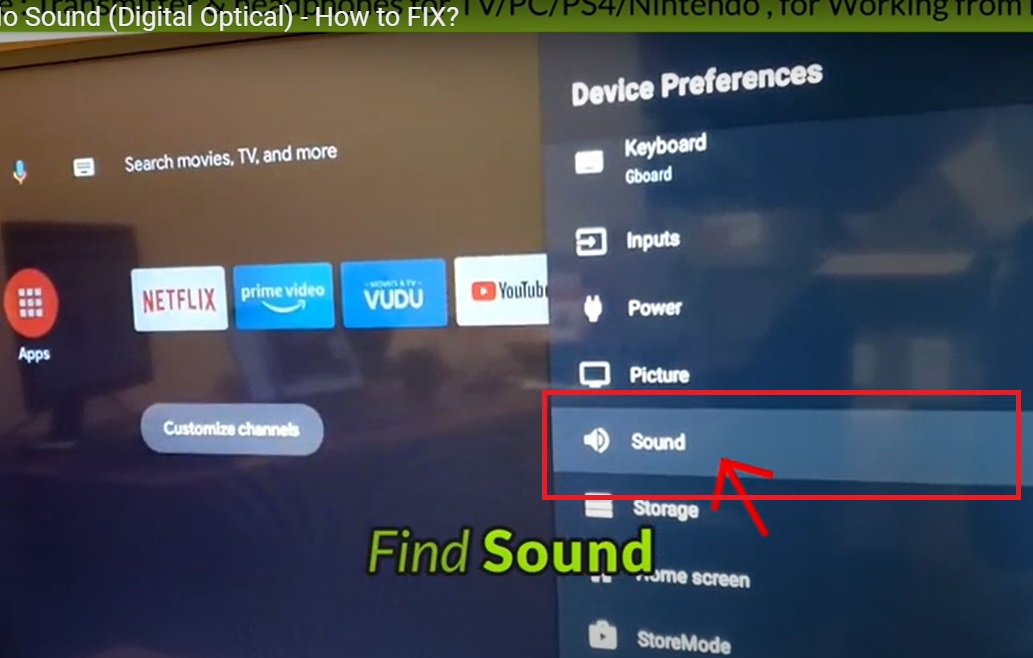
- Go to "DIGITAL OPTICAL OUTPUT"
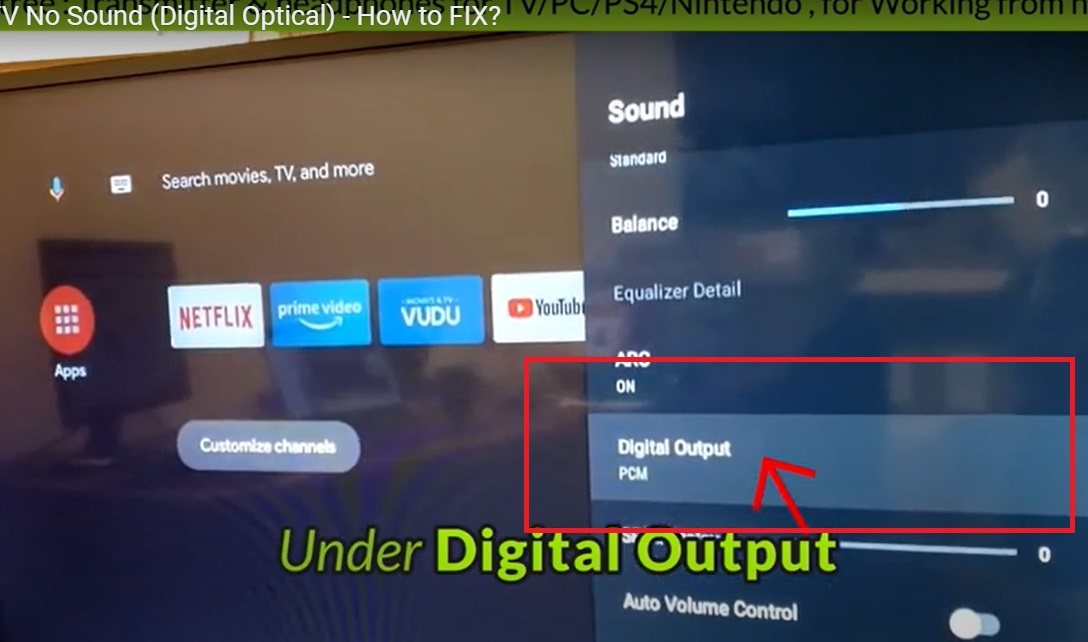
- Set it to "PCM"
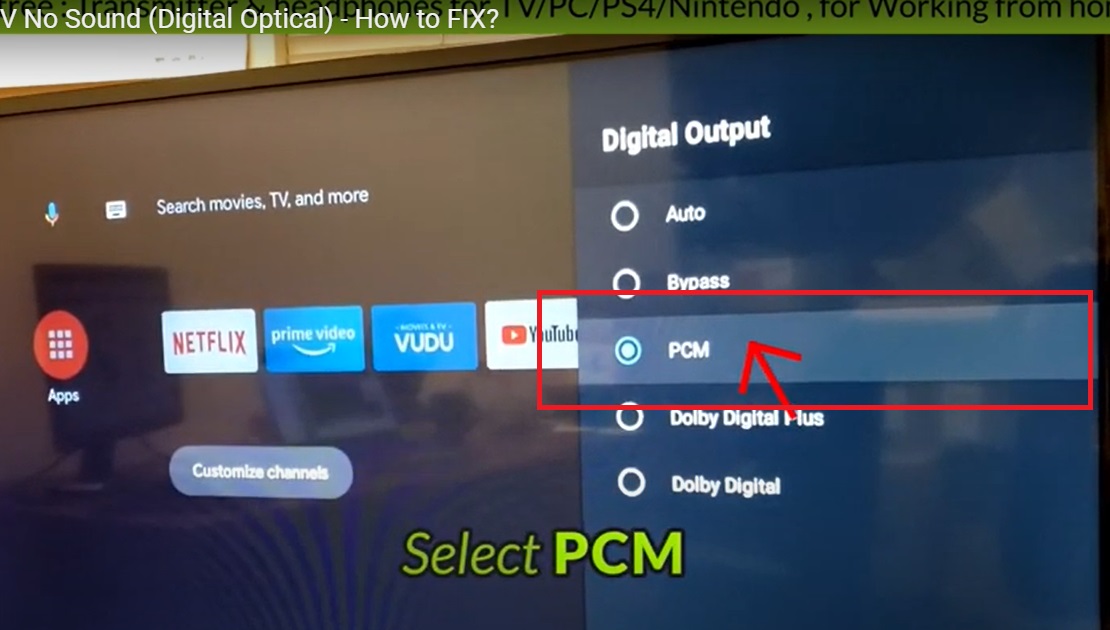
Step 2: Reboot the Transmitter & the Headphone.
Turn both your Transmitter & your Headphone OFF, wait for a few seconds, and turn them back on again. Now you should be good to go.
If you prefer Learning through a Video:
Still doesn't work?
IF you've updated your TV audio settings as above and you've already paired your headphones to the transmitter YET there's still no sound coming out of your headphones, please give Hisense Technical Support a call at:
Support: http://global.hisense.com/support
Alternatively, you may contact us at support@avantree.com
Was this article helpful?> - Go into your Settings Menu, Select "DEVICE PREFERENCES"
- INSIGNIA
Step 1: Adjust your TV Settings (so TV will send audio signal to its digital out port)
- Go into your Settings Menu, Select "AUDIO"

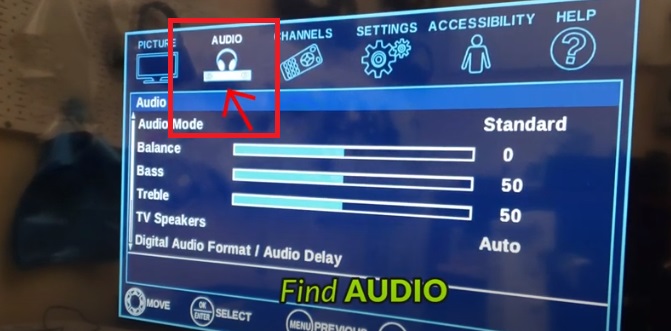
- Go into "Digital Audio Format/Audio Delay"
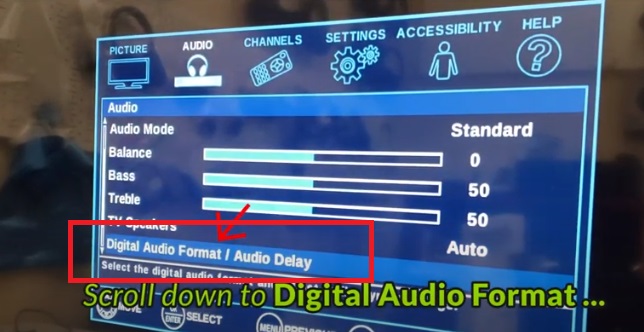
- Select "AUDIO FORMAT"
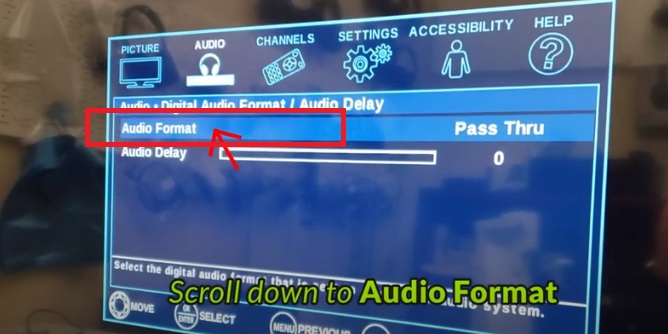
- Change it to "PCM"
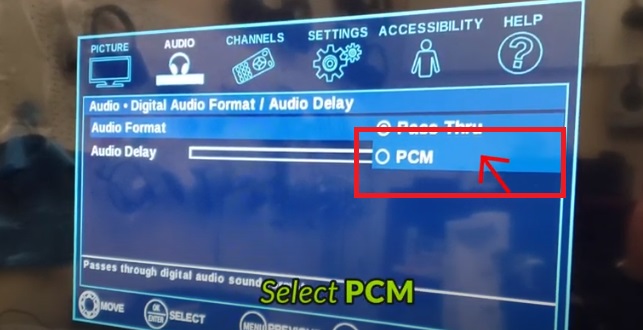
Step 2: Reboot the Transmitter & the Headphone.
Turn both your Transmitter & your Headphone OFF, wait for a few seconds, and turn them back on again. Now you should be good to go.
If you prefer Learning through a Video:
Still doesn't work?
IF you've updated your TV audio settings as above and you've already paired your headphones to the transmitter YET there's still no sound coming out of your headphones, please contact Insignia Technical Support at:
Tel: 1-877-467-4289
Support: https://www.insigniaproducts.com/contact-us
Alternatively, you may contact us at support@avantree.com
Was this article helpful?> - Go into your Settings Menu, Select "AUDIO"
- LG
Step 1. Adjust TV audio settings
Power ON LG TV > Click the Gear button on remote control > click the Speaker bubble > choose "TV speaker + optical"
Click the last Gray bubble > Click Sound on setting page > Dolby Atmos Off* > Sound Out > Optical > Digital Sound Out set as PCM
*Note: Not every LG TV will have the "Dolby Atmos" slider. If you don't, you can skip that step. Please take care to perform every other step outlined above.

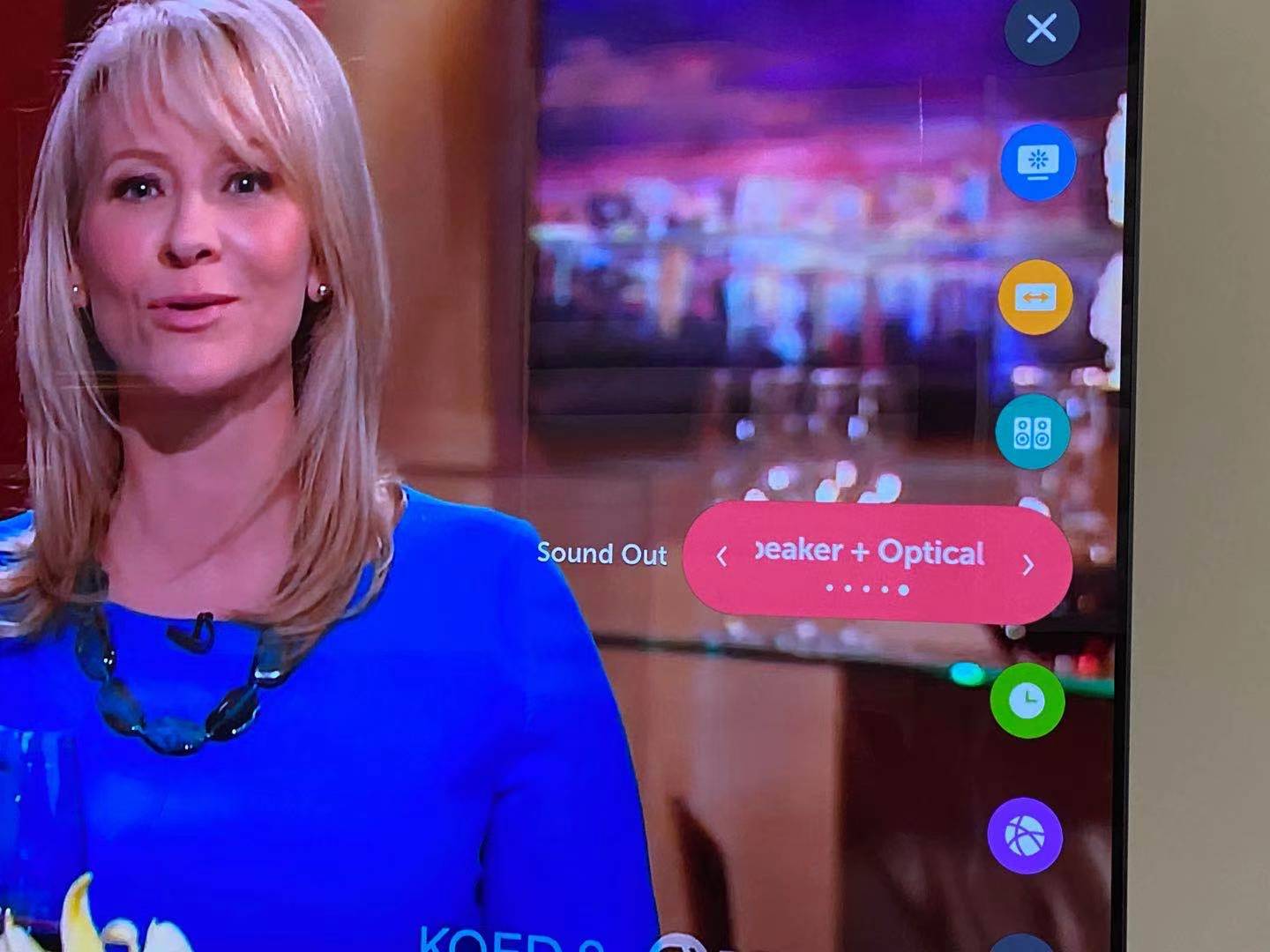
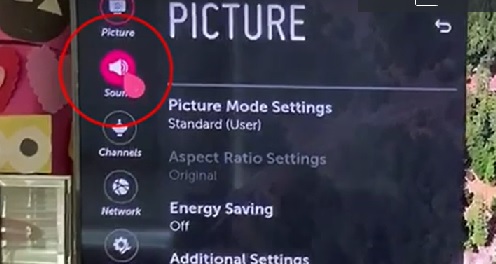
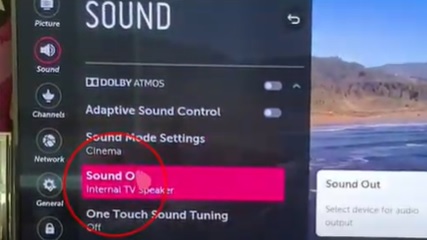



For the newest LG TV models, please check this guide for audio settings:
Step 2: Reboot the Transmitter
High chance, you can hear sound from the headphones now. If not, please unplug your optical cable from the transmitter and re-plug it back. Now you should be good to go.
If you prefer Learning through a Video:
Still doesn't work?
IF you've updated your TV audio settings as above and you've already paired your headphones to the transmitter YET there's still no sound coming out of your headphones, please give LG Technical Support a call at:
Tel: 800 -243 - 0000 (7am - Midnight CST)
Email Support: https://www.lg.com/us/support/email-appointmentAlternatively, you may contact us at support@avantree.com
Was this article helpful?> - PANASONIC
Step 1: Make sure Avantree transmitter are well connected with your Bluetooth devices such as headphones/speakers.
On Transmitter / Headphone set, on the screen of transmitter, you should see " TX / OPT / FS(LL or other codec) / A" (means they are well connected.)
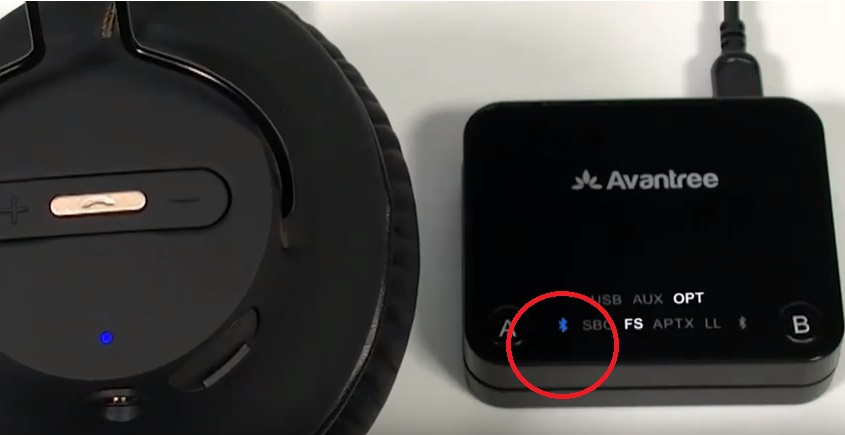
Step 2: Connect the Avantree transmitter to the TV via the optical cord provided.
Most of Panasonic's TV model come with Optical Digital Audio Out port(s) in the back. The optical port is square-shaped with a flap over the port. If you are unable to locate the optical port, you may alternatively use the RED and WHITE RCA ports or the AUX (3.5mm) port to connect the transmitter to the TV.
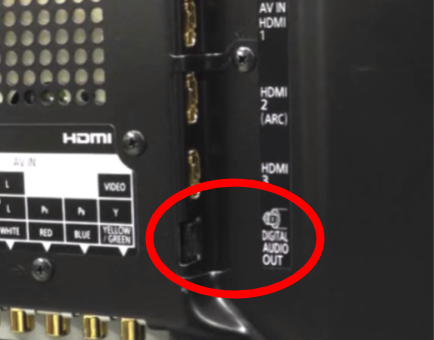
Step 3: Turn TV speakers OFF (so TV will send audio signal to its digital out port)
- Press the "Menu" button on the supplied TV remote.

- Select "Audio" > "Advanced audio"
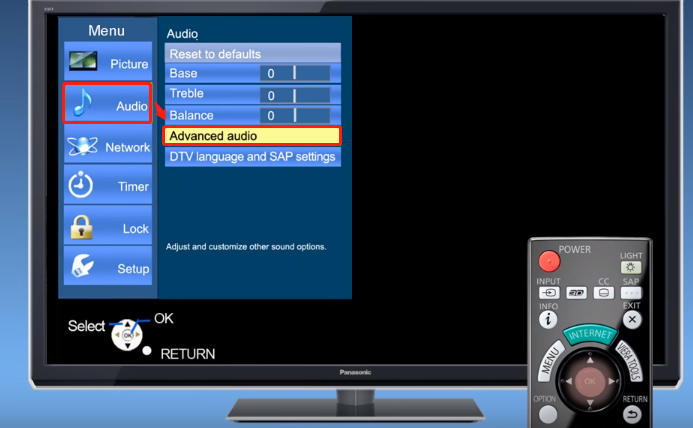
- Select "TV Speakers" > "OFF"
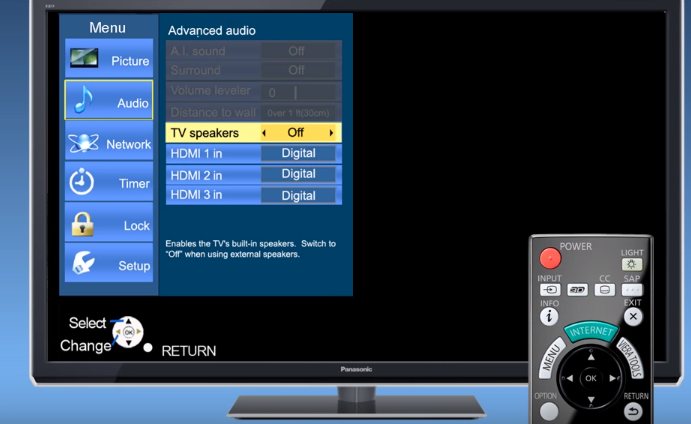
Step 4: Set HDMI / TV audio in PCM instead of Bitstream or Auto (because Bluetooth cannot handle Dolby or DTS)
- Select "Player Setttings" > "HDMI" > "Dolby Vision Setting" > "OFF".

Step 5: Finally, you need to turn off the transmitter, wait for 5 sec, and turn it back on AFTER all settings done. (a reset after codec change. No need to do this next time.)
Still doesn't work?
IF you've updated your TV audio settings as above and you've already paired your headphones to the transmitter YET there's still no sound coming out of your headphones, please give Panasonic Technical Support a call at:
Tel: 1800-103-1333 / 1800-108-1333
Support:https://www.panasonic.com/in/support/contact-us.html
Was this article helpful?> - PHILIPS TV
Step 1: Adjust your TV Settings (so TV will send audio signal to its digital out port)
- Go into your Settings Menu, Select "SOUND"
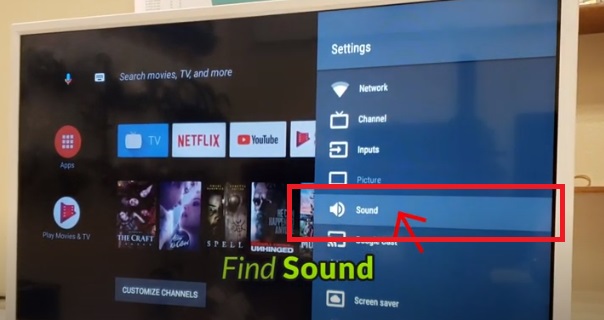
- Go to "Digital Output"
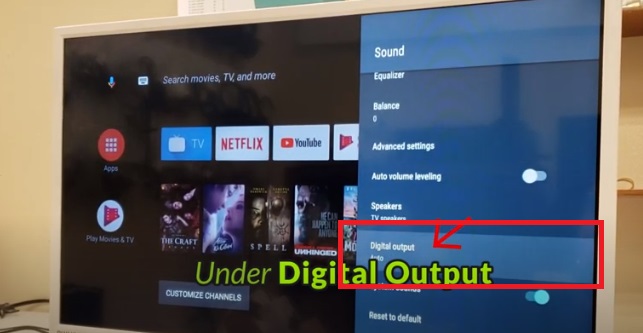
- Select "PCM"
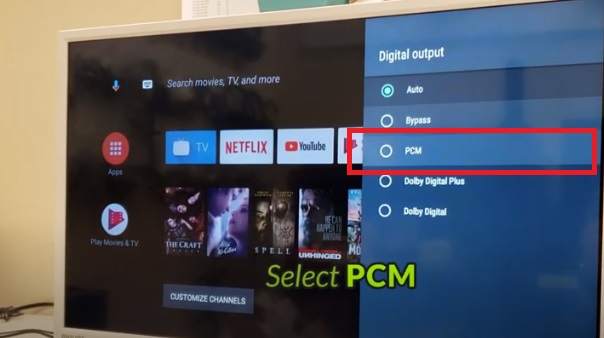
- If you're using Digital Optical Audio, go Back into "Sound," Select "Speakers"
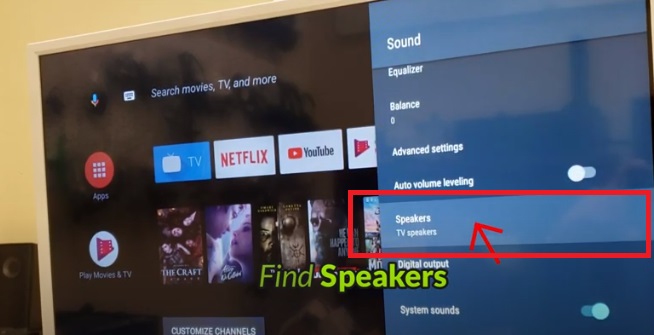
- Switch it to "Digital Audio Output"
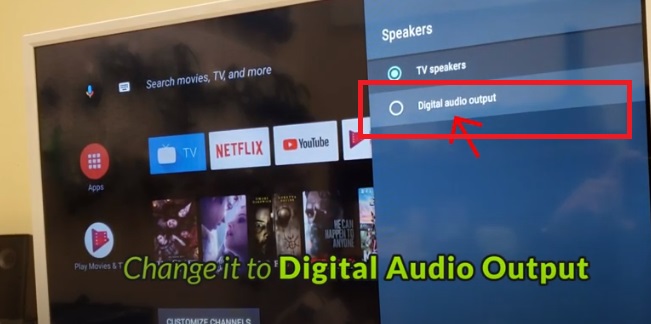
Step 2: Reboot the Transmitter & the Headphone.
Turn both your Transmitter & your Headphone OFF, wait for a few seconds, and turn them back on again. Now you should be good to go.
If you prefer Learning through a Video:
Still doesn't work?
IF you've updated your TV audio settings as above and you've already paired your headphones to the transmitter YET there's still no sound coming out of your headphones, please contact Philips Technical Support at:
Tel: 1-866-309-5962
Support:https://www.usa.philips.com/c-w/support-home/support-contact-page
Alternatively, you may contact us at support@avantree.comWas this article helpful?> - Go into your Settings Menu, Select "SOUND"
- SAMSUNG TV
Step 1: Set TV audio out to Digital Audio Out.
- Go into your Settings Menu, Select "SOUND"
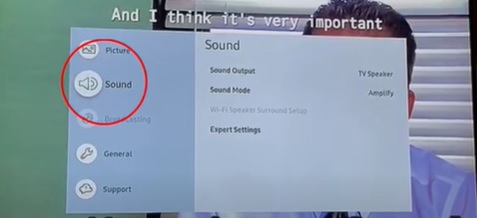
- Select "SOUND OUTPUT"
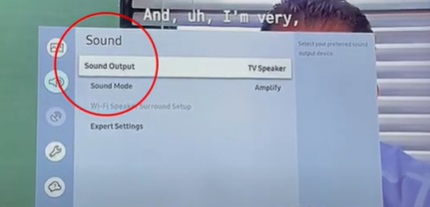
- Switch it to "AUDIO OUT/OPTICAL"
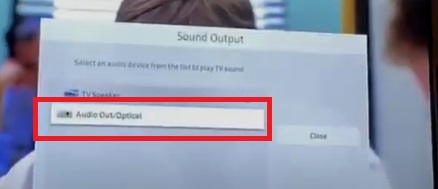
Step 2: Set TV audio format to PCM. (because Bluetooth cannot handle Dolby or DTS)
- Go into your Settings Menu, Select "SOUND"
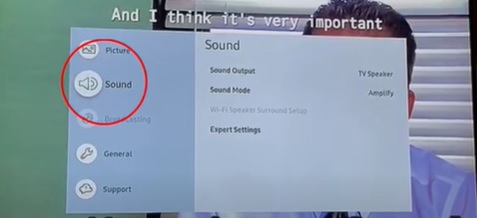
- Choose "EXPERT SETTINGS"
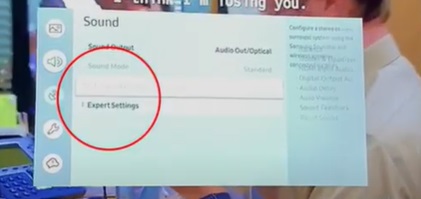
- Select "DIGITAL OUTPUT AUDIO FORMAT" and set it to "PCM"
Step 3: Set HDMI to PCM. (because Bluetooth cannot handle Dolby or DTS)
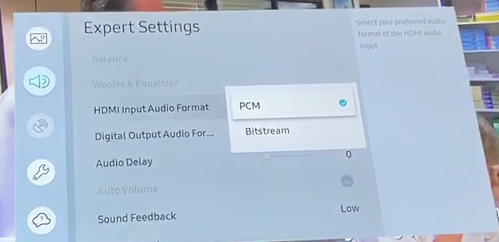
Step 5: Reboot the Transmitter & the Headphone.
Turn both your Transmitter & your Headphone OFF, wait for a few seconds, and turn them back on again. Now you should be good to go.
Bear in mind when using Samsung Smart TVs: Samsung Smart TVs have Bluetooth functionality which could cause your Avantree TV Headphones Set to not work. If you are using a Samsung Smart TV, read more here.
If you prefer Learning through a Video:
Still doesn't work?
IF you've updated your TV audio settings as above and you've already paired your headphones to the transmitter YET there's still no sound coming out of your headphones, please give Samsung Technical Support a call at:
Tel: 1-800-726-7864
Support: https://www.samsung.com/us/support/contact/Alternatively, you may contact us at support@avantree.com
Related links:
My Samsung Smart TV shows Blue Screen when Avantree Device Turned on, what to do?
Was this article helpful?> - Go into your Settings Menu, Select "SOUND"
- SHARP
Step 1: Make sure Avantree transmitter are well connected with your Bluetooth devices such as headphones/speakers.
On Transmitter / Headphone set, on the screen of transmitter, you should see " TX / OPT / FS(LL or other codec) / A" (means they are well connected.)
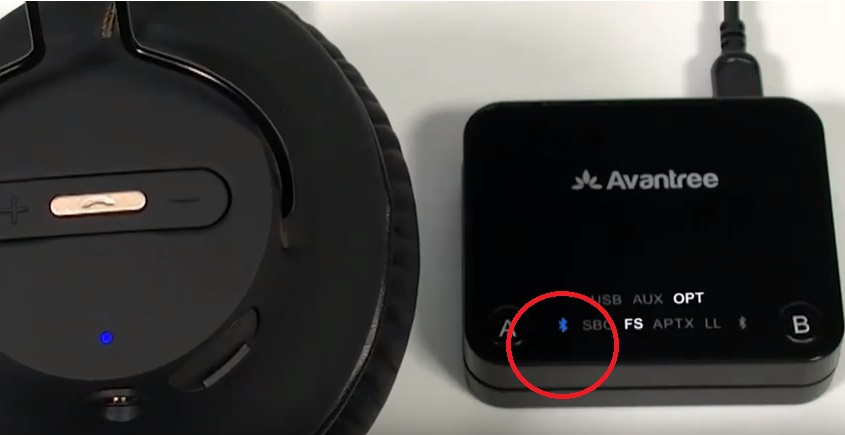
Step 2: Connect the Avantree transmitter to the TV via the optical cord provided.
Most of Sharp's TV model come with Optical Digital Audio Out port(s) in the back. The optical port is square-shaped with a flap over the port. If you are unable to locate the optical port, you may alternatively use the RED and WHITE RCA ports or the AUX (3.5mm) port to connect the transmitter to the TV.
Step 3: Set TV audio out to Digital Audio Out (so TV will send audio signal to its digital out port)
- Press the [TV icon] button on the supplied TV remote. Press the [ v ] button to select Settings, and then press [OK] button to enter the Settings menu
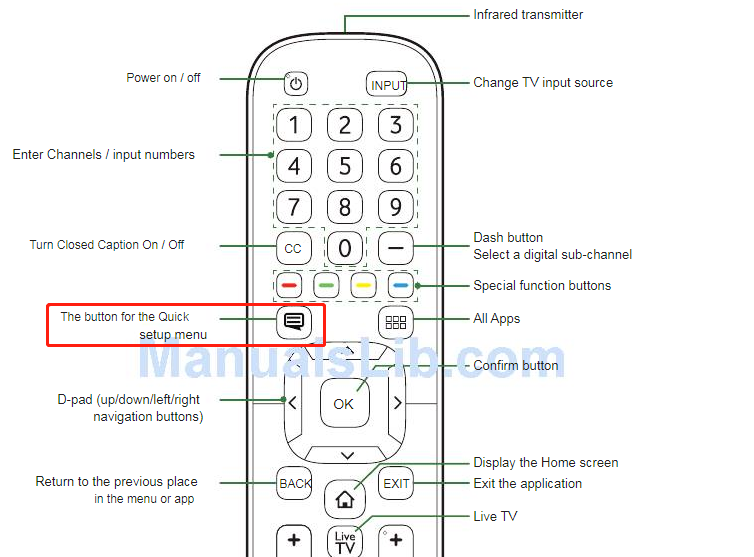
- Select "Settings" > "Sound"
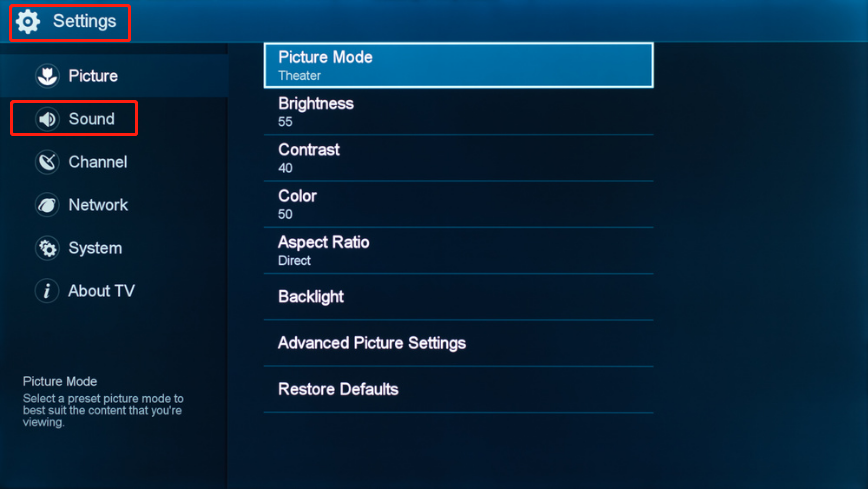
- Select "Adbance Audio Settings" > "Digital Audio Out"
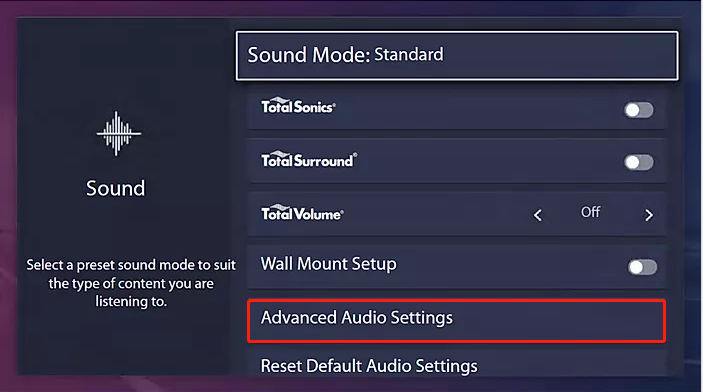
Step 4: Set TV audio format to PCM (because Bluetooth cannot handle Dolby or DTS)
- Select "PCM"
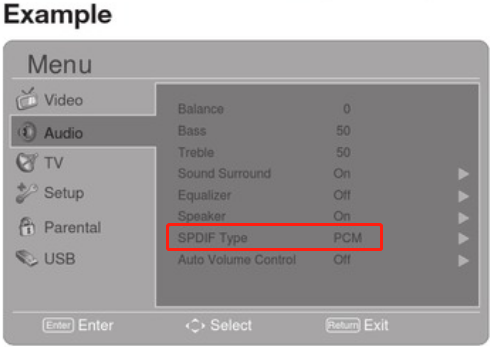
Step 5: Set HDMI / TV audio in PCM instead of Bitstream or Auto (because Bluetooth cannot handle Dolby or DTS)
Step 6: Finally, you need to turn off the transmitter, wait for 5 sec, and turn it back on AFTER all settings done. (a reset after codec change. No need to do this next time.)
Still doesn't work?
IF you've updated your TV audio settings as above and you've already paired your headphones to the transmitter YET there's still no sound coming out of your headphones, please give Sharp Technical Support a call at:
Tel: 1-888-959-8880
Email Support:https://www.sharptvusa.com/contact/Was this article helpful?> - SONY TV
Step 1: Set TV audio out to EXTERNAL SPEAKER (so TV will send audio signal to its Audio Out Port)
- Go into your Settings Menu, Select "SPEAKERS"

- Select "AUDIO SYSTEM"
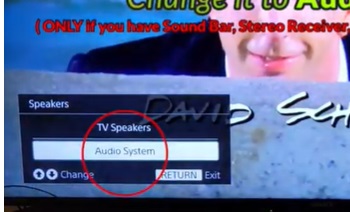
Step 2: Turn "Dolby" OFF (or Switch to "PCM")The Adapter cannot transmit Dolby signal; it can only PCM or Stereo for now.
- Go into your Settings Menu, Select "SOUND ADJUSTMENTS"
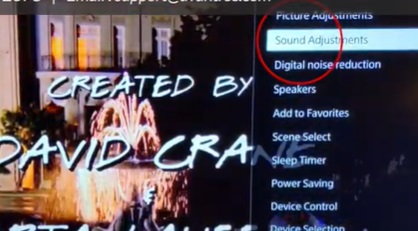
- Choose "ADVANCED SETTINGS"

- Select "DOLBY DIGITAL PLUS OUT"
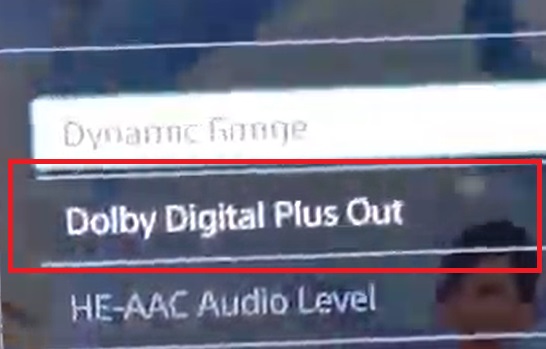
- Switch it OFF
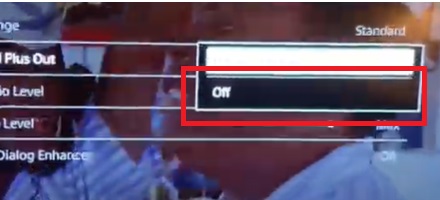
Step 3: Reboot the Transmitter & the Headphone.
Turn both your Transmitter & your Headphone OFF, wait for a few seconds, and turn them back on again. Now you should be good to go.
If you prefer Learning through a Video:
Still doesn't work?
IF you've updated your TV audio settings as above and you've already paired your headphones to the transmitter YET there's still no sound coming out of your headphones, please give Sony Technical Support a call at:
Tel: 1-239-245-6354
Email Support: https://us.esupport.sony.com/support/s/support-contact?language=en_US&category=tvAlternatively, you may contact us at support@avantree.com
Was this article helpful?> - Go into your Settings Menu, Select "SPEAKERS"
- TCL
Step 1: Set TV audio format to PCM.
- Go into your Menu, Select "SETTINGS"
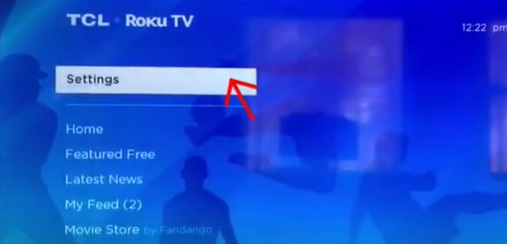
- Scroll down to "AUDIO"
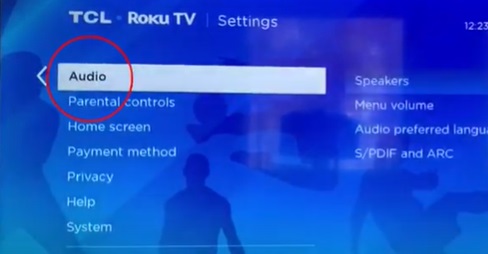
- Select "S/PDIF and ARC"
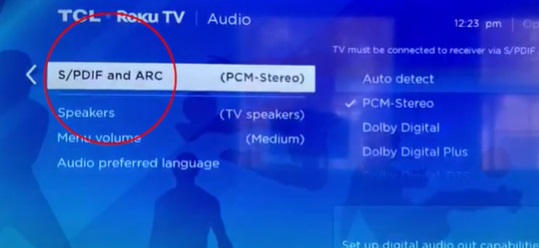
- Change it to "PCM-STEREO"
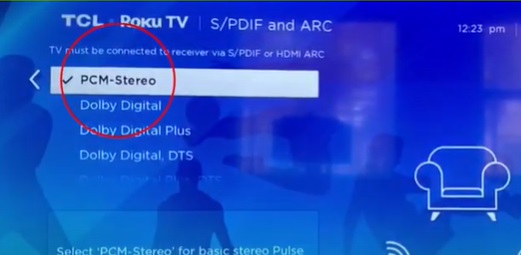
Step 2: Reboot the Transmitter & the Headphone.
Turn both your Transmitter & your Headphone OFF, wait for a few seconds, and turn them back on again. Now you should be good to go.
If you prefer Learning through a Video:
Still doesn't work?
IF you've updated your TV audio settings as above and you've already paired your headphones to the transmitter YET there's still no sound coming out of your headphones, please give TCL Technical Support a call at:
Tel: 1-877-300-8837
Support:https://support.tcl.com/contact-usAlternatively, you may contact us at support@avantree.com
Was this article helpful?> - Go into your Menu, Select "SETTINGS"
- VIZIO
Step 1: Set TV audio format to PCM.
- Go into your Settings Menu, Select "AUDIO"
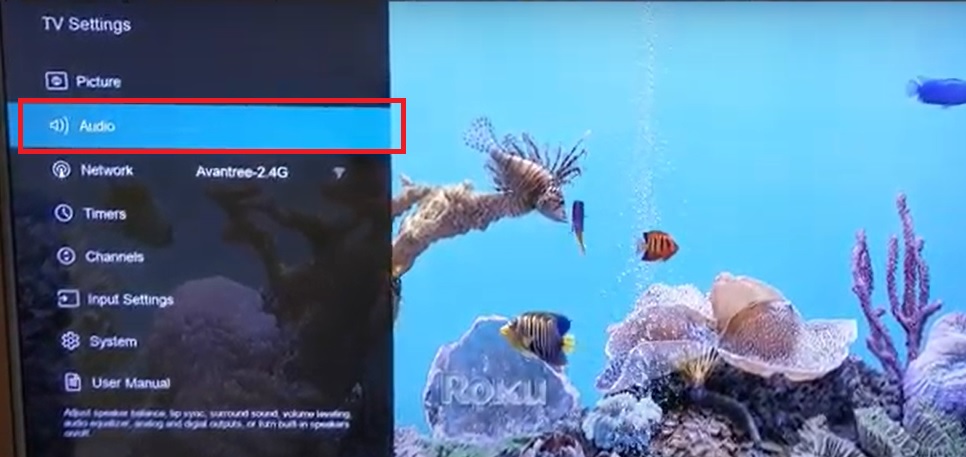
- Select "DIGITAL AUDIO OUT"
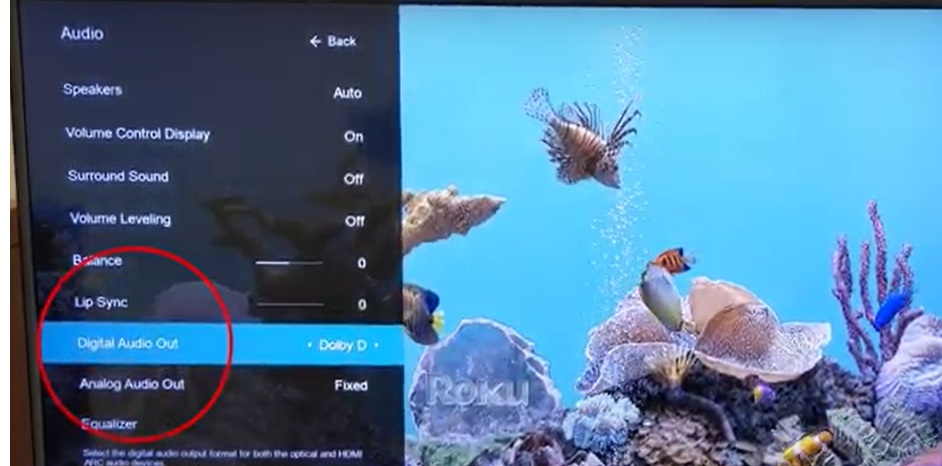
- Switch it to "PCM"

Step 2: Surround Sound OFF.
- Also under AUDIO Menu, Go to "SURROUND SOUND" and switch it to OFF
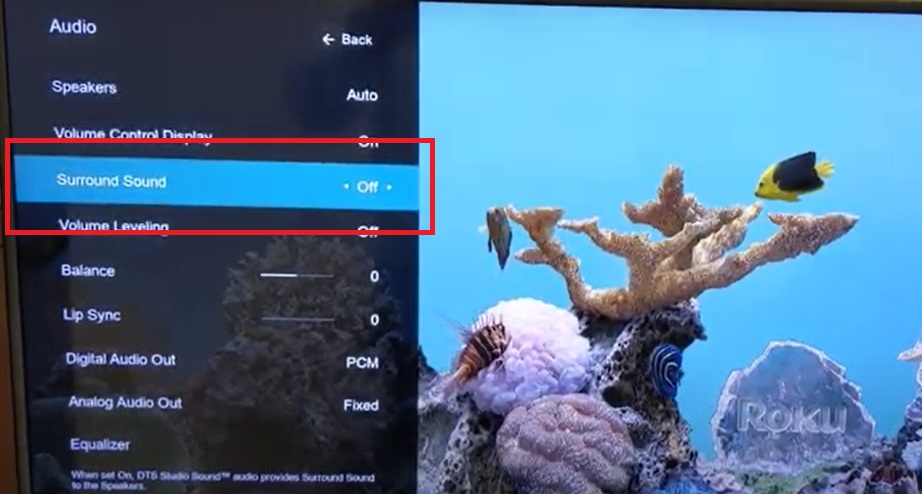
Step 3: Reboot the Transmitter & the Headphone.
Turn both your Transmitter & your Headphone OFF, wait for a few seconds, and turn them back on again. Now you should be good to go.
If you prefer Learning through a Video:
Still doesn't work?
IF you've updated your TV audio settings as above and you've already paired your headphones to the transmitter YET there's still no sound coming out of your headphones, please give VIZIO Technical Support a call at:
Tel: 1-844-254-8087
Support: https://support.vizio.com/Alternatively, you may contact us at support@avantree.com
Was this article helpful?> - Go into your Settings Menu, Select "AUDIO"
Was this article helpfulStill need help? Please email us at support@avantree.com
Back to Top - HISENSE
- Part 1: Connecting the HT381 dock to your TV
- Basic & Advanced Functions
- How to use a different Avantree headphone in the TV set as PRIMARY?
If you prefer to use a different Avantree headphone as the primary in your Avantree TV headphone set, you can do so easily
- Turn all three devices off
- Turn on the transmitter and put it into pairing mode
- Put the intended-to-use-as-primary headphone into pairing mode
- Wait for them to pair & connect
- Lock them up with the locking method of the set.
Was this article helpfulStill need help? Please email us at support@avantree.com
Back to Top - How to use Avantree TV Headphones / Transmitter for two Televisions at home seamlessly?
You can consider the following two items or equivalent items
HT41899 - https://avantree.com/ht41899-bluetooth-dual-headphones-tv-set
Oasis Plus - https://avantree.com/oasis-plus-bluetooth-transmitter-for-tv
Then you can step by step to set them up for your two Televisions:
- Set up HT41899 with TV1 ;
- Turn all three devices off;
- Connect Oasis Plus with TV2 & Pair Oasis Plus with the two headphones, one by one
- Next use, ALWAYS turn on the headphones first and then the transmitter. One transmitter at a time.
Of course, you can consider to use other Avantree TV Headphones & transmitters to replace the two devices above to achive the same goal.
If you have any issues, feel free to contact support@avantree.com for troubleshooting.
Was this article helpfulStill need help? Please email us at support@avantree.com
Back to Top - How to Connect 2 or more Headphones to the HT381
You can connect two or more of the HT381 headphones to the transmitter dock. To get extra headphones, buy from here: https://avantree.com/earphone-for-ht381
To add more headphones to the HT381:
- First, while the dock is powered on, turn on the headphones you'd like to connect.
- Then press & hold the "AMBIENT" button for 5 seconds until the LED indicator starts flashing green rapidly.
- Unplug the power cable from the dock and plug it back again.
- Once connected the indicator will turn solid green.
You can only add additional HT381 headphones (sold separately) to this product.
Was this article helpfulStill need help? Please email us at support@avantree.com
Back to Top - How to Use Avantree TV Headphones / Transmitters with AV Receiver / Amplifier (Denon, Yamaha, Sony, Pioneer...)
Here are a few typical set ups for your reference:
Reference Connection 1 Use the AVR's Phones Output
AV Receiver Headphone port <- 6.35mm-3.5mm adapter + 3.5mm/AUX cable -> [Avantree Transmitter] AUX in from TV port ...... Headphones
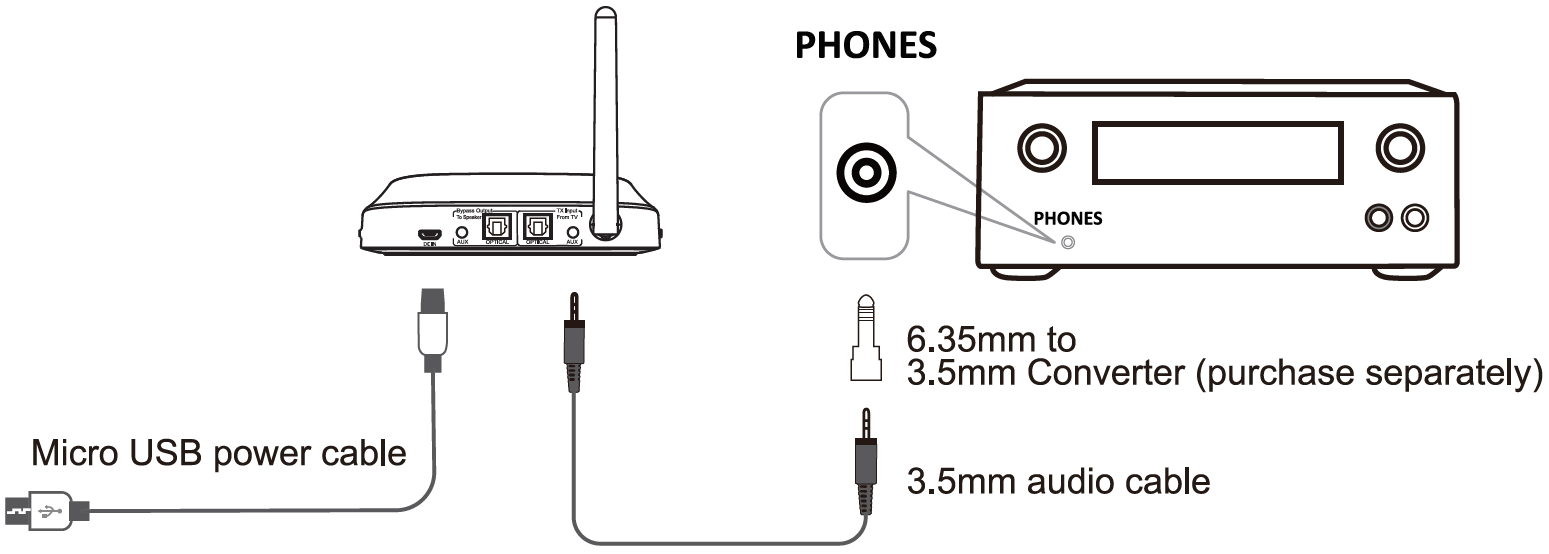
Pros:
1. Easy to set up
2. No need to adjust the TV's audio format
3. Listen to all audio through the AV receiver / Sound bar, not just the TV program
Cons:
Mutes the AVR speakers
Reference Connection 2 Use Optical Cable to connect the TV and AVR (Passthrough Function of Avantree Transmitter)
TV optical / digital out <- optical cable -> [Avantree Transmitter] Optical in from TV (Black) | Optical out to speaker port (Gray) <- optical cable -> Soundbar / AV receiver optical in

Pros:
1. Both the speakers and wireless headphones will have sound
2. Supports audio from all TV programs
Cons:
1. Not all Avantree transmitters can do this; the ones that have this feature so far: Oasis Plus , HT5009, HT5006, Orbit , Opera , Medley Clear, Duet, & Quartet
2. Need to set the Audio format on the TV to PCM except when using with the Orbit. As a result, you can't get surround sound through the AVR speaker.
Reference Connection 3 Find an audio output on the AVR which can work with your soundbar at the same time such as the Zone 2 RCA output port (analog audio out) or the Zone 2 HDMI output (digital audio out).
In order to ensure that the Zone 2 port works, please check the manual of the AVR for how to set up Zone 2 first.
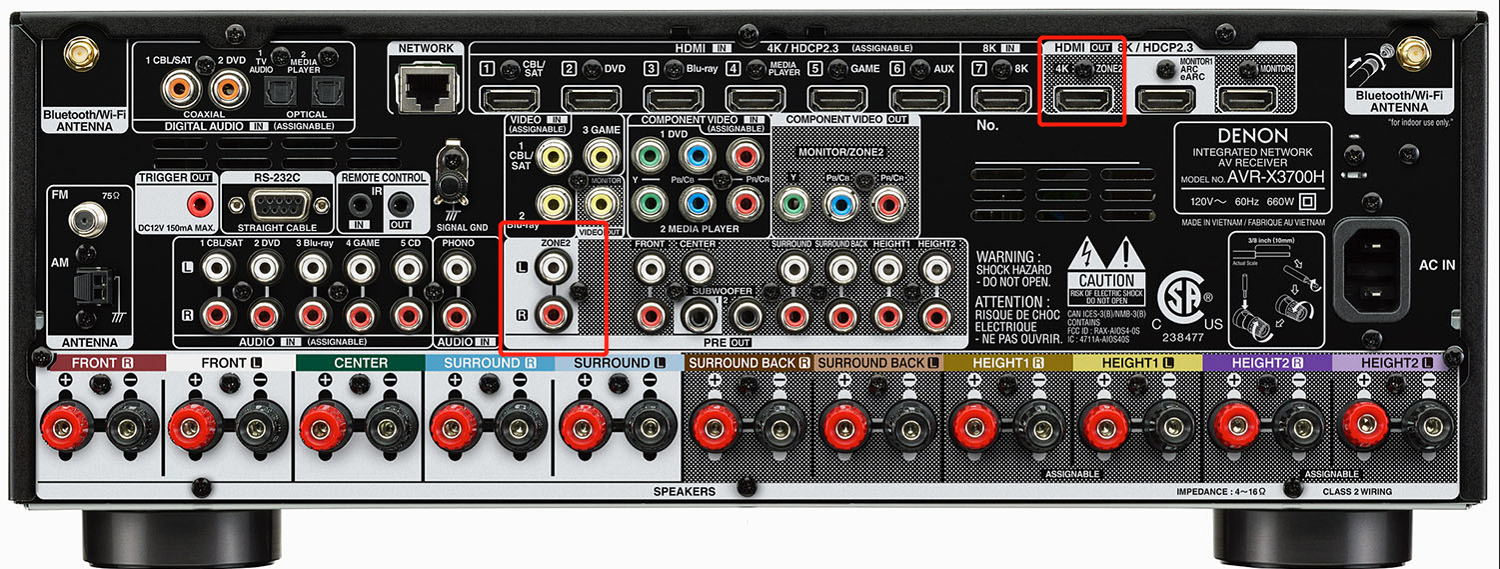
For RCA output port(Analog audio out port), please make sure its output power fits our transmitters' AUX input requirements:1. Max input level: 2000 Vrms
2. Input impedance < 64Ω
If you're not sure, please check with your AVR's manufacturer, or you can try to plug a pair of wired headphones into the RCA port. If you can get sound through the wired headphones as normal, then the RCA port will work with our transmitter.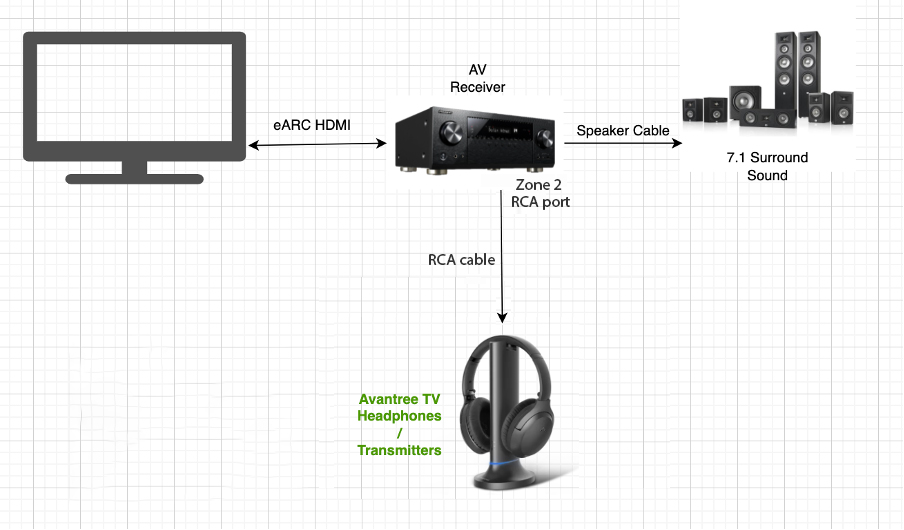
For Zone 2 HDMI output (digital audio out), you will need an additional HDMI converter to connect with the Zone 2 HDMI port. https://avantree.com/hdmi-audio-extractor-converter-hax04
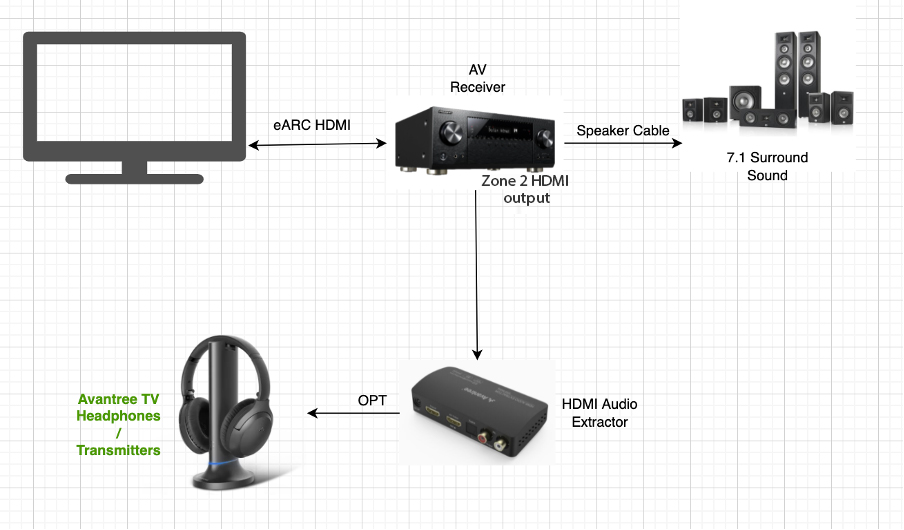
Pros:
Keep Surround Sound 7.1 / 5.1 to your speakers with the Avantree Transmitter and TV headphones working at the same time
Cons:
May need to get an extra HDMI Audio Extractor
Not every AVR has these ports in the back
If none of the above reference designs work for you, or you have other suggestions, we love to hear from you. Please email to support@avantree.com
Was this article helpfulStill need help? Please email us at support@avantree.com
Back to Top - HT381-What's in the box?

1. Under Chin earphone
2. Transmitter/Charging dock
3. USB to DC power cable X 1
4. Optical audio cable X 1
5. AUX 3.5mm audio cable X 1
6. AUX 3.5mm to RCA audio cable X 1
7. 6.35mm to 3.5mm audio adapter X 1
8. External microphone X 1
9. Polymer lithium rechargeable battery X 2
You can buy these accessories on avantree.com or email to support@avantree.com for help.Was this article helpfulStill need help? Please email us at support@avantree.com
Back to Top - HT381 Overview - Buttons, Indicators & Function Table
1. Transmitter Dock Overview & Function Table
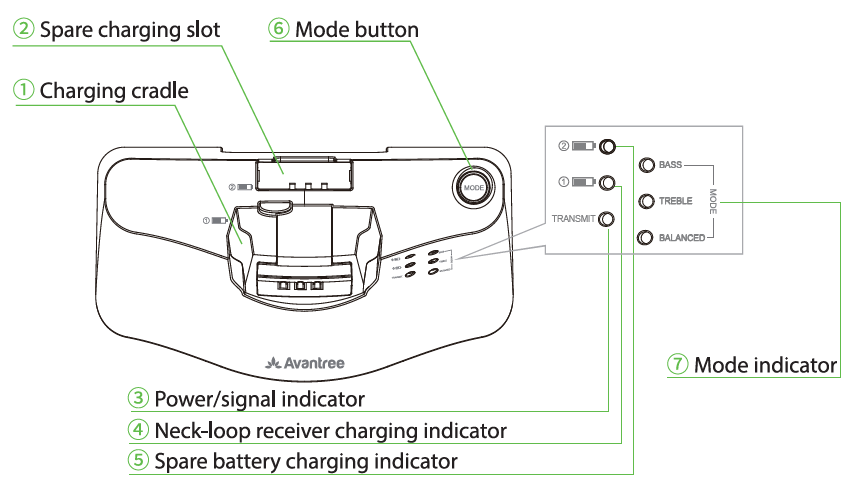
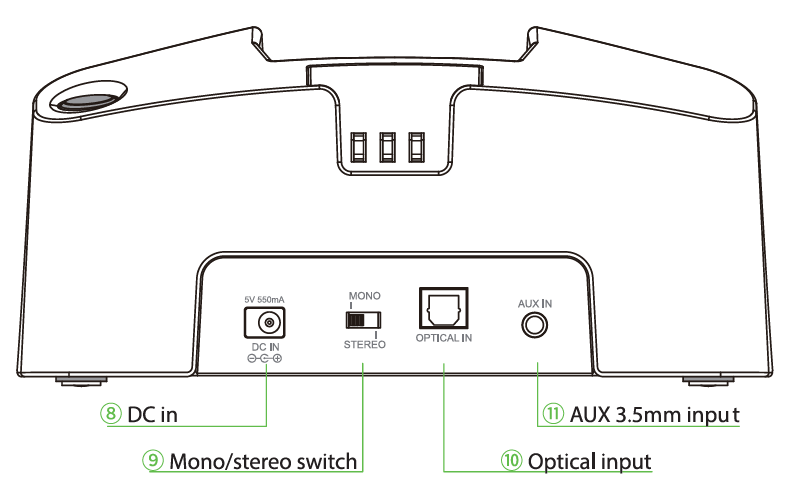
① Charging cradle ⑦ Mode indicator
② Spare charging slot ⑧ DC in
③ Power/signal indicator ⑨ Mono/stereo switch
④ Neck-Loop receiver charging indicator ⑩ Optical input
⑤ Spare battery charging indicator ⑪ Aux 3.5mm input
⑥ Mode button
Transmitter Function TableFunction From Status Action Indicator Power on OFF Connect to Power Power/signal indicator③ flash Green rapidly Power off ON Unplug from Power / Valid Audio Signal Connected Remove the headphones from the dock Power/signal indicator③ stays solid Green Adjust EQ Connected Click"Mode" button⑥ once Bass mode- BASS⑦ solid Orange Treble mode- TREBLE⑦ solid Orange Balanced mode- BALANCED⑦ solid Orange Switch Stereo/Mono Connected Switch "Stereo/Mono" button⑨ / Charging headphone/Battery Dock plugged into power source Put the headphone/battery on Transmitter dock Neck-Loop receiver charging indicator④/Spare batery charging indiator⑤ staying on Red
& Power/signal indicator③ turns OFF
2. Headphone Overview & Function Table
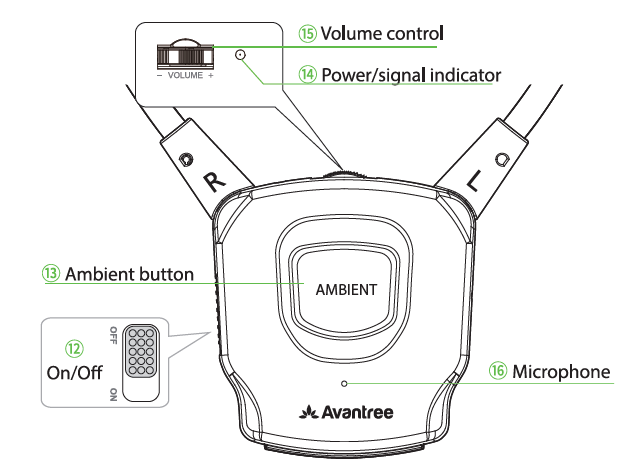
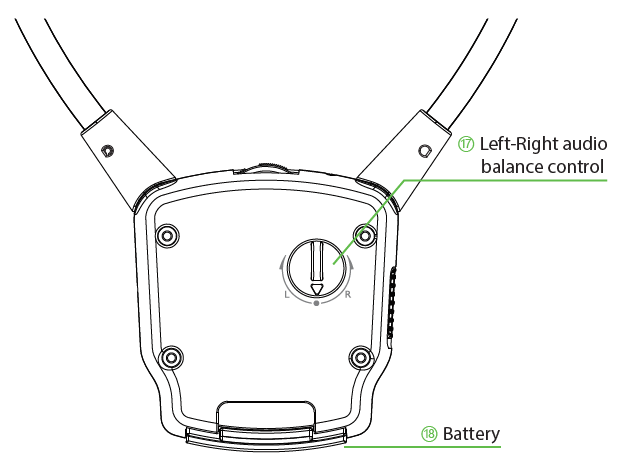
⑫ ON/OFF ⑯ Microphone
⑬ Ambient button ⑰ Left-right audio balance control
⑭ Power/signal indicator ⑱ Battery
⑮ Volume controlHeadphone Function Table
Function From Status Action LED Indicator⑭ Power on OFF Slide the Power Switch⑫ to ON Flashing Green once every 1s Pairing ON Press and hold Ambient button⑬ 5s Flashing Green rapidly Adjust Volume Connected Rolling Volume Control⑮ / Adjust sound balance Connected Rolling Left-right audio balance control⑰ / Turn on/off Ambient Connected Click Ambient button⑬ Once Ambient turned on- Solid Red Ambient turned off- Solid Green Power off ON Slide the Power Switch ⑫ to OFF /
3. LED Indicator TableLED Indicator Status Means Transmitter Power/signal indicator③ Flashing Green once every 1s Reconnecting/Connected without Audio Solid Green Headphone connected with Audio Transmitter charging indicator④ Solid Red Charging Headphone Solid Green Charging Completed Transmitter charging indicator⑤ Solid Red Charging Battery Solid Green Charging Completed Transmitter Mode indicator⑦ Bass solid Orange Bass Mode Treble solid Orange Treble Mode Balanced solid Orange Balanced Mode Headphone Power/signal indicator⑭ Flashing Green once every 1s Reconnecting Flashing Green quickly Pairing Solid Green Connected with Transmitter Dock Solid Red Ambient turned on Flashes Green once every 2s Low battery Was this article helpfulStill need help? Please email us at support@avantree.com
Back to Top - How to Charge the Headphones (Receiver) of HT381
When the headphone's (receiver) battery is low, you'll start hearing "beeps" three time per minute and LED flashes Green once every 2s. Please charge the headphones when it happens.
There are 2 ways to charge the headphones (receiver.)
1. Charging via the Transmitter Dock.
Plug the transmitter dock to power source. Put the receiver back into the transmitter dock. The (1) battery indicator will turn RED while charging. Once the charging is done, it'll turn GREEN.
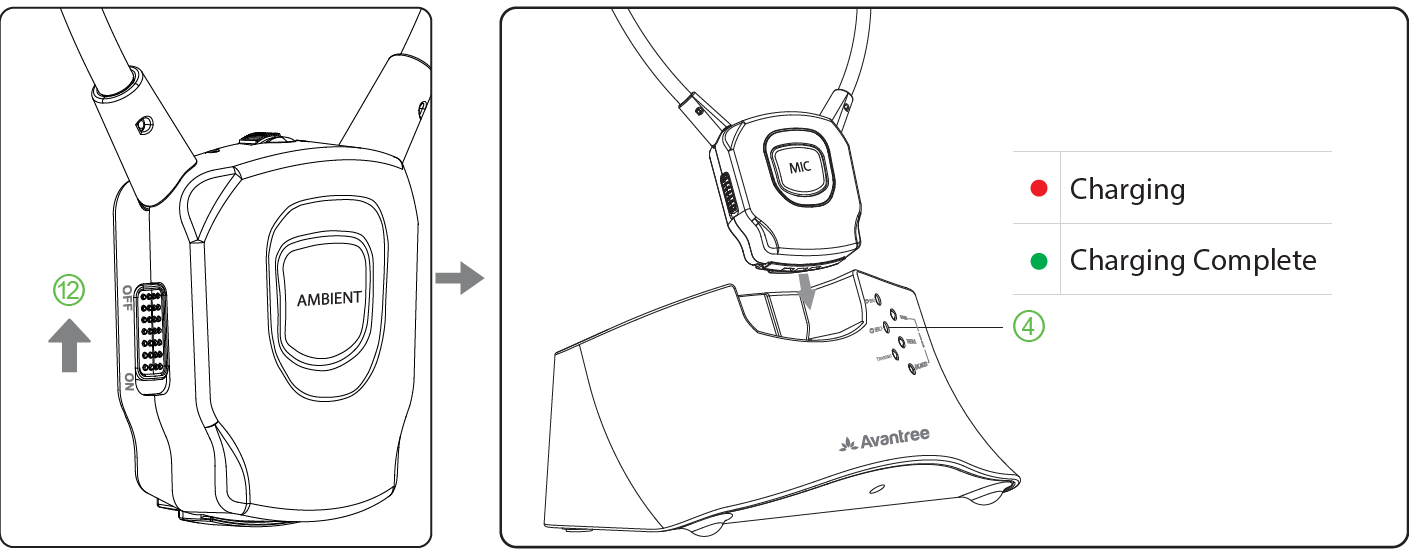
2. Swapping in the Spare Battery.
The HT381 set comes with an extra battery. Simply swap in that extra battery, and insert the drained battery into the battery charging dock to charge.
The (2) battery indicator on the front side of the transmitter dock will turn RED when the battery is charging and turn GREEN when the charging is complete.
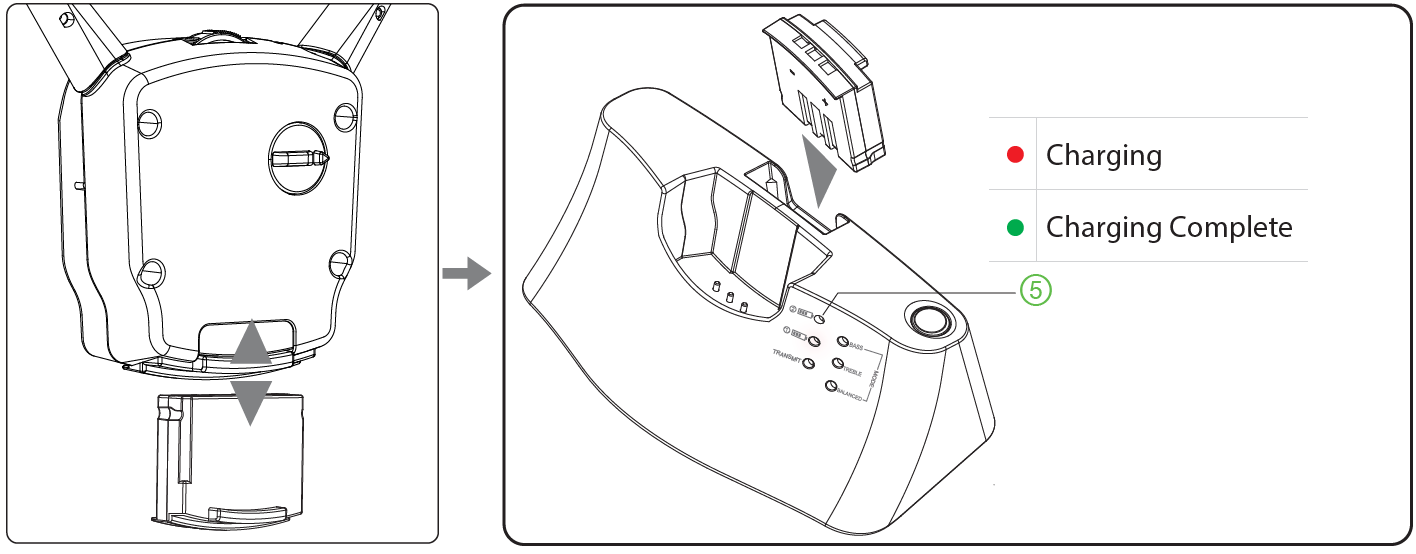
If you have any question, please email us at support@avantree.com.
Was this article helpfulStill need help? Please email us at support@avantree.com
Back to Top - How to Use the Different Sound Modes of HT381
Switching between the Sound Modes
- Bass / Treble / Balanced
The HT381 supports 4 different sound modes.
The LED indicators labeled "Modes" on the front of the transmitter dock can be used to tell which mode your device is currently under.
To switch between modes, simply press the "MODE" Button located on the top of the transmitter dock.

- Bass Mode - The LED indicator labeled "BASS" lights up and stays SOLID Orange.
- Treble Mode - The LED indicator labeled "TREBLE" lights up and stays SOLID Orange.
- Balanced Mode - The LED indicator labeled "BALANCED" lights up and stays SOLID Orange.
- Default (Flat) Mode - None of the Mode LED indicators would light up.
If you're having issues with this feature, please don't hesitate to email us at support@avantree.com.Was this article helpful?> - Mono / Stereo
The HT381 supports both Monoaural Sound Mode and Stereophonic Sound Mode.
You may use the Mono/Stereo Switch on the back of the transmitter dock to switch between the two modes.

What's the Difference?
Mono sound mode would produce the same exact sound through both earbuds. For instance, if you're listening to something with a violin and a piano, the melody produced by both instruments will come through both earbuds simultaneously.
On the other hand, stereo sound mode allows the melody of each instrument to each come through a different earbud; for instance, violin from the left, and piano from the right... they'll combine together when you hear them through your own ears, producing a stereo-like effect.
Was this article helpful?>
Was this article helpfulStill need help? Please email us at support@avantree.com
Back to Top - Bass / Treble / Balanced
- How to Reconnect the Headphone (Receiver) to the Transmitter Dock of HT381
Normally they will auto reconnect with each other other once you turn on the headphones and the transmitter. If not, please follow the following steps to reconnect them again.
Step 1: Make sure the Receiver is OFF. UNPLUG the Transmitter Dock from power.
Step 2: Turn ON the Receiver. And then get the Receiver into Pairing Mode.Flip the power switch on the receiver to "ON" position. Then Press & Hold the big grey Ambient button for a 5 seconds until the LED indicator starts flashing GREEN rapidly.
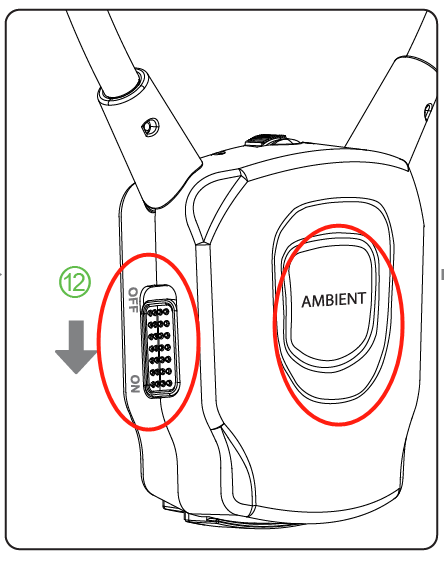
Step 3: Plug the Transmitter dock to power and give it a few seconds. It will auto connect to the Receiver. Turn on your TV and play the sound.
Once connected, the LED indicator on the receiver will turn SOLID GREEN.
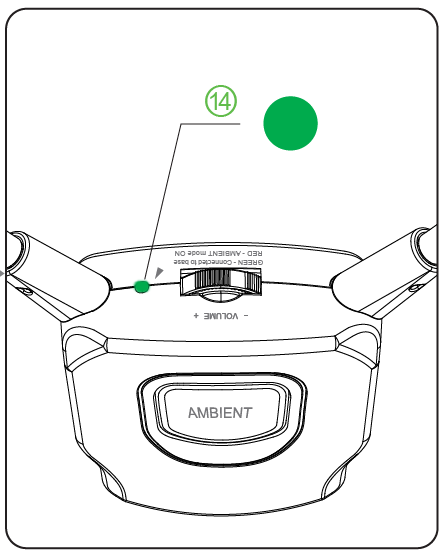
Please send us an email at support@avantree.com if you have any questions.Was this article helpfulStill need help? Please email us at support@avantree.com
Back to Top - How to Adjust the Sound Balance of HT381
The L/R spinner on the back of the earphones (receiver) can be used to adjust the volume balance of each of your earbuds.
If you'd like to make your LEFT Earbud louder, simply turn the spinner towards the "L" label. On the other hand, if you'd like to make your RIGHT Earbud louder, you'd want to spin the spinner towards the "R" label.
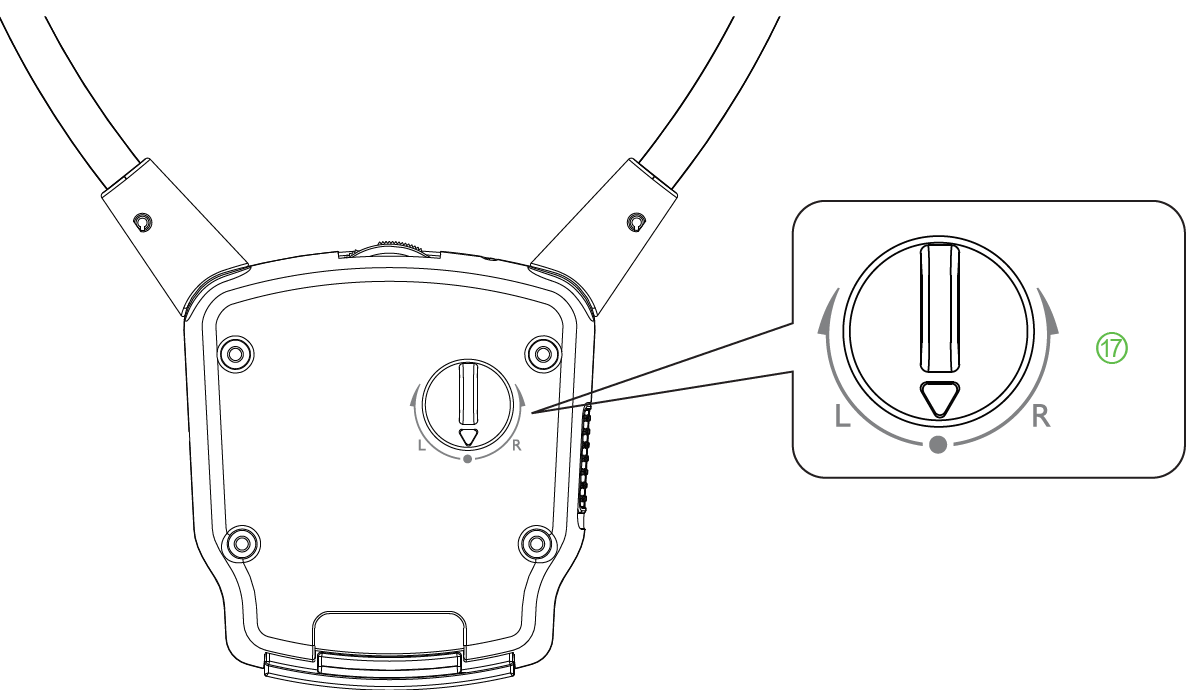
You may adjust the balance according to your hearing situation.
Please feel free to contact us at support@avantree.com if you need assistance.Was this article helpfulStill need help? Please email us at support@avantree.com
Back to Top - How to Adjust Volume on the Headphones of HT381
You may adjust the volume via the Volume Adjustment Wheel on the earphone (receiver.)
Spin the wheel left/right to adjust volume.

This feature is especially useful when the transmitter dock is connected to TV via Optical connection; this would be the only effective way to adjust volume since the TV's built-in volume control usually doesn't work under optical mode.Was this article helpfulStill need help? Please email us at support@avantree.com
Back to Top - How to Use the Ambient (Hearing Aid) Mode of HT381
The HT381 supports "Ambient" Mode. The Ambient Mode basically acts like a hearing aid - it allows the user to hear his/her surroundings through the earphone or the receiver's built-in microphone.
To activate this feature, please follow the steps below.
Step 1: Make sure that the earphones (neck-loop receiver) is turned ON.
Flip the power switch on the receiver to "ON" position. The LED indicator on the receiver will either start flashing GREEN (if the transmitter dock is OFF) or turn SOLID GREEN (if the transmitter dock is ON.)
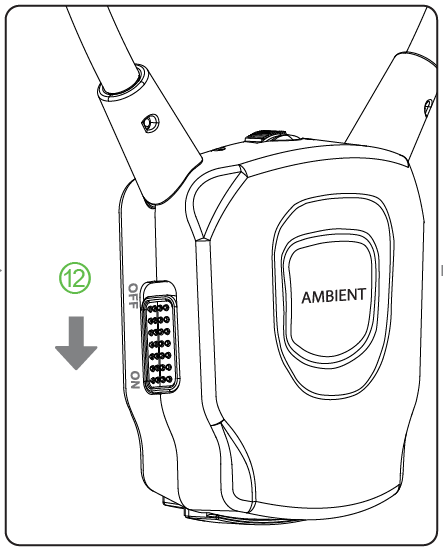
Step 2: Press the Ambient Button on the receiver.
You'll hear 2 "beeps" through the earphones, and the LED indicator on the receiver will turn SOLID RED.
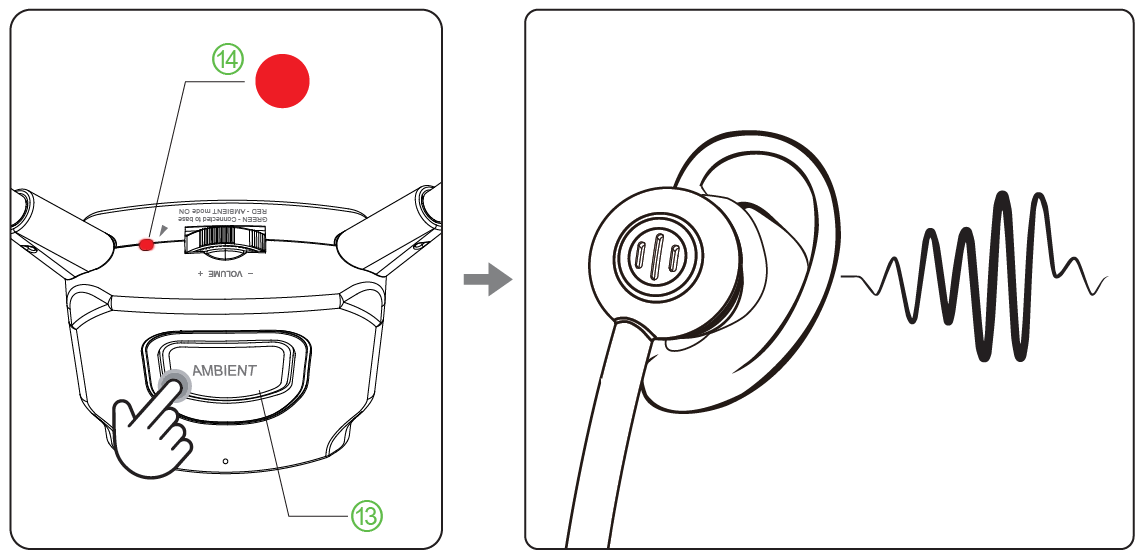
And now you're good to go! If you'd like to switch back to regular mode, simply press the Ambient Button again.If you encounter any issue doing this, please send us an email at support@avantree.com.
Was this article helpfulStill need help? Please email us at support@avantree.com
Back to Top
- How to use a different Avantree headphone in the TV set as PRIMARY?
- Troubleshooting
- Audio Cuts Out Intermittently, Choppy, Unstable Connections,Short Range , How to fix?
If you're experiencing intermittent Audio Cuts, please try to resolve the issues with the methods below:
Method 1: Made Sure your Bluetooth headphone / speaker is NOT Multi-Linked
Very often, the intermittent audio cuts out issue is due to the Bluetooth headphone / Speakers are also connected with other devices, e.g. your Cellphone, PC. Please make sure you turn the Bluetooth off on those devices.
Method 2: Clear Pairing History of BOTH devices and pair them again.( Clear Pairing History is NOT turn on/off.)
- Clear Pairing History / Factory Reset the Headphones / Speakers. (Find the instruction under 'Basic & Advanced Features' under each Avantree product Guide. For Non-Avantree items, please google "Product brand model Clear Pairing History")
- Clear Pairing History / Factory Reset the Adapter. (same as above)
- Pair them up again.
Method 3: Clear away any potential Wireless Interference Devices.
Other wireless devices in the vicinity of the transmitter may negatively affect the range. This "source of interference" can be a WiFi router, a TV box, or even just another Bluetooth device.
To solve this issue, simply move either the transmitter or the source of interference away; that ought to clear the problem.
Method 4: Check the Operation range of the other Bluetooth device.
Certain Bluetooth devices have much shorter range; this "feature" is especially obvious on smaller Bluetooth devices like True Wireless Earbuds.
If this is the case, the only real solution is to simply go with another Bluetooth device - one that has a better range.
Method 5: Avoid Physical Objects.
Walls, solid materials, or even human bodies can all become "obstacles" that negatively affect the Bluetooth device's range.
Try clearing the space between your Bluetooth devices, and see if that helps.
If the above is not helpful, please fill the form - Disconnects intermittently/Unstable Connections so we can get in touch and help you to solve the problem.
Was this article helpfulStill need help? Please email us at support@avantree.com
Back to Top - Clear Pairing History / Factory Reset the Headphones / Speakers. (Find the instruction under 'Basic & Advanced Features' under each Avantree product Guide. For Non-Avantree items, please google "Product brand model Clear Pairing History")
- Avantree TV Headphones Troubleshooting for no sound / not working.
Avantree Wireless Transmitter / TV Headphone Set is not working for you, no sound? Troubleshooting Tips:
· Headphone and Transmitter Base should be well Connected
1. Avantree headphone should say "Welcome to Avantree. Connected." and shows Solid Blue light.
2. Transmitter should show Solid Light indicating ‘Connected’?
3. How to connect to Apple Airpods Max, Pro, Bose, Beats, Jabra, Plantronics, Sennheiser, Sony...
· Proper Audio Signal should be sent to the Transmitter (95% issues are here)
o Is your transmitter signal detecting LED SOLID (Signal coming through OK) or Flashing (No Valid Signal)?
o Check Your TV setting again (Samsung TV, LG TV, Sony TV, Vizio TV…)
o For AUX / RCA connections
• Use your headphone with a wire to listen. If no sound, then no signal coming from that port
• Transmitter base is set to AUX
o For Optical connection,
• Transmitter base is set to OPT
• Make sure your TV HDMI ARC port is not connected
• Unplug and Plug the optical cable from transmitter
• Start your Netflix / Amazon Prime Program first before change to PCM
• Contact your TV manufactory and ask “How to change the TV setting so i can get audio signal out of my port?”
· More complicated set up? Check How to use with Sound Bar & AV Receiver Set up Guide here
- Using a Samsung Smart TV? Check this FAQ
For further assistance, please contact us via support@avantree.com
If you contact us via email, please try to provide the following images for quick diagnosis:
1. Photo of the transmitter box and headphone, both turned on with their LED lights (Solid Blue?)
2. Photo of TV Audio output ports & TV HDMI ports
3. Photo of TV Screen with Sound Settings page - with Digital Optical Out selected (if you use optical cable)
4. Photo of TV Screen with HDMI in & Out Audio Format both set to PCM
5. If you also have AV Receiver and Soundbar connected, please draw a simple diagram how you connect them and the audio signal flow. (Note: The following diagram is just for your reference, you can draw it by hand.)
We will get back to you within 1 working day.
Was this article helpfulStill need help? Please email us at support@avantree.com
Back to Top - Why does it keeps disconnecting from the transmitter base?
For Lot Numbers before T22L1:
The HT381 has a power saving function. The transmitter and the headphones will go into standby mode if there is no audio playing for 5 minutes. The headphones will disconnect from the transmitter once they go to standby mode. At this point, you'll need to reconnect them again.
You could check and follow the following steps:
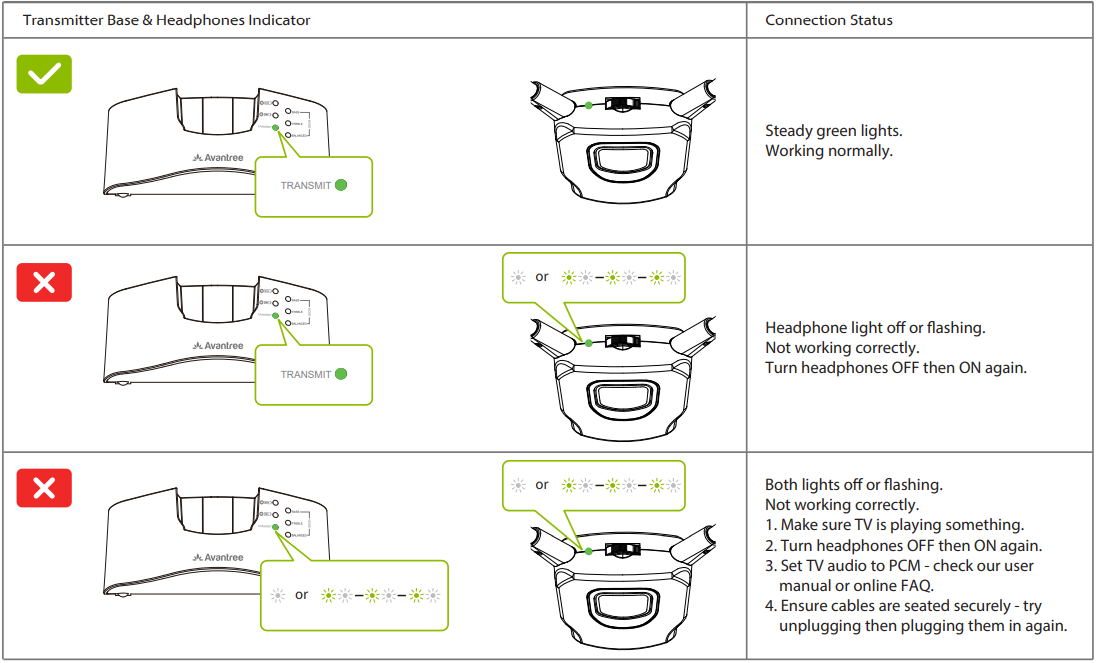
For Lot Numbers T22L1 and after:
Once the headphones and the transmitter are powered on, they will auto pair with each other.
The only time they will disconnect is if the headphones are placed on the transmitter for charging, so you won't encounter the problems mentioned above.
Was this article helpfulStill need help? Please email us at support@avantree.com
Back to Top - The receiver can't fit my ear well, how to fix?
The earbuds angle of the HT381 receiver can be adjusted. You can try to find a right angle to fit your ear. Take off the ear tips, adjust the angle like this:
Was this article helpfulStill need help? Please email us at support@avantree.com
Back to Top - HT381 No Sound / Not Working
If you have something plugged into the HDMI port on your TV, please check and see if the port you're using is a HDMI ARC port. For most TVs, when something is plugged into the ARC port, its other audio output ports will automatically be muted. Please switch to another HDMI port.
IF you have a sound bar or AVR that's using ARC, please consider switching to Digital Optical instead.
All set up but can't hear anything through your headphones? Please follow the troubleshooting steps below:
1. Receiver and Transmitter Base should be well Connected.Once the receiver connected well with the transmitter base, the LED on the receiver will be solid Green. If not connected well, please check Connect the Headphone (Receiver) to the Transmitter Dock to reconnect them.

2. Proper Audio Signal should be sent to the Transmitter
Please check Your TV setting again (Samsung TV, LG TV, Sony TV, Vizio TV…)
And start your Netflix / Amazon Prime Program first before change to PCM
Please contact us at support@avantree.com if the above doesn't help.Was this article helpfulStill need help? Please email us at support@avantree.com
Back to Top - Streaming Device / Cable Box No Sound (Roku, Apple TV, Amazon Fire etc.)
Can't get sound when using TV Box or Cable Box or Video apps? (Applies to Roku TV, Amazon Fire TV, Apple TV, Netflix, Amazon Prime Video, Google Chromecast, Nvidia Shield, DirecTV, Xfinity TV, AT&T U-verse, Dish Network and more) Please click your device below and check the settings step by step.
If the problem persists after all the troubleshooting below, please contact us via support@avantree.com
- AMAZON FIRE TV No Sound
Here is step by step Video guide FYI - No Sound when watching Amazon Fire TV - How to Solve?
Step 1: Select "Setting" menu on your TV

Step 2: Select "Display & Sounds"
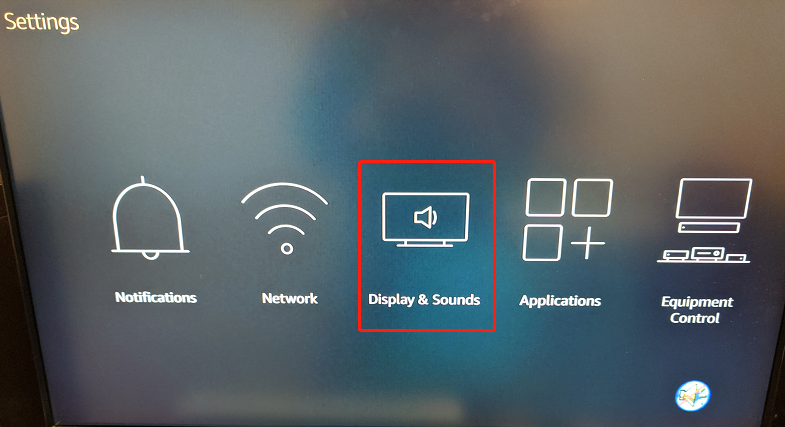
Step 3: Select "Audio"
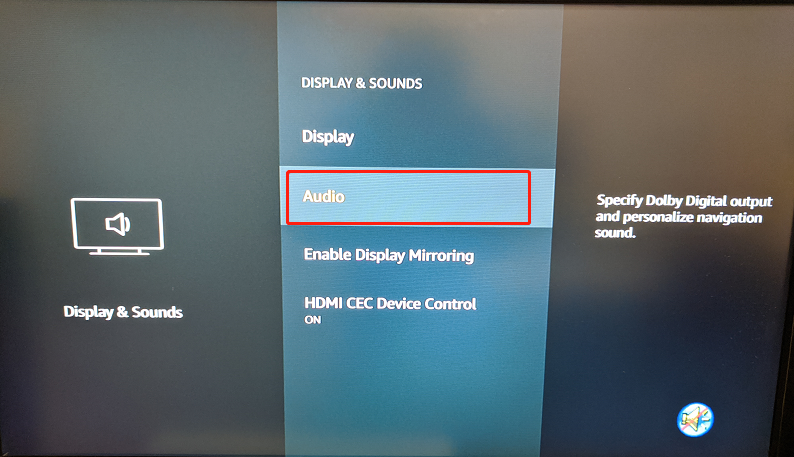
Step 4: Select "Dolby Digital Output"
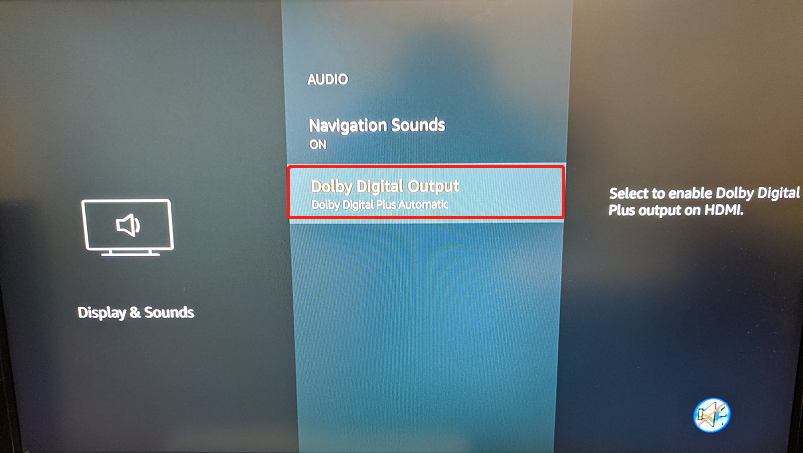
Step 5: Select "Dolby Digital Plus OFF"
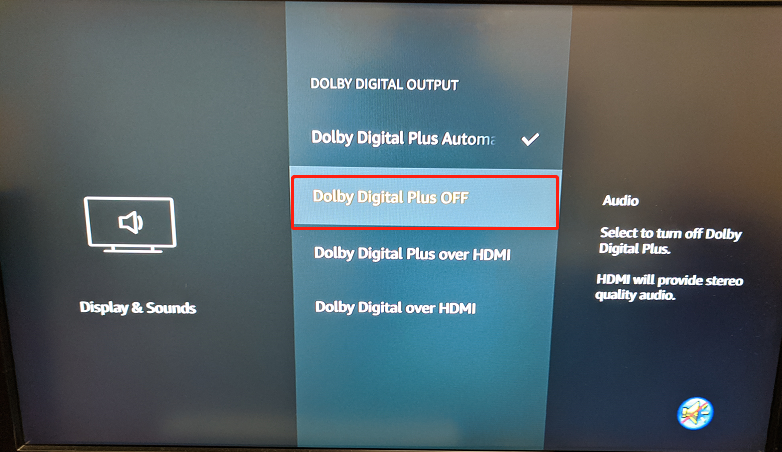
Step 6: Adjust Settings on your Actual TV (Samsung, LG, Sony... etc.)
Was this article helpful?> - APPLE TV No Sound
Here is step by step Video guide FYI - No Sound when watching Apple TV - How to FIX?
Step 1: Click the MENU button on your Apple TV remote
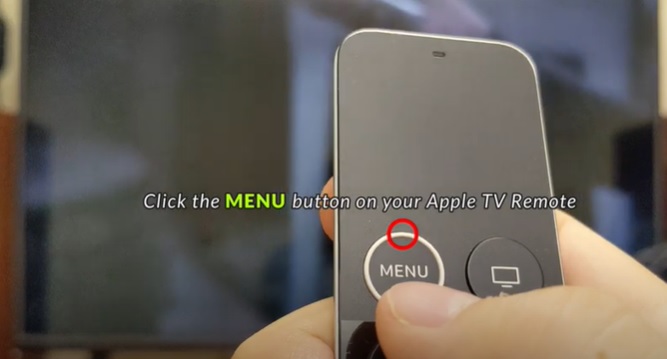
Step 2: Scroll down and select "Settings"
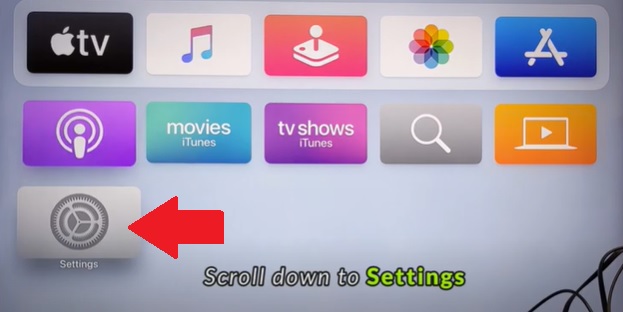
Step 3: Scroll down and Select "Video and Audio"

Step 4: Scroll down and Go into "Audio Format"
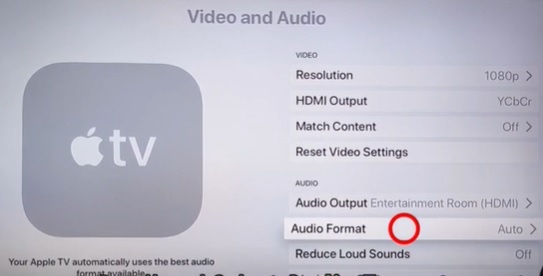
Step 5: Click on "Change Format"

Step 6: Choose "Change Format" again
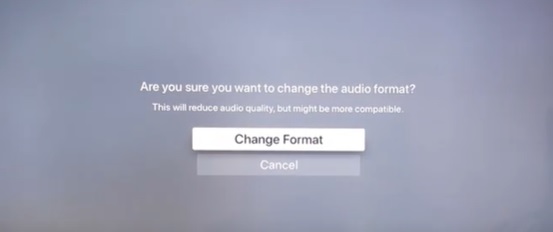
Step 7: Click on "New Format"

Step 8: Change it to "Stereo"
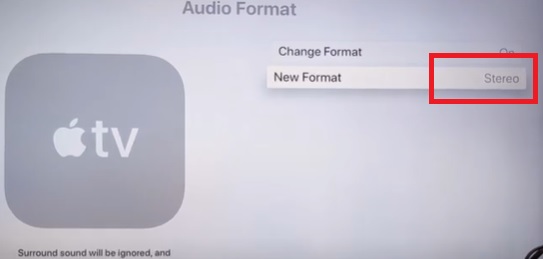
Step 9: Adjust Settings on your Actual TV (Samsung, LG, Sony... etc.)
Was this article helpful?> - AT&T UVERSE TV No Sound
If you use AT&T U-verse as your main TV source and you can't get a sound through your Bluetooth Headphones/Speaker, please follow the methods below to troubleshoot.
Method 1: Adjust the HDMI Input Format.
- Click the MENU button on your AT&T Remote Control.
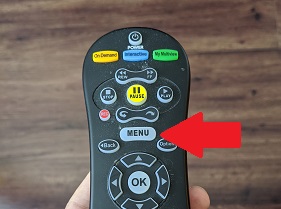
- Scroll down and select Options.
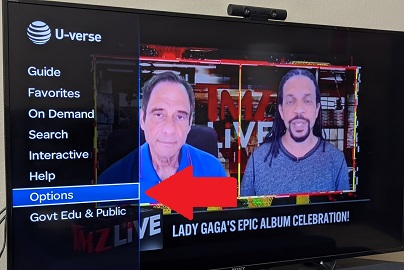
- Choose "Audio/Language".

- Go into "Digital Audio Output".
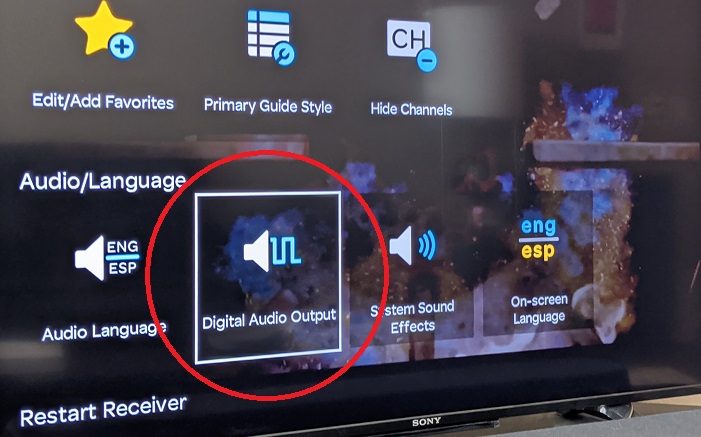
- Select STEREO and then hit Save.
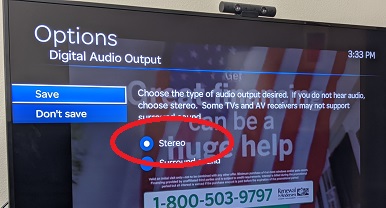
-
Adjust Settings on your Actual TV (Samsung, LG, Sony... etc.)
Method 2: Check the back of your U-verse Box, Use a Built-in Audio Port Instead.If Method 1 didn't work, try this. All U-verse boxes should have some sort of audio output port on the back. Plug your audio adapter into one of these instead of the ones on your TV.

If this still doesn't work, please give us a call or contact us at support@avantree.com.Was this article helpful?> - Click the MENU button on your AT&T Remote Control.
- NVIDIA SHIELD TV No Sound
Step 1: Click the MENU button on your Nvidia TV remote
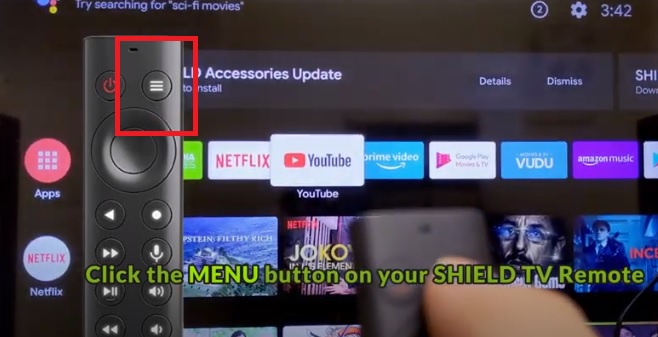
Step 2: Scroll down and select "Device Preferences."
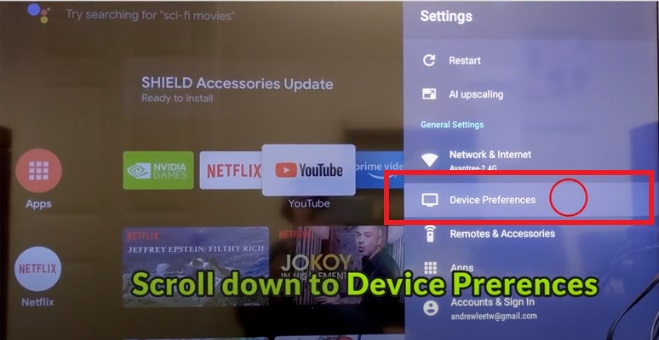
Step 3: Scroll down and Select "Display & Sound."
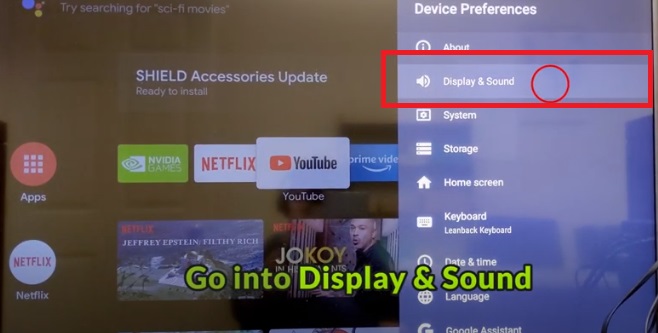
Step 4: Scroll down and Go into "Advanced Sound Settings."
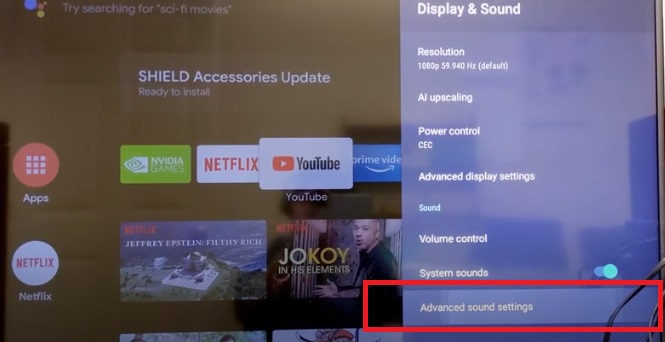
Step 5: Click on "Available Formats."
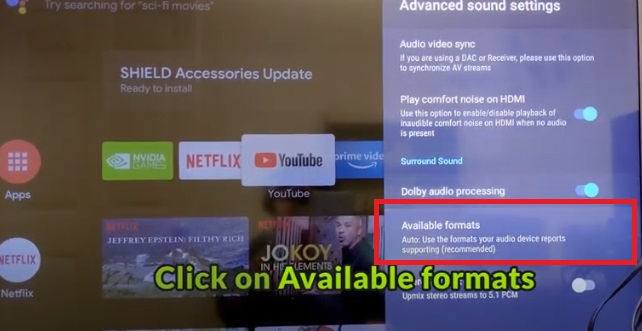
Step 6: Choose "None: Never Use Surround Sound."
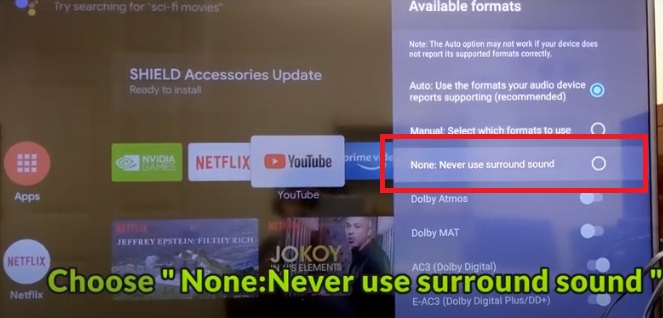
Step 7: Adjust Settings on your Actual TV (Samsung, LG, Sony... etc.)
If you prefer Learning through video, this should help:
Was this article helpful?> - ROKU TV No Sound
Here is step by step Video guide FYI - Roku TV No Sound - How to Fix?
Step 1: Select "Setting" menu on your TV

Step 2: Select "Audio"
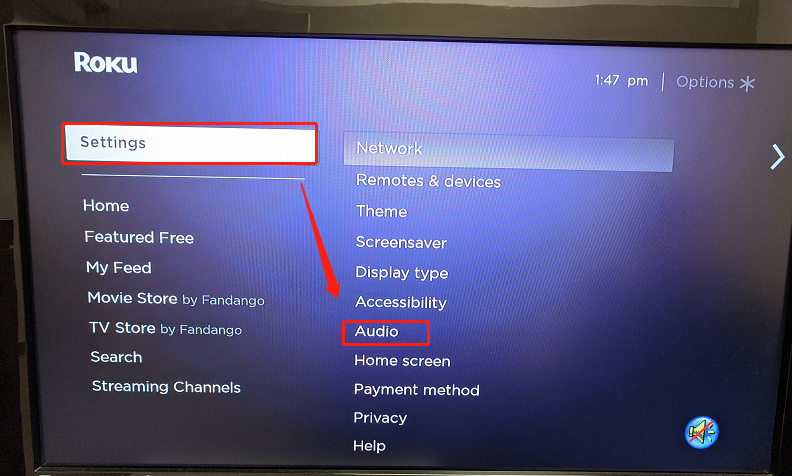
Step 3: Select "HDMI"
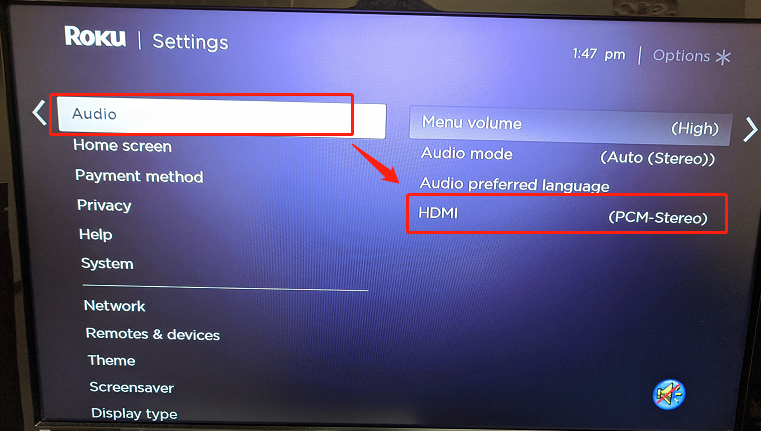
Step 4: Select "PCM-Stereo"
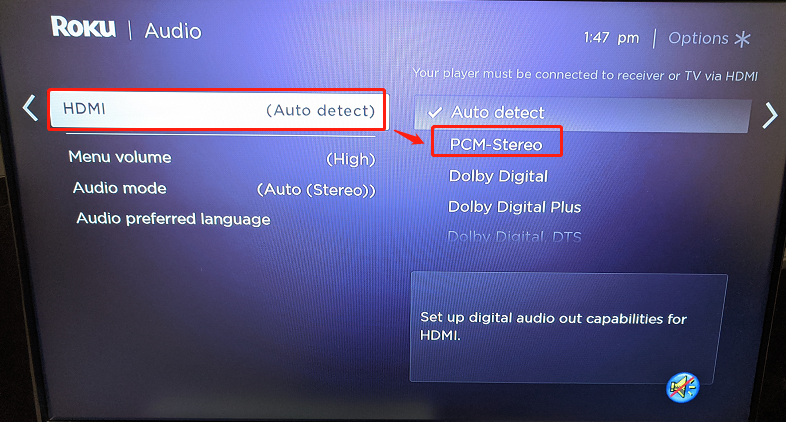

Step 5: Adjust Settings on your Actual TV (Samsung, LG, Sony... etc.)
Was this article helpful?> - XFINITY TV No Sound
If you use Xfinity TV as your main TV source and you can't get a sound through your Bluetooth Headphones/Speaker, please follow the methods below to troubleshoot.
Method 1: Adjust the HDMI Input Format.
- Click the XFINITY button on your Xfinity TV Remote Control.
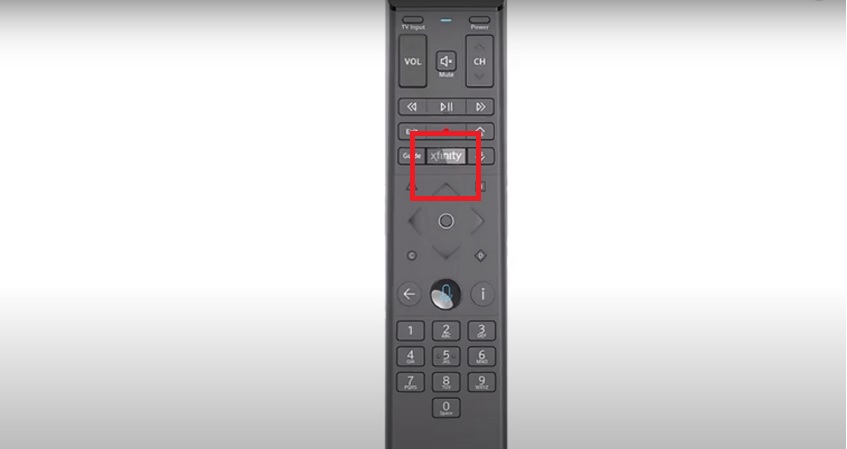
- Scroll to the Gear Icon.
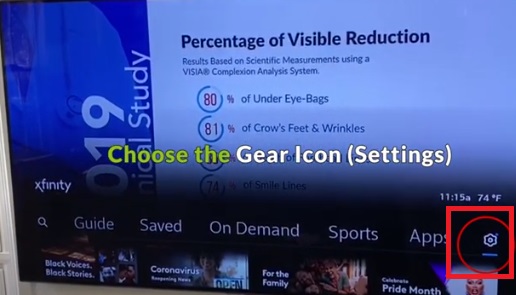
- Choose "Device Settings".
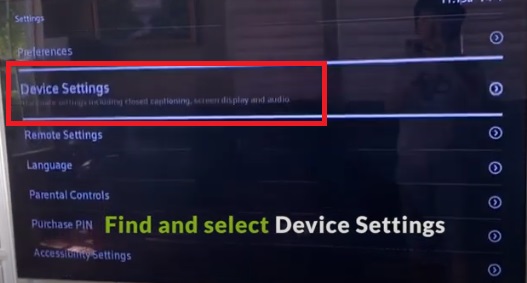
- Select "Audio".
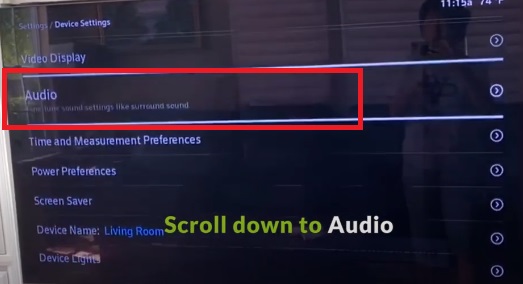
- Go into "HDMI Audio Output" and switch it to "STEREO."
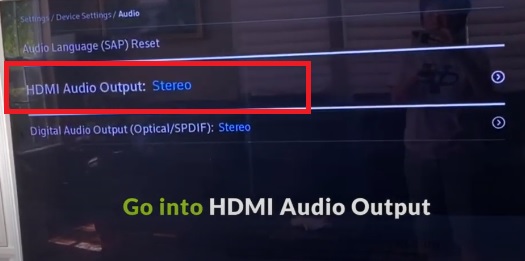
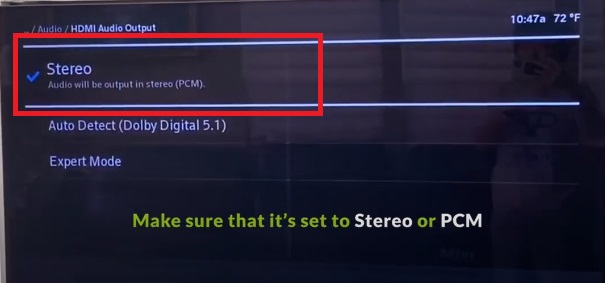
-
Adjust Settings on your Actual TV (Samsung, LG, Sony... etc.)
Method 2: Check the back of your Xfinity Box, Use a Built-in Audio Port Instead.If Method 1 didn't work, try this. All Xfinity boxes should have some sort of audio output port on the back. Plug your audio adapter into one of these instead of the ones on your TV.
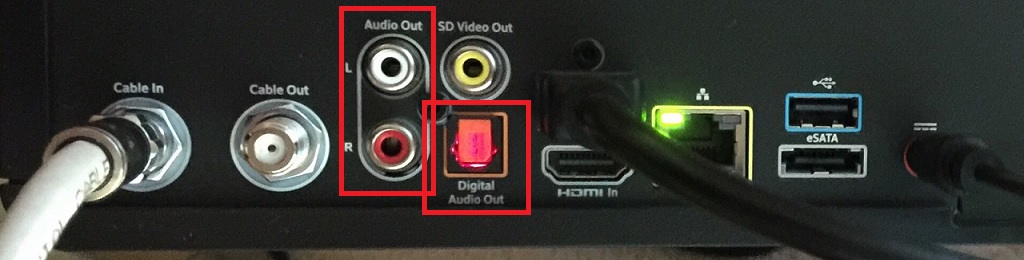
However, you're going with this method, please remember to do the following...
- Go back into "Audio" Settings Menu.
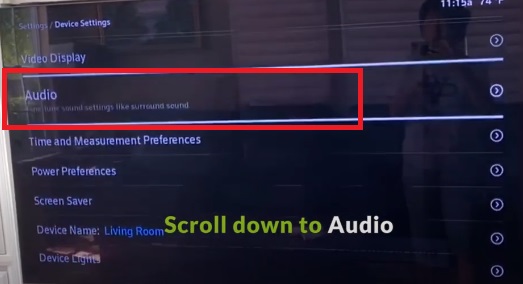
- And Change the "Digital Audio Output" to "Stereo/PCM."
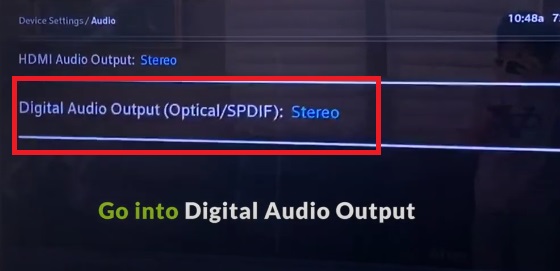
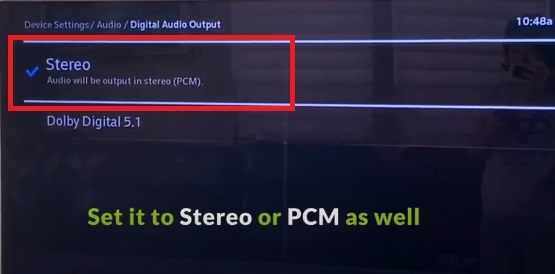
If you prefer learning through video, this may help.
If this still doesn't work, please give us a call or contact us at support@avantree.com.Was this article helpful?> - Click the XFINITY button on your Xfinity TV Remote Control.
- XIAOMI MI BOX No Sound
Step 1: Click the MENU button on your XIAOMITV remote and go into the Gear Icon
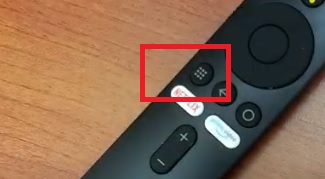
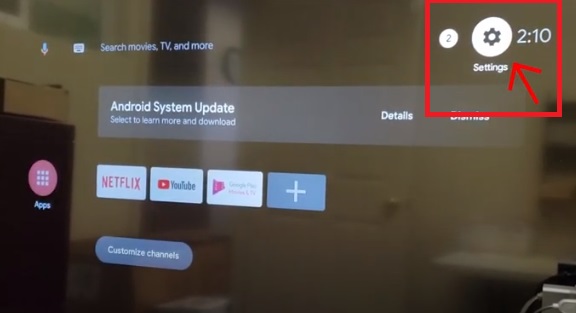
Step 2: Scroll down and select "Device Preferences."
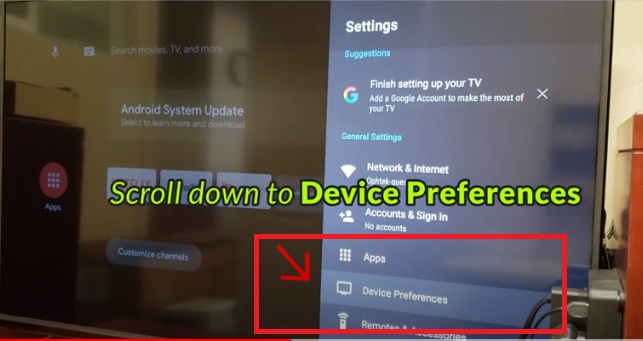
Step 3: Scroll down and Select "Sound."
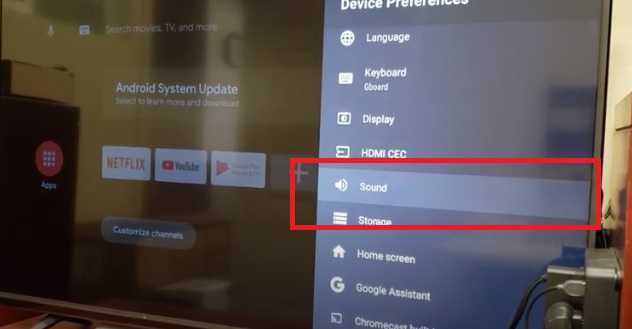
Step 4: Scroll down and Go into "Digital Audio Format."
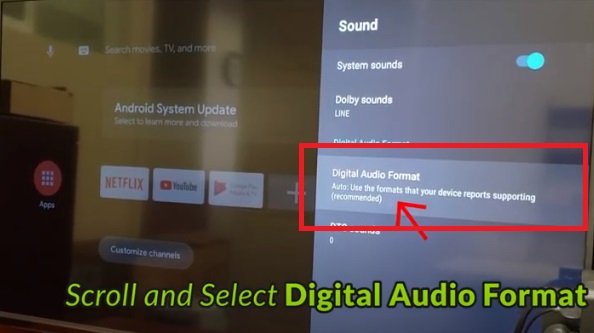
Step 5: Set it to "PCM."
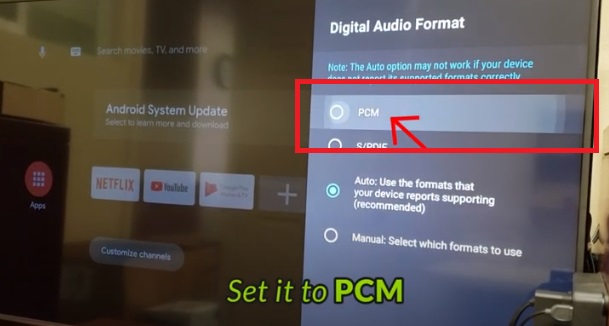
Step 6: Go Back to "Sound."
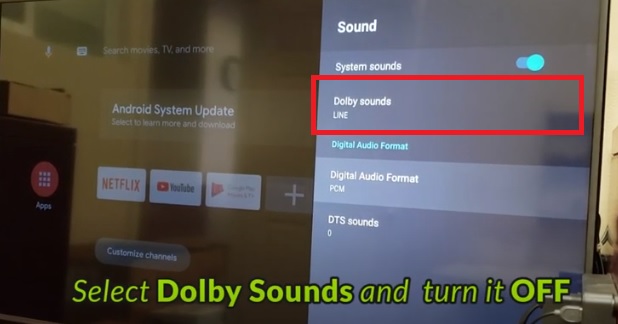
Step 7: Scroll to "Dolby Sounds" and switch it to OFF.
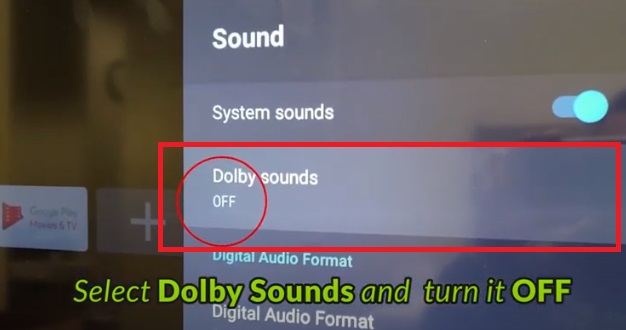
Step 8: Adjust Settings on your Actual TV (Samsung, LG, Sony... etc.)
If you prefer Learning through video, this should help:
Was this article helpful?>
Was this article helpfulStill need help? Please email us at support@avantree.com
Back to Top - AMAZON FIRE TV No Sound
- Netflix / Amazon Prime No Sound in the Headphones
This is particularly an issue when you're using the Digital Optical Audio output port for the Transmitter Adapter.
Nowadays, most movies & TV shows have Dolby Digital Sound - Generally speaking, Bluetooth technology can only handle stereo sound and not Dolby, DTS, etc (except for our Orbit/TC580).
Here's the fix:
1. Open Netflix/Prime on the TV first (VERY IMPORTANT)
Netflix
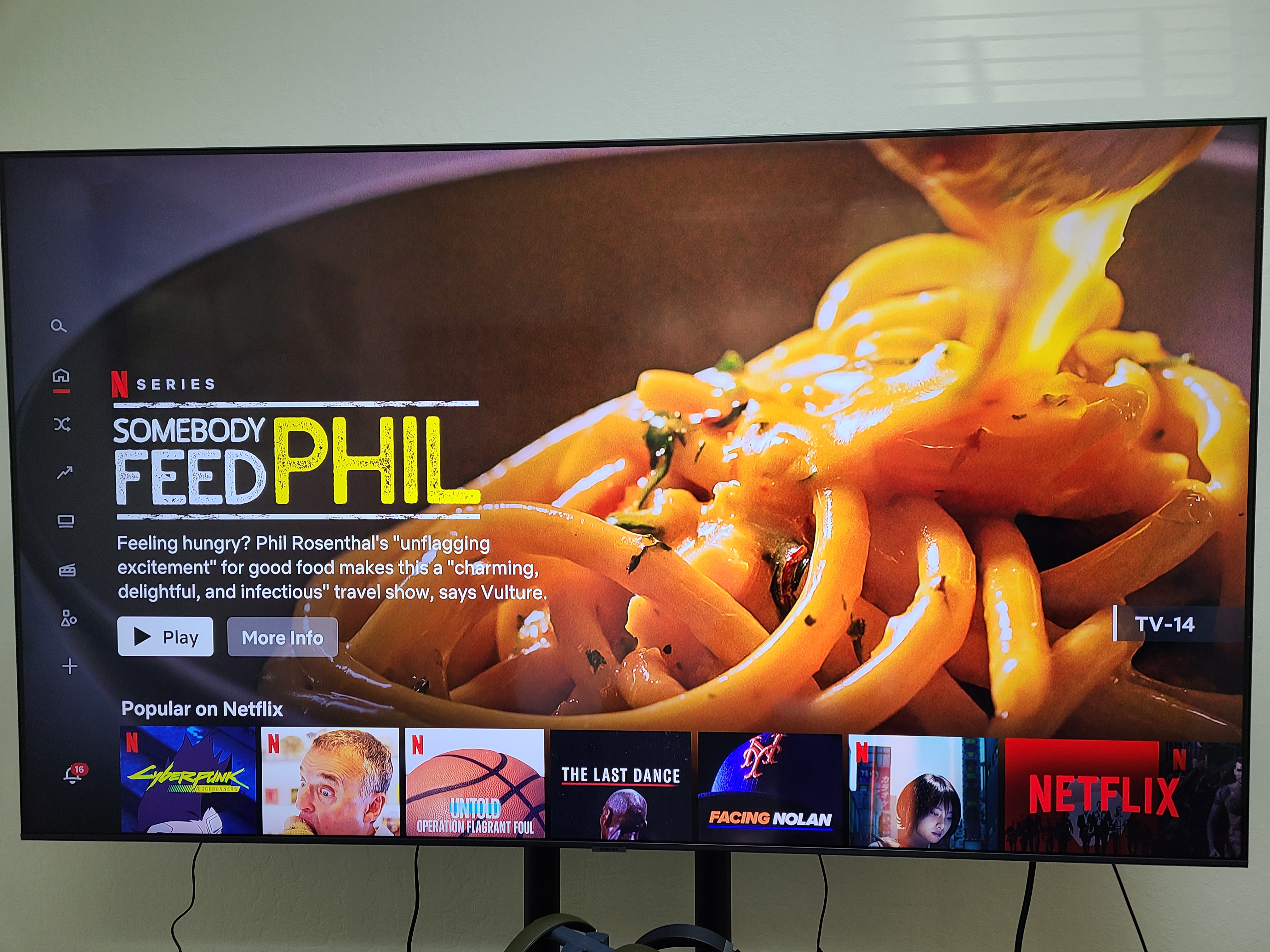
Prime
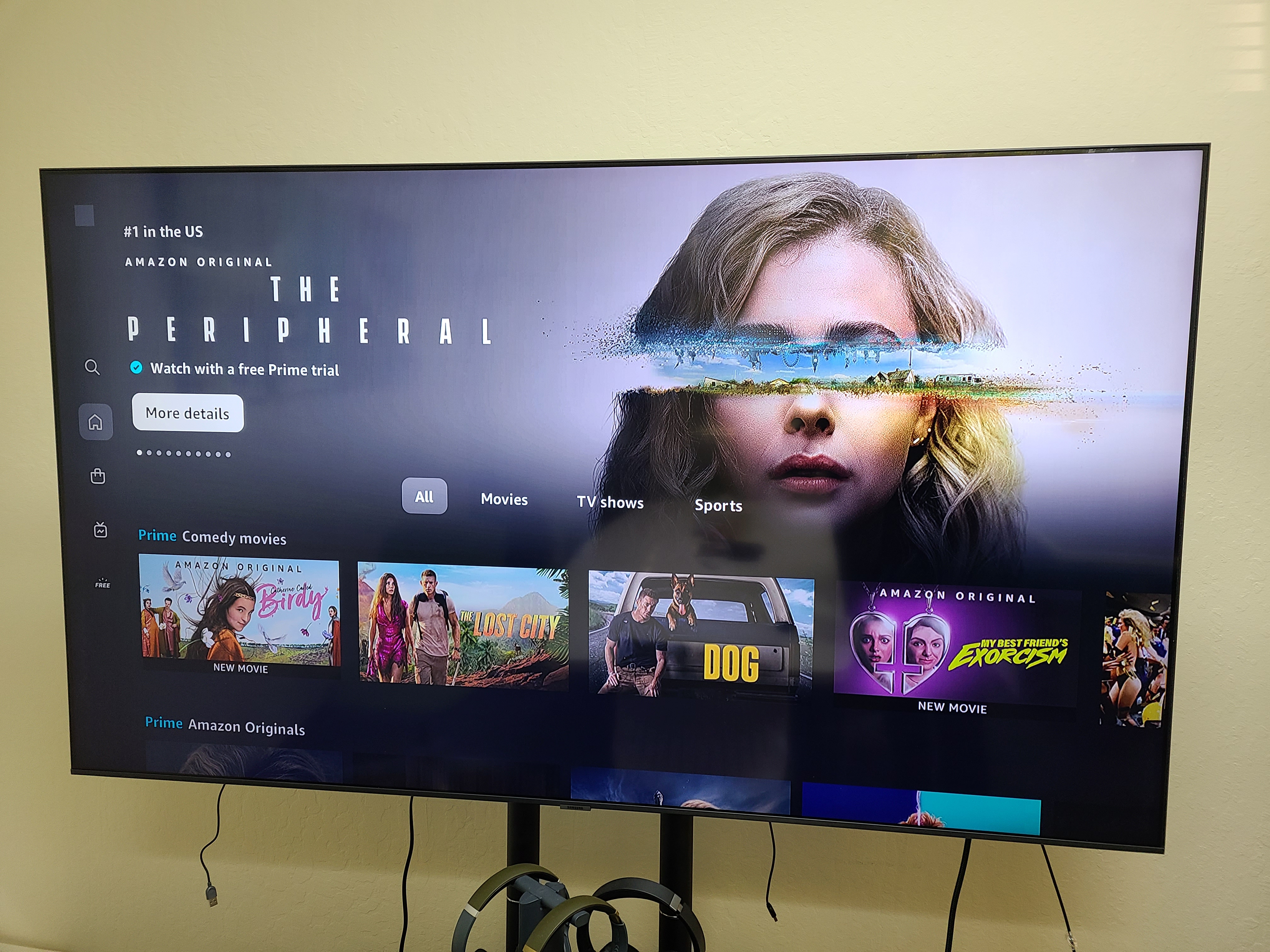
2. Get your TV remote and press Settings to go to Settings (while in Netflix/Prime)
Netflix

Prime
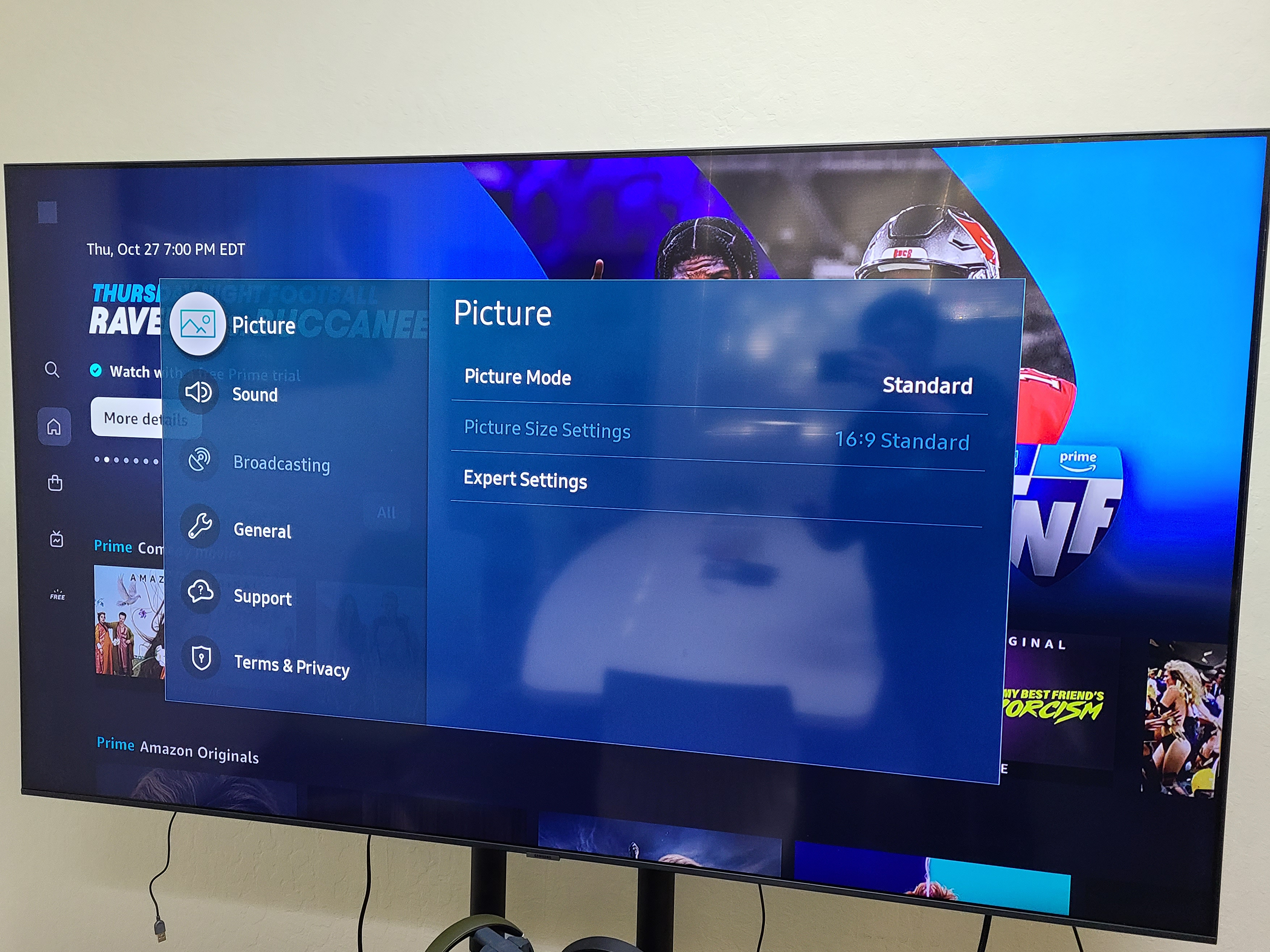
3. Set your Audio Output to PCM. Here's how to do it with Samsung TV as an example. Go to Sound >> Expert Settings >> Digital Out Audio Format >> PCM
Netflix
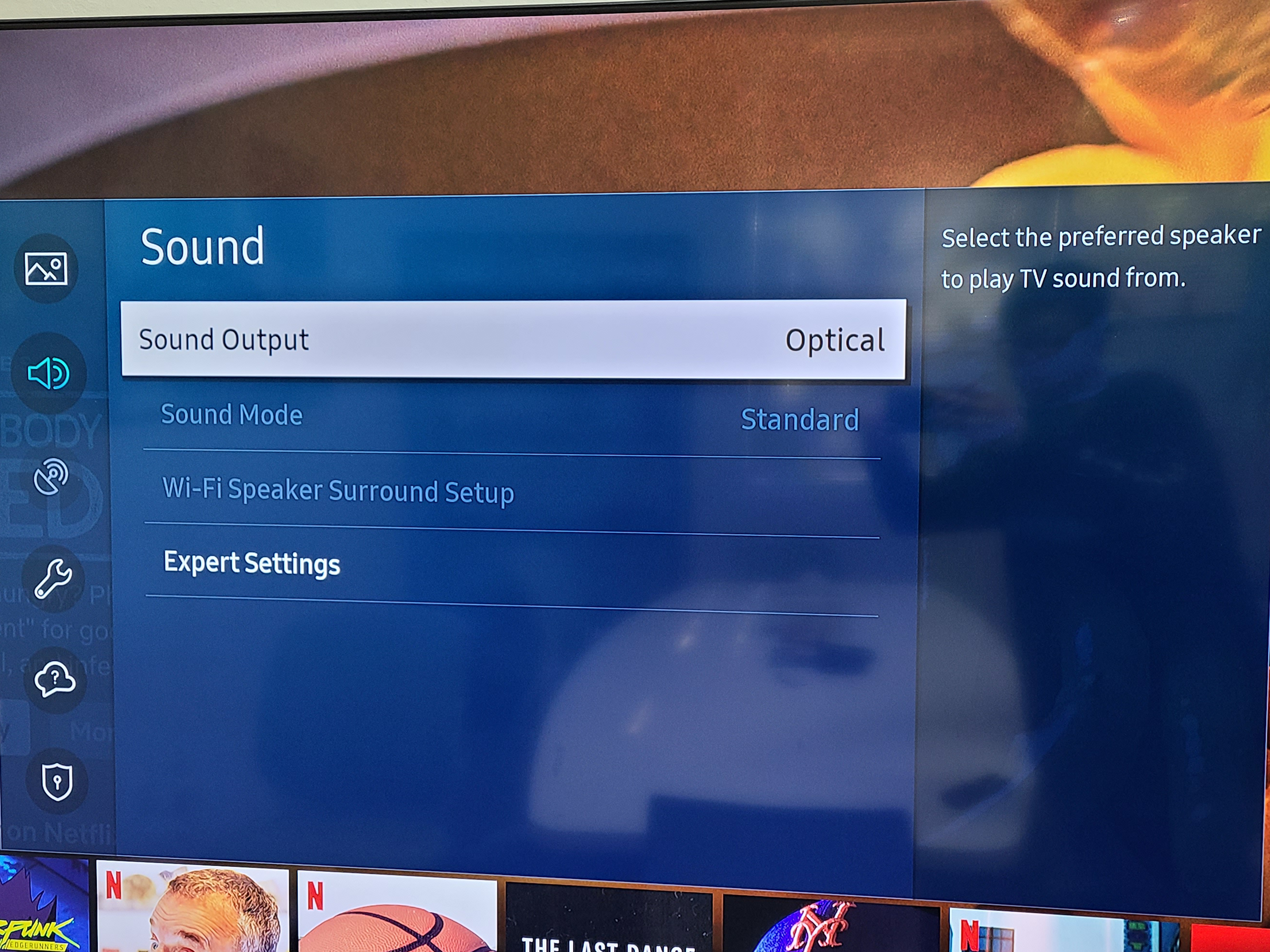
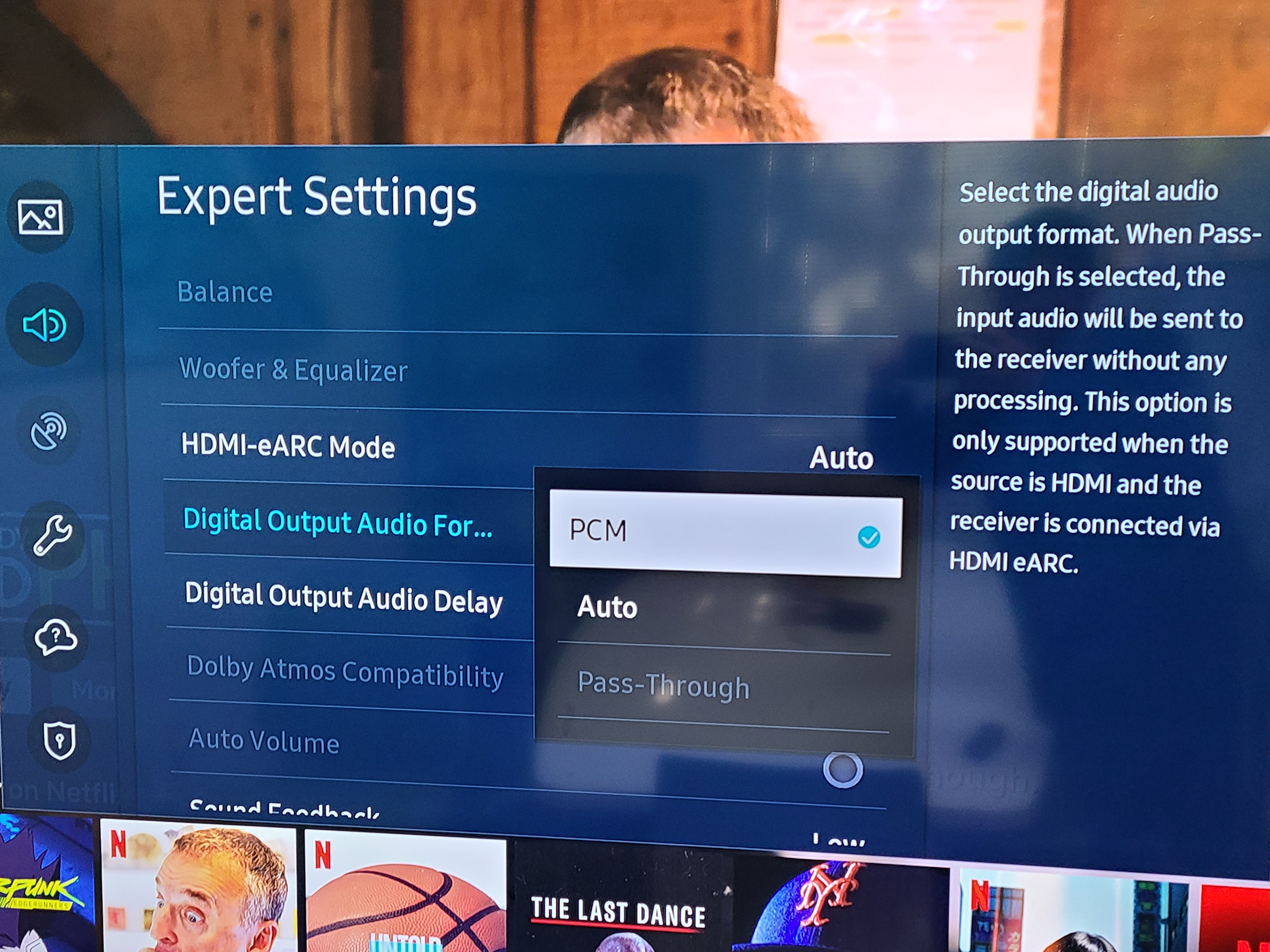
Prime
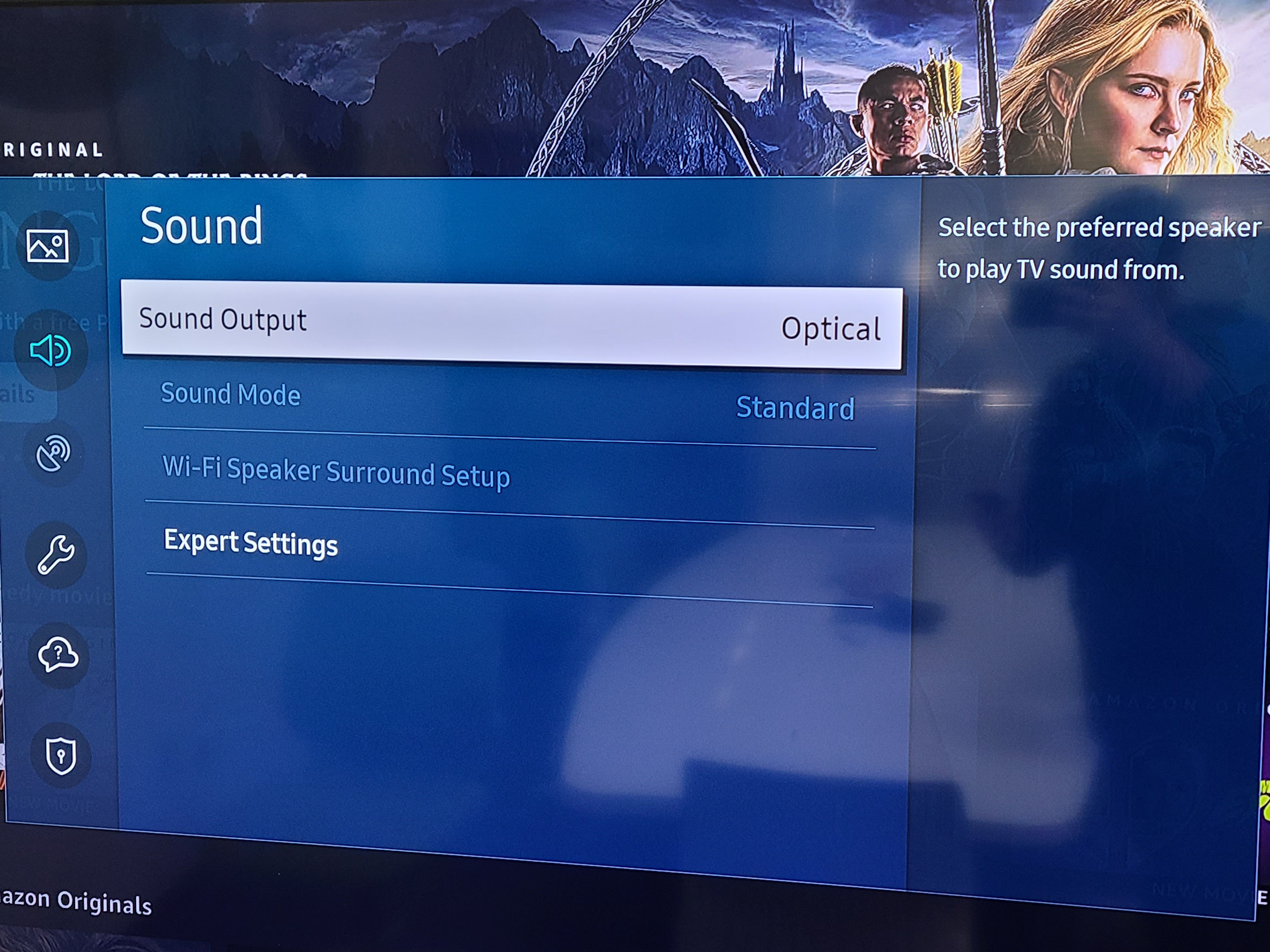
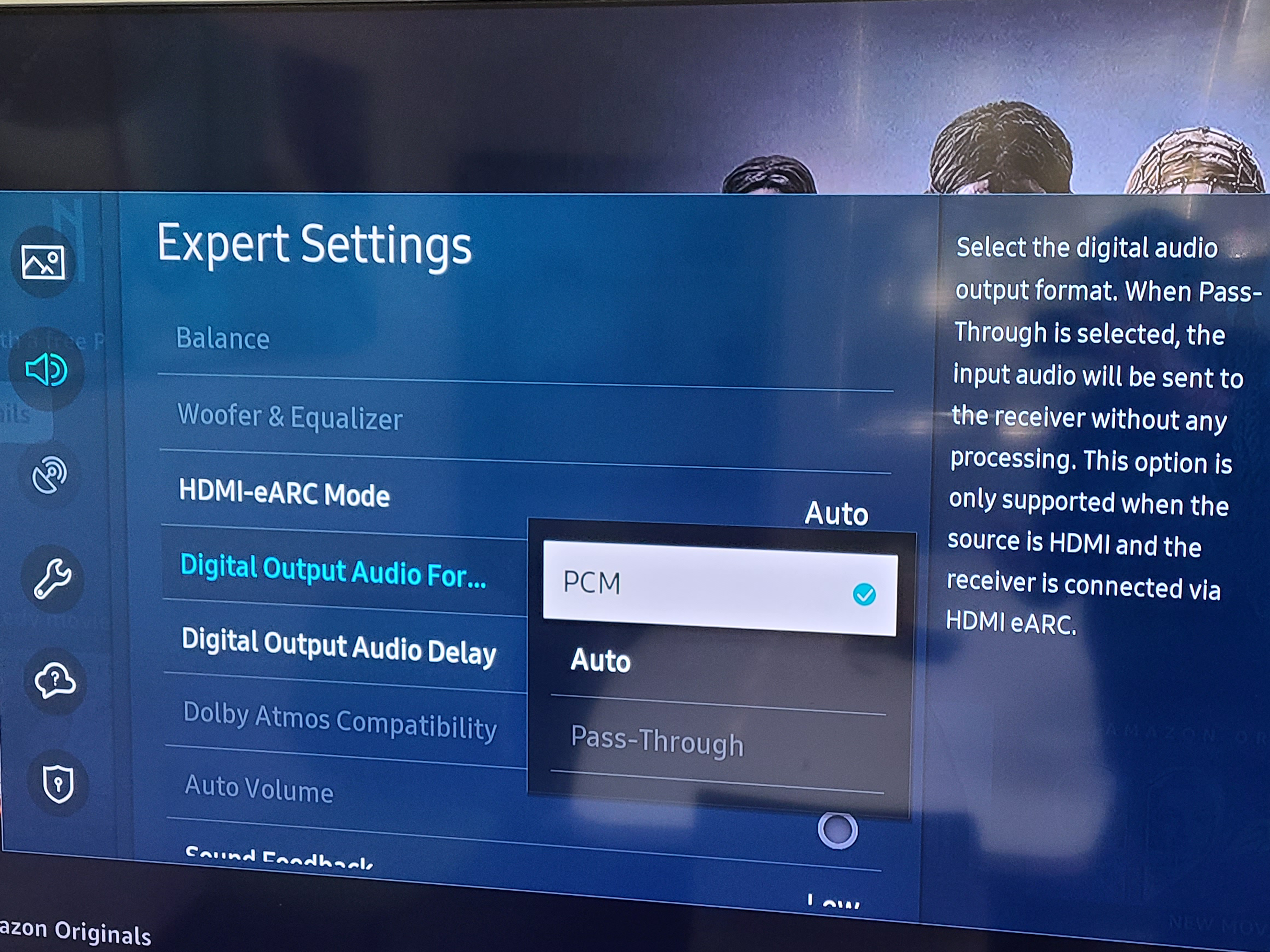
4. Close the Settings and check if you can hear sound on Netflix or Prime Video.
If the problem persists after all the troubleshooting above, please fill the Toubleshooting Form for No sound/Not working for us to identify the issue faster and solve the problem as soon as we can-
https://avantree.com/troubleshooting-verification/transmitter-tv-headphone-set-no-sound-form
Was this article helpfulStill need help? Please email us at support@avantree.com
Back to Top
- Audio Cuts Out Intermittently, Choppy, Unstable Connections,Short Range , How to fix?
- User FAQs
- Is Avantree Device suppose to come with AC Adapter?
No, there is no AC adapter in the box. The reasons are:
1. It is recommended to power the Avantree TV Transmitter from your TV USB, so it will be on / off with TV easily;
2. Most people have many AC adapters from cellphone and others. For environmentally friendly consideration, we will not include an un-necessary accessory.
3. FREE AC adapters can be provided upon request within first 30 days of purchase for product over 50 dollars.
The compatible power adapter needs to be with output of 5V 500mA - 2A.
Extra AC adapter can also be purchased here - https://avantree.com/usb-charger
Was this article helpfulStill need help? Please email us at support@avantree.com
Back to Top - Can I use Avantree TV Headphones / Transmitters while using my 5.1 / Dolby / 7.1 Surround Sound system?
To use your 5.1 Surround Sound system at the same time, all you need to do is to get the Avantree Orbit as a Bluetooth transmitter, taking advantage of its passthrough function as well as the Surround Sound support
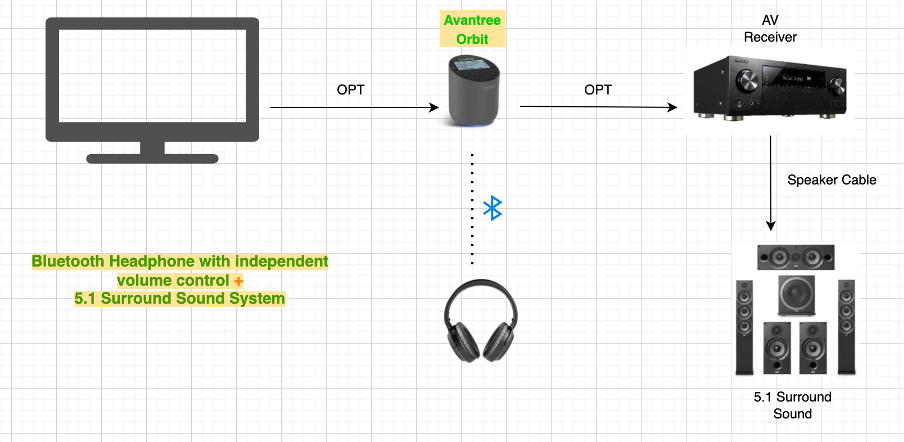
If you want to achieve 7.1 Surround Soundand you have an AV Receiver with HDMI Zone 2 output, then you need to add an extra HDMI Audio Extractor to extract the optical audio signal for the TV headphone / Transmitter.
Here is the diagram of the reference connections:
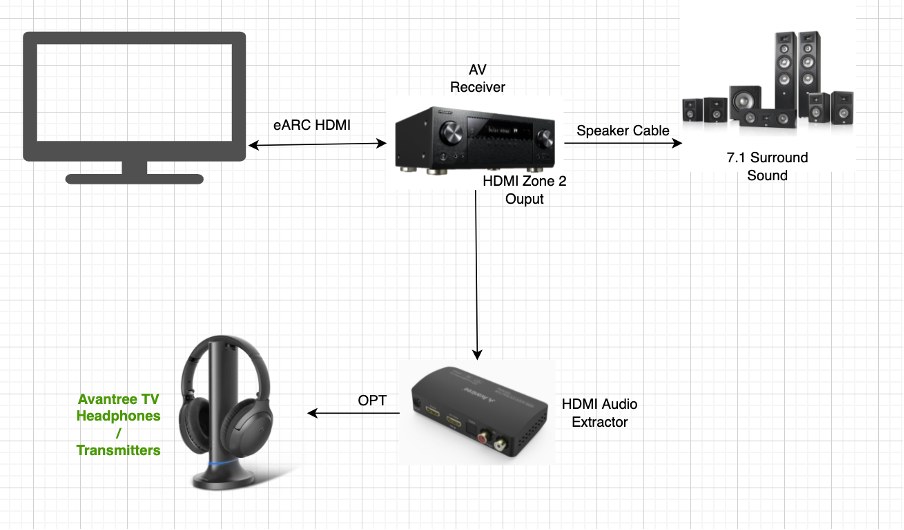

RCA Zone 2 on AVR is not recommended because it normally cannot be in sync with the main zone.
Was this article helpfulStill need help? Please email us at support@avantree.com
Back to Top - Why does it keeps disconnecting from the transmitter base?
For Lot Numbers before T22L1:
The HT381 has a power saving function. The transmitter and the headphones will go into standby mode if there is no audio playing for 5 minutes. The headphones will disconnect from the transmitter once they go to standby mode. At this point, you'll need to reconnect them again.
You could check and follow the following steps:
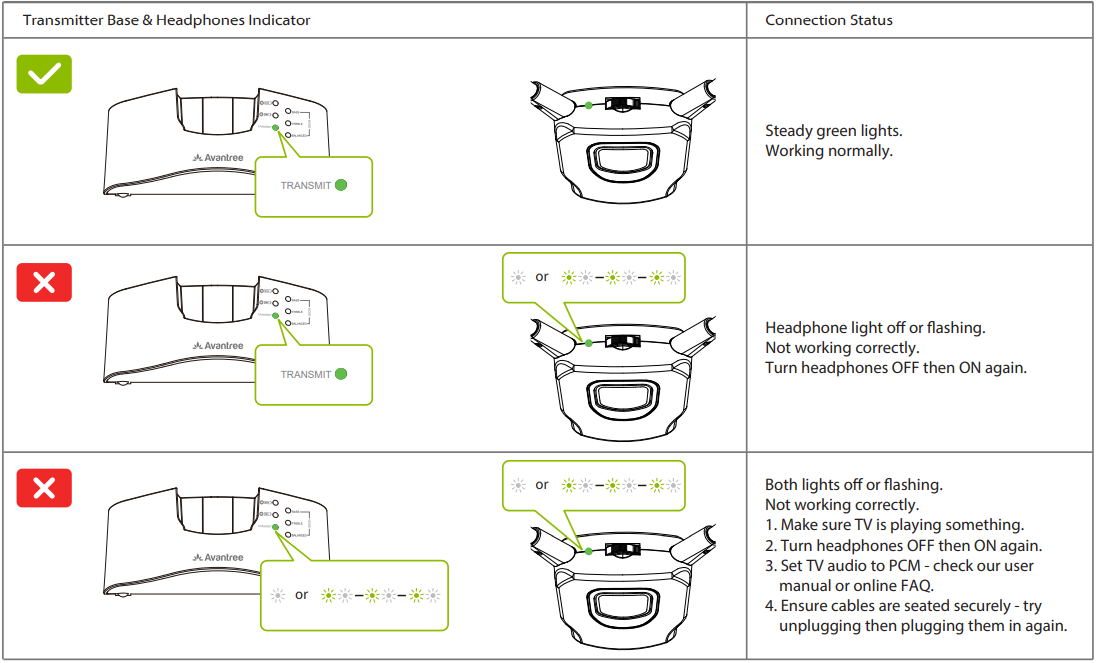
For Lot Numbers T22L1 and after:
Once the headphones and the transmitter are powered on, they will auto pair with each other.
The only time they will disconnect is if the headphones are placed on the transmitter for charging, so you won't encounter the problems mentioned above.
Was this article helpfulStill need help? Please email us at support@avantree.com
Back to Top - Why am I getting WiFi router interference? Unable to pair, crackling noises, etc.
If you use one of Avantree's 2.4Ghz wireless devices such as the Shift, Quartet, or Audiplex 2403s, you'll know that they’re capable of reducing audio lag down to as low as 30ms, and that they support up to 100 devices to connect to the same environment at the same time! Unfortunately, Wi-Fi routers use the same radio frequencies to communicate, so they often interfere with your Avantree 2.4Ghz devices.
If your WiFi router is close enough to your Avantree devices to cause interference, you may experience the following symptoms:
1. Unable to pair/connect the headphones to the transmitter
2. Crackling/popping noises coming from the headphones while in use
3. Increased latency or audio lag
4. Slower WiFi download speeds
If any of these are happening to you and you have a WiFi router, try the following fixes:
1. (RECOMMENDED) Move your WiFi router to an area in the house where there is less structural interference. You can adjust the position of your router to see how it affects the interference. Move it far enough away from your Avantree 2.4Ghz wireless devices such that you stop experiencing interference.
2. Switch off the router and reset your transmitter. Then, pair your headphones with the transmitter. Once connected, turn the router back on. This may fix your problem in the short run but you may encounter problems again if you bring your devices too close to your WiFi router.
Was this article helpfulStill need help? Please email us at support@avantree.com
Back to Top - Can I have audio through my TV's Speakers AND Wireless Headphones at the Same Time?
Hearing audio through the TV speaker AND the headphones at the same time
If you'd like to get sound on both your TV speakers AND headphones at the same time, it DEPENDS on whether the TV is able to support getting sound out to two sources simultaneously. It is NOT related to the transmitter. The transmitter receieves the sound from your TV's output and streams it over to your Bluetooth headphones or speakers.
However, if you connect the transmitter to your TV via OPTICAL port and you can see the following options under the SOUND OUTPUT settings on your TV...
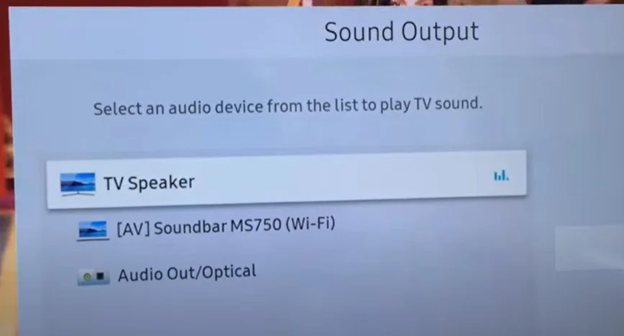
You can actually get sound simultaneously! Follow these steps:
- Go to SOUND OUTPUT and change this to OPTICAL / EXTERNAL SPEAKER
- Once there's sound going out into the headphones, go back to SOUND OUTPUT and change this back to TV SPEAKER
If your TV doesn't support simultaneous output to both the TV speakers and headphones, here are some alternative methods you can consider:
For Audio Transmitter Users:
Solution 1: Connect the Transmitter to a TV box / AV Receiver instead
If you have a TV box (DirecTV, Xfinity, Bluray Player, etc.), you should be able to find audio output ports on the back of them. Try to connect the Avantree transmitter directly here instead of the TV. This method essentially allows you to "go around" the TV's built-in speakers.
Con: will not work on streaming apps if you have a Smart TV or streaming device

For all users:
Solution 2: For users with TV Sondbar / AV Receiver
2.1 Use Transmitters with Passthrough Function
If you have a Soundbar or Stereo Receiver, check your transmitter to see if it supports passthrough. If not, you can return your current product and consider purchasing one of these: Orbit, Oasis Plus, Opera, Medley 6018, HT5009, HT5006, Duet, or Quartet.
Our industry leading "Passthrough" function allows you to put the transmitter/base between a TV and an external speaker and have audio come out from both devices AT THE SAME TIME.
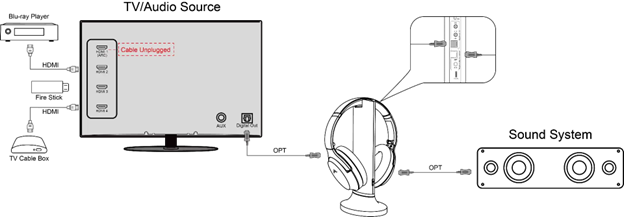
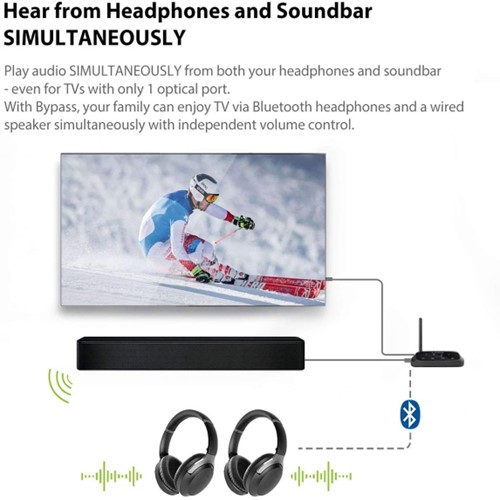
2.2 Use Audio splitter/extractor
- For AUX Output - Use an audio splitter (e.g. Avantree TR302) to share the TV's audio between an EXTERNAL SPEAKER and the Transmitter. The splitter in this example is a 3.5mm audio splitter


- For Optical AUDIO OUT - Use an optical splitter (e.g. J-Tech splitter) to share the TV's audio between an EXTERNAL SPEAKER and the Transmitter. The splitter in this example is an optical audio splitter.

- For HDMI ARC OUT - Use an HDMI Audio Extractor (e.g. HAX05) to share the TV's audio between an EXTERNAL SPEAKER and the Transmitter. The splitter in this example is an ARC supported HDMI audio extractor.
 Was this article helpful
Was this article helpfulStill need help? Please email us at support@avantree.com
Back to Top
- Is Avantree Device suppose to come with AC Adapter?
- Technical Knowledge
- Different Bluetooth Codecs (Latency.)
Many Avantree products have incorporated the latest "aptx low latency" codec technology, for superior stereo quality sound without any noticeable delay (known as latency).
- What is aptX Low Latency - https://www.aptx.com/aptx-low-latency
- Certified aptX Low Latency device list - https://www.aptx.com/products?field_aptx_type_tid=484
* Important note*
To take advantage of the better performance of aptX Low Latency codec, the other side Bluetooth device must support the same codec. If the other side device only supports the normal aptX codec, or the SBC one, these codecs will be used instead.
How about the audio delay when use different wireless audio codec?
Wireless audio codec Audio delay aptX™ HD ≥ 250ms aptX™ Low Latency ~ 40ms aptX™ ~ 70ms FastStream ~ 40ms SBC (most standard Bluetooth audio codec) ~ 220ms
Note: The latency for FastStream is almost the same as aptX Low Latency, but the audio quality of aptX Low Latency is better.Related FAQ >
Was this article helpfulStill need help? Please email us at support@avantree.com
Back to Top - Comparison - Avantree Wireless Headphone and Transmitter Set
Big headphone set
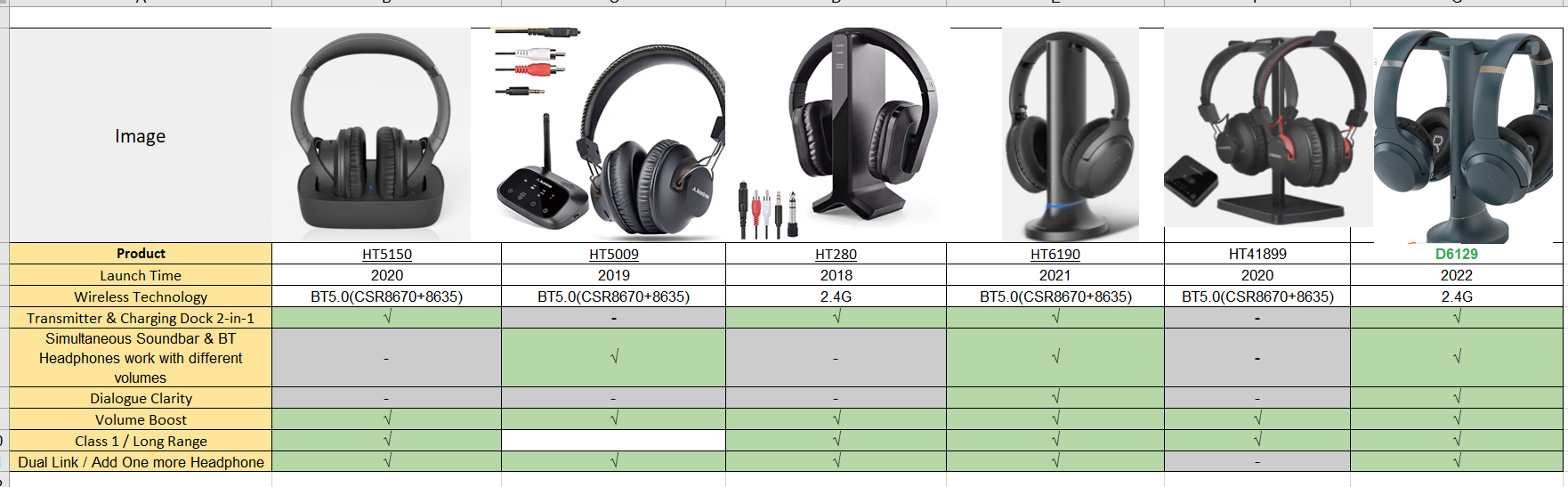
Small headphone set
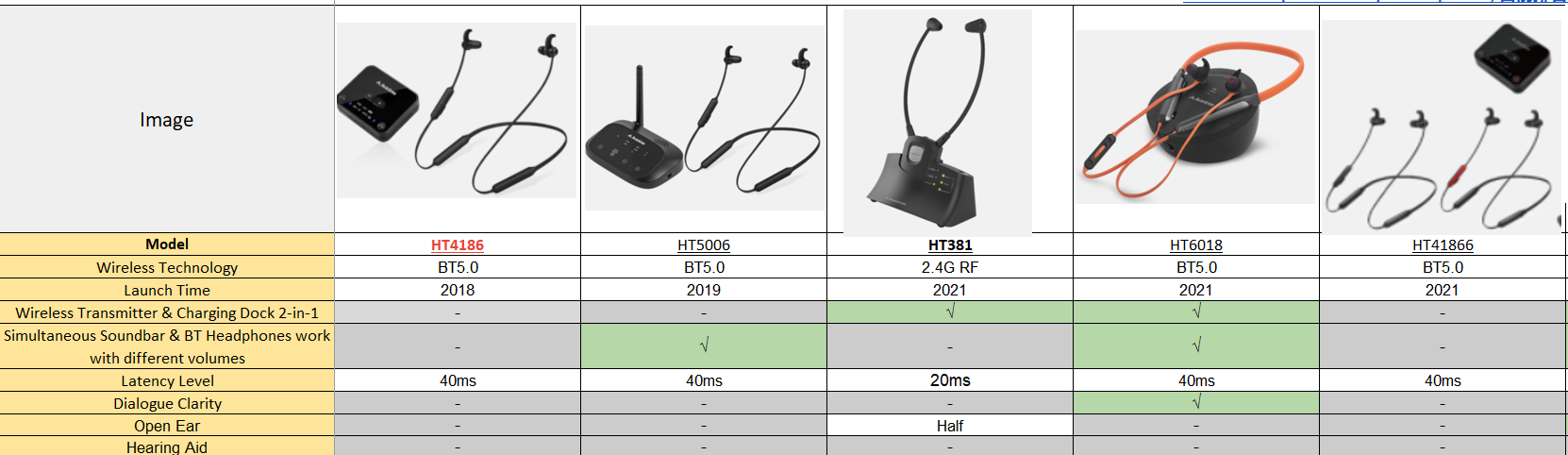 Was this article helpful
Was this article helpfulStill need help? Please email us at support@avantree.com
Back to Top - General Bluetooth Information
Here are a few things you'd want to know about Bluetooth...
1. Bluetooth by nature is a short-range wireless technology.
Bluetooth was initially made specifically for wireless headsets hence its “range” was never meant to be anything more than the length of a typical backyard.
2. Bluetooth Signals are easily interfered with.
Much like almost any other modern wireless technology, Bluetooth signals can be negatively affected by things like walls, floors, other wireless devices, or even a human body.
If you want a better range & less interference, try to stay clear of the things mentioned above.
3. There are two types of Bluetooth.
In short, they are “Class 1” and “Class 2.” Class 1 has better range (100m/300ft) but drains your battery faster, whereas Class 2 has a shorter range (10m/30ft) but is more efficient when it comes to battery usage.
4. The “Actual Range” depends on a lot of things.
Things that can affect the range: Bluetooth version, Bluetooth type, Bluetooth profile, Brand & make, where you’re using it, what’s around you… etc and many more. Getting a bad range doesn’t necessarily mean your device is bad; try it elsewhere before you give it a conclusion.
5. The “Transmitter” and the “Receiver.”
Every Bluetooth connection consists of a “transmitter” and a “receiver.” The “transmitter” sends the signals to the “receiver.” In a typical Bluetooth headphone connection, your phone is the transmitter and the headphone is the receiver.
There are cases where one device can do both, but it is unlikely that they’ll be able to do both at the same time.
Here are some examples:
- Transmitters: Phone, Computer (can sometimes use as receiver), TV.
- Receiver: Headphones, Speaker
Was this article helpfulStill need help? Please email us at support@avantree.com
Back to Top - How to Prevent WiFi and Bluetooth Interference
Bluetooth and Wi-Fi devices use the same radio frequencies to communicate, so, they often interfere with one another and are prone to interference from other devices operating on the same frequencies.
Please try this simple fix:
1. Switch off the internet.
2. Turn on the Avantree transmitter and headphones and leave for 15 mins.
3. Turn on wifi router which will detect frequency used by Avantree and automatically select a different frequency.
If it does not work, there are other things you can do if you are experiencing interference on your Bluetooth or WiFi devices. These include:
1. Moving your WiFi base station to an area in the house where there is less structural interference. There are now apps available online that will scan your wireless space for you, tell you the best place to set up your base station, and even suggest the best frequency to operate on.
2. Resetting your transmitter. When you do this, it will automatically look for and default to the channel with the least amount of traffic and interference.
3. Reducing the number of wireless devices operating on the network. In an office, this could be done by relocating some employees to a separate WiFi network within the building, while at home it could be achieved by regulating family WiFi usage or plugging some devices directly into the router via cables.Was this article helpfulStill need help? Please email us at support@avantree.com
Back to Top
- Different Bluetooth Codecs (Latency.)
- General Information
- How to Prevent WiFi and Bluetooth Interference
Bluetooth and Wi-Fi devices use the same radio frequencies to communicate, so, they often interfere with one another and are prone to interference from other devices operating on the same frequencies.
Please try this simple fix:
1. Switch off the internet.
2. Turn on the Avantree transmitter and headphones and leave for 15 mins.
3. Turn on wifi router which will detect frequency used by Avantree and automatically select a different frequency.
If it does not work, there are other things you can do if you are experiencing interference on your Bluetooth or WiFi devices. These include:
1. Moving your WiFi base station to an area in the house where there is less structural interference. There are now apps available online that will scan your wireless space for you, tell you the best place to set up your base station, and even suggest the best frequency to operate on.
2. Resetting your transmitter. When you do this, it will automatically look for and default to the channel with the least amount of traffic and interference.
3. Reducing the number of wireless devices operating on the network. In an office, this could be done by relocating some employees to a separate WiFi network within the building, while at home it could be achieved by regulating family WiFi usage or plugging some devices directly into the router via cables.Was this article helpfulStill need help? Please email us at support@avantree.com
Back to Top - Why am I always being redirected to the wrong store
If you have the problem of being redirected to the wrong store and unable to place an order when you visit avantree.com, the first thing you can try is to switch to another web browser. If that does not work, here are two methods for you to solve the issue.
Method 1. Visit our site in an Incognito window of your browser. We will take Google Chrome as an example to show you how to open an Incognito window.
Note: If you are using other browsers, please refer to the settings process of chrome above.
Step1. Open the Chrome browser and click on the top-right menu, then choose the "New Incognito Window" option.
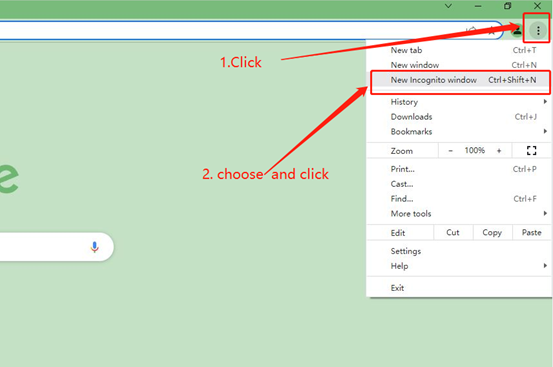
Step2. Type the Avantree website address into the Incognito window to visit our site. Now you should be able to see our store!
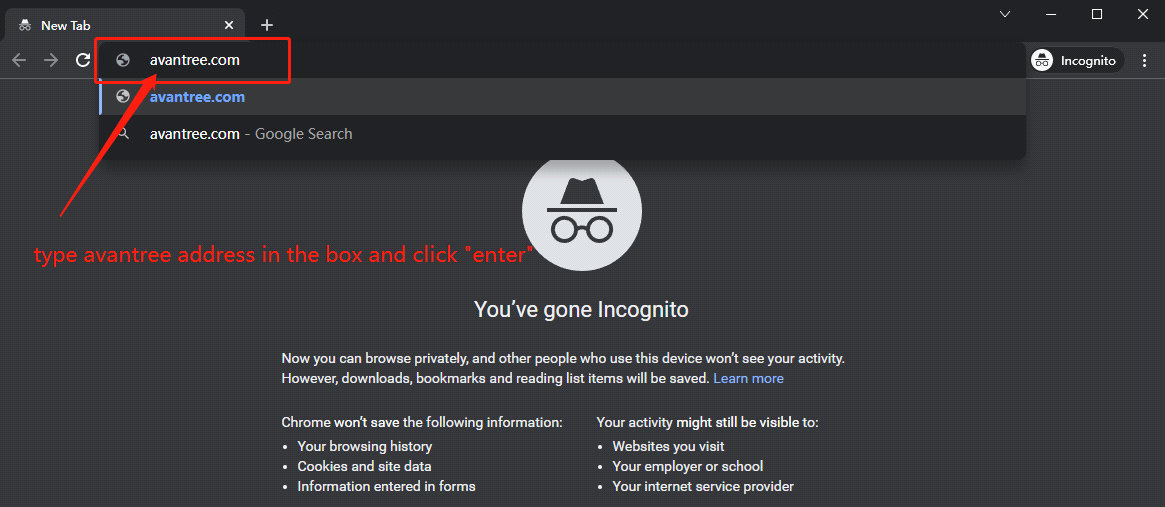
Method 2: Clear your browser's cookies. We will use Google Chrome as an example to show you how to find and clear browsing data (cookies). Note: If you are using other browsers, please refer to the settings process of chrome above.
Step1. Open the Chrome browser and click on the top-right menu. Choose "History", and another menu will appear to the side. Then click "History" on the left.
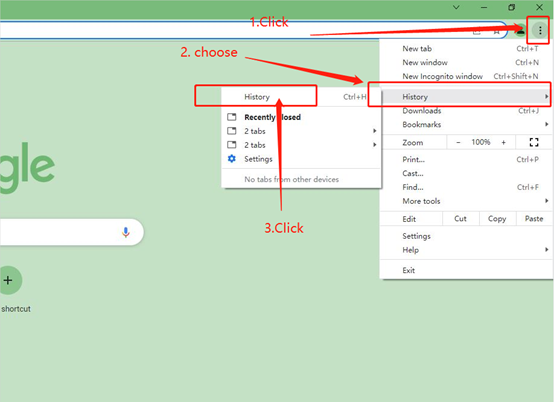
Step2. Click "Clear browsing data" on the left menu, then select the time range, and make sure all the boxes are checked. Lastly, click "Clear data" to submit. Now you should be able to see our store!
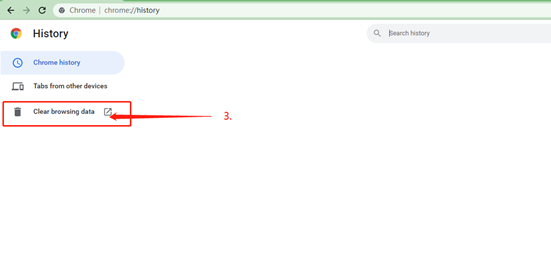
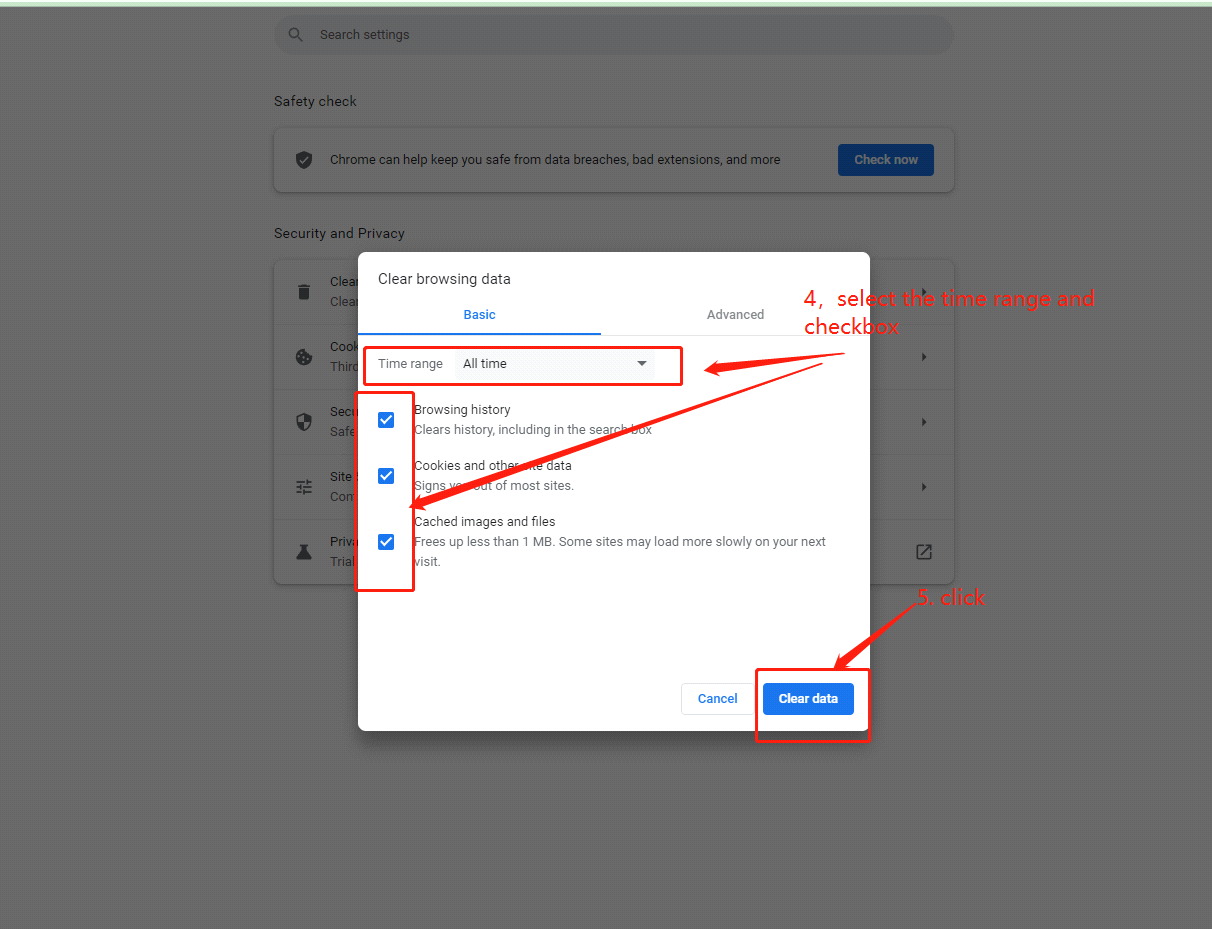
If you still have problems, please feel free to contact us via support@avantree.com.
Was this article helpfulStill need help? Please email us at support@avantree.com
Back to Top - What Kind of Customer Support does Avantree Offer?
Avantree offers the following customer support to help you make the best of our products?
Online DIY Support
1. Visit Product Page - you can find product comparison info, accessories link, Support page link.
2. Product Support page - Guide, Troubleshooting, Q&A Session for each product. (FromAvantree.com > Use Top Right Magnify Class to Search your Product Name > Click Product > Click Support button on the right product > check relevant info on page)
3. Product Video Guide - Step by step (from youtube.com > search product nameAgent Support
1. Submit a Ticket OR File a Claim (1 working day reply)
2. Send an email to support@avantree.com (1 working day reply)
3. Book a call or Screensharing Online Clinic with us and let an agent help you in real-time.
4. Live Chat with Agent (Pacific Standard Time, Mon-Thur 9 am-11 pm, Fri, 9 am-5 pm)
5. Telephone Support (Local Number here)
6. Join our Daily Live Online Zoom Clinic to speed up the troubleshooting process (Time: 11 am - 12 pm PST/ 2-3 pm EST /7-8 pm GMT; 10-15 min for each clinic)Avantree offers the following native language support?
English
Spanish
Italian
German
French
ChineseSee more details in Warranty Policy and RMA Policy
Was this article helpfulStill need help? Please email us at support@avantree.com
Back to Top - Where to buy and where will you ship it from?
Items with the "ADD TO CART" button are for purchase in your area. Those without the Add to Cart button means not available in your area, normally because it is out of stock. Besides, the estimated delivery time is not applied for pre-order and backorder items.
Here is a table of the recommended store info for customers from each country. We also include information about - where the goods will be shipped from as well as the estimated delivery time.
USA
Online Store: avantree.com; amazon.com;walmart.com;www.newegg.com
Warehouse: USA Avantree Warehouse OR Amazon Warehouse
Estimate Delivery Time: 2-5 Business Days
Free Shipping Rule: free shipping ≥ $14.99
Shipping Fees: $5 for order <$14.99
Canada
Online Store:avantree.com/ca; amazon.ca; www.walmart.ca
Warehouse: Amazon CA Warehouse
Estimate Delivery Time: 3-7 Business Days
Offline Stores:Canada Computers
Free Shipping Rule: free shipping ≥ CA$29.99
Shipping Fees: CA$5 for order < CA$29.99
UK
Online Store:avantree.com/uk;www.amazon.co.uk
Warehouse: Amazon UK warehouse
Estimate Delivery Time: 3-7 Business Days
Free Shipping Rule: free shipping ≥ £29.99
Shipping Fees: £5 for order < £29.99
Germany
Online Store:avantree.com/eu;amazon.de
Warehouse: Amazon EU warehouse
Estimate Delivery Time: 3-7 Business Days
Free Shipping Rule: free shipping ≥ €29.99
Shipping Fees: €5 for order <€29.99
France
Online Store:avantree.com/eu; www.amazon.fr
Warehouse: Amazon EU warehouse
Estimate Delivery Time: 3-10 Business Days
Free Shipping Rule: free shipping ≥ €29.99
Shipping Fees: €5 for order <€29.99
Italy
Online Store:avantree.com/eu;www.amazon.it
Warehouse: Amazon EU warehouse
Estimate Delivery Time: 3-10 Business Days
Free Shipping Rule: free shipping ≥ €29.99
Shipping Fees: €5 for order <€29.99
Spain
Online Store:avantree.com/eu; www.amazon.es
Warehouse: Amazon EU warehouse
Estimate Delivery Time: :3-10 Business Days
Free Shipping Rule: free shipping ≥ €29.99
Shipping Fees: €5 for order <€29.99
Bulgaria
Online Store: avantree.com/eu; amazon.de; www.amazon.es; www.amazon.fr; www.amazon.it;
Warehouse: Amazon EU warehouse
Estimate Delivery Time: 3-10 Business Days
Free Shipping Rule: free shipping ≥ €29.99
Shipping Fees: €5 for order <€29.99
Cyprus
Online Store:avantree.com/eu; amazon.de;
www.amazon.es; www.amazon.fr; www.amazon.it;
Warehouse: Amazon EU warehouse
Estimate Delivery Time: 3-10 Business Days
Free Shipping Rule: free shipping ≥ €29.99
Shipping Fees: €5 for order <€29.99
Poland
Online Store:avantree.com/eu; amazon.de; www.amazon.es; www.amazon.fr; www.amazon.it
Warehouse: Amazon EU warehouse
Estimate Delivery Time: 3-10 Business Days
Free Shipping Rule: free shipping ≥ €29.99
Shipping Fees: €5 for order <€29.99
Some Countries of Europe (including Austria, Belgium, Czech Republic, Denmark, Estonia, Greece, Hungary, Ireland, Latvia, Lithuania, Luxembourg, Malta, Portugal, Slovakia, Slovenia)
Online Store:avantree.com/eu; amazon.de; www.amazon.es; www.amazon.fr; www.amazon.it
Warehouse: Amazon EU warehouse
Estimate Delivery Time: 3-10 Business Days
Free Shipping Rule: free shipping ≥ €29.99
Shipping Fees: €5 for order <€29.99
Romania
Online Store:avantree.com/eu;amazon.de;www.amazon.es;
www.amazon.fr;www.amazon.it;www.emag.ro
Warehouse: Amazon EU warehouse
Estimate Delivery Time: 3-10 Business Days
Free Shipping Rule: free shipping ≥ €29.99
Shipping Fees: €5 for order <€29.99
Finland
Online Store:avantree.com/eu; amazon.de; www.amazon.es; www.amazon.fr; www.amazon.it; www.emag.ro
Warehouse: Amazon EU warehouse
Estimate Delivery Time: 3-10 Business Days
Free Shipping Rule: free shipping ≥ €29.99
Shipping Fees: €5 for order <€29.99
Sweden
Online Store:avantree.com/eu; amazon.de; www.amazon.es; www.amazon.fr; www.amazon.it
Warehouse: Amazon EU warehouse
Estimate Delivery Time: 3-10 Business Days
Free Shipping Rule: free shipping ≥ €29.99
Shipping Fees: €5 for order <€29.99
Norway
Online Store: avantree.com/me
Warehouse: China warehouse
Estimate Delivery Time: 10-30 Business Day
Free Shipping Rule: free shipping ≥ $29.99
Shipping Fees: €5 for order <$29.99
Netherlands
Online Store:avantree.com/eu; amazon.nl; www.bol.com; www.prifri.be;
Warehouse: Amazon EU warehouse
Estimate Delivery Time: 3-10 Business Days
Free Shipping Rule: free shipping ≥ €29.99
Shipping Fees: €5 for order <€29.99
Australia
Online Store:avantree.com/au; www.amazon.com.au;www.ebay.com.au;
www.radioparts.com.au;Gadgets4Geeks.com.au
Warehouse: Amazon AU warehouse
Estimate Delivery Time: 3-7 Business Days
Free Shipping Rule: free shipping ≥ A$29.99
Shipping Fees: A$5 for order < A$29.99
New Zealand
Online Store:avantree.com/me
Warehouse: China warehouse
Estimate Delivery Time: 10-30 Business Days
Free Shipping Rule: free shipping ≥ $29.99
Shipping Fees: $5 for order <$29.99
Singapore
Online Store: avantree.com/me; www.lazada.com.sg; amazon.sg
Warehouse: China warehouse
Estimate Delivery Time: 10-30 Business Days
Free Shipping Rule: free shipping ≥ $29.99
Shipping Fees: $5 for order <$29.99
UAE
Online Store:avantree.com/me
Warehouse: China warehouse
Estimate Delivery Time: 10-30 Business Days
Free Shipping Rule: free shipping ≥ $29.99
Shipping Fees: $5 for order <$29.99
Israel
Online Store:avantree.com/me;www.netbitct.co.il;
Warehouse: China warehouse
Estimate Delivery Time: 10-30 Business Days
Free Shipping Rule: free shipping ≥ $29.99
Shipping Fees: $5 for order <$29.99
Japan
Online Store:avantree.com/me; www.amazon.co.jp; shopping.yahoo.co.jp
Warehouse: China warehouse
Estimate Delivery Time: :10-30 Business Days
Free Shipping Rule: free shipping ≥ $29.9
Shipping Fees: $5 for order < $29.9
South Korea
Online Store:avantree.com/me;www.gmarket.co.kr
Warehouse: China warehouse
Estimate Delivery Time:10-30 Business Days
Free Shipping Rule: free shipping ≥ $29.9
Shipping Fees: $5 for order < $29.9
Thailand
Online Store:avantree.com/me;
Warehouse: China warehouse
Estimate Delivery Time: 10-30 Business Days
Free Shipping Rule: free shipping ≥ $29.9
Shipping Fees: $5 for order < $29.9
Malaysia
Online Store:avantree.com/me; www.shopee.com.my
Warehouse: China warehouse
Estimate Delivery Time: 10-30 Business Days
Offline Stores: POWER CELLULAR ACC. SUPPLY Malaysia
Free Shipping Rule: free shipping ≥ $29.99
Shipping Fees: $5 for order <$29.99
Russia
Online Store:avantree.com/me; www.avantronics.ru ; https://smartiq.ru
Warehouse: China warehouse
Estimate Delivery Time:10-30 Business Days
Free Shipping Rule: free shipping ≥ $29.9
Shipping Fees: $5 for order < $29.9
Switzerland
Online Store:avantree.com/me; www.matsmobile.ch; www.aliexpress.com
Warehouse: China warehouse
Estimate Delivery Time: 10-30 Business Days
Offline Stores: CarCom www.carcom.ch
Free Shipping Rule: free shipping ≥ $29.99
Shipping Fees: $5 for order <$29.99
Hong Kong SAR China
Online Store:avantree.com/hk;
Warehouse: China warehouse
Estimate Delivery Time: 3-7 Business Days
Free Shipping Rule: free shipping ≥ HKD$99
Shipping Fees: HKD$20 for order < HKD$99
South Africa
Online Store:avantree.com/za;
Warehouse: South Africa warehouse
Estimate Delivery Time: 3-7 Business Days
Free Shipping Rule: free shipping ≥ R$499
Shipping Fees: R$90 for order <R$499
Mexico
Online Store:amazon.com.mx; www.mercadolibre.com.mx
Warehouse: US Amazon warehouse
Estimate Delivery Time: 3-10 Business Days
Taiwan
Online Store:avantree.com.tw; tw.buy.yahoo.com; www.eclife.com.tw;
Warehouse: Taiwan warehouse
Estimate Delivery Time:3-7 Business Days
Offline Stores:
1. yardiX shuwei shangpinguan No.400 Huanbei Road, Zhongli, Taoyuan, Taipei;
2. Fayake Taipei Nanxi Store The 9th Floor, No 12 Nanjing west road, Taipei;
3. Avantree QIqu guan (Chuqu guan) No 400 Huanbei Road,Zhongli, Taoyuan Taipei
Free Shipping Rule: free shipping ≥ NT$149
Shipping Fees: NT$80 for order <NT$149
Others (Not Listed)
Online Store:www.aliexpress.com;
Warehouse: China warehouse
Estimate Delivery Time: 15-25 Business Days
Remarks:
1. Warranty is 24M for orders from avantree.com
2. Items purchased from other authorized distributor channels will be entitled to 12m warranty, and extendable to 24m upon warranty registration within 30 days from date of purchase
3. Not all stores/sellers from the links above are authorized resellers.Was this article helpfulStill need help? Please email us at support@avantree.com
Back to Top - Where to find Batch Number/LOT Number?
Batch No. or Lot No. is a 4-5 Digit/Alphabet combination (e.g. T22F1, 22B1, or T22J1) printed somewhere on the product. The "somewhere" is usually as follows:
1. on the bottom of the product;
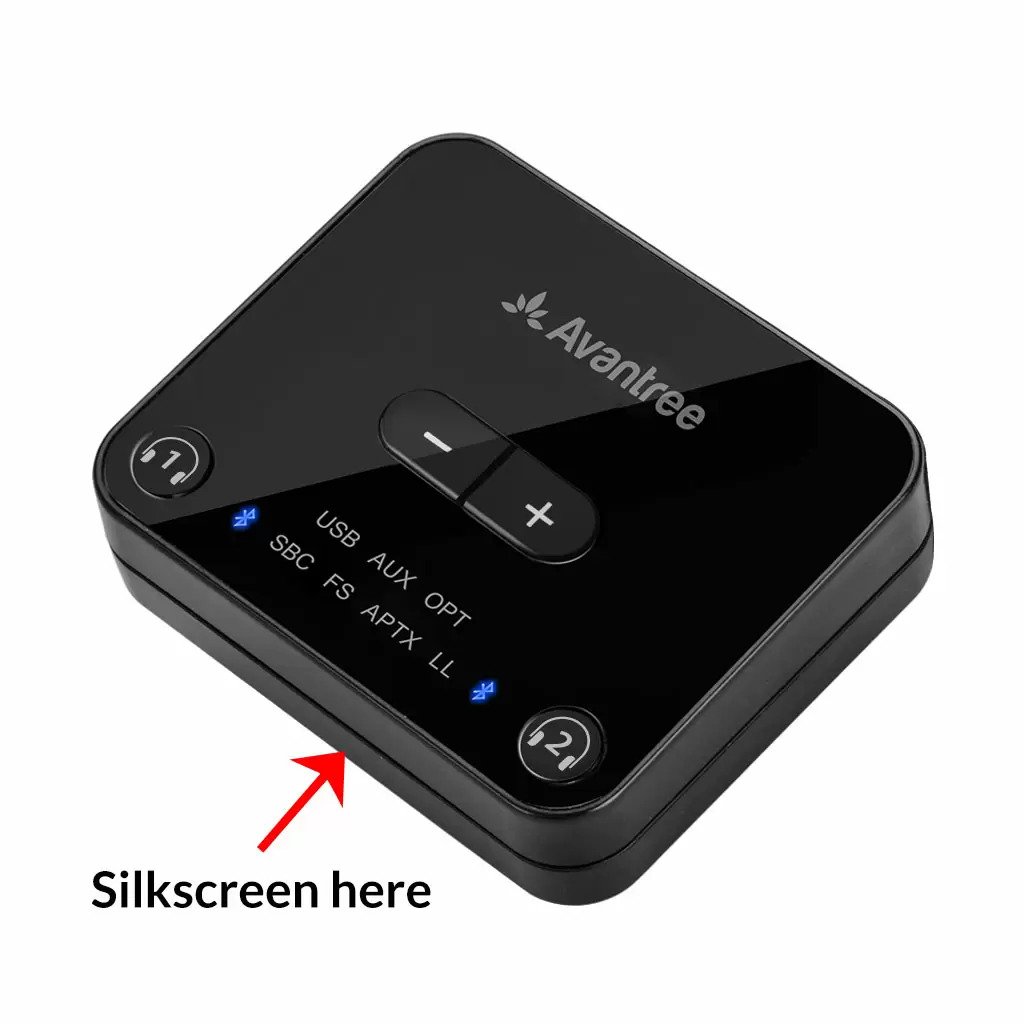

2. on the inside of the Headband, just above the Earcups;

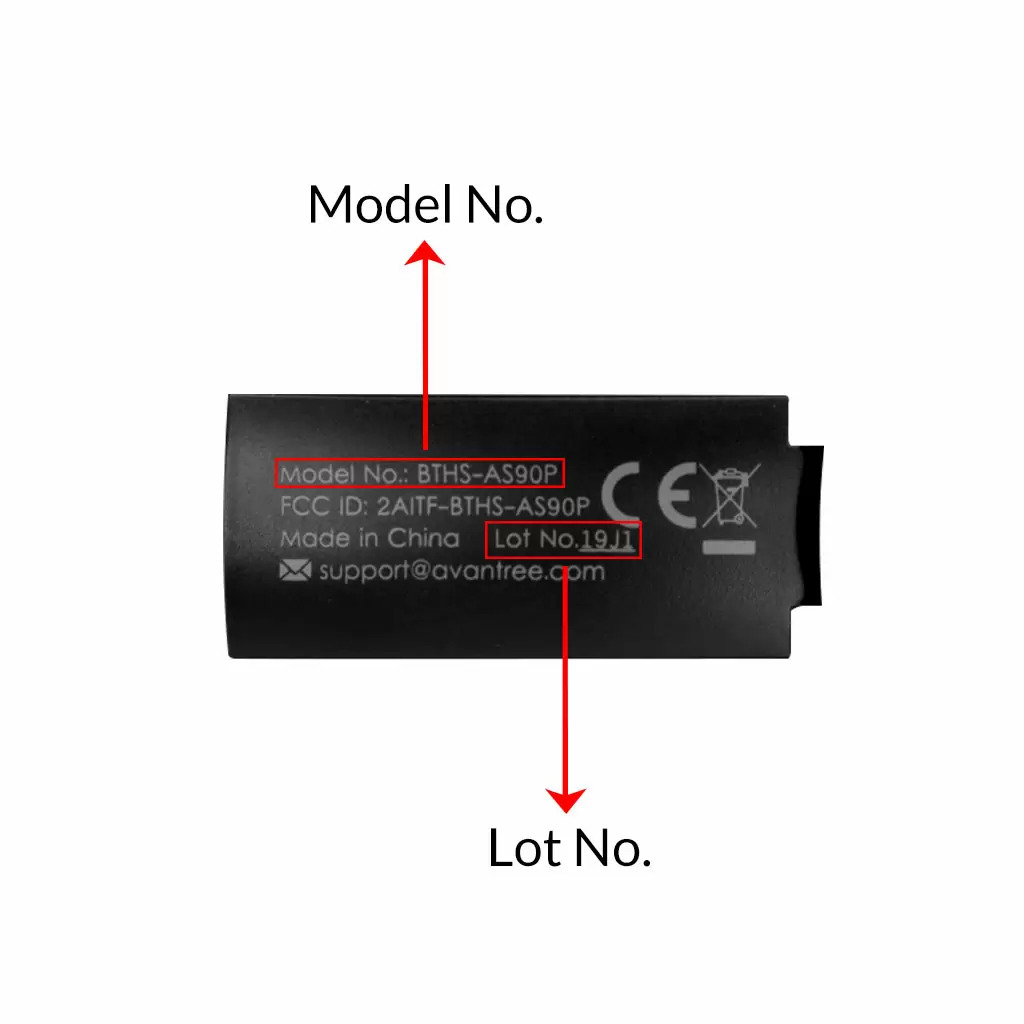
3. on the in-line controls or on a Tag near the 3.5mm AUX Plug;




4. on metal head of the adapter;

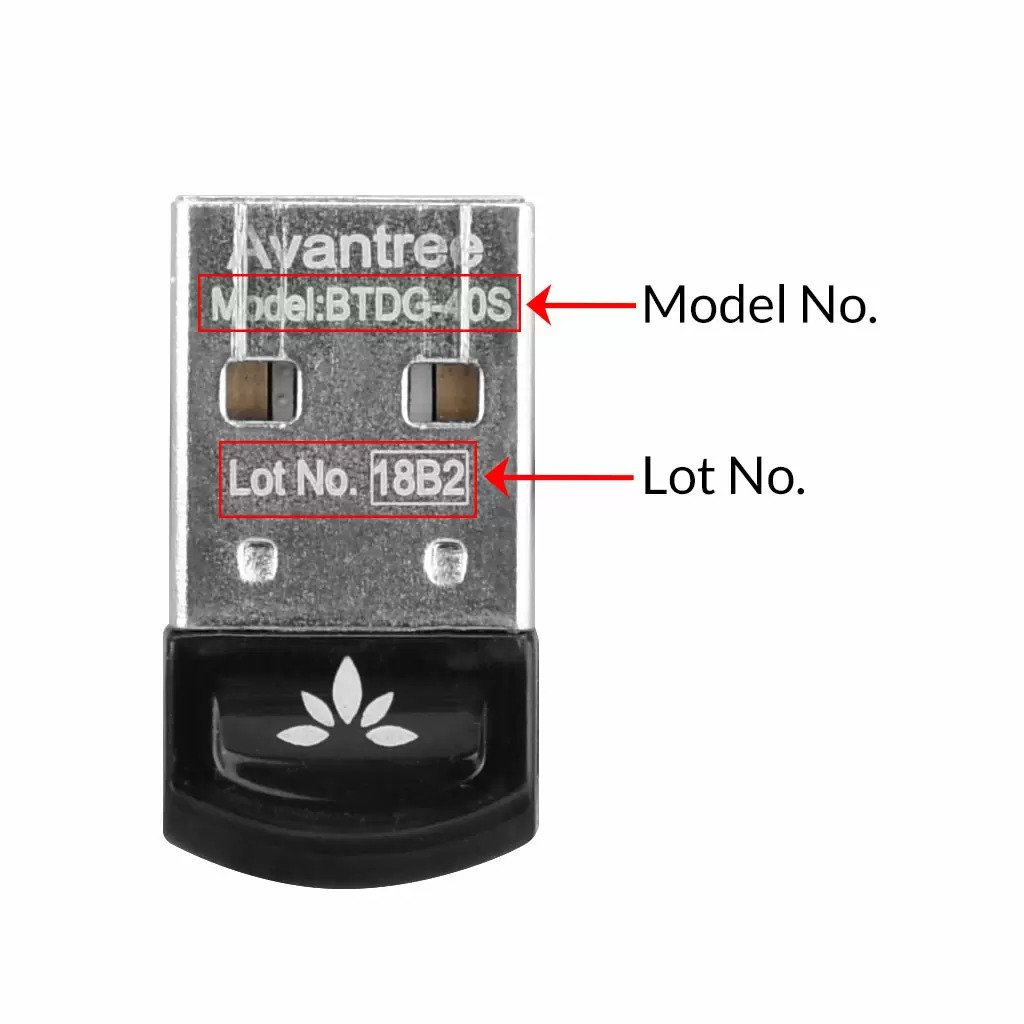
Above are some examples that'll give you an idea of what the Batch/Lot Number looks like and where to find them. The print for Batch No. or Lot No. is usually quite small; please consider using a magnifying glass if it's hard to read.
Was this article helpfulStill need help? Please email us at support@avantree.com
Back to Top - How to Properly Clean the Earbuds
As you may know, earbuds get dirty pretty easily... Earwax, dust, water etc. can all do damage to them. Uncleaned earbuds may lead to...
- Music sounding muddy or muffled
- Different volume on the two earbuds
- Abnormaly low volume / tinny sound after using for a period of time
Daily maintaince can effectively eliminate such problems.
- Before wearing the earbuds, make sure to clean the inner side of the ear.
- Always wear and use earbuds in dry condition.
- After using the earbuds, wipe the inside of the earbud tip with a soft and dry towel to remove dust, earwax, or oil from your skin.
If you're already experiencing different volume levels between the two earbuds, please try to follow the following steps to clean them out:
(These apply to all Avantree earbuds, but the following uses the NB18 as an example.)
1. Materials you'll need: a cotton swab and dried brush (if you can't find the black cleaning brush, a toothbrush can work instead.)

2. Take off the earbud tips from the earbuds smoothly. Do not detach the earbud tip from the earbud excessively as it may tear.


3. Use a cotton swab and dried brush to remove any debris and foreign materials.



4. If foreign substance is still present, try brushing the earbuds again to dislodge the remainder.
5. After you finish cleaning, please assemble the earbud tip back to the earbud properly. Cover the latch at the bottom of the earbud with the earbud tip like below.
Please note: Do not use liquid like alcohol or soapy water for cleaning earbuds as some of our earbuds are not alcohol-proof or soapy-waterproof.
If the problem still exists after cleaning the earbuds, please contact support@avantree.com for help.
Was this article helpfulStill need help? Please email us at support@avantree.com
Back to Top - Other Order Related Questions
If you have any questions about placing orders, shipping countries, tracking information, or others. Please check here for more information.
- Are there any promotions or discounts?
Generally, a new user can enjoy the 5% discount after registration.
If we have any promotion campaigns, you could find it easily on our home page.
Or you can contact our support team support@avantree.com for more information.
Was this article helpful?> - Can I change the delivery address?
Sorry, you can not change the delivery address once you place the order. If you would like to ship to another address, you could choose to cancel the current order and place a new order instead.
Was this article helpful?> - Can not place an order with a credit card?
The billing address you filled in might not match the actual credit card billing address, please check if you fill in the correct address.
If it shows “Error Code: 2046 declined”, which means the bank does not support debiting, and you need to contact the bank. You could try with another card or pay by PayPal.
Credit card payment does not support AMEX. Maybe you can change another credit card (Visa or Master)or pay with Paypal.
Was this article helpful?> - How long will the tracking number be available after shipping?
The tracking number for the orders will be notified by email within 1-3 working days after delivery. (Note: For some orders from the US, EU, UK, CA, AU, we are not able to provide a tracking number due to FBA shipment. It usually will take 3-5 business days to deliver to you after you receive the shipment notification.)
Was this article helpful?> - How to buy the accessory?
Method 1
You can search the accessory name in the search box and try to find what you want to buy. For example, you can type “AS9P earpads” in the search box, and click the “products” button on the search result page. Then it will display all the related products for your option.
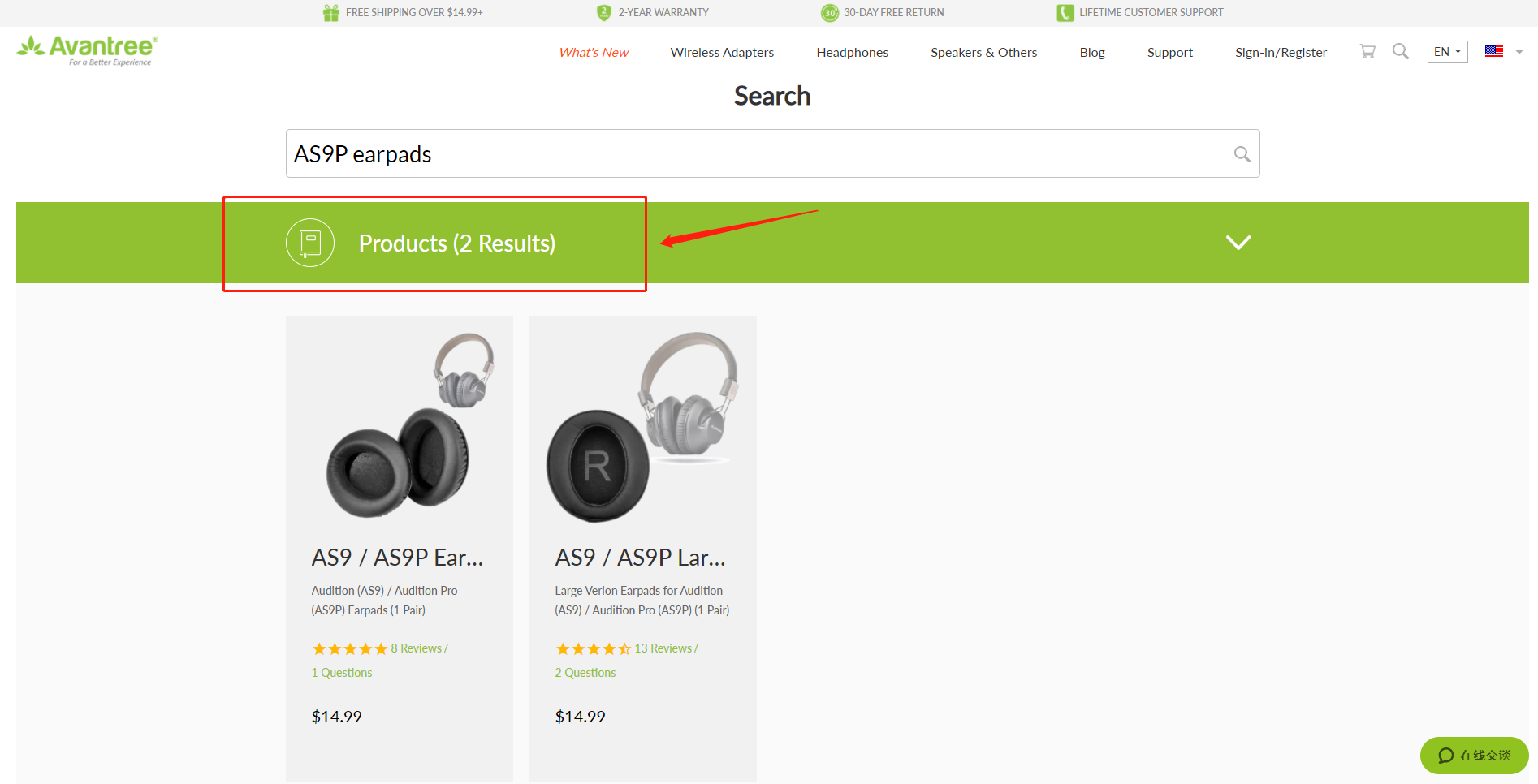
Method 2
Find related accessories on the product page.
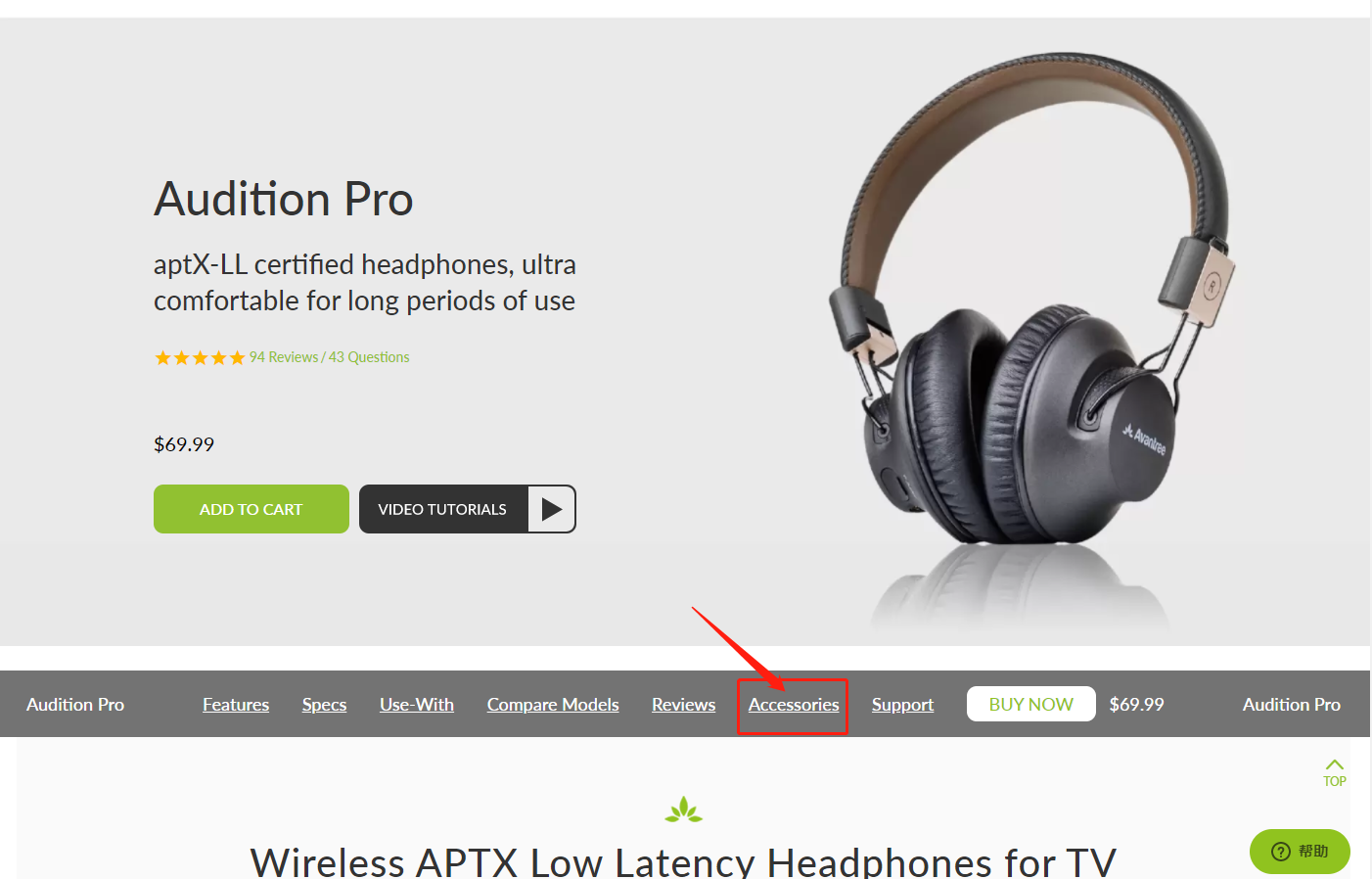
Method 3
Go to the product support page, finding the "accessories bar" and click it.
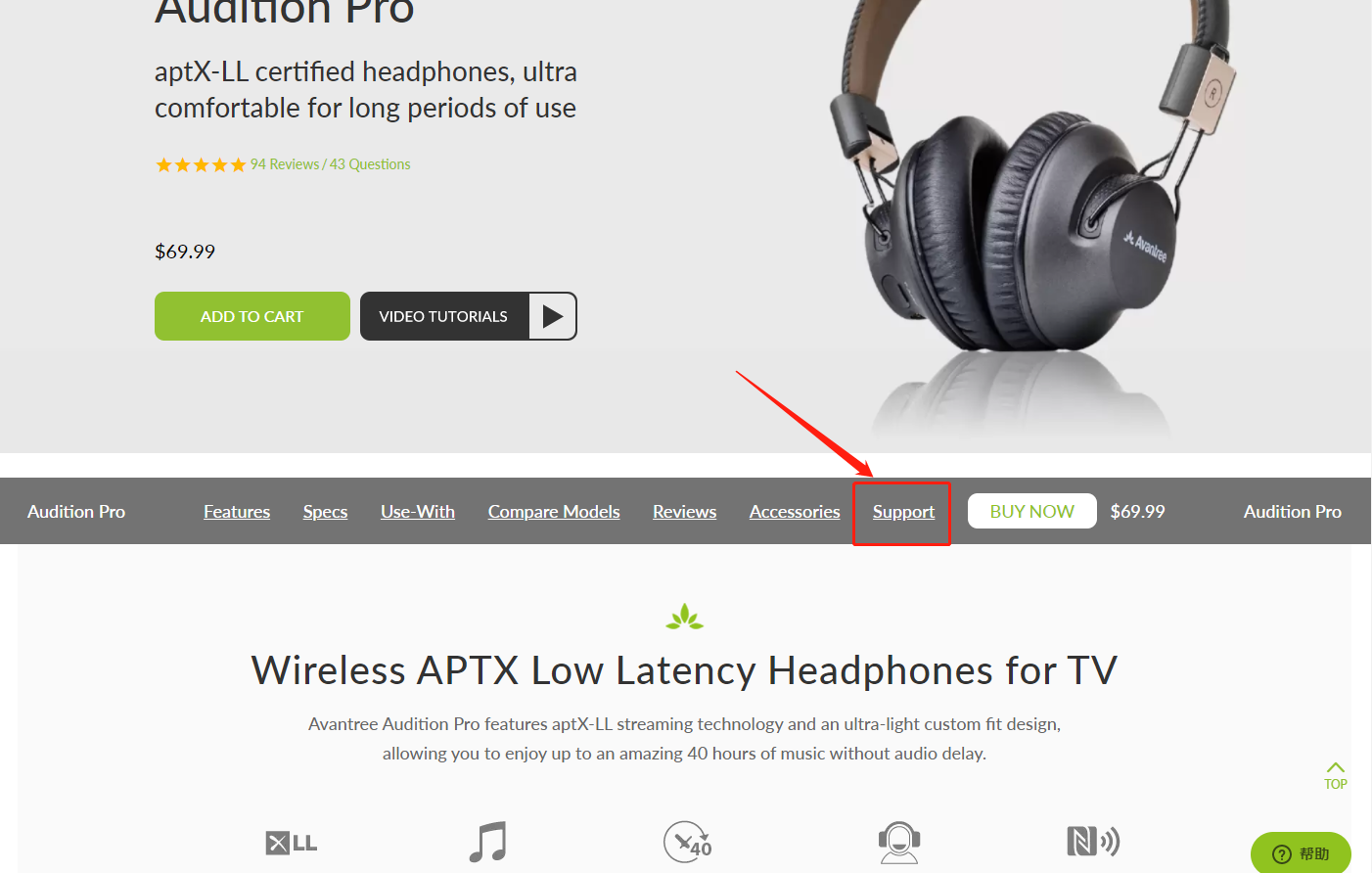

Contact support@avantree.com for more information.
Was this article helpful?> - How to get invoice?
1, If you purchase the Avantree product on Amazon (Except for Australia www.amazon.com.au):
Step 1: Log in to your Amazon account and click the “Return & Orders” button (see below).
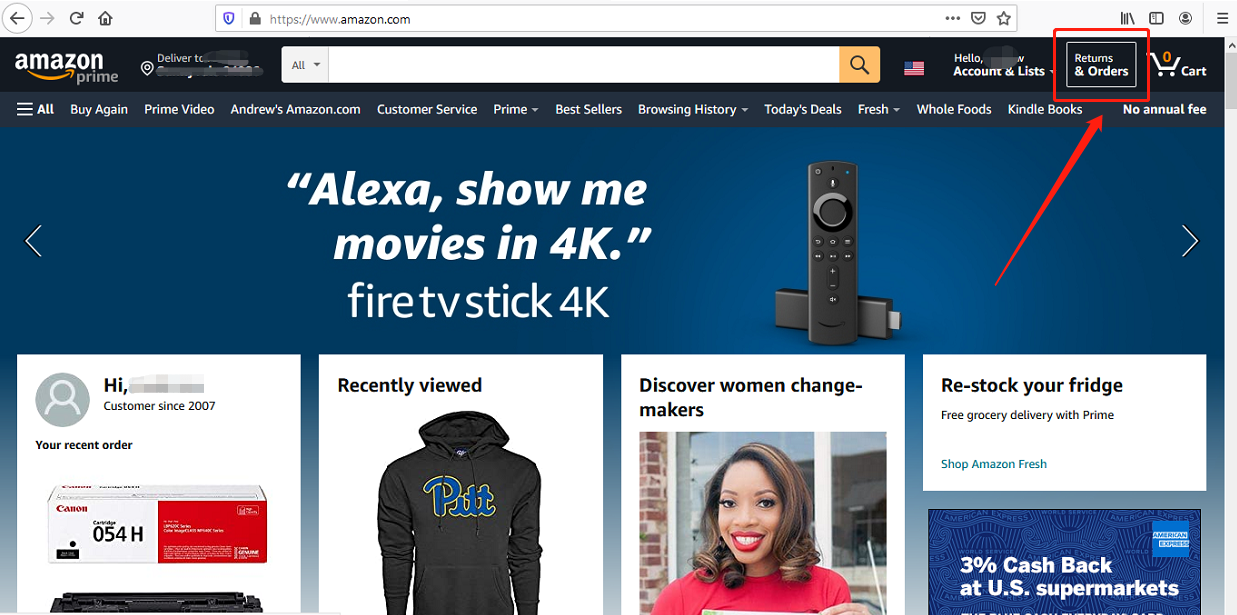

Step 2: Find the “Invoice” button next to the “view order detail” to download the invoice.
Note: If you purchased through Amazon AU on www.amazon.com.au, please contact support@avantree.com for the invoice.
2, If you purchased Avantree product from Avantree.com:
Please check the email “Invoice for your Avantree.com order” from Avantree; Avantree sends the invoice automatically when a customer places the order.
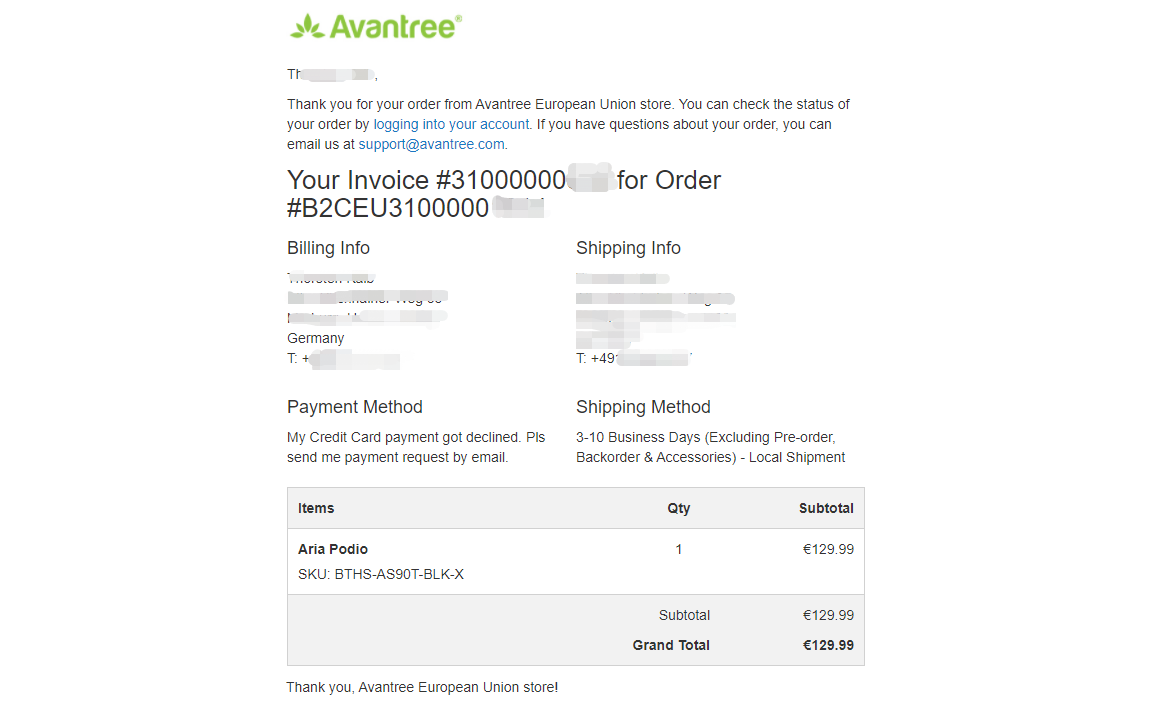 Was this article helpful?>
Was this article helpful?> - Unable to submit Product/Warranty registration or unsuccessful registration?
All products bought from avantree.com are automatically registered and covered by our full 24-month warranty. No registration needed. For orders purchasing from other marketplaces, our support team will contact you and confirm your registration manually by email when you can’t register successfully. If not, please contact our support team support@avantree.com directly.
Was this article helpful?> - What if the page indicates that “Shipping in this country is not available”, and you can’t place the order when making a payment?
We have multi-language sites on our website corresponding to the countries/regions that we could ship to. You could use the country selector in the top right corner to choose your shipping country. If you are not able to find your country/region, we are afraid that we cannot ship to your country. For more information on where to buy, please refer to this guide Where to buy and where will you ship it from?
Was this article helpful?> - When will the out-of-stock products be available?
You can contact our support team support@avantree.com for the specific delivery time redirectly.
Was this article helpful?> - Why is there not “Add To Cart” Button?
There won’t be an “Add To Cart” or “Buy Now” button on the page when the product is out of stock, and you can not place an order.
Was this article helpful?>
Was this article helpfulStill need help? Please email us at support@avantree.com
Back to Top - Are there any promotions or discounts?
- What's Avantree's General Return & Warranty Policy?
Return Policy:
Every Avantree product purchased from our website comes with an up to 60 days free trial.
Within 60 days of buying, if you have an issue with or simply don't like the product, you can ship it back to us and we'll fully refund you for the price that you bought it. If you have a product malfunction, we can replace the product for you if that's preferable, and we'll cover the return shipping costs.
Warranty Policy:
Avantree warrants its products for a period of 24 months from any defects in manufacturing, materials, or workmanship from the date of purchase from either an Avantree Direct store or an Avantree authorized reseller and used in normal conditions.
However, this warranty does NOT cover:
· Damage from misuse or abuse,
· Damage from lack of reasonable care,
· Damage from force majeure,
· Damage from natural forces/disasters,
· Damage from inadequate repairs performed by unauthorized service centers,
· Water damage on non-water-resistant products,
· Theft or losing the item.
If you encounter issues during the warranty time, pls follow Avantree RMA Procedure.
To make sure our customers have the best user experience, we choose to send the replacment first before you send back the faulty unit. Once the replacement is received and confirmed to be working, we will then send you the return label for the faulty unit for our quality control purposes. We expect you to cooperate and send the faulty unit back within 30 days. If not, then the warranty of your replacement unit will be voided.
Was this article helpfulStill need help? Please email us at support@avantree.com
Back to Top - What's Avantree RMA Procedure / Policy?
Avantree Products RMA (Return Merchandise Authorization) Procedure
1. 60-Days-Return-Refund
Item purchased from Avantree.com can be returned to the closest Avantree RMA center for full refund within 30 days of purchase with no question asked.
Customer will be responsible for return shipment cost unless item is returned due to defective issues.
Avantree RMA centers are located at:
- USA - San Jose & Los Angeles
- Canada – Vancouver
- EU - London, UK
- Australia – Roxburgh Park
- Asia – Cebu, Philippines
- Asia – Hong Kong, China
- Asia – Shenzhen, China
2. Defective RMA
Within the Warranty Period (24 Months), if the customer encounters any issue, we recommend following the steps below:
Step 1: DIY Support – Visit support.avantree.com, we have a complete troubleshooting guide that should solve at least 90% of the issues.
Step 2: Agent Support – Contact Avantree Customer Service Agents by email (support@avantree.com), phone, or chat for troubleshooting & issue diagnosis.
Step 3: Replacement
3.1. Confirmed Defective Unit
- Avantree provides RMA (CD) number to customer
- Customer returns the product to Avantree
o Purchased within 6 months – Avantree will cover the return label cost.
o Purchased over 6 months ago – Customer will cover the return label cost.
- Avantree arranges the Replacement
o Will be arranged as soon as the return shipment has been shipped.
o Customer can expect to receive the replacement unit within 5-7 working days.
3.2. Back-for-Investigation Unit
- Avantree provides RMA (BI) number to customer
- Customer returns the product to Avantree. Customer will cover the return label cost.
- Avantree arranges the follow up
o Confirmed Defective Units – Please Refer to Section 3.1.
o No claimed issue found – Avantree will arrange the Original Unit or the Replacement Unit to be shipped back to the customer. Avantree will cover the cost of shipping if the shipment is domestic.
Note:
- The RMA return unit will be equivalent to or better than the condition of the defective unit
- The RMA return unit's warranty terms will only be activated once the defective unit is received. For those who do not return their defective items within 30 days, their product warranty will be terminated.
- Replacement Unit Warranty Terms:
- If the remaining Warranty of the Defective Unit is less than 3 months – The Replacement Unit will receive 3 months warranty beginning on the date of reception.
- If the remaining Warranty of the Defective Unit is more than 3 months – The remaining Warranty Period will be automatically transferred onto the Replacement Unit.
Was this article helpfulStill need help? Please email us at support@avantree.com
Back to Top - Product/Warranty Registration Questions Has question about product registration? Please Check below.
- Examples For the Purchase Proof
Product Registration Link: https://avantree.com/product-registration
For warranty registration, if you purchased from avantree.com OR AvantreeDirect Store on Amazon / Walmart etc, you only need to provide the order number.
If you purchaesd from other stores, you will be asked to provide Proof of Purchase. You can simply provide the screeshoot or photo image of the order. Please make sure that the image contains the Store/Seller Name, Order No., and Purchase Date.
Please use the examples below (Amazon, Walmart, Lazada, Aliexpress, Newegg, Offline Outlet, Other Online Outlet) as reference:
1, Amazon
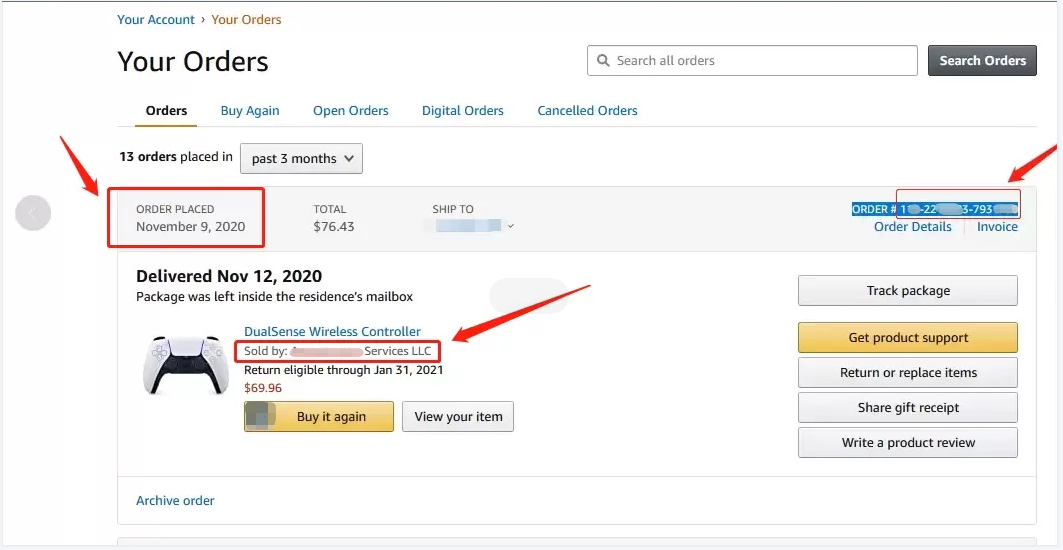
2,Walmart
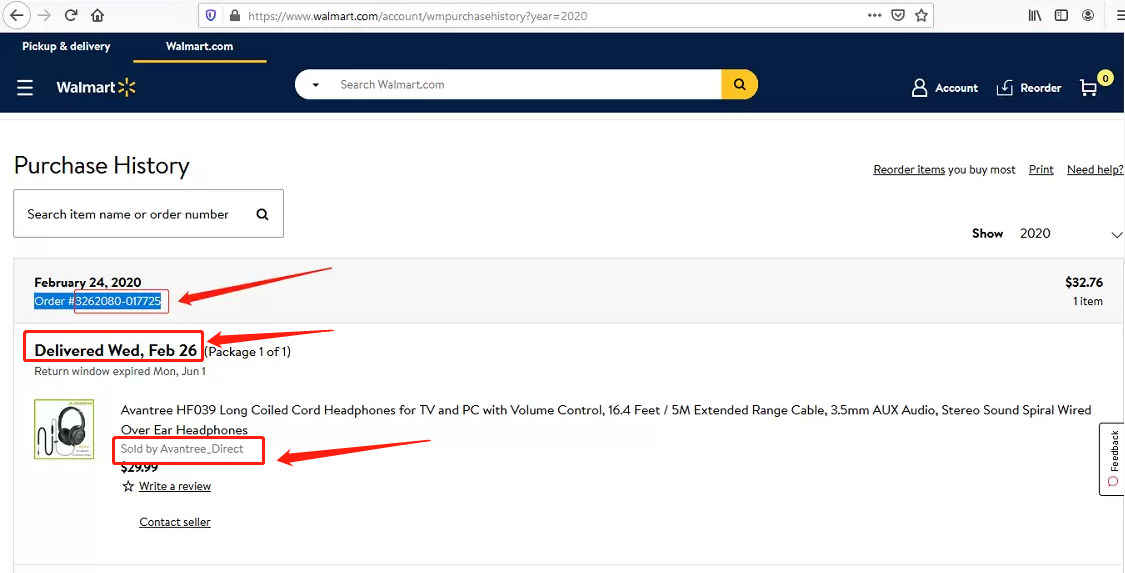
3, Lazada
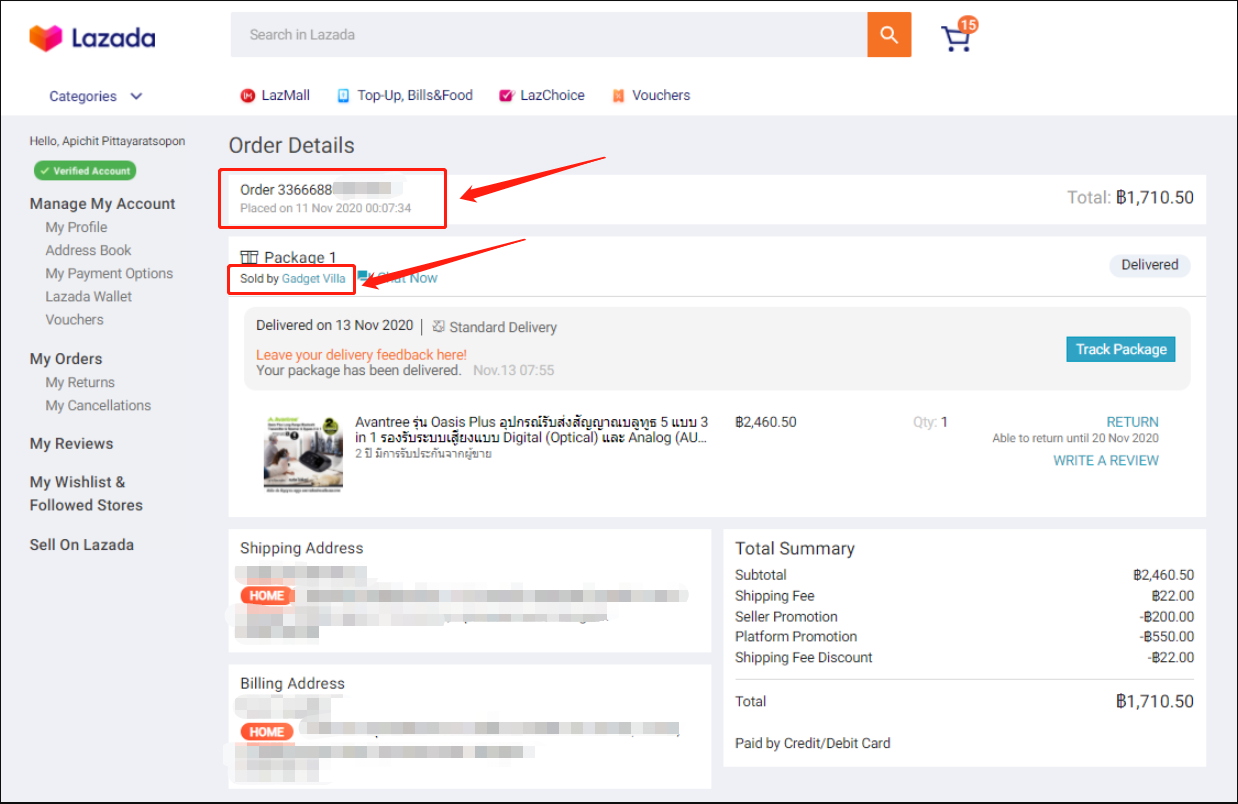
4, Aliexpress
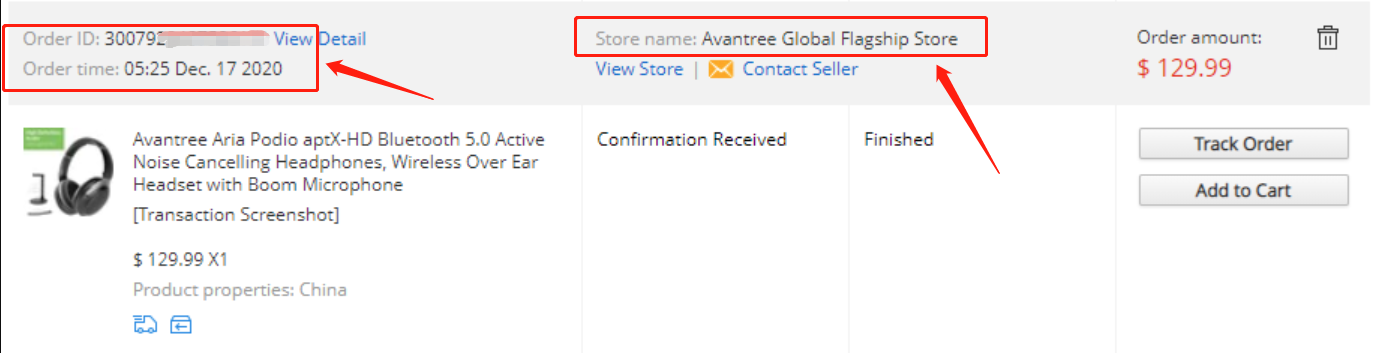
5, Newegg
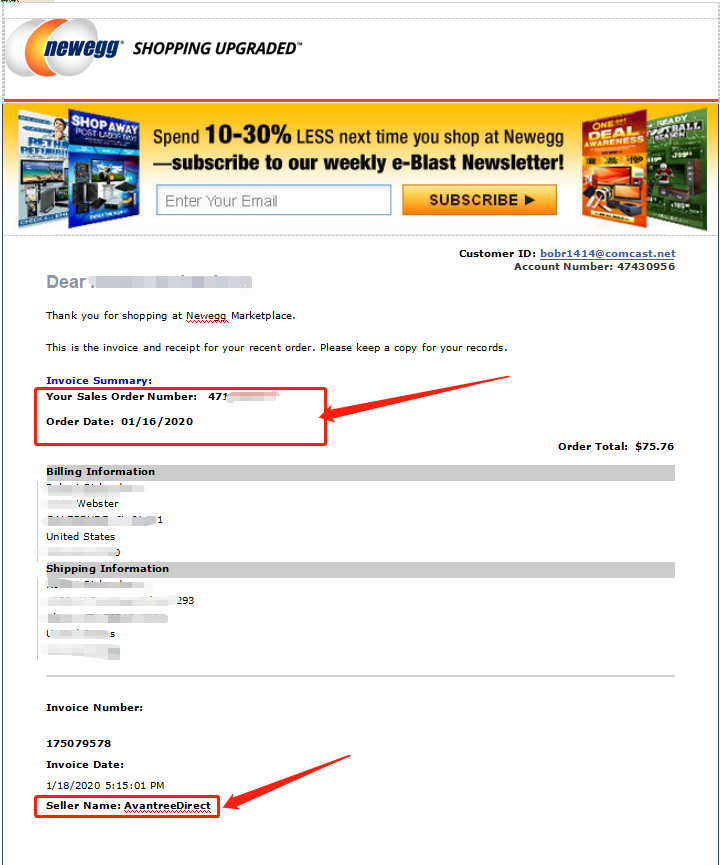
6, Offline Outlet

7,Other Online Outlet
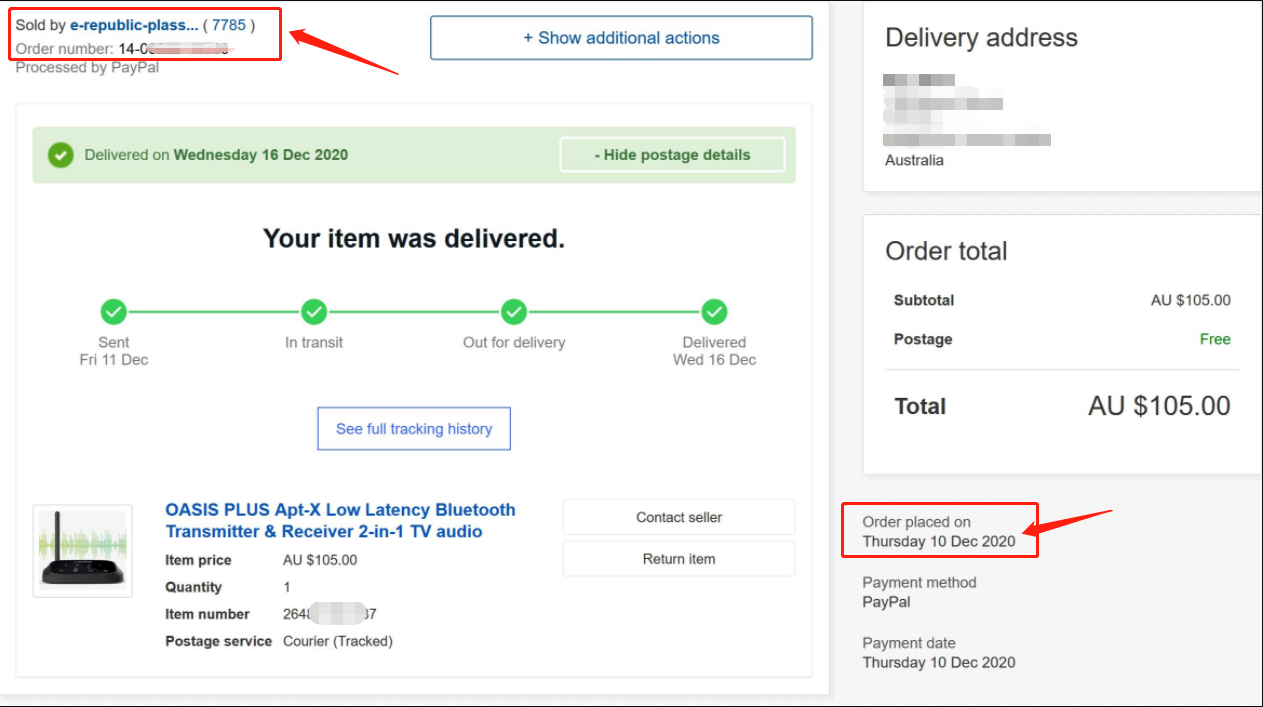 Was this article helpful?>
Was this article helpful?> - How to find order numbers for your Amazon or Walmart orders?
Product Registration Link: https://avantree.com/product-registration
If you’re not sure the order number for your Amazon/Walmart Order, you can follow this guide to find it out.
Amazon order
Method 1:
1. Login into Amazon and click the right-top-corner button “Account&List button”.
2. Find and click the button “orders” under “Your Account”.
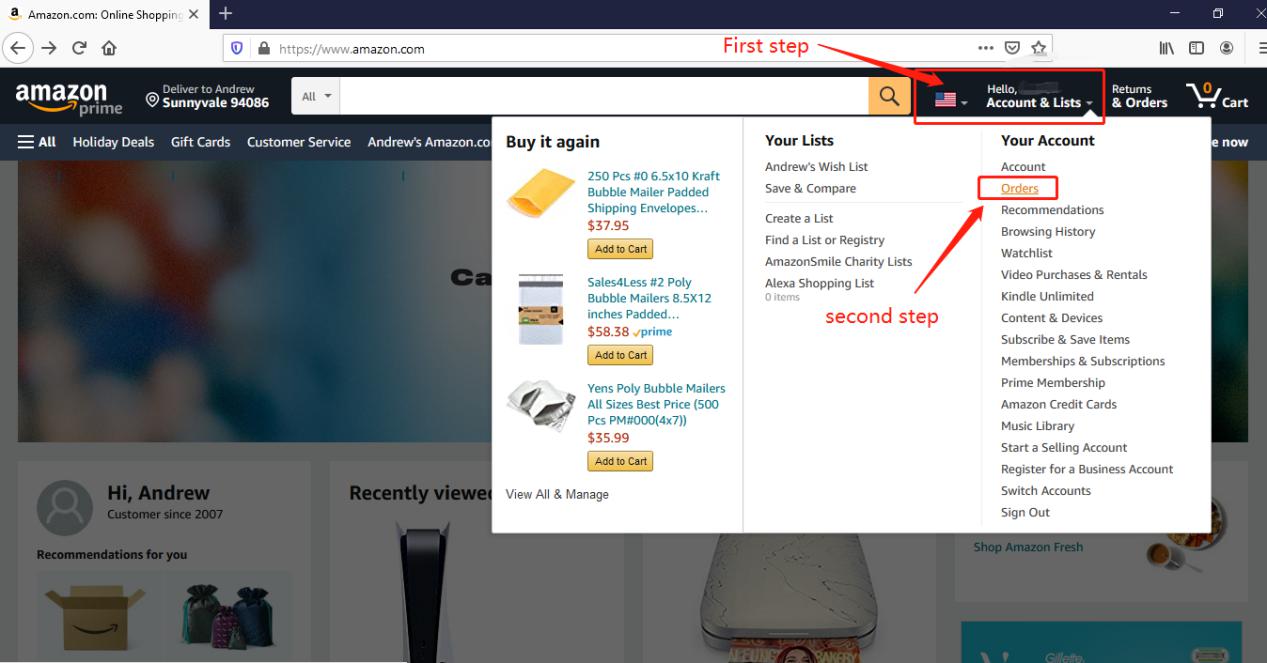
3. You can see all orders you placed on Amazon. Locate to the order in which you purchase Avantree products and find the order number at the right top corner of that order.
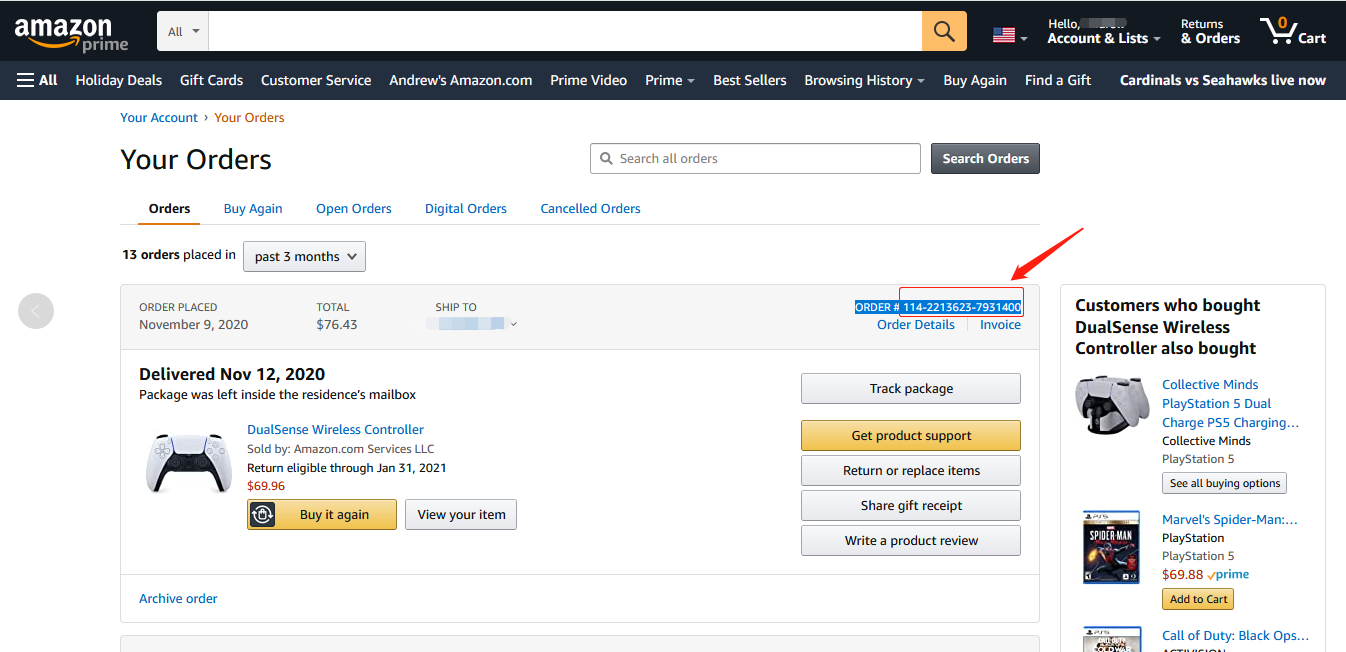
Method 2:
You can find the order number in the order confirmation email from Amazon after placing the order.
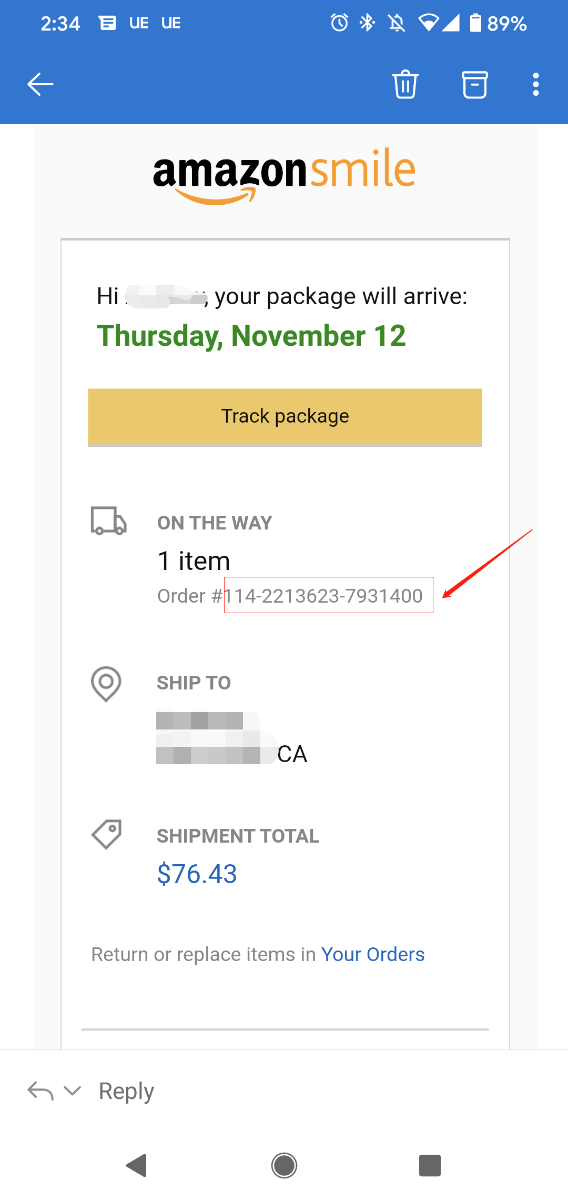
Walmart Order
Method 1:
1. Login into Walmart and click the button “Account” at the right-top corner.
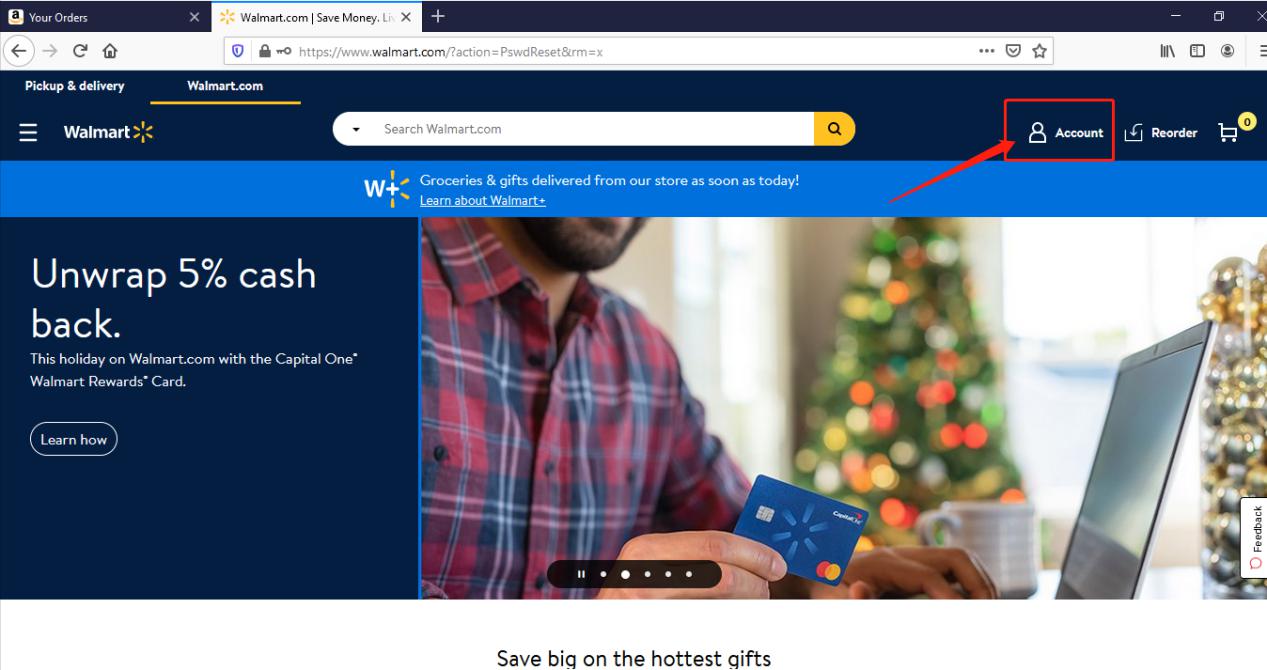
2. Find and click the “Track Order”
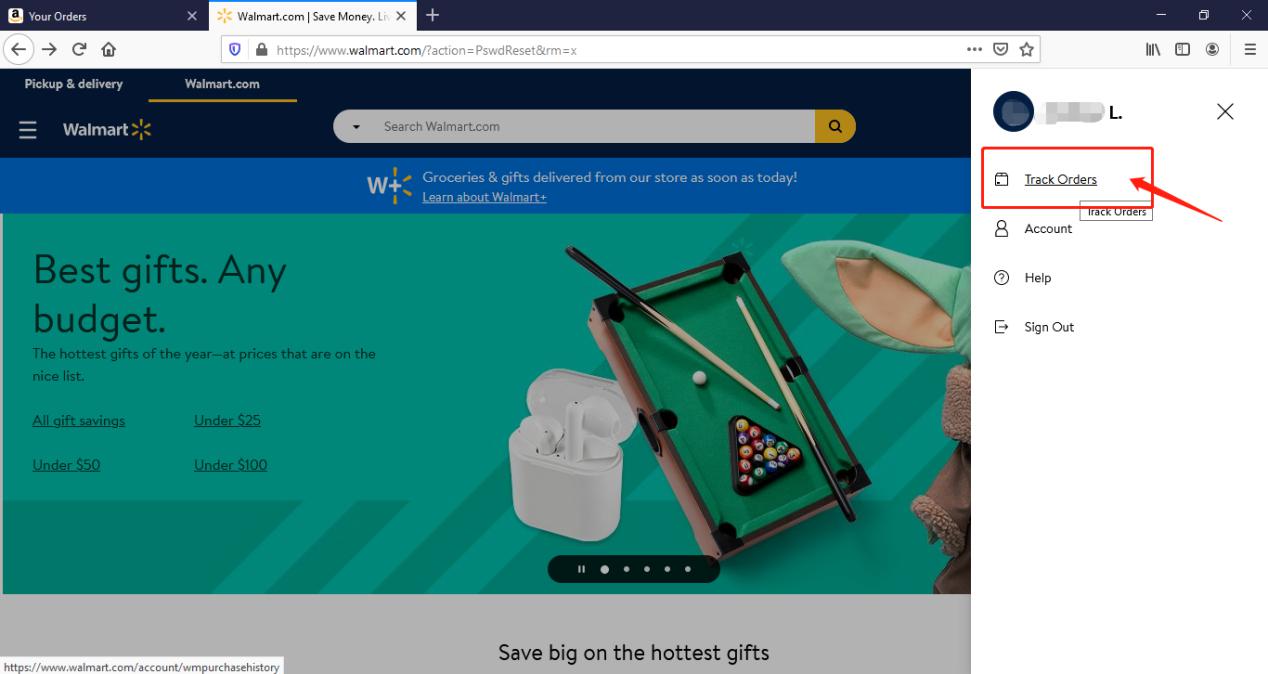
3. You can check the order you placed in the purchase history. Locate to the order in which you purchase Avantree products and find the “order number” on the bar under the purchased date.
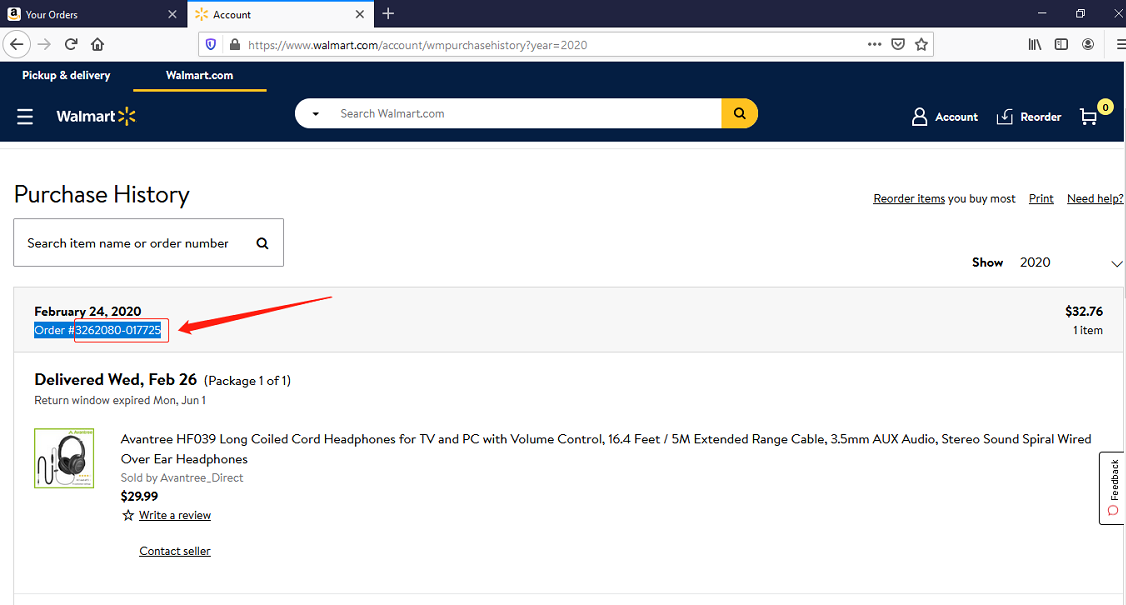
Method 2:
You can find the order number in the order confirmation email from Walmart after placing the order.
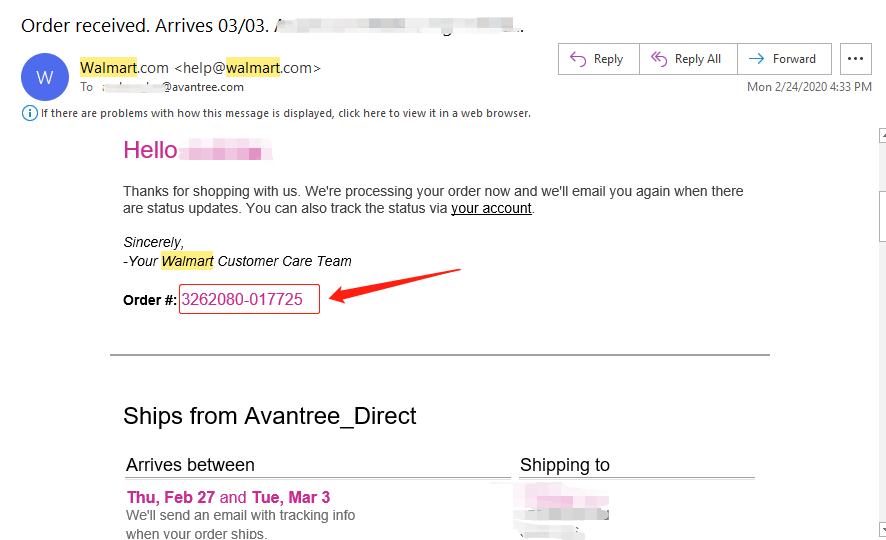 Was this article helpful?>
Was this article helpful?> - How To Register for Warranty If the Product Received As A Gift?
Product Registration Link:https://avantree.com/product-registration
If the Avantree product came as a gift, please ask the gift-giver to provide the proof of purchase for warranty registration.
For items purchased from AvantreeDirect store, all we need is the order number, e.g. the 17 digit Amazon order number so we can validate the purchase. The order number can be easily found in the buyer's order history page.
For items not purchased from AvantreeDirect stores, please include the screenshot of the purchase record.
1, Amazon
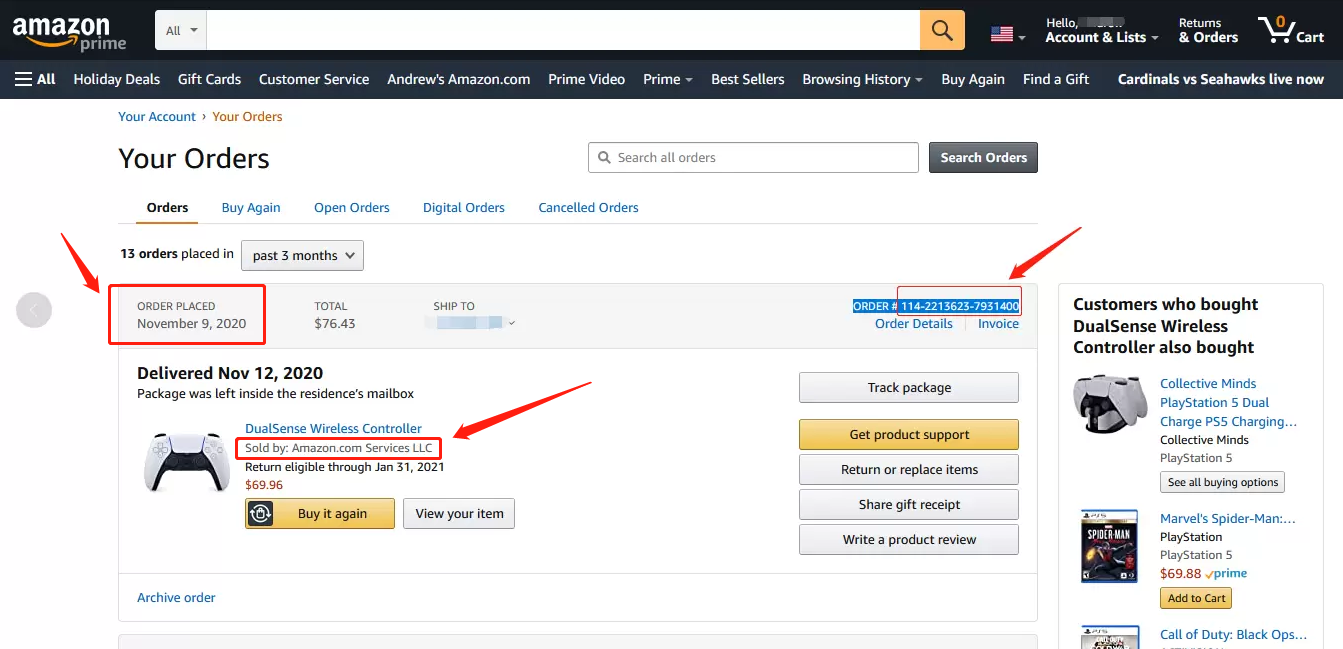
2,Walmart
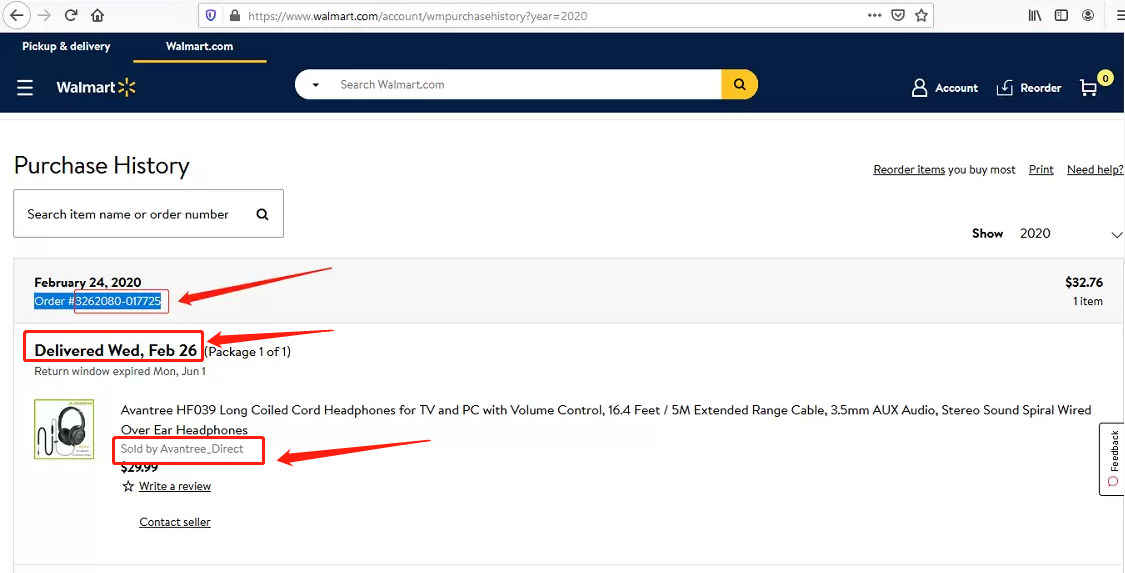
3, Lazada
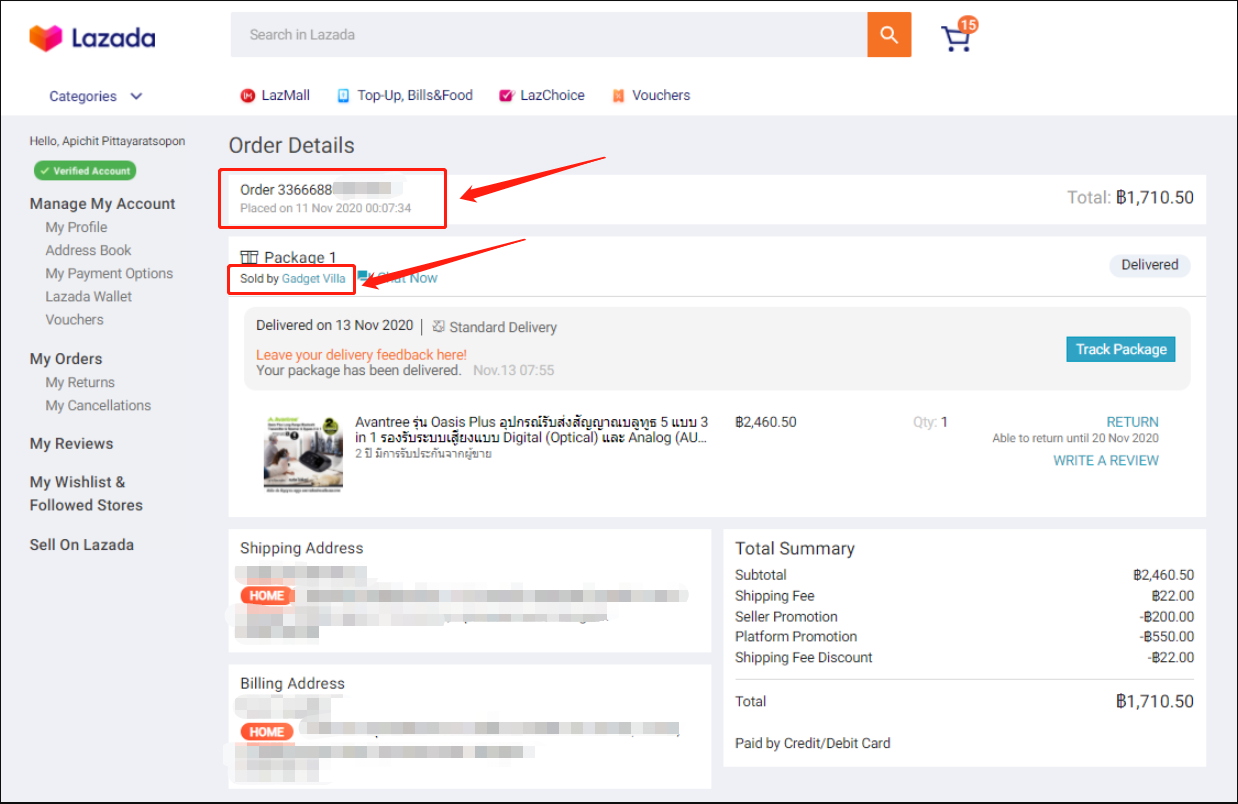
4, Aliexpress
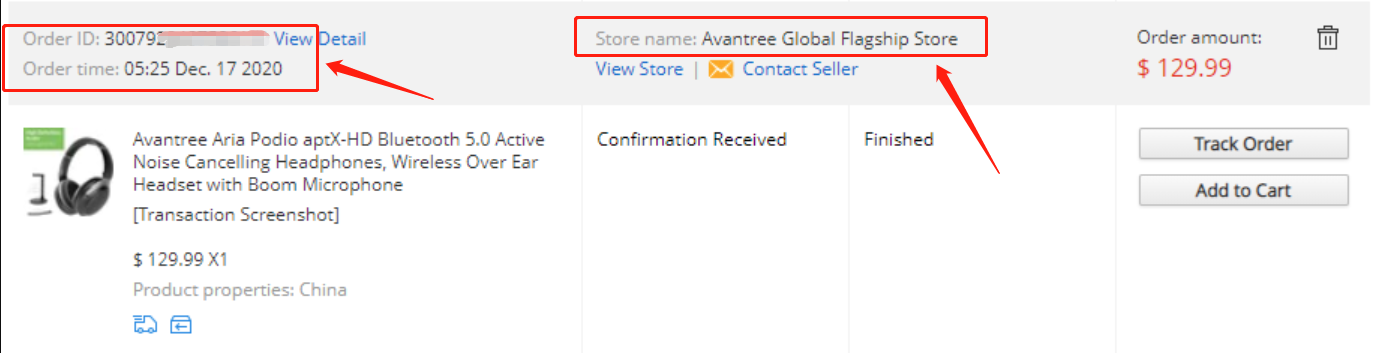
5, Newegg
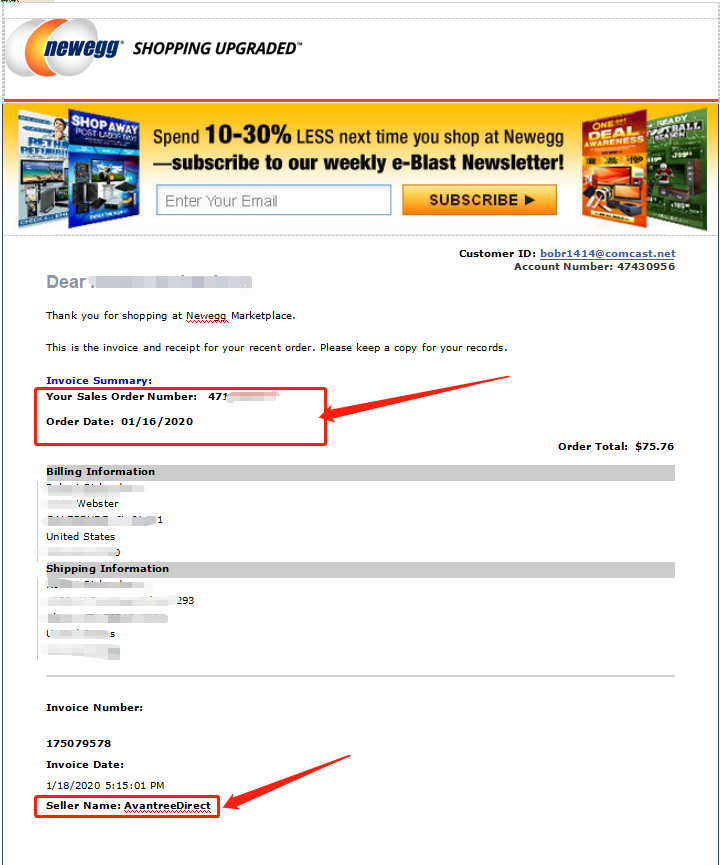
6, Offline Outlet

7,Other Online Outlet
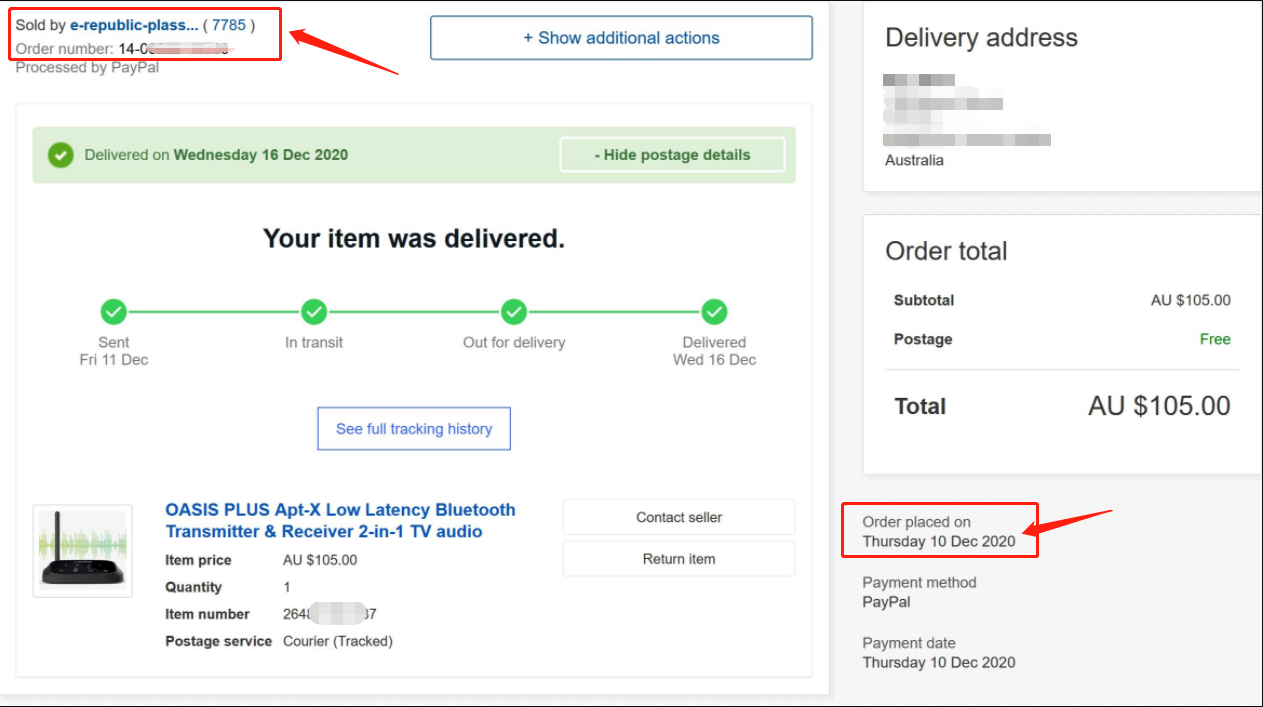 Was this article helpful?>
Was this article helpful?>
Was this article helpfulStill need help? Please email us at support@avantree.com
Back to Top - Examples For the Purchase Proof
- How to Prevent WiFi and Bluetooth Interference








Register your product to get a full 24-month warranty.