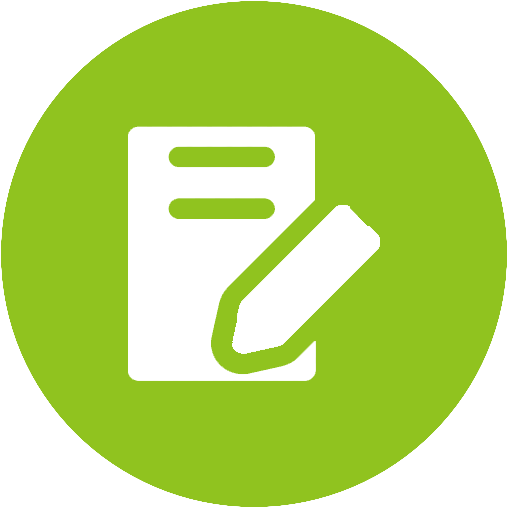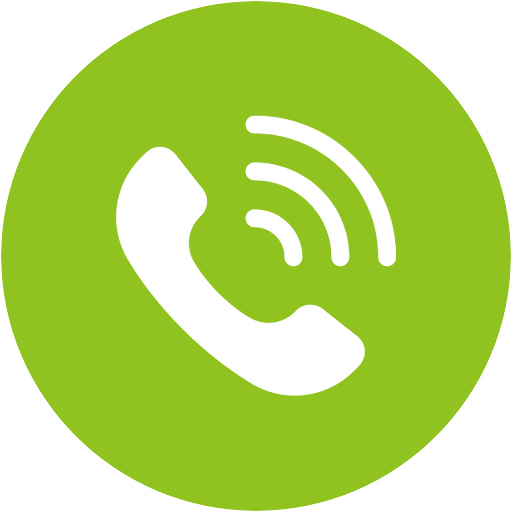Breeze Product Support

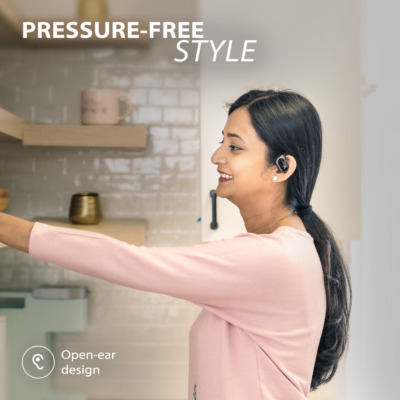



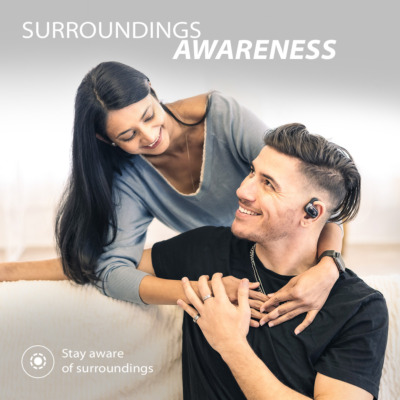








Top Questions
- How to Adjust Volume on the Breeze
Yes, the earphones feature built-in controls so you can adjust the volume, play / pause, skip / replay, and answer / reject calls without touching your phone.
Here’s how to adjust volume on the Breeze. To decrease the volume, double-click the multifunction button on the left earphone. To increase the volume, double-click the multifunction button on the right earphone.
 Was this article helpful
Was this article helpfulStill need help? Please email us at support@avantree.com
Back to Top - Do these work well with glasses?
Yes, it will fit comfortably even if you're wearing glasses.
 Was this article helpful
Was this article helpfulStill need help? Please email us at support@avantree.com
Back to Top - Can other people hear my audio?
In most scenarios, other people cannot hear your audio. However, if the volume is >80% in a relatively quiet environment, there may be some audio leakage due to the open-ear design. Usually, this is not enough for people to make out the specific words or lyrics of the audio, they will only hear “noise”.
Was this article helpfulStill need help? Please email us at support@avantree.com
Back to Top - Can I do sports with these earbuds?
Yes, you can wear the Breeze while playing sports. They are light and comfortable, so they don’t weigh down your ears while you’re on the move, and they also feature a secure fit, so they won’t fall off when you’re on a jog or working out.
Please note: the fit depends on the wearer's ear size. The earbuds should be good for walking, hiking or cycling for people of all ear types. However, the earbuds may not be suitable for exceptionally strenuous workouts, especially if the earbuds fit too lightly over your ears.
If you’re playing sports outside, the Breeze’s open-ear design allows for surroundings awareness.
 Was this article helpful
Was this article helpfulStill need help? Please email us at support@avantree.com
Back to Top - The Breeze listing doesn't mention support for the aptX Low Latency codec. Is the 'reduce delay' feature really good enough for watching TV/videos?
The Breeze uses a new chipset with embedded technology which achieves a noticeably reduced audio latency while still using the standard SBC codec. Normally SBC imparts a 220ms delay, however by decreasing the transmission bandwidth to increase speed, the Breeze’s solution can reduce the delay by 50% to only 110ms. By comparison, the latency of aptX Low Latency is only 40ms. However, aptX LL requires both the transmitter and receiver to support aptX LL, while SBC is standard on ALL Bluetooth devices.
During user trials we found that most people don’t notice significant latency when using the SBC reduced latency codec and of those who did notice a delay, most still found it acceptable.
Since the SBC codec is standard on all Bluetooth devices, you can benefit from the reduced latency SBC codec no matter what you connect your Breeze to - whether it’s to our Bluetooth transmitters, your mobile phone, tablet or your PC. In all cases, the latency will only be 110ms - 50% less than that of traditional SBC.
Please note however, that as mentioned it is not 100% latency-free. Some sensitive users may notice the slight 0.5 word delay. If zero delay is very important to you, we recommend you check out our TV set section.
https://avantree.com/headphones/wireless-headphones-for-tv
Was this article helpfulStill need help? Please email us at support@avantree.com
Back to Top
All Questions
- Set Up Procedure
- Use with Phone
Remove the earbuds from the charging case. The earbuds will enter pairing mode automatically (LED will flash RED and BLUE). Select “Avantree Breeze” in your phone’s Bluetooth menu to connect.
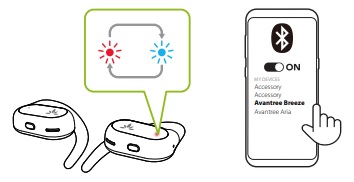 Was this article helpful
Was this article helpfulStill need help? Please email us at support@avantree.com
Back to Top - Use with PC / Laptop / Tablet
If your earbuds have been previously paired with your phone, please go into your phone’s Bluetooth settings and make sure that the Breeze is not already connected there. If it is, click “Disconnect”.
Remove the earbuds from the charging case. They will automatically enter pairing mode (LED will flash RED and BLUE).
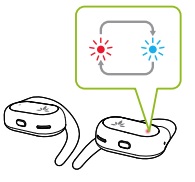
Go into your PC / Laptop / Tablet’s Bluetooth menu and select “Avantree Breeze” to connect.
If you’re using a PC / Laptop, go into your sound settings and make sure that both Input and Output are set to “Avantree Breeze”.
Was this article helpfulStill need help? Please email us at support@avantree.com
Back to Top - Use with Avantree Transmitter
If your earbuds have been previously paired with your phone, please go into your phone’s Bluetooth settings and make sure that the Breeze is not already connected there. If it is, click “Disconnect”.
Step 1: Connect your transmitter to your TV.
Most TVs nowadays offer at least one of the options below; use the one that’s best for your TV. Optical will give you the best sound.
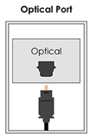

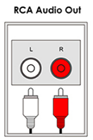
Step 2: Connect (Pair) the Breeze to the Transmitter.
Enter your Transmitter into pairing mode (please refer to your transmitter’s user manual if you’re not sure how).
Enter the Breeze into pairing mode by removing the earbuds from the charging case. They should start flashing RED & BLUE.
Step 3: Adjust Sound Settings on your TV.
Make sure that the audio output on your TV is set to PCM or Stereo.
Was this article helpfulStill need help? Please email us at support@avantree.com
Back to Top
- Use with Phone
- Basic & Advanced Functions
- Breeze - What's in the Box?
Here’s what you’ll find in the box:
1x Breeze charging case
1x Breeze Right Earbud
1x Breeze Left Earbud
1x Type C Charging Cable (5ft/1.5m)
Was this article helpfulStill need help? Please email us at support@avantree.com
Back to Top - Breeze - Buttons & Indicators
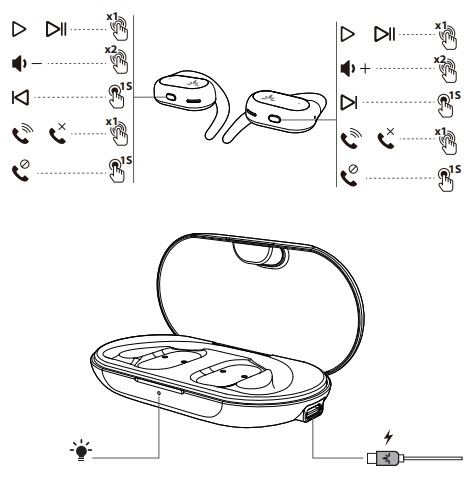
X1 = click once
X2 = double click
1S = press and hold for 1 second
Was this article helpfulStill need help? Please email us at support@avantree.com
Back to Top - Breeze - Power & Charging Related
To charge the earbuds, connect the charging case to power using the Type C cable provided, and then place the earbuds in the case. It will take approximately 2 hours to fully charge the earbuds, and approximately 2.5 hours to fully charge the case.
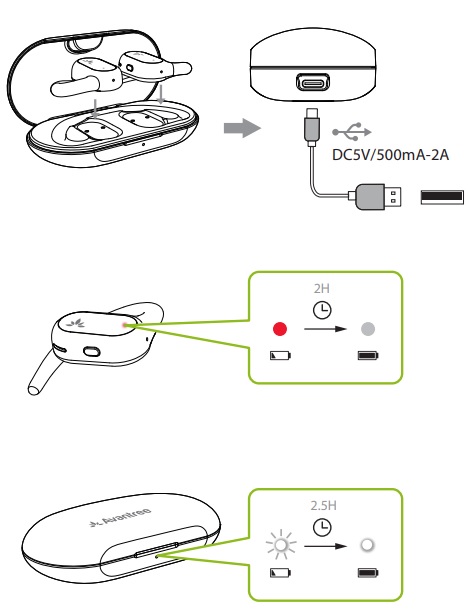 Was this article helpful
Was this article helpfulStill need help? Please email us at support@avantree.com
Back to Top - How to get Breeze into Bluetooth Pairing Mode
Method 1: When the Breeze are in the charging case, simply remove the earphones from the charging case. They will automatically enter pairing mode.
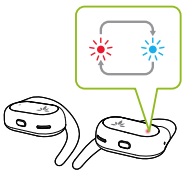
Method 2: If the Breeze are NOT in the charging case, that means the earphones are powered off. Manually power them on and they will automatically enter pairing mode.
To power on the headphones, press and hold both multifunction buttons for 2 seconds simultaneously until you see them flashing BLUE, then release them. The indicator of the Left earphone will turn off and the Right one will flash RED/BLUE. Now they are ready to pair.
Was this article helpfulStill need help? Please email us at support@avantree.com
Back to Top - How to reconnect the Breeze to your phone for subsequent use?
Your earbuds should automatically reconnect when taken out of the case. If not, select “Avantree Breeze” in your phone’s Bluetooth menu.
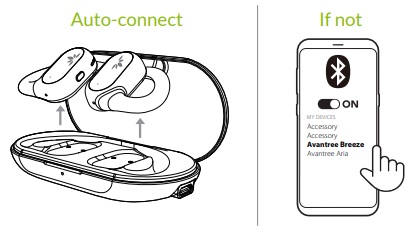 Was this article helpful
Was this article helpfulStill need help? Please email us at support@avantree.com
Back to Top - How to factory reset / clear pairing history of Breeze?
First, take one of the earphones out of the charging case. Wait until it enters pairing mode (flashing RED/BLUE), then double click the multifunction button – the LED will turn pink, then turn red for 2 seconds, and then turn off. Put the earphone back in the charging case.

Now, do the same steps for the second earphone. (Make sure do each earphone one by one, do not take both of them out of the case).
After performing the factory reset, take both of the earphones out of the case. They will automatically pair with each other and the left one will flash RED/BLUE, which means they are ready to pair with your devices.
Was this article helpfulStill need help? Please email us at support@avantree.com
Back to Top - How to Wear the Earphones
To wear the earphones, first, check the inside of the earphones for “L” or “R”. Take the corresponding earphone and simply hook it onto your ear using the flexible ear hook of the Breeze. The hook should be snug around the top and back of your ear.
 Was this article helpful
Was this article helpfulStill need help? Please email us at support@avantree.com
Back to Top - How to Use One Earphone?
Yes, you can use each earphone as a single earphone for independent use.
Just take one earphone out of the case and leave the other one in the case.
The earphone will automatically go into pairing mode, allowing you to use it with your devices.
If both of the earphones are out of the case, they will automatically pair with each other so you can use both at the same time. The exception is if they are too far from each other and are out of range.
Was this article helpfulStill need help? Please email us at support@avantree.com
Back to Top - How to Adjust Volume on the Breeze
Yes, the earphones feature built-in controls so you can adjust the volume, play / pause, skip / replay, and answer / reject calls without touching your phone.
Here’s how to adjust volume on the Breeze. To decrease the volume, double-click the multifunction button on the left earphone. To increase the volume, double-click the multifunction button on the right earphone.
 Was this article helpful
Was this article helpfulStill need help? Please email us at support@avantree.com
Back to Top
- Breeze - What's in the Box?
- Troubleshooting
- Sound is Louder on One Side. How to Fix it?
Please check if this is caused by a defective audio source, e.g. your phone. If you have another Bluetooth device such as a tablet or another phone, pair the headphones with those directly and see if you still encounter uneven sound.
Press and hold the multifunction/pair button(s) for 2 seconds, or until you see the LED indicator flash RED/BLUE (check your device's manual for further pairing instructions). Now they are ready to pair. Test them with another Bluetooth device and see if the issue persists.
If there’s still uneven sound, please contact support@avantree.com for a replacement.
Was this article helpfulStill need help? Please email us at support@avantree.com
Back to Top - Headphone/Speaker/Receiver No Sound and Not Working - General
Check Point 1: Have you Connected/Paired it Properly?
Check on your device Bluetooth device list, it should say "Connected" on the menu. If not, please try to pair it to your device again.
Check Point 2: Have you been Switching between APPs?
Sometimes when you're listening to music and a call comes in, the Headphones/Speaker can have issues switching back-n-forth... this is a common Bluetooth issue and happens to every Bluetooth Headphone/Speaker.
Please choose the headphone/speaker again (if applicable) or reboot the headphone/speaker and pair them up again.
Check Point 3: Have you Charged the Headphone/Speaker?
This might seem like a simple solution but when the device is low on battery, a wide variety of issues may occur. Please make sure that it has sufficient battery level.If you've checked everything above but still no sound, please try the methods below.
Method 1: Try it on a Different Device.
If you have another phone, another laptop etc... try to connect the Headphone/Speaker to it and see if it works on the other device.
If yes, it's probably something to do with the settings on your original device, please try again.
If no, please contact us for support, you may have a faulty unit.
Method 2 (For Laptops/Computers): Check the Audio Settings.
For Windows, go into Sound Settings and Sound Control Panel. For Mac, go into Sound Preferences.
Make sure that the Headphone/Speaker you'd like to use has been selected as the Audio Output/Input device.
If you're using a Meeting Software such as Skype or Zoom, you may need to go into the app itself and adjust the settings in there as well.Method 3: Factory Reset.
If none of the methods above work, please factory reset the Headphone/Speaker and pair again. Please remember to delete the Avantree device from the paired Bluetooth device list on our sound source device, before attempting to pair again.If factory reset still can't get it to work or if you have any more questions or need further assistance, feel free to contact us at support@avantree.com
Was this article helpfulStill need help? Please email us at support@avantree.com
Back to Top - Unable to Pair the Headphone/Speaker/Receiver with my Bluetooth Devices
If you are still having difficulty pairing the Avantree Headphone/Speaker/Receiver to your devices, please refer to the methods below to troubleshoot.
Check Point: Did you Get the Headphone/Speaker/Receiver into Pairing Mode?
Powering on does NOT mean pairing mode. Pairing Mode for Avantree = The LED indicator on the Headphone/Speaker/Receiver flashing RED & BLUE. If it's not doing that, it's not in pairing mode, you won't find it on your device.
Other than the indicator, if you're using a Headphone/Speaker that has voice prompt (i.e. it says "welcome to Avantree" when you power it on,) it'll say "Pairing" when it's in pairing mode.
If it's flashing RED & BLUE yet you can't connect it, please refer to the steps below.Step 1: Reboot it and try again.
Yes, the good o' soft reset often resolves the issue. Please give it a go. Please also try rebooting your Phone/Computer.
If you still can't get them to connect, please proceed to step 2.Step 2: Try it Somewhere Else.
Bluetooth connection can often be interfered with by other wireless connections such as WiFi Router, TV streaming device, or even another Bluetooth device. Please either move them away or try to do the pairing somewhere else.
If you are still unable to pair, continue to Step 3.
Step 3: Factory Reset.
Factory reset the Avantree Headphones/Speaker/Receiver may help. If you're not sure how to do the reset, please follow the below steps to find the instructions:
1.Go to Avantree.com
2.Enter "Product Name/Model Number+reset" and search. Click "Support " and you will find the guide of how to factory reset your device.
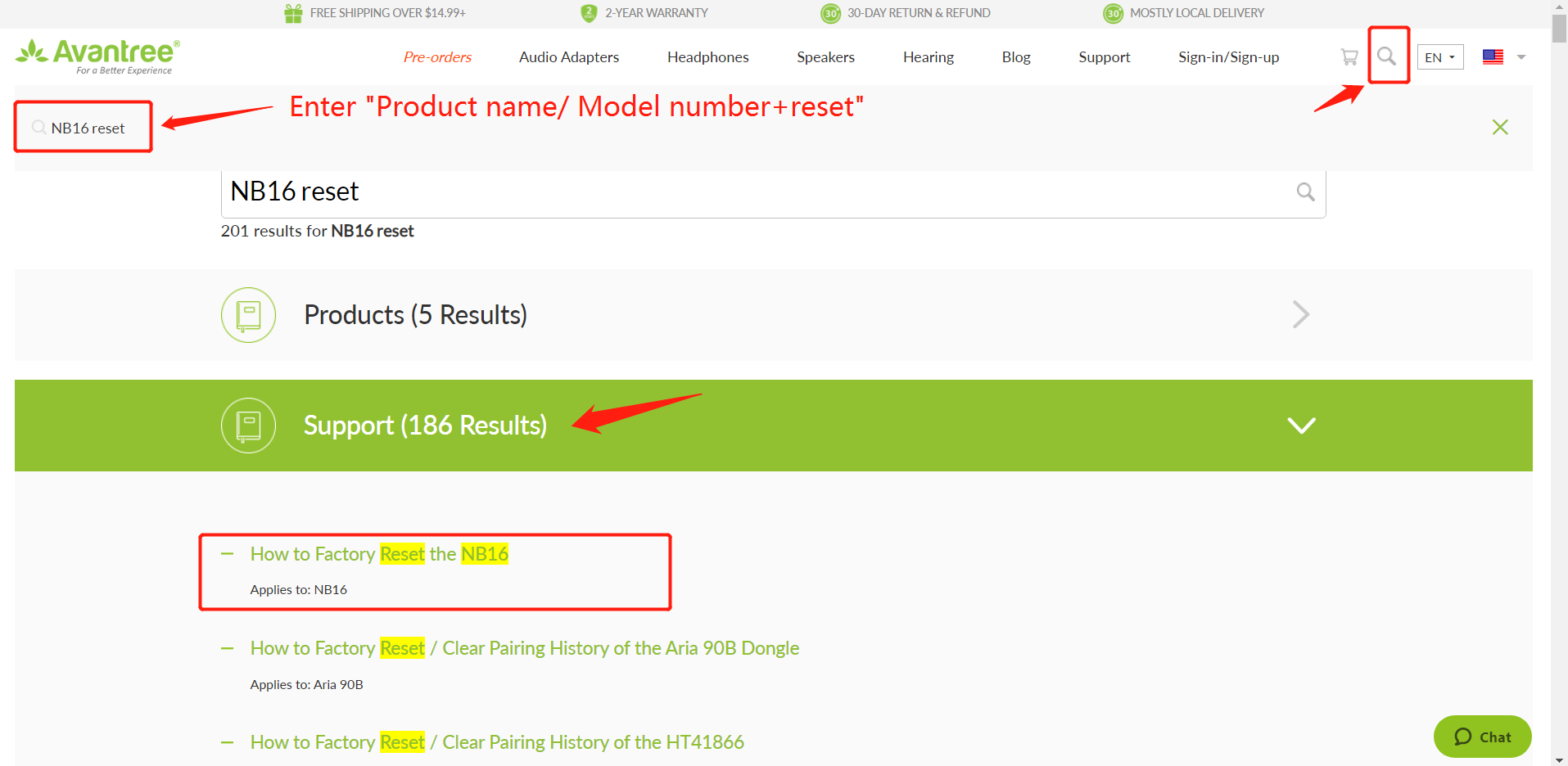
After resetting, the device should automatically reenter pairing mode.If you have any more questions or need further assistance, feel free to contact us at support@avantree.com
Was this article helpfulStill need help? Please email us at support@avantree.com
Back to Top - Audio Cuts Out Intermittently, Choppy, Unstable Connections,Short Range , How to fix?
If you're experiencing intermittent Audio Cuts, please try to resolve the issues with the methods below:
Method 1: Made Sure your Bluetooth headphone / speaker is NOT Multi-Linked
Very often, the intermittent audio cuts out issue is due to the Bluetooth headphone / Speakers are also connected with other devices, e.g. your Cellphone, PC. Please make sure you turn the Bluetooth off on those devices.
Method 2: Clear Pairing History of BOTH devices and pair them again.( Clear Pairing History is NOT turn on/off.)
- Clear Pairing History / Factory Reset the Headphones / Speakers. (Find the instruction under 'Basic & Advanced Features' under each Avantree product Guide. For Non-Avantree items, please google "Product brand model Clear Pairing History")
- Clear Pairing History / Factory Reset the Adapter. (same as above)
- Pair them up again.
Method 3: Clear away any potential Wireless Interference Devices.
Other wireless devices in the vicinity of the transmitter may negatively affect the range. This "source of interference" can be a WiFi router, a TV box, or even just another Bluetooth device.
To solve this issue, simply move either the transmitter or the source of interference away; that ought to clear the problem.
Method 4: Check the Operation range of the other Bluetooth device.
Certain Bluetooth devices have much shorter range; this "feature" is especially obvious on smaller Bluetooth devices like True Wireless Earbuds.
If this is the case, the only real solution is to simply go with another Bluetooth device - one that has a better range.
Method 5: Avoid Physical Objects.
Walls, solid materials, or even human bodies can all become "obstacles" that negatively affect the Bluetooth device's range.
Try clearing the space between your Bluetooth devices, and see if that helps.
If the above is not helpful, please fill the form - Disconnects intermittently/Unstable Connections so we can get in touch and help you to solve the problem.
Was this article helpfulStill need help? Please email us at support@avantree.com
Back to Top - Clear Pairing History / Factory Reset the Headphones / Speakers. (Find the instruction under 'Basic & Advanced Features' under each Avantree product Guide. For Non-Avantree items, please google "Product brand model Clear Pairing History")
- No Sound on Windows when Using Windows' Built-in Bluetooth (No Adapter)
This Troubleshooting is for Connecting a Bluetooth device DIRECTLY to your Windows Computer's Built-in Bluetooth.
The Built-in Bluetooth of some old PCs might not work, or not work well, thus, you may not be able to use the direct Bluetooth connection, or have unstable connection, hear choppy sound cutting out intermittently, etc., in this case, please try the following solutions:Solution 1. Reboot your Bluetooth Driver
1) Right-click the Start button, select Device Manager.
2) Find “Bluetooth” section, then Right-click on your device Bluetooth driver and select “Disable device”.
3) Restart your PC and repeat the above steps to Enable the Bluetooth driver again (select “Enable device”)
4) Pair your Bluetooth Headphone/Speaker/Receiver with the PC again.
Solution 2. Use an External Bluetooth Driver
This method essentially "Bypasses" your Windows' built-in Bluetooth. Please see our Avantree DG10, DG40S , DG45 or Avantree DG80 for more details or contact us at support@avantree.com.Was this article helpfulStill need help? Please email us at support@avantree.com
Back to Top
- Sound is Louder on One Side. How to Fix it?
- User FAQs
- Do these work well with glasses?
Yes, it will fit comfortably even if you're wearing glasses.
 Was this article helpful
Was this article helpfulStill need help? Please email us at support@avantree.com
Back to Top - Can other people hear my audio?
In most scenarios, other people cannot hear your audio. However, if the volume is >80% in a relatively quiet environment, there may be some audio leakage due to the open-ear design. Usually, this is not enough for people to make out the specific words or lyrics of the audio, they will only hear “noise”.
Was this article helpfulStill need help? Please email us at support@avantree.com
Back to Top - Can I do sports with these earbuds?
Yes, you can wear the Breeze while playing sports. They are light and comfortable, so they don’t weigh down your ears while you’re on the move, and they also feature a secure fit, so they won’t fall off when you’re on a jog or working out.
Please note: the fit depends on the wearer's ear size. The earbuds should be good for walking, hiking or cycling for people of all ear types. However, the earbuds may not be suitable for exceptionally strenuous workouts, especially if the earbuds fit too lightly over your ears.
If you’re playing sports outside, the Breeze’s open-ear design allows for surroundings awareness.
 Was this article helpful
Was this article helpfulStill need help? Please email us at support@avantree.com
Back to Top - The Breeze listing doesn't mention support for the aptX Low Latency codec. Is the 'reduce delay' feature really good enough for watching TV/videos?
The Breeze uses a new chipset with embedded technology which achieves a noticeably reduced audio latency while still using the standard SBC codec. Normally SBC imparts a 220ms delay, however by decreasing the transmission bandwidth to increase speed, the Breeze’s solution can reduce the delay by 50% to only 110ms. By comparison, the latency of aptX Low Latency is only 40ms. However, aptX LL requires both the transmitter and receiver to support aptX LL, while SBC is standard on ALL Bluetooth devices.
During user trials we found that most people don’t notice significant latency when using the SBC reduced latency codec and of those who did notice a delay, most still found it acceptable.
Since the SBC codec is standard on all Bluetooth devices, you can benefit from the reduced latency SBC codec no matter what you connect your Breeze to - whether it’s to our Bluetooth transmitters, your mobile phone, tablet or your PC. In all cases, the latency will only be 110ms - 50% less than that of traditional SBC.
Please note however, that as mentioned it is not 100% latency-free. Some sensitive users may notice the slight 0.5 word delay. If zero delay is very important to you, we recommend you check out our TV set section.
https://avantree.com/headphones/wireless-headphones-for-tv
Was this article helpfulStill need help? Please email us at support@avantree.com
Back to Top
- Do these work well with glasses?
- General Information
- Where to find Batch Number/LOT Number?
Batch No. or Lot No. is a 4-5 Digit/Alphabet combination (e.g. T22F1, 22B1, or T22J1) printed somewhere on the product. The "somewhere" is usually as follows:
1. on the bottom of the product;
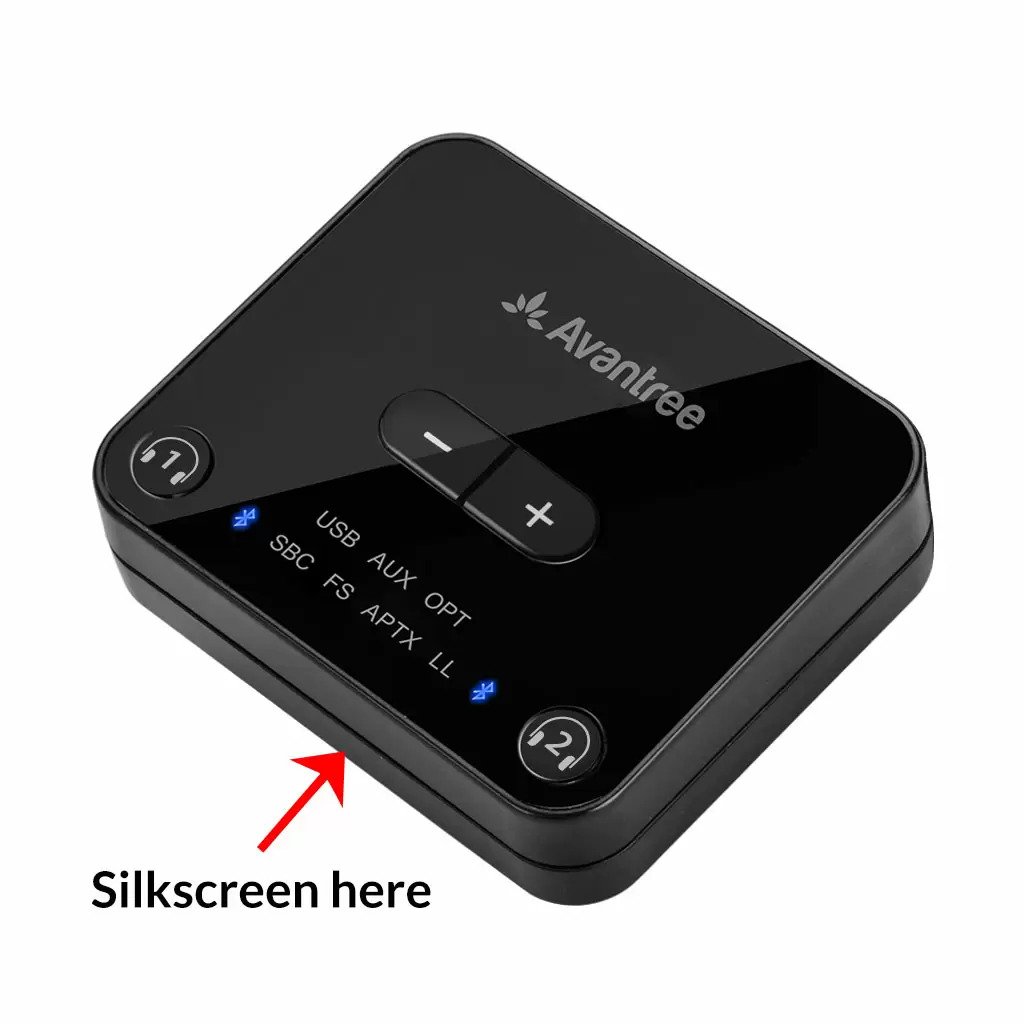

2. on the inside of the Headband, just above the Earcups;

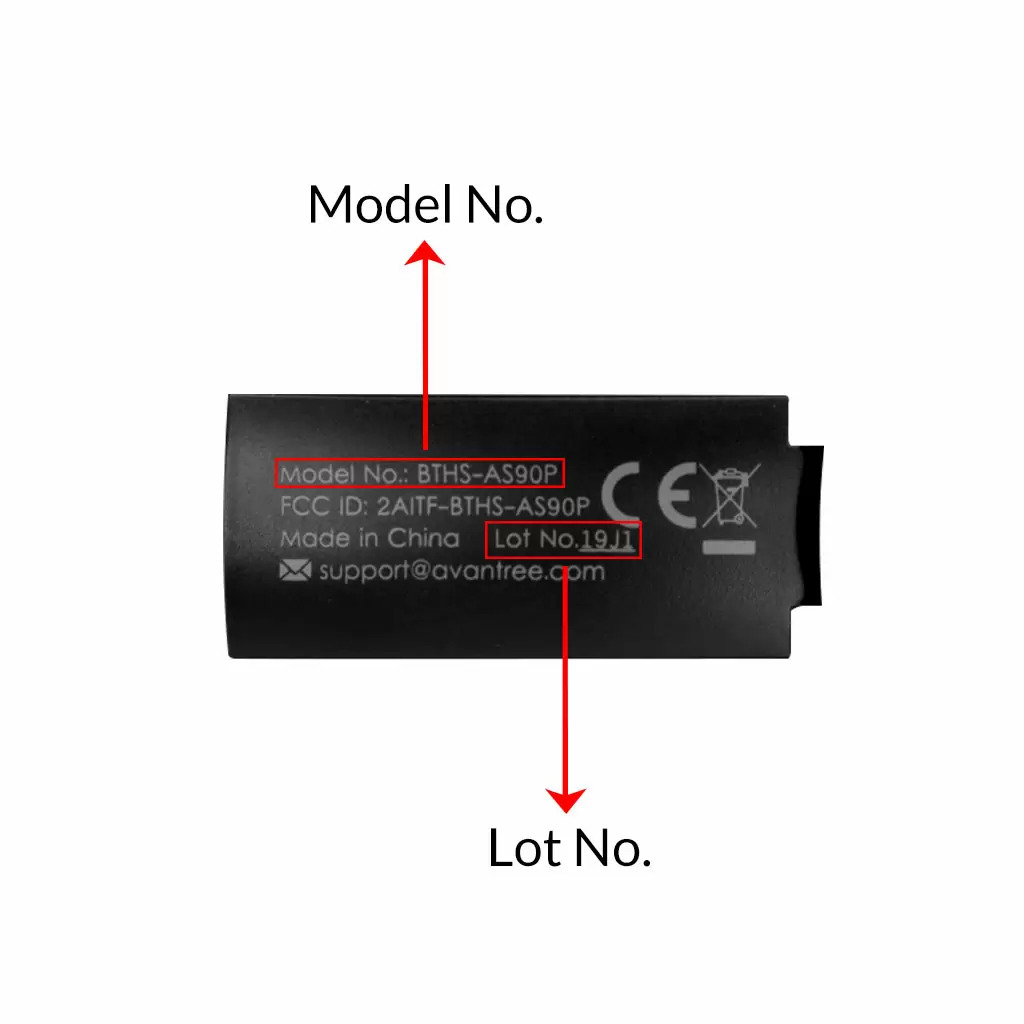
3. on the in-line controls or on a Tag near the 3.5mm AUX Plug;




4. on metal head of the adapter;

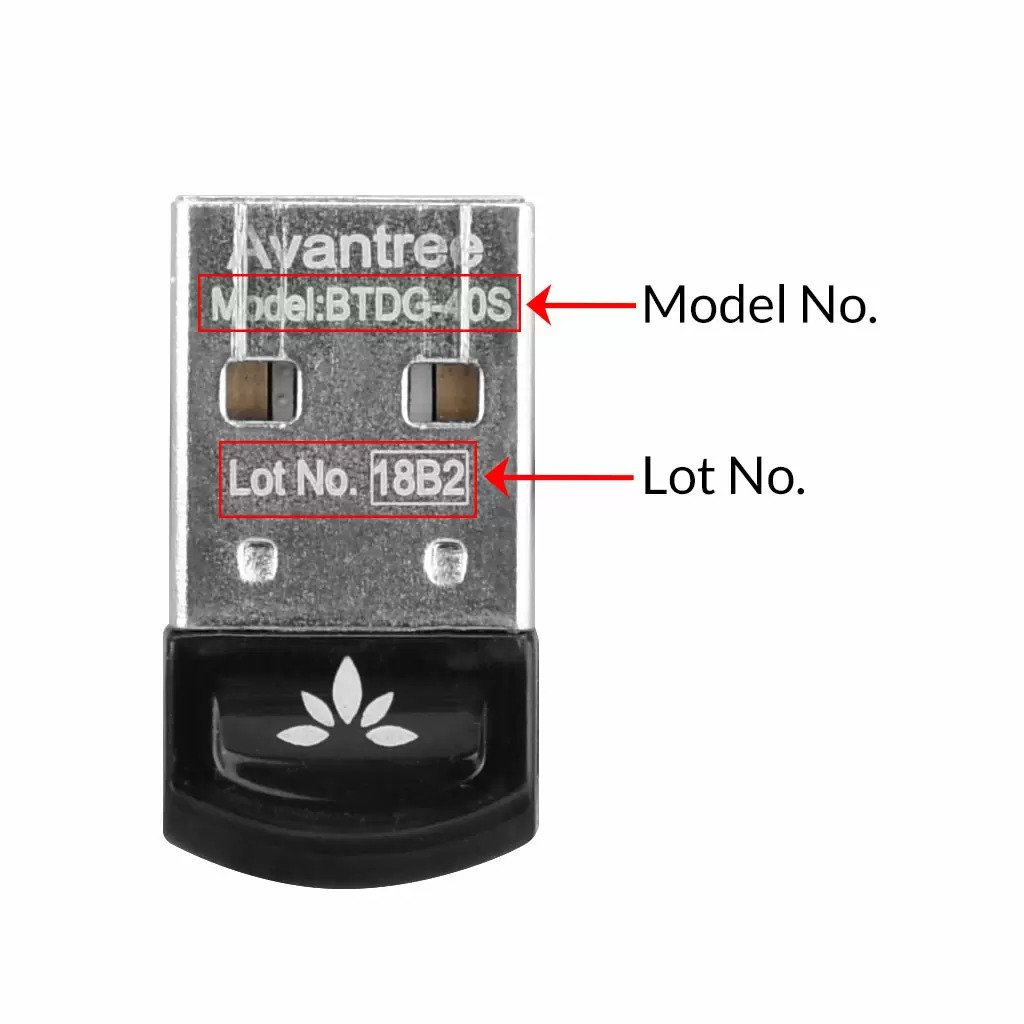
Above are some examples that'll give you an idea of what the Batch/Lot Number looks like and where to find them. The print for Batch No. or Lot No. is usually quite small; please consider using a magnifying glass if it's hard to read.
Was this article helpfulStill need help? Please email us at support@avantree.com
Back to Top - What Kind of Customer Support does Avantree Offer?
Avantree offers the following customer support to help you make the best of our products?
Online DIY Support
1. Visit Product Page - you can find product comparison info, accessories link, Support page link.
2. Product Support page - Guide, Troubleshooting, Q&A Session for each product. (FromAvantree.com > Use Top Right Magnify Class to Search your Product Name > Click Product > Click Support button on the right product > check relevant info on page)
3. Product Video Guide - Step by step (from youtube.com > search product nameAgent Support
1. Submit a Ticket OR File a Claim (1 working day reply)
2. Send an email to support@avantree.com (1 working day reply)
3. Book a call or Screensharing Online Clinic with us and let an agent help you in real-time.
4. Live Chat with Agent (Pacific Standard Time, Mon-Thur 9 am-11 pm, Fri, 9 am-5 pm)
5. Telephone Support (Local Number here)
6. Join our Daily Live Online Zoom Clinic to speed up the troubleshooting process (Time: 11 am - 12 pm PST/ 2-3 pm EST /7-8 pm GMT; 10-15 min for each clinic)Avantree offers the following native language support?
English
Spanish
Italian
German
French
ChineseSee more details in Warranty Policy and RMA Policy
Was this article helpfulStill need help? Please email us at support@avantree.com
Back to Top - Where to buy and where will you ship it from?
Items with the "ADD TO CART" button are for purchase in your area. Those without the Add to Cart button means not available in your area, normally because it is out of stock. Besides, the estimated delivery time is not applied for pre-order and backorder items.
Here is a table of the recommended store info for customers from each country. We also include information about - where the goods will be shipped from as well as the estimated delivery time.
USA
Online Store: avantree.com; amazon.com;walmart.com;www.newegg.com
Warehouse: USA Avantree Warehouse OR Amazon Warehouse
Estimate Delivery Time: 2-5 Business Days
Free Shipping Rule: free shipping ≥ $14.99
Shipping Fees: $5 for order <$14.99
Canada
Online Store:avantree.com/ca; amazon.ca; www.walmart.ca
Warehouse: Amazon CA Warehouse
Estimate Delivery Time: 3-7 Business Days
Offline Stores:Canada Computers
Free Shipping Rule: free shipping ≥ CA$29.99
Shipping Fees: CA$5 for order < CA$29.99
UK
Online Store:avantree.com/uk;www.amazon.co.uk
Warehouse: Amazon UK warehouse
Estimate Delivery Time: 3-7 Business Days
Free Shipping Rule: free shipping ≥ £29.99
Shipping Fees: £5 for order < £29.99
Germany
Online Store:avantree.com/eu;amazon.de
Warehouse: Amazon EU warehouse
Estimate Delivery Time: 3-7 Business Days
Free Shipping Rule: free shipping ≥ €29.99
Shipping Fees: €5 for order <€29.99
France
Online Store:avantree.com/eu; www.amazon.fr
Warehouse: Amazon EU warehouse
Estimate Delivery Time: 3-10 Business Days
Free Shipping Rule: free shipping ≥ €29.99
Shipping Fees: €5 for order <€29.99
Italy
Online Store:avantree.com/eu;www.amazon.it
Warehouse: Amazon EU warehouse
Estimate Delivery Time: 3-10 Business Days
Free Shipping Rule: free shipping ≥ €29.99
Shipping Fees: €5 for order <€29.99
Spain
Online Store:avantree.com/eu; www.amazon.es
Warehouse: Amazon EU warehouse
Estimate Delivery Time: :3-10 Business Days
Free Shipping Rule: free shipping ≥ €29.99
Shipping Fees: €5 for order <€29.99
Bulgaria
Online Store: avantree.com/eu; amazon.de; www.amazon.es; www.amazon.fr; www.amazon.it;
Warehouse: Amazon EU warehouse
Estimate Delivery Time: 3-10 Business Days
Free Shipping Rule: free shipping ≥ €29.99
Shipping Fees: €5 for order <€29.99
Cyprus
Online Store:avantree.com/eu; amazon.de;
www.amazon.es; www.amazon.fr; www.amazon.it;
Warehouse: Amazon EU warehouse
Estimate Delivery Time: 3-10 Business Days
Free Shipping Rule: free shipping ≥ €29.99
Shipping Fees: €5 for order <€29.99
Poland
Online Store:avantree.com/eu; amazon.de; www.amazon.es; www.amazon.fr; www.amazon.it
Warehouse: Amazon EU warehouse
Estimate Delivery Time: 3-10 Business Days
Free Shipping Rule: free shipping ≥ €29.99
Shipping Fees: €5 for order <€29.99
Some Countries of Europe (including Austria, Belgium, Czech Republic, Denmark, Estonia, Greece, Hungary, Ireland, Latvia, Lithuania, Luxembourg, Malta, Portugal, Slovakia, Slovenia)
Online Store:avantree.com/eu; amazon.de; www.amazon.es; www.amazon.fr; www.amazon.it
Warehouse: Amazon EU warehouse
Estimate Delivery Time: 3-10 Business Days
Free Shipping Rule: free shipping ≥ €29.99
Shipping Fees: €5 for order <€29.99
Romania
Online Store:avantree.com/eu;amazon.de;www.amazon.es;
www.amazon.fr;www.amazon.it;www.emag.ro
Warehouse: Amazon EU warehouse
Estimate Delivery Time: 3-10 Business Days
Free Shipping Rule: free shipping ≥ €29.99
Shipping Fees: €5 for order <€29.99
Finland
Online Store:avantree.com/eu; amazon.de; www.amazon.es; www.amazon.fr; www.amazon.it; www.emag.ro
Warehouse: Amazon EU warehouse
Estimate Delivery Time: 3-10 Business Days
Free Shipping Rule: free shipping ≥ €29.99
Shipping Fees: €5 for order <€29.99
Sweden
Online Store:avantree.com/eu; amazon.de; www.amazon.es; www.amazon.fr; www.amazon.it
Warehouse: Amazon EU warehouse
Estimate Delivery Time: 3-10 Business Days
Free Shipping Rule: free shipping ≥ €29.99
Shipping Fees: €5 for order <€29.99
Norway
Online Store: avantree.com/me
Warehouse: China warehouse
Estimate Delivery Time: 10-30 Business Day
Free Shipping Rule: free shipping ≥ $29.99
Shipping Fees: €5 for order <$29.99
Netherlands
Online Store:avantree.com/eu; amazon.nl; www.bol.com; www.prifri.be;
Warehouse: Amazon EU warehouse
Estimate Delivery Time: 3-10 Business Days
Free Shipping Rule: free shipping ≥ €29.99
Shipping Fees: €5 for order <€29.99
Australia
Online Store:avantree.com/au; www.amazon.com.au;www.ebay.com.au;
www.radioparts.com.au;Gadgets4Geeks.com.au
Warehouse: Amazon AU warehouse
Estimate Delivery Time: 3-7 Business Days
Free Shipping Rule: free shipping ≥ A$29.99
Shipping Fees: A$5 for order < A$29.99
New Zealand
Online Store:avantree.com/me
Warehouse: China warehouse
Estimate Delivery Time: 10-30 Business Days
Free Shipping Rule: free shipping ≥ $29.99
Shipping Fees: $5 for order <$29.99
Singapore
Online Store: avantree.com/me; www.lazada.com.sg; amazon.sg
Warehouse: China warehouse
Estimate Delivery Time: 10-30 Business Days
Free Shipping Rule: free shipping ≥ $29.99
Shipping Fees: $5 for order <$29.99
UAE
Online Store:avantree.com/me
Warehouse: China warehouse
Estimate Delivery Time: 10-30 Business Days
Free Shipping Rule: free shipping ≥ $29.99
Shipping Fees: $5 for order <$29.99
Israel
Online Store:avantree.com/me;www.netbitct.co.il;
Warehouse: China warehouse
Estimate Delivery Time: 10-30 Business Days
Free Shipping Rule: free shipping ≥ $29.99
Shipping Fees: $5 for order <$29.99
Japan
Online Store:avantree.com/me; www.amazon.co.jp; shopping.yahoo.co.jp
Warehouse: China warehouse
Estimate Delivery Time: :10-30 Business Days
Free Shipping Rule: free shipping ≥ $29.9
Shipping Fees: $5 for order < $29.9
South Korea
Online Store:avantree.com/me;www.gmarket.co.kr
Warehouse: China warehouse
Estimate Delivery Time:10-30 Business Days
Free Shipping Rule: free shipping ≥ $29.9
Shipping Fees: $5 for order < $29.9
Thailand
Online Store:avantree.com/me;
Warehouse: China warehouse
Estimate Delivery Time: 10-30 Business Days
Free Shipping Rule: free shipping ≥ $29.9
Shipping Fees: $5 for order < $29.9
Malaysia
Online Store:avantree.com/me; www.shopee.com.my
Warehouse: China warehouse
Estimate Delivery Time: 10-30 Business Days
Offline Stores: POWER CELLULAR ACC. SUPPLY Malaysia
Free Shipping Rule: free shipping ≥ $29.99
Shipping Fees: $5 for order <$29.99
Russia
Online Store:avantree.com/me; www.avantronics.ru ; https://smartiq.ru
Warehouse: China warehouse
Estimate Delivery Time:10-30 Business Days
Free Shipping Rule: free shipping ≥ $29.9
Shipping Fees: $5 for order < $29.9
Switzerland
Online Store:avantree.com/me; www.matsmobile.ch; www.aliexpress.com
Warehouse: China warehouse
Estimate Delivery Time: 10-30 Business Days
Offline Stores: CarCom www.carcom.ch
Free Shipping Rule: free shipping ≥ $29.99
Shipping Fees: $5 for order <$29.99
Hong Kong SAR China
Online Store:avantree.com/hk;
Warehouse: China warehouse
Estimate Delivery Time: 3-7 Business Days
Free Shipping Rule: free shipping ≥ HKD$99
Shipping Fees: HKD$20 for order < HKD$99
South Africa
Online Store:avantree.com/za;
Warehouse: South Africa warehouse
Estimate Delivery Time: 3-7 Business Days
Free Shipping Rule: free shipping ≥ R$499
Shipping Fees: R$90 for order <R$499
Mexico
Online Store:amazon.com.mx; www.mercadolibre.com.mx
Warehouse: US Amazon warehouse
Estimate Delivery Time: 3-10 Business Days
Taiwan
Online Store:avantree.com.tw; tw.buy.yahoo.com; www.eclife.com.tw;
Warehouse: Taiwan warehouse
Estimate Delivery Time:3-7 Business Days
Offline Stores:
1. yardiX shuwei shangpinguan No.400 Huanbei Road, Zhongli, Taoyuan, Taipei;
2. Fayake Taipei Nanxi Store The 9th Floor, No 12 Nanjing west road, Taipei;
3. Avantree QIqu guan (Chuqu guan) No 400 Huanbei Road,Zhongli, Taoyuan Taipei
Free Shipping Rule: free shipping ≥ NT$149
Shipping Fees: NT$80 for order <NT$149
Others (Not Listed)
Online Store:www.aliexpress.com;
Warehouse: China warehouse
Estimate Delivery Time: 15-25 Business Days
Remarks:
1. Warranty is 24M for orders from avantree.com
2. Items purchased from other authorized distributor channels will be entitled to 12m warranty, and extendable to 24m upon warranty registration within 30 days from date of purchase
3. Not all stores/sellers from the links above are authorized resellers.Was this article helpfulStill need help? Please email us at support@avantree.com
Back to Top - What's Avantree's General Return & Warranty Policy?
Return Policy:
Every Avantree product purchased from our website comes with an up to 60 days free trial.
Within 60 days of buying, if you have an issue with or simply don't like the product, you can ship it back to us and we'll fully refund you for the price that you bought it. If you have a product malfunction, we can replace the product for you if that's preferable, and we'll cover the return shipping costs.
Warranty Policy:
Avantree warrants its products for a period of 24 months from any defects in manufacturing, materials, or workmanship from the date of purchase from either an Avantree Direct store or an Avantree authorized reseller and used in normal conditions.
However, this warranty does NOT cover:
· Damage from misuse or abuse,
· Damage from lack of reasonable care,
· Damage from force majeure,
· Damage from natural forces/disasters,
· Damage from inadequate repairs performed by unauthorized service centers,
· Water damage on non-water-resistant products,
· Theft or losing the item.
If you encounter issues during the warranty time, pls follow Avantree RMA Procedure.
To make sure our customers have the best user experience, we choose to send the replacment first before you send back the faulty unit. Once the replacement is received and confirmed to be working, we will then send you the return label for the faulty unit for our quality control purposes. We expect you to cooperate and send the faulty unit back within 30 days. If not, then the warranty of your replacement unit will be voided.
Was this article helpfulStill need help? Please email us at support@avantree.com
Back to Top - What's Avantree RMA Procedure / Policy?
Avantree Products RMA (Return Merchandise Authorization) Procedure
1. 60-Days-Return-Refund
Item purchased from Avantree.com can be returned to the closest Avantree RMA center for full refund within 30 days of purchase with no question asked.
Customer will be responsible for return shipment cost unless item is returned due to defective issues.
Avantree RMA centers are located at:
- USA - San Jose & Los Angeles
- Canada – Vancouver
- EU - London, UK
- Australia – Roxburgh Park
- Asia – Cebu, Philippines
- Asia – Hong Kong, China
- Asia – Shenzhen, China
2. Defective RMA
Within the Warranty Period (24 Months), if the customer encounters any issue, we recommend following the steps below:
Step 1: DIY Support – Visit support.avantree.com, we have a complete troubleshooting guide that should solve at least 90% of the issues.
Step 2: Agent Support – Contact Avantree Customer Service Agents by email (support@avantree.com), phone, or chat for troubleshooting & issue diagnosis.
Step 3: Replacement
3.1. Confirmed Defective Unit
- Avantree provides RMA (CD) number to customer
- Customer returns the product to Avantree
o Purchased within 6 months – Avantree will cover the return label cost.
o Purchased over 6 months ago – Customer will cover the return label cost.
- Avantree arranges the Replacement
o Will be arranged as soon as the return shipment has been shipped.
o Customer can expect to receive the replacement unit within 5-7 working days.
3.2. Back-for-Investigation Unit
- Avantree provides RMA (BI) number to customer
- Customer returns the product to Avantree. Customer will cover the return label cost.
- Avantree arranges the follow up
o Confirmed Defective Units – Please Refer to Section 3.1.
o No claimed issue found – Avantree will arrange the Original Unit or the Replacement Unit to be shipped back to the customer. Avantree will cover the cost of shipping if the shipment is domestic.
Note:
- The RMA return unit will be equivalent to or better than the condition of the defective unit
- The RMA return unit's warranty terms will only be activated once the defective unit is received. For those who do not return their defective items within 30 days, their product warranty will be terminated.
- Replacement Unit Warranty Terms:
- If the remaining Warranty of the Defective Unit is less than 3 months – The Replacement Unit will receive 3 months warranty beginning on the date of reception.
- If the remaining Warranty of the Defective Unit is more than 3 months – The remaining Warranty Period will be automatically transferred onto the Replacement Unit.
Was this article helpfulStill need help? Please email us at support@avantree.com
Back to Top
- Where to find Batch Number/LOT Number?








Register your product to get a full 24-month warranty.