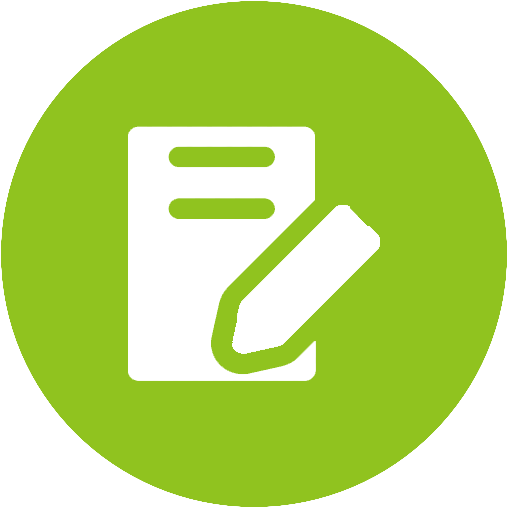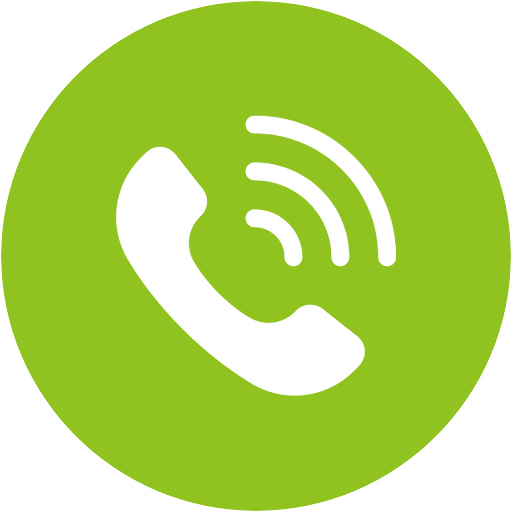Audition Pro Product Support






Audition Pro Product Support
aptX-LL certified headphones, ultra comfortable for long periods of use




Top Questions
- How to Enter Bluetooth Pairing Mode
- Make sure that the headphones are off, and all previously paired devices (phone, tablet, etc.) have Bluetooth off.
- From off, hold the power button for about 5 seconds until the LED indicator alternates between flashing RED & BLUE.
- Note: If you are turning on the headphones for the first time, the headphones will automatically go into pairing mode (the LED will flash RED & BLUE.)
- Go to your device's Bluetooth menu and find the Audition headphones to connect.
Was this article helpfulStill need help? Please email us at support@avantree.com
Back to Top - How to Turn the Extra Bass ON / OFF
Please note that this can ONLY be done when listening to music under Bluetooth mode.
Instructions:
To turn the Bass Boost ON / OFF, Press & Hold the "+" and the "-" Buttons for 3 seconds. If you have the Voice Prompt function on, you'll hear "Bass ON" or "Bass OFF" from the headphones.
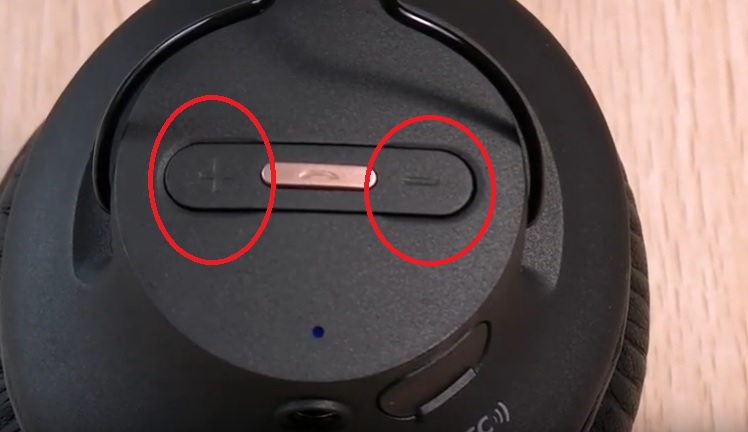
If you have more questions, please contact us at support@avantree.comWas this article helpfulStill need help? Please email us at support@avantree.com
Back to Top - Randomly Disconnect from iOS Devices
There is a known issue with some versions of Apple iOS where the Bluetooth connectivity is reported to be inconsistent and unstable. If you are experiencing an unstable connection between your Bluetooth device and your Apple iOS device, following these steps may improve the connection stability.
Step 1: Update your Apple device to the latest iOS version.
On your Apple iOS device, open up the Settings app. Then navigate to "General" and select "Software Update" to update your device to the newest version of iOS.
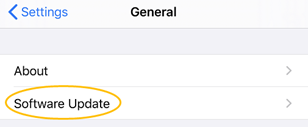
For more information on updating your device, you may go HERE.
Step 2: Restart your Apple device and reset the headphones.
On your iOS device, turn Bluetooth off, restart it, and finally toggle on the Bluetooth. Then reset the headphones with THIS GUIDE and connect the two devices again.
Step 3: Reset the network settings.If the previous method didn't work for you, please try resetting the Network to fix Bluetooth issues. In Settings, go to "General", scroll to "Reset", and select "Reset Network Settings".
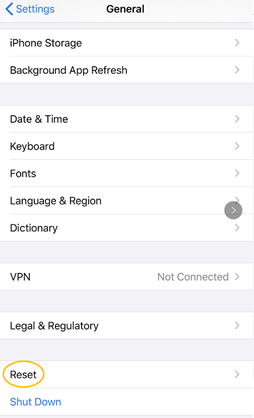
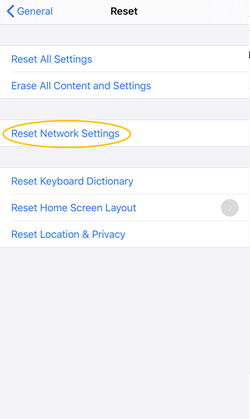
After entering your passcode and confirming the reset, your iPhone will reboot. Once it is back on, try connecting your accessory to the device again.Step 4: Forget device.
If the problem still persists, try forgetting the device and then connect them again. You can do this by going to "Bluetooth" in Settings and tapping on the small "i" icon next to the device you wish to forget.
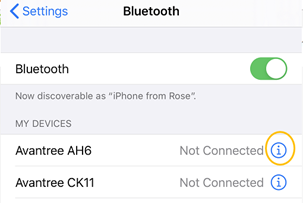
Now select "Forget this Device" and confirm. Finally, connect your Bluetooth device again. This is a common fix and helpful for several connectivity issues.Other Tips
· Turn Bluetooth off, wait a couple of seconds, then turn it on again.
· Toggle WiFi by turning it off, waiting a couple of seconds, and enabling it again.
· Toggle airplane mode by enabling it in Settings or through the Control Center. Wait for a few seconds and turn it back off.
If the problem still can’t be solved, please feel free to contact us at support@avantree.com for further support.Was this article helpfulStill need help? Please email us at support@avantree.com
Back to Top
All Questions
- Set Up Procedure
- Use with PC / Laptop / Tablet
Here's how to use your Bluetooth Headphones or Speakers with your Computer, Laptop, or Tablet:
Note: If you are having trouble connecting with your Computer or Laptop's built-in Bluetooth, we recommend trying our DG10 Bluetooth Dongle. It's plug-and-play with no driver installation required, making connecting a breeze.- Macbook
Step 1: Refer to the following link to Enter Pairing Mode on the Headphones.
How to Enter Audition Series of Headphones into Bluetooth Pairing Mode / ReconnectStep 2: Enable Bluetooth on your Mac.
Find the Bluetooth icon (usually located in the upper right corner of your screen). Turn Bluetooth on.
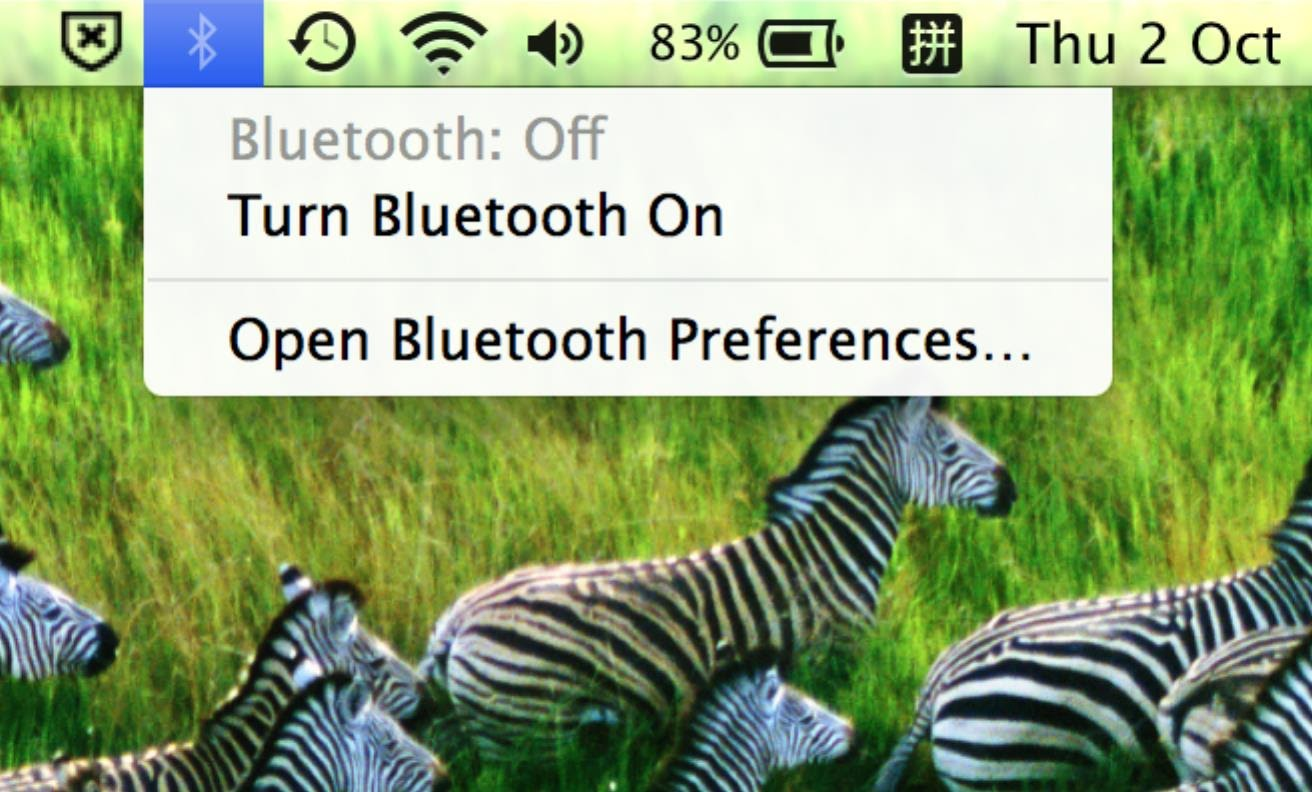
Step 3: Go to Bluetooth Preferences.
Click on "Open Bluetooth Preferences" in the drop down menu.
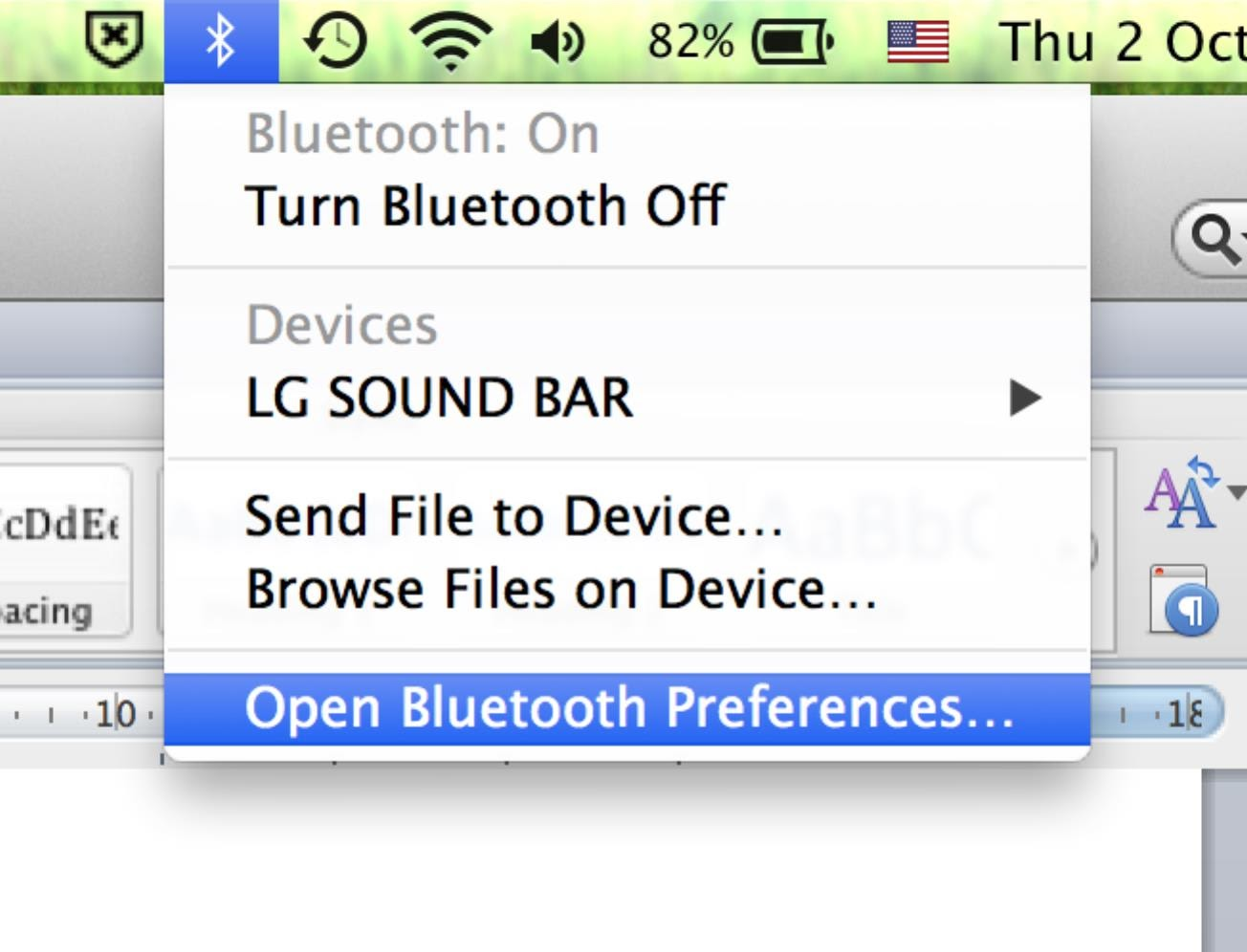
Locate "Avantree *Headphone name*" in the list and click on the "Pair" button.
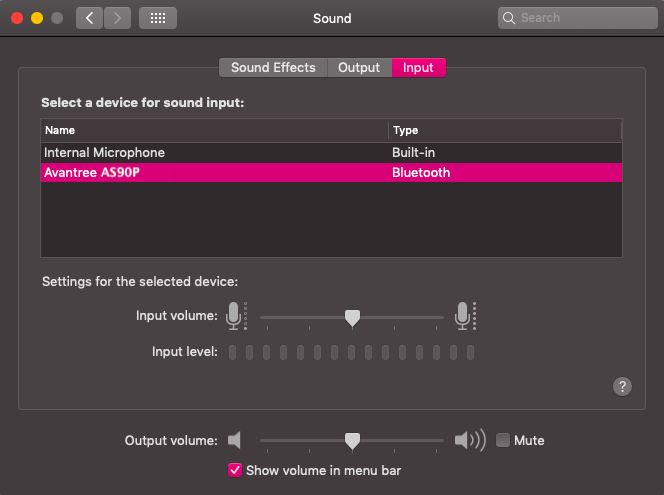
Once your headphones are paired, you will see the Avantree Headphones under Devices when you click on the Bluetooth icon. The LED on the headphones will blink BLUE once every 5 seconds to indicate connection.Was this article helpful?> - Windows
Step 1: Refer to the following link to Enter Pairing Mode on the Headphones.
How to Enter Audition Series of Headphones into Bluetooth Pairing Mode / ReconnectStep 2: Locate the Bluetooth Icon.
The icon is usually located in the lower left corner, you may have to click on the arrow (^) to find it.
Step 3: Add a Device.
Right-click on the Bluetooth icon and select “Add a Bluetooth Device”
Step 4: Connect the Headphones.
In the Bluetooth settings, locate "Avantree *Headphone Name*". If the headphones are in pairing mode, it should say "Ready to pair" underneath. Click "Pair" to connect the headphones.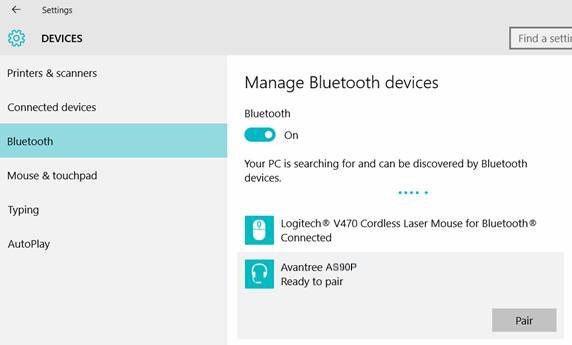
Step 5: Set the Sound Output as the Avantree Headphone.
The speaker icon should also be located in the lower right corner. Left-click on the speaker icon, and click “Playback devices”. Please set Avantree “*Headphone name* Hands-Free” as the Default Communications Devices.Was this article helpful?>
Was this article helpfulStill need help? Please email us at support@avantree.com
Back to Top - Macbook
- Use with TV
Bluetooth TV and non-Bluetooth TV are paired differently, please refer to the following for more details.
- Use with Bluetooth TV
Step 1: Refer to the following link to Enter Pairing Mode on the Headphones.
How to Enter Audition Series of Headphones into Bluetooth Pairing Mode / ReconnectStep 2: Enter Pairing Mode on your TV.
Different TV brands/models may have different ways of connecting to Bluetooth devices. Please refer to your TV's user manual for a more detailed guidance.
Here is a link with more details of some known brands as examples (Samsung, LG, Vizio, SONY, Panasonic...):
How to Use Avantree Headphones with your Smart TV via TV Bluetooth?
Note: You may need to get a Bluetooth transmitter to work with your TV to get no audio delay experience since most TV native Bluetooth does not support low latency and you will still experience 200ms delay.
Check here to see our transmitter list:
Avantree Bluetooth TransmittersWas this article helpful?> - Use with Non-Bluetooth TV
If your TV does not have built-in Bluetooth capabilities, you'll need to purchase a Bluetooth Transmitter in order to connect your headphones to your TV. For how to connect transmitter to your TV, please refer to the user manual of the transmitter.
Avantree offers a variety of Bluetooth transmitters: Oasis Plus, Audikast plus, Obit,TC417... etc. You may pick the one that's suitable for your current devices. Here is the way on how to connect the avantree transmitters.(Oasis Plus or Audikast plus or Obit or TC417)
Below is a set of simplified instructions on how to connect your Headphones/Speakers/Receiver to a non-Bluetooth TV.
Step 1: Connect your Transmitter to your TV.
Most TVs nowadays offer at least one of the options below; you may use the one that's suitable for your TV.



Step 2: Connect (Pair) your Headphones/Speaker/Receiver to the Transmitter.
Enter your Transmitter into pairing mode (please refer to your transmitter's user manual if you're not sure how.)For Avantree transmitters,check here(Oasis Plus or Audikast plus or Obit or TC417)
Enter the headphones/speaker/receiver into pairing mode, it should be flashing RED & BLUE during pairing mode. If it's not doing that, it's not in pairing mode.Step 3: Adjust Sound Settings on your TV.
Make sure that the audio output on your TV is set to PCM or Stereo.How to adjust sound setting on your TV
And you should be good to go!
Was this article helpful?>
Was this article helpfulStill need help? Please email us at support@avantree.com
Back to Top - Use with Bluetooth TV
- Use with PC / Laptop / Tablet
- Basic & Advanced Functions
- How to Factory Reset the Audition Series
Conducting a factory reset on the Avantree Audition Series headphones will clear all past pairing data and restore the default settings for the product. You may want to reset your headphones if you have trouble pairing them with your devices.
Step 1: Turn on the Headphones.
From off, press and hold the Multi-Function Button (MFB) until the LED lights up BLUE.
Step 2: Reset the Headphones.
Press and hold the volume + and - buttons simultaneously for about 5 to 7 seconds until the LED quickly flashes PINK twice, indicating that the Avantree Audition headphones have reset. The headphones should then go into pairing mode and the LED will alternate between flashing RED & BLUE. You are now free to pair the headphones with any device!
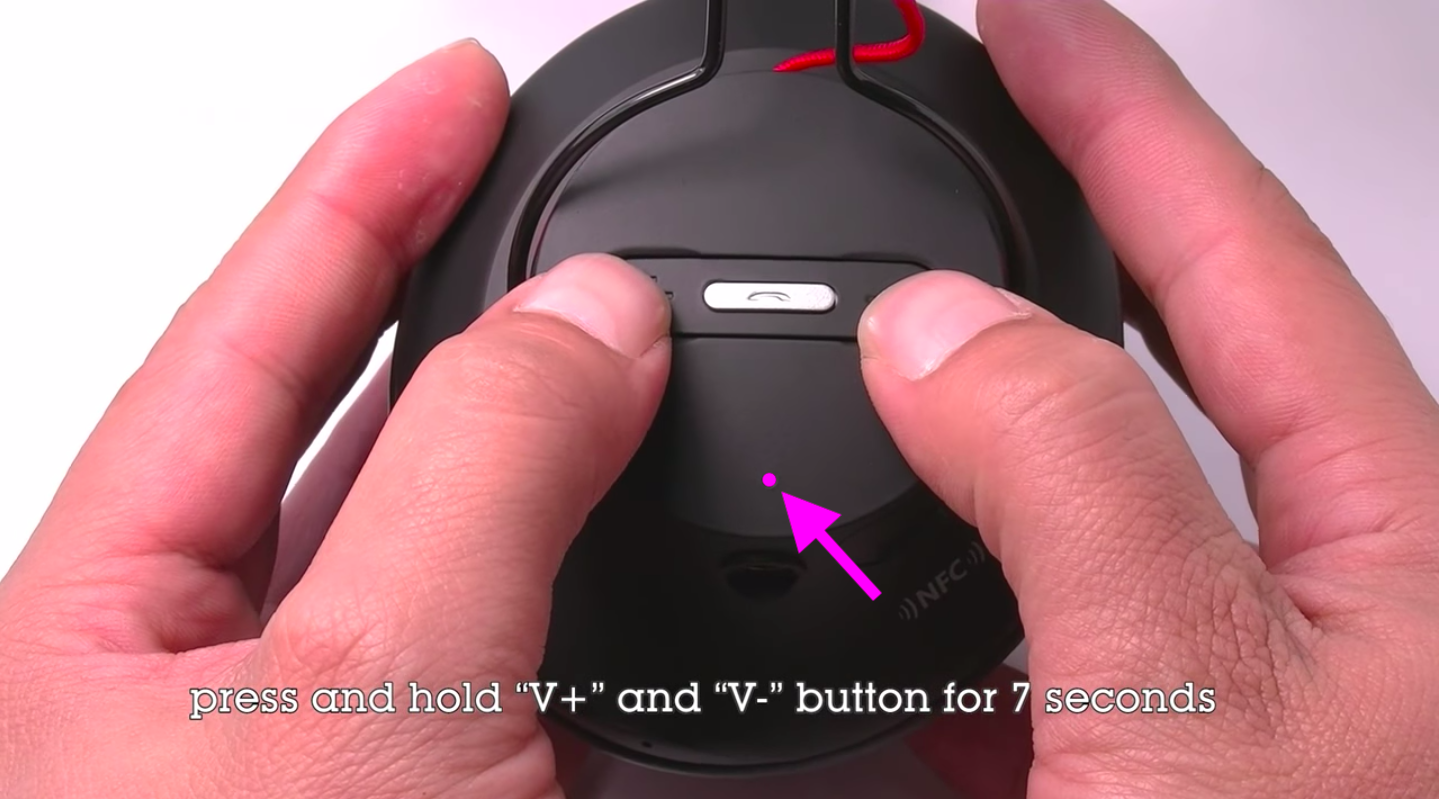
Related knowledge:
1. Bluetooth device normally auto-reconnects to its LAST paired / connected device. You might need to make sure the previous used device are Bluetooth-off to avoid interference.
2. It is important to Reset both Bluetooth sender and receiver. In case of cellphone / PC, you can turn off its Bluetooth function and turn it back on.
3. If still not working, you can email us (support@avantree.com). We will help you to fix it.Was this article helpfulStill need help? Please email us at support@avantree.com
Back to Top - How to Install the Ear Cushions
To install the ear cushions, first, take the ear cushion and line it up with the appropriate side on the headphones (L with L, R with R). Insert the ear cushions by working your way around the edge in stages. Pinch the edges of the circular cushions against the headphones' assembly in alignment until they are secure in that spot.
Next, rotate the cushions and start pinching the next portion of the cushions into the headphones. Repeat this process until the entire cushion is secure in place. Adjust the cushion until it's flat, then install the order side by following the same steps.
Finally, rotate the ear cushions to put the thread at the bottom center for the best look.
Was this article helpfulStill need help? Please email us at support@avantree.com
Back to Top - Buttons & Indicators
Function
Operation General
Power On
Press and hold MFB for 1 second Power Off Press and hold MFB for 2 seconds
Voice Prompt ON
Press both MFB and V+ once Voice Promp OFF
Press both MFB and V- once Bass Boost
Press and hold both V+ and V- for 3 seconds Call Related
Answer a call Press MFB once
End a call Press MFB once
Reject a call
Press and hold MFB for 1 second Redial last number
Double click MFB Voice Dial/Command (Phone Feature)
Short press both V+ and V- Music Related
Play music
Press MFB once Pause music
Press MFB once Next track Press and hold V+
Previous track
Press and hold V- Volume up
Press V+ once Volume down
Press V- once
LED indication:Status LED indicator Image Pairing mode
Alternates between flashing BLUE and RED
Connected with aptX Low Latency codec
Flash WHITE twice every 7s
Connected with aptX codec
Flash WHITE once every 7s
Connected with SBC codec
Flash BLUE once every 7s
Low Battery
Flash RED once every 10s
Reset / Clear pairing history
LED flashes BLUE and RED once together (looks PINK)
Call mode
Gradient BLUE
Was this article helpfulStill need help? Please email us at support@avantree.com
Back to Top - How to Charge
If you can hear the voice prompt say "Low battery" or see the LED blinking RED, you will need to charge your headphones.
Instructions:
Insert the micro USB (smaller) end into the charging port on the headphones (you will need to lift the tab to reveal the port) and the USB end into a power source. You can either use the included charging cord or any USB to micro USB cable to charge.
Indicators:
The LED on the headphones will light up as SOLID RED when charging and automatically turn off when charging is complete.Was this article helpfulStill need help? Please email us at support@avantree.com
Back to Top - How to Enter Bluetooth Pairing Mode
- Make sure that the headphones are off, and all previously paired devices (phone, tablet, etc.) have Bluetooth off.
- From off, hold the power button for about 5 seconds until the LED indicator alternates between flashing RED & BLUE.
- Note: If you are turning on the headphones for the first time, the headphones will automatically go into pairing mode (the LED will flash RED & BLUE.)
- Go to your device's Bluetooth menu and find the Audition headphones to connect.
Was this article helpfulStill need help? Please email us at support@avantree.com
Back to Top - How to Turn the Voice Prompt ON / OFF
The voice prompt can be useful to some, yet others may find it annoying. Luckily, our Audition Pro allows the user to turn the voice prompt function ON/OFF anytime he/she wants.
To turn the Voice Prompt ON:
While the headphone is Bluetooth connected to another device, gently tap the Multi-Function Button (MFB) AND the "+" Button simultaneously.

To turn the Voice Prompt OFF:While the headphone is Bluetooth connected to another device, gently tap the Multi-Function Button (MFB) AND the "-" Button simultaneously.
 Was this article helpful
Was this article helpfulStill need help? Please email us at support@avantree.com
Back to Top - How to Turn the Extra Bass ON / OFF
Please note that this can ONLY be done when listening to music under Bluetooth mode.
Instructions:
To turn the Bass Boost ON / OFF, Press & Hold the "+" and the "-" Buttons for 3 seconds. If you have the Voice Prompt function on, you'll hear "Bass ON" or "Bass OFF" from the headphones.
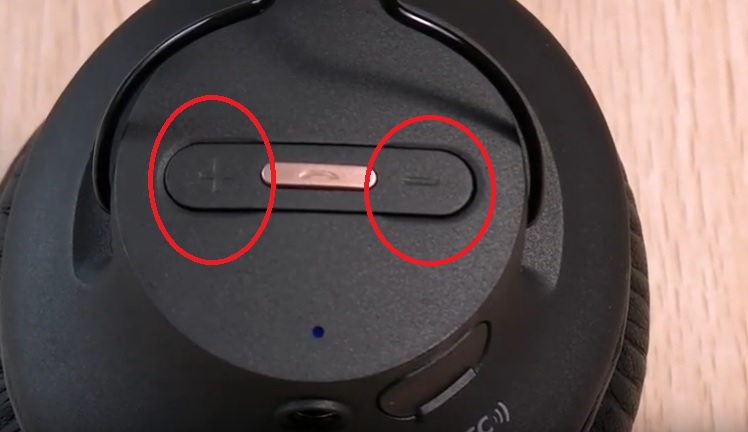
If you have more questions, please contact us at support@avantree.comWas this article helpfulStill need help? Please email us at support@avantree.com
Back to Top - How to Adjust Volume
In Bluetooth Mode - Press
or
to control the volume
In Wired Mode - The control buttons, detachable boom mic and built-in mic can NOT work in wired mode, so please adjust sound level on your device directly.
Any further questions please feel free to contact support@avantree.com
Was this article helpfulStill need help? Please email us at support@avantree.com
Back to Top - How to Control Music via the Headphones
In Bluetooth Mode - Press and hold
or
for 1 second to skip to the next track or previous track
- Press
once to play or pause audio
In Wired Mode - The control buttons, detachable boom miic and built-in mic can NOT work in wired mode, so please control the music on your device directly.
Any further questions please feel free to contact support@avantree.com
Was this article helpfulStill need help? Please email us at support@avantree.com
Back to Top - How to Properly Clean the Earpads
Proper daily maintenance of the earpads can make them last longer ensuring the best sound, if you are interested in how to use them in a protective way, please refer to the following tips:
1. Keep the earpads in dry condition.
2. Regularly wipe the inside of the earpads with a soft and dried cloth or brush to remove dust, earwax, or oil from your skin.
3. The earpads can be taken off from the headphone for better cleaning.
4. Tools like a cotton swab and small bushes as tooth brushes but with soft hair might be needed.
Please feel free to contact us at support@avantree.com for any help you need.Was this article helpfulStill need help? Please email us at support@avantree.com
Back to Top - How to Use as a Wired Headphone
This product CAN be used as a traditional "wired" headphone.
Simply plug one end of the 3.5mm AUX cable we provided into the headphone's 3.5mm jack, and the other end into the device you'd like to listen from.
The headphone will power off automatically once you've plugged the 3.5mm AUX cable in; neither the built-in control buttons nor the microphone will function under this mode.
If you'd like to adjust volume/track, please do so directly via the device that you're listening from.
 Was this article helpful
Was this article helpfulStill need help? Please email us at support@avantree.com
Back to Top
- How to Factory Reset the Audition Series
- Troubleshooting
- No Sound on Windows when Using Windows' Built-in Bluetooth (No Adapter)
This Troubleshooting is for Connecting a Bluetooth device DIRECTLY to your Windows Computer's Built-in Bluetooth.
The Built-in Bluetooth of some old PCs might not work, or not work well, thus, you may not be able to use the direct Bluetooth connection, or have unstable connection, hear choppy sound cutting out intermittently, etc., in this case, please try the following solutions:Solution 1. Reboot your Bluetooth Driver
1) Right-click the Start button, select Device Manager.
2) Find “Bluetooth” section, then Right-click on your device Bluetooth driver and select “Disable device”.
3) Restart your PC and repeat the above steps to Enable the Bluetooth driver again (select “Enable device”)
4) Pair your Bluetooth Headphone/Speaker/Receiver with the PC again.
Solution 2. Use an External Bluetooth Driver
This method essentially "Bypasses" your Windows' built-in Bluetooth. Please see our Avantree DG10, DG40S , DG45 or Avantree DG80 for more details or contact us at support@avantree.com.Was this article helpfulStill need help? Please email us at support@avantree.com
Back to Top - Unable to Pair the Audition with my Bluetooth Devices
If you are still having difficulty pairing the Audition Series Headphones to your devices, please refer to the methods below to troubleshoot.
Check Point: Did you Get the Headphone into Pairing Mode?
Powering on does NOT mean pairing mode. Pairing Mode = The LED indicator on the Headphone/Speaker/Receiver flashing RED & BLUE. If it's not doing that, it's not in pairing mode, you won't find it on your device.
Other than the indicator, if you're using a Headphone/Speaker that has voice prompt (i.e. it says "welcome to Avantree" when you power it on,) it'll say "Pairing" when it's in pairing mode.
If it's flashing RED & BLUE yet you can't connect it, please refer to the steps below.Step 1: Reboot it and try again.
Yes, the good o' soft reset often resolves the issue. Please give it a go. Please also try rebooting your Phone/Computer.
If you still can't get them to connect, please proceed to step 2.Step 2: Try it Somewhere Else.
Bluetooth connection can often be interfered with by other wireless connections such as WiFi Router, TV streaming device, or even another Bluetooth device. Please either move them away or try to do the pairing somewhere else.
If you are still unable to pair, continue to Step 3.
Step 3: Factory Reset.
To Factory Reset the Audition Series, Press & Hold the "+" and "-" buttons simultaneously for 7-8 seconds until the LED indicator on the headphone turns PINK.
After resetting, the device should automatically reenter pairing mode.
If you have any more questions or need further assistance, feel free to contact us at support@avantree.comWas this article helpfulStill need help? Please email us at support@avantree.com
Back to Top - Headphone/Speaker/Receiver No Sound and Not Working - General
Check Point 1: Have you Connected/Paired it Properly?
Check on your device Bluetooth device list, it should say "Connected" on the menu. If not, please try to pair it to your device again.
Check Point 2: Have you been Switching between APPs?
Sometimes when you're listening to music and a call comes in, the Headphones/Speaker can have issues switching back-n-forth... this is a common Bluetooth issue and happens to every Bluetooth Headphone/Speaker.
Please choose the headphone/speaker again (if applicable) or reboot the headphone/speaker and pair them up again.
Check Point 3: Have you Charged the Headphone/Speaker?
This might seem like a simple solution but when the device is low on battery, a wide variety of issues may occur. Please make sure that it has sufficient battery level.If you've checked everything above but still no sound, please try the methods below.
Method 1: Try it on a Different Device.
If you have another phone, another laptop etc... try to connect the Headphone/Speaker to it and see if it works on the other device.
If yes, it's probably something to do with the settings on your original device, please try again.
If no, please contact us for support, you may have a faulty unit.
Method 2 (For Laptops/Computers): Check the Audio Settings.
For Windows, go into Sound Settings and Sound Control Panel. For Mac, go into Sound Preferences.
Make sure that the Headphone/Speaker you'd like to use has been selected as the Audio Output/Input device.
If you're using a Meeting Software such as Skype or Zoom, you may need to go into the app itself and adjust the settings in there as well.Method 3: Factory Reset.
If none of the methods above work, please factory reset the Headphone/Speaker and pair again. Please remember to delete the Avantree device from the paired Bluetooth device list on our sound source device, before attempting to pair again.If factory reset still can't get it to work or if you have any more questions or need further assistance, feel free to contact us at support@avantree.com
Was this article helpfulStill need help? Please email us at support@avantree.com
Back to Top - Audio Cuts Out Intermittently, Choppy, Unstable Connections,Short Range , How to fix?
If you're experiencing intermittent Audio Cuts, please try to resolve the issues with the methods below:
Method 1: Made Sure your Bluetooth headphone / speaker is NOT Multi-Linked
Very often, the intermittent audio cuts out issue is due to the Bluetooth headphone / Speakers are also connected with other devices, e.g. your Cellphone, PC. Please make sure you turn the Bluetooth off on those devices.
Method 2: Clear Pairing History of BOTH devices and pair them again.( Clear Pairing History is NOT turn on/off.)
- Clear Pairing History / Factory Reset the Headphones / Speakers. (Find the instruction under 'Basic & Advanced Features' under each Avantree product Guide. For Non-Avantree items, please google "Product brand model Clear Pairing History")
- Clear Pairing History / Factory Reset the Adapter. (same as above)
- Pair them up again.
Method 3: Clear away any potential Wireless Interference Devices.
Other wireless devices in the vicinity of the transmitter may negatively affect the range. This "source of interference" can be a WiFi router, a TV box, or even just another Bluetooth device.
To solve this issue, simply move either the transmitter or the source of interference away; that ought to clear the problem.
Method 4: Check the Operation range of the other Bluetooth device.
Certain Bluetooth devices have much shorter range; this "feature" is especially obvious on smaller Bluetooth devices like True Wireless Earbuds.
If this is the case, the only real solution is to simply go with another Bluetooth device - one that has a better range.
Method 5: Avoid Physical Objects.
Walls, solid materials, or even human bodies can all become "obstacles" that negatively affect the Bluetooth device's range.
Try clearing the space between your Bluetooth devices, and see if that helps.
If the above is not helpful, please fill the form - Disconnects intermittently/Unstable Connections so we can get in touch and help you to solve the problem.
Was this article helpfulStill need help? Please email us at support@avantree.com
Back to Top - Clear Pairing History / Factory Reset the Headphones / Speakers. (Find the instruction under 'Basic & Advanced Features' under each Avantree product Guide. For Non-Avantree items, please google "Product brand model Clear Pairing History")
- Randomly Disconnect from iOS Devices
There is a known issue with some versions of Apple iOS where the Bluetooth connectivity is reported to be inconsistent and unstable. If you are experiencing an unstable connection between your Bluetooth device and your Apple iOS device, following these steps may improve the connection stability.
Step 1: Update your Apple device to the latest iOS version.
On your Apple iOS device, open up the Settings app. Then navigate to "General" and select "Software Update" to update your device to the newest version of iOS.
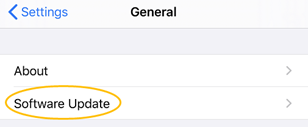
For more information on updating your device, you may go HERE.
Step 2: Restart your Apple device and reset the headphones.
On your iOS device, turn Bluetooth off, restart it, and finally toggle on the Bluetooth. Then reset the headphones with THIS GUIDE and connect the two devices again.
Step 3: Reset the network settings.If the previous method didn't work for you, please try resetting the Network to fix Bluetooth issues. In Settings, go to "General", scroll to "Reset", and select "Reset Network Settings".
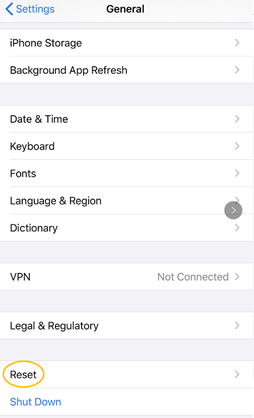
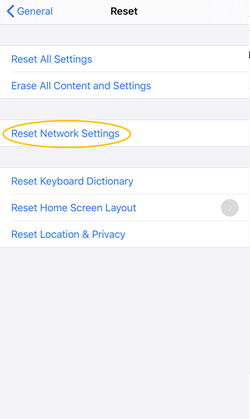
After entering your passcode and confirming the reset, your iPhone will reboot. Once it is back on, try connecting your accessory to the device again.Step 4: Forget device.
If the problem still persists, try forgetting the device and then connect them again. You can do this by going to "Bluetooth" in Settings and tapping on the small "i" icon next to the device you wish to forget.
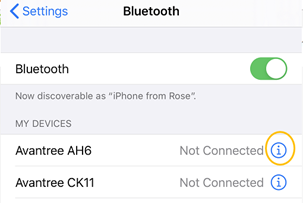
Now select "Forget this Device" and confirm. Finally, connect your Bluetooth device again. This is a common fix and helpful for several connectivity issues.Other Tips
· Turn Bluetooth off, wait a couple of seconds, then turn it on again.
· Toggle WiFi by turning it off, waiting a couple of seconds, and enabling it again.
· Toggle airplane mode by enabling it in Settings or through the Control Center. Wait for a few seconds and turn it back off.
If the problem still can’t be solved, please feel free to contact us at support@avantree.com for further support.Was this article helpfulStill need help? Please email us at support@avantree.com
Back to Top
- No Sound on Windows when Using Windows' Built-in Bluetooth (No Adapter)
- User FAQs
- What cleaning products can I use to clean the headphones?
These are the cleaning products we recommend for use on our headphones.
Disinfecting Wipes
https://www.amazon.com/dp/B08BKR9YT6
If you are using over-ear headphones, you can also get washable headphone covers for easy cleaning.
https://www.amazon.com/dp/B07BP4PCVYWas this article helpfulStill need help? Please email us at support@avantree.com
Back to Top - How to Use Avantree Headphones with your Smart TV via TV Bluetooth?
Bluetooth headphones / earbuds can be used with Bluetooth-enabled smart TV directly. If your TV does not have built-in Bluetooth, then you will need a Bluetooth audio transmitter to use with your Bluetooth Headphones for TV. Or you can simply get a Bluetooth headphone TV set instead.
Note:
1. TV Bluetooth does not support aptX Low Latency and you might detect slight audio delay via Bluetooth.
2. TV Bluetooth does not normally offer a great operating range. Good quality Bluetooth audio transmitter will support longer operating range.
3. TV Bluetooth normally mute the TV speaker as well as all other TV audio outputs. So for users perfer TV speaker OR soundbar working at the same time, please use external Bluetooth transmitter instead of TV Bluetooth.
If no above concerns, use your Bluetooth headphones with TV Bluetooth is the easiest solution for you.For First Time Use
1) Enter your Avantree Headphones into Bluetooth Pairing / Discoverable Mode.2) Go to TV Bluetooth Settings and select Avantree Headphones to Connect.
Samsung Smart TV
Use your TV remote control to pair with the Bluetooth headphone. Different TV models are slightly different:
· 2019, 2018 and 2017 Smart Samsung TVs (R, N, and M models): Home > Settings > Sound > Sound Output > Bluetooth Speaker List
· 2016 Smart Samsung TVs (K models): Home > Settings > Sound > Expert Settings > Wireless Speaker Manager > Bluetooth Audio Devices
· 2015 Smart Samsung TVs (J models) - Samsung SoundConnect devices: MENU > Sound > Additional Settings > TV SoundConnect
· 2015 Smart Samsung TVs (J models) - Other Bluetooth audio devices: MENU > Sound > Additional Settings > Bluetooth Audio
· 2014 Smart Samsung TVs (H models) - Samsung SoundConnect devices: MENU > Sound > Speaker Settings > TV SoundConnect
· 2014 Smart Samsung TVs (H models) - Other Bluetooth audio devices: MENU > Sound > Speaker Settings > TV Sound Output > Bluetooth Headphone
LG TV
Use your TV remote control to >
· Select the Settings icon
· Select Advanced Settings
· From the Sound menu select Sound Out
· Select Bluetooth from the list
· Select the Avantree Headphone from the Bluetooth Device list to connect
Sony Smart TV
Use your TV remote control to >· Press the HOME button on the remote control,
· Select Settings → Remote and Accessories → Bluetooth setting → Add device
· Select Avantree Headphones → press ENTER button.
Vizio Smart TV
Use your TV remote control to >
· Go to TV main menu →Bluetooth option → Pair device
· Select "Start searching for devices"
· Select Avantree Headphones → press ENTER button.
· You will then need to turn the Bluetooth audio on. Please take the following steps to do so:
o Go back to the Main Menu and select TV settings
o Then select Audio
o Turn on Bluetooth Audio
Your headset should now be getting audio.
Please check manufacture website for other brands.
For Subsequent Use
· Turn On the headphones (Note: If your Bluetooth headphones do not support dual link, please turn Bluetooth OFF on the previously connected Bluetooth devices, e.g. cellphone, PC, to avoid interferences.)
· Use TV Remote control to go to its Bluetooth settings
· Re-connect to the headphone. (NO need to pair again)
Was this article helpfulStill need help? Please email us at support@avantree.com
Back to Top - How to Connect with TWO Devices at the Same Time
Some Avantree Headphones support dual link. The models are - Alto Clair, Aria Pro, Aria Podio, Aria Me, Audition Pro.
They can be connected to 2 Bluetooth audio sender devices and work at the same time.
The Bluetooth audio sender devices include: Computer, Cellphone, Bluetooth transmitters, TV, etc.
If you own one of these models and would like to connect to two devices at the same time, it's quite simple to do so and here's how:
1. First, connect the headphones with the first device like normal.
2. While the headphones are connected with the first device, get the headphones into pairing mode again.
3. On your second device, open its Bluetooth settings. Search for and select your Avantree device from the device list.
Now, your headphones should be connected to both devices at the same time.
Within the Bluetooth connection, you have a Voice channel and a Music channel. They normally do NOT work together. When one channel work, the other channel pause automatically.
For instance, you are listening to your itune from laptop, and you have an incoming call. Your headphone will pause the itune music and alert you the incoming call. You can then pick up the call. When call finishes, the music will resume automaticlally.
In some cases, you do not want the incoming alert to disrupt your music, you can choose to mute your incoming alert or change the settings to vibration.
Sometimes, when computer is involved, things gets a bit not so smooth. After taking a call, your computer VOIP app might not be able to detect your microphone. These are all complicated as there are so many drivers, apps involved on the PC side.
The suggestion is to get a USB Audio adapter, such as DG80, DG60 or Leaf to use with your PC. This should help to smooth your PC Bluetooth audio experience.
Was this article helpfulStill need help? Please email us at support@avantree.com
Back to Top
- What cleaning products can I use to clean the headphones?
- Technical Knowledge
- Different Bluetooth Codecs (Latency.)
Many Avantree products have incorporated the latest "aptx low latency" codec technology, for superior stereo quality sound without any noticeable delay (known as latency).
- What is aptX Low Latency - https://www.aptx.com/aptx-low-latency
- Certified aptX Low Latency device list - https://www.aptx.com/products?field_aptx_type_tid=484
* Important note*
To take advantage of the better performance of aptX Low Latency codec, the other side Bluetooth device must support the same codec. If the other side device only supports the normal aptX codec, or the SBC one, these codecs will be used instead.
How about the audio delay when use different wireless audio codec?
Wireless audio codec Audio delay aptX™ HD ≥ 250ms aptX™ Low Latency ~ 40ms aptX™ ~ 70ms FastStream ~ 40ms SBC (most standard Bluetooth audio codec) ~ 220ms
Note: The latency for FastStream is almost the same as aptX Low Latency, but the audio quality of aptX Low Latency is better.Related FAQ >
Was this article helpfulStill need help? Please email us at support@avantree.com
Back to Top - Performance Under Different Bluetooth Codecs
Audition Pro / AS9P supports aptX Low Latency as well as other Bluetooth audio formats.
When working with different type of Bluetooth devices (Cellphone, TV, Tablet, PC, Transmitter, etc.), the operation codecs are different, depending on what codec the transmitter side supports.
Audition Pro / AS9P works under aptX Low Latency mode ONLY when the transmitter also supports aptX Low Latency. (Make sure to use only CERTIFIED aptX Low Latency products. https://www.aptx.com/aptx-low-latency)
You can easily identify the transmission audio codec by looking at the LED indicator when Audition pro is working, as table below.
Connected with aptX Low Latency codec Flash WHITE twice every 7s Connected with aptX codec Flash WHITE once every 7s Connected with SBC codec Flash BLUE once every 7s Audio delay when paired with different Audio device/transmitter-
Audio source device or transmitter support- The audio delay will be aptX Low Latency codec ~ 40ms aptX codec ~ 70ms Fast Stream codec (Not supported by Audition Pro) ~ 40ms AAC codec (Not supported by Audition Pro) ~120ms SBC codec (most standard Bluetooth audio) ~ 220ms Note: Audio delay for Fast stream codec is almost the same as aptX LOW Latency codec, but the audio quality of the aptX LOW Latency codec is much better.
Bluetooth Audio Delay Experiment - aptX Low Latency vs others
https://www.youtube.com/watch?v=4_bypcPW5O4&feature=youtu.be
Was this article helpfulStill need help? Please email us at support@avantree.com
Back to Top - General Bluetooth Information
Here are a few things you'd want to know about Bluetooth...
1. Bluetooth by nature is a short-range wireless technology.
Bluetooth was initially made specifically for wireless headsets hence its “range” was never meant to be anything more than the length of a typical backyard.
2. Bluetooth Signals are easily interfered with.
Much like almost any other modern wireless technology, Bluetooth signals can be negatively affected by things like walls, floors, other wireless devices, or even a human body.
If you want a better range & less interference, try to stay clear of the things mentioned above.
3. There are two types of Bluetooth.
In short, they are “Class 1” and “Class 2.” Class 1 has better range (100m/300ft) but drains your battery faster, whereas Class 2 has a shorter range (10m/30ft) but is more efficient when it comes to battery usage.
4. The “Actual Range” depends on a lot of things.
Things that can affect the range: Bluetooth version, Bluetooth type, Bluetooth profile, Brand & make, where you’re using it, what’s around you… etc and many more. Getting a bad range doesn’t necessarily mean your device is bad; try it elsewhere before you give it a conclusion.
5. The “Transmitter” and the “Receiver.”
Every Bluetooth connection consists of a “transmitter” and a “receiver.” The “transmitter” sends the signals to the “receiver.” In a typical Bluetooth headphone connection, your phone is the transmitter and the headphone is the receiver.
There are cases where one device can do both, but it is unlikely that they’ll be able to do both at the same time.
Here are some examples:
- Transmitters: Phone, Computer (can sometimes use as receiver), TV.
- Receiver: Headphones, Speaker
Was this article helpfulStill need help? Please email us at support@avantree.com
Back to Top
- Different Bluetooth Codecs (Latency.)
- General Information
- Why am I always being redirected to the wrong store
If you have the problem of being redirected to the wrong store and unable to place an order when you visit avantree.com, the first thing you can try is to switch to another web browser. If that does not work, here are two methods for you to solve the issue.
Method 1. Visit our site in an Incognito window of your browser. We will take Google Chrome as an example to show you how to open an Incognito window.
Note: If you are using other browsers, please refer to the settings process of chrome above.
Step1. Open the Chrome browser and click on the top-right menu, then choose the "New Incognito Window" option.
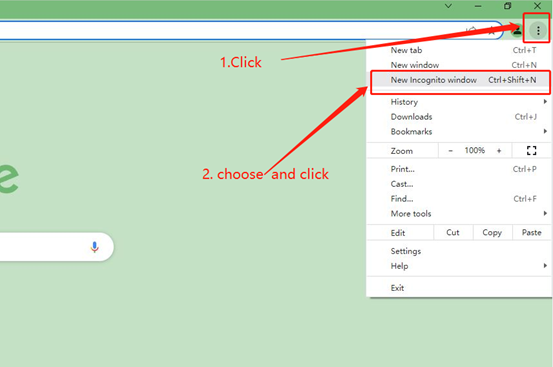
Step2. Type the Avantree website address into the Incognito window to visit our site. Now you should be able to see our store!
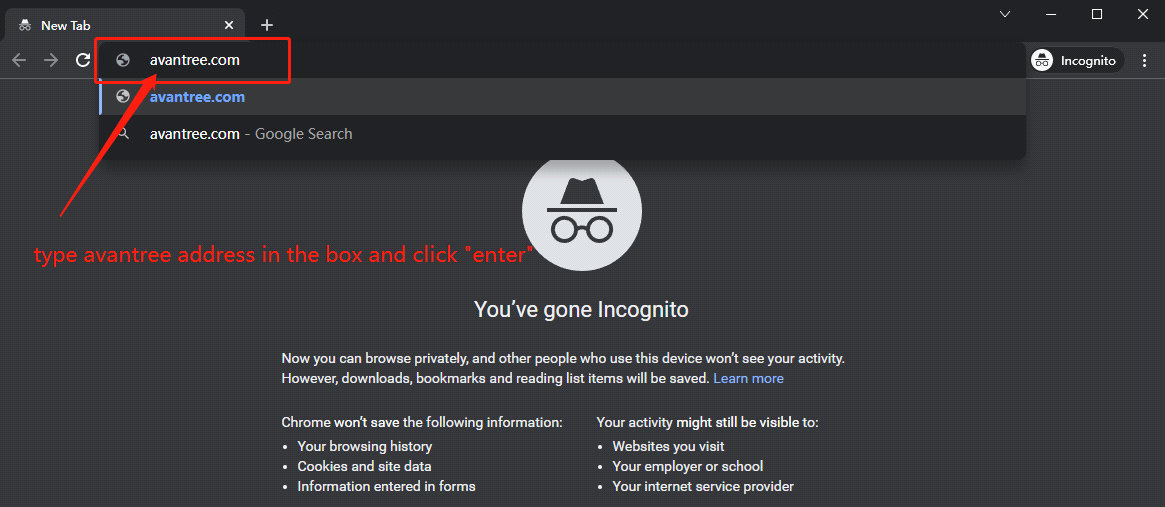
Method 2: Clear your browser's cookies. We will use Google Chrome as an example to show you how to find and clear browsing data (cookies). Note: If you are using other browsers, please refer to the settings process of chrome above.
Step1. Open the Chrome browser and click on the top-right menu. Choose "History", and another menu will appear to the side. Then click "History" on the left.
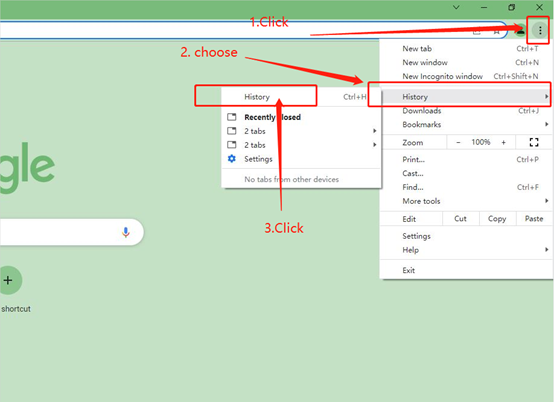
Step2. Click "Clear browsing data" on the left menu, then select the time range, and make sure all the boxes are checked. Lastly, click "Clear data" to submit. Now you should be able to see our store!
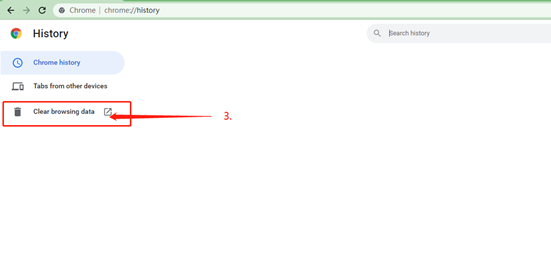
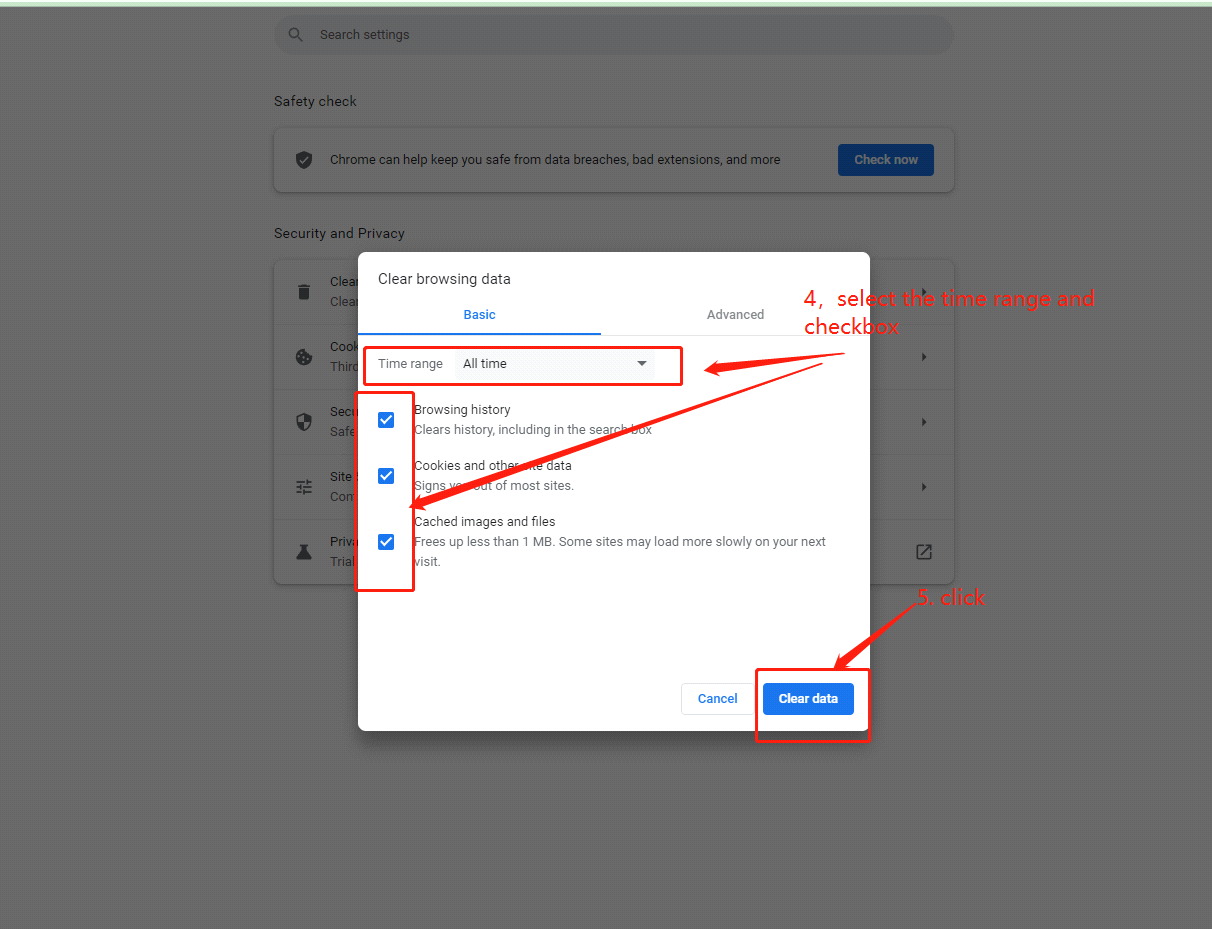
If you still have problems, please feel free to contact us via support@avantree.com.
Was this article helpfulStill need help? Please email us at support@avantree.com
Back to Top - Other Order Related Questions
If you have any questions about placing orders, shipping countries, tracking information, or others. Please check here for more information.
- Are there any promotions or discounts?
Generally, a new user can enjoy the 5% discount after registration.
If we have any promotion campaigns, you could find it easily on our home page.
Or you can contact our support team support@avantree.com for more information.
Was this article helpful?> - Can I change the delivery address?
Sorry, you can not change the delivery address once you place the order. If you would like to ship to another address, you could choose to cancel the current order and place a new order instead.
Was this article helpful?> - Can not place an order with a credit card?
The billing address you filled in might not match the actual credit card billing address, please check if you fill in the correct address.
If it shows “Error Code: 2046 declined”, which means the bank does not support debiting, and you need to contact the bank. You could try with another card or pay by PayPal.
Credit card payment does not support AMEX. Maybe you can change another credit card (Visa or Master)or pay with Paypal.
Was this article helpful?> - How long will the tracking number be available after shipping?
The tracking number for the orders will be notified by email within 1-3 working days after delivery. (Note: For some orders from the US, EU, UK, CA, AU, we are not able to provide a tracking number due to FBA shipment. It usually will take 3-5 business days to deliver to you after you receive the shipment notification.)
Was this article helpful?> - How to buy the accessory?
Method 1
You can search the accessory name in the search box and try to find what you want to buy. For example, you can type “AS9P earpads” in the search box, and click the “products” button on the search result page. Then it will display all the related products for your option.
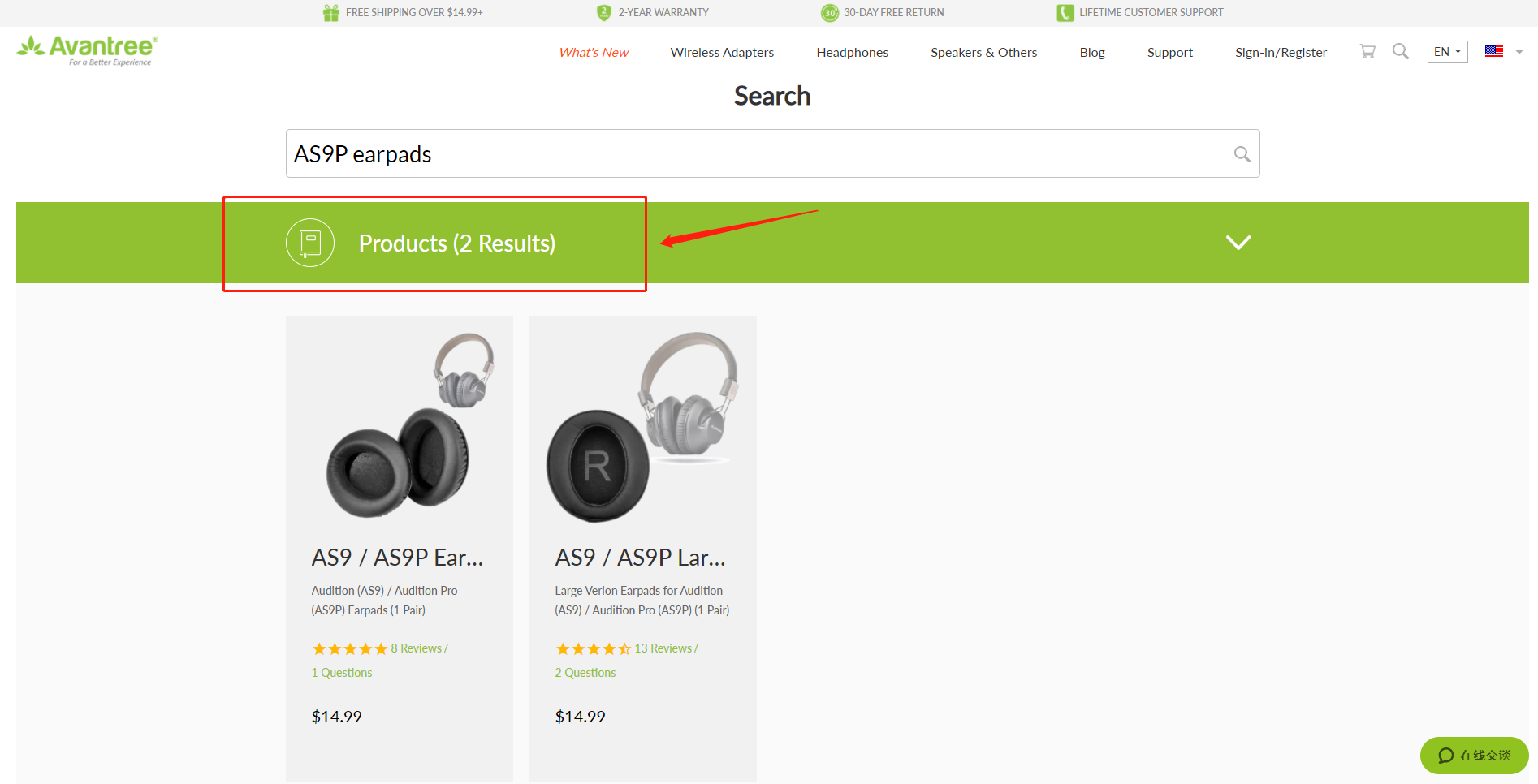
Method 2
Find related accessories on the product page.
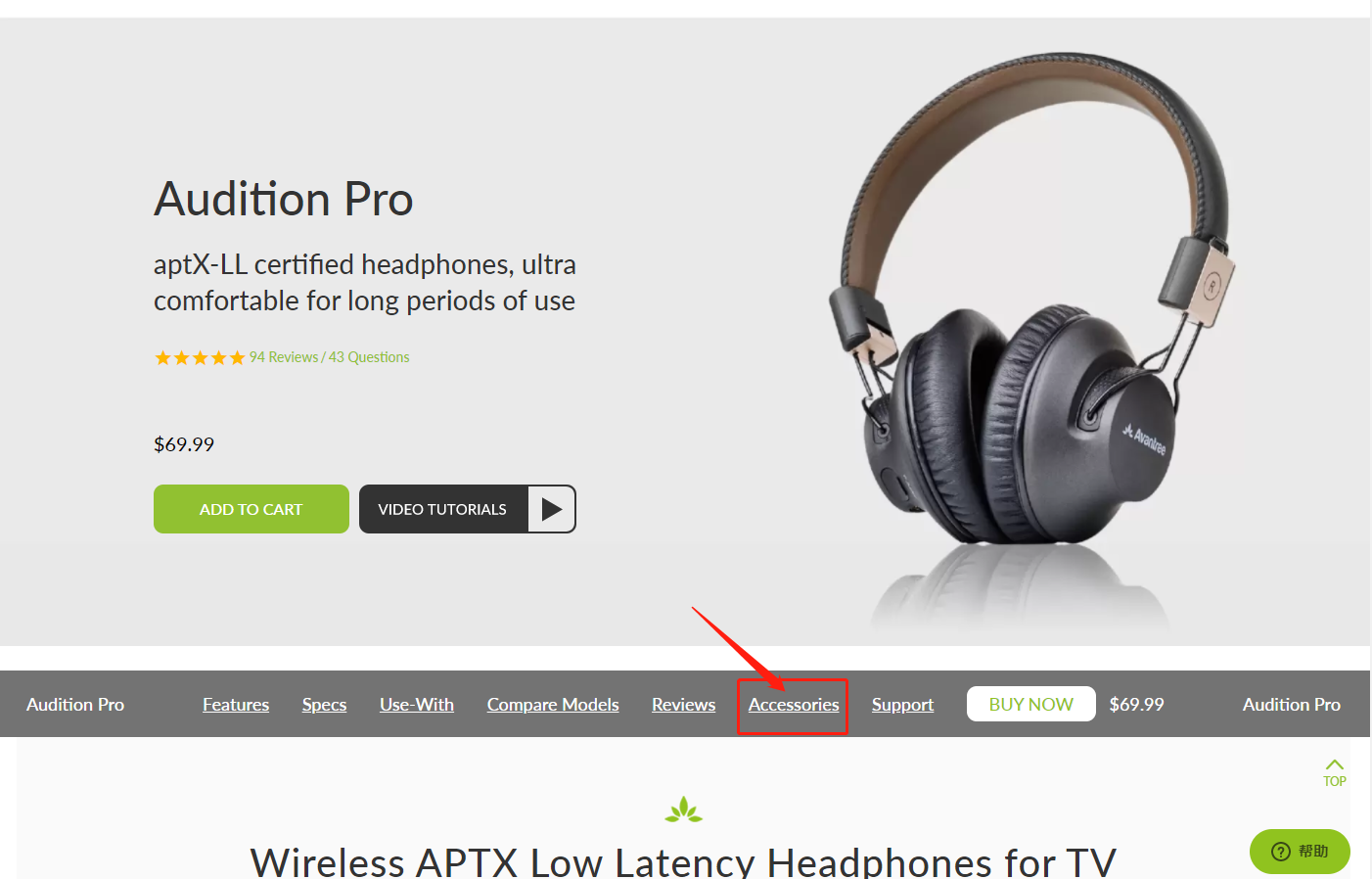
Method 3
Go to the product support page, finding the "accessories bar" and click it.
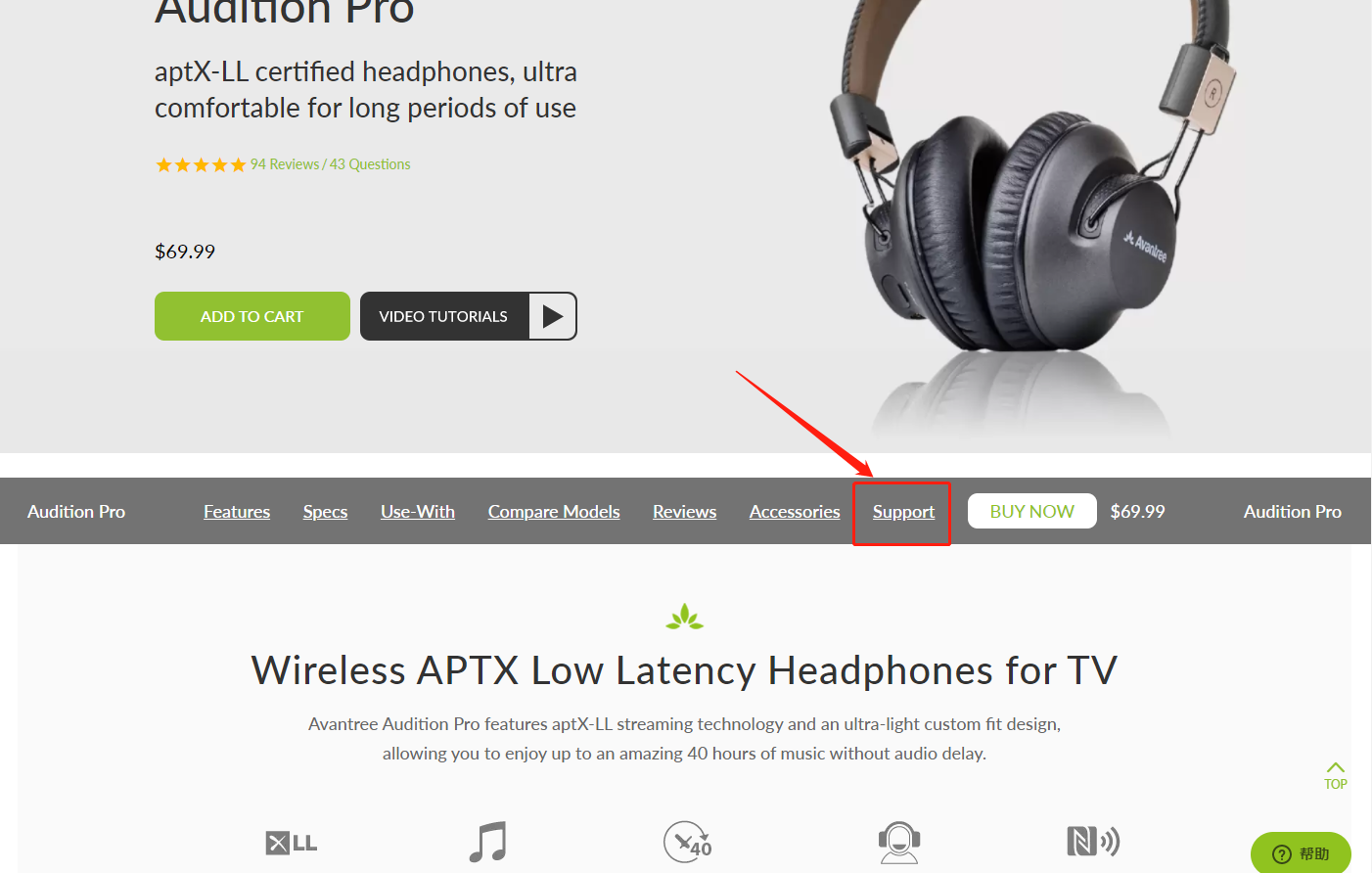

Contact support@avantree.com for more information.
Was this article helpful?> - How to get invoice?
1, If you purchase the Avantree product on Amazon (Except for Australia www.amazon.com.au):
Step 1: Log in to your Amazon account and click the “Return & Orders” button (see below).
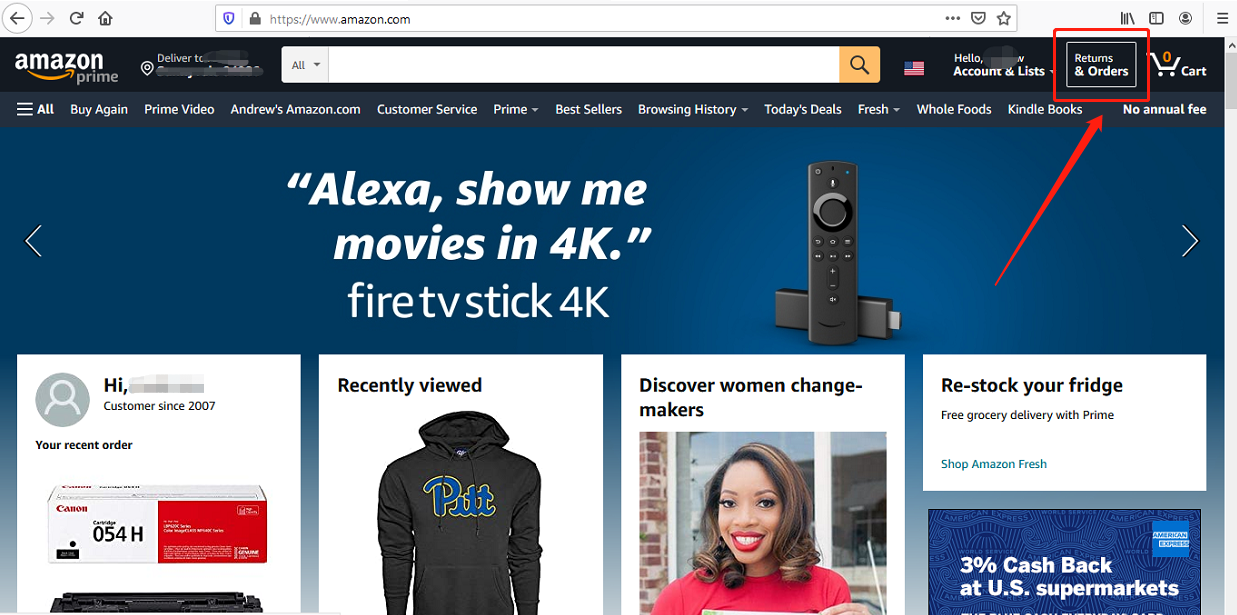

Step 2: Find the “Invoice” button next to the “view order detail” to download the invoice.
Note: If you purchased through Amazon AU on www.amazon.com.au, please contact support@avantree.com for the invoice.
2, If you purchased Avantree product from Avantree.com:
Please check the email “Invoice for your Avantree.com order” from Avantree; Avantree sends the invoice automatically when a customer places the order.
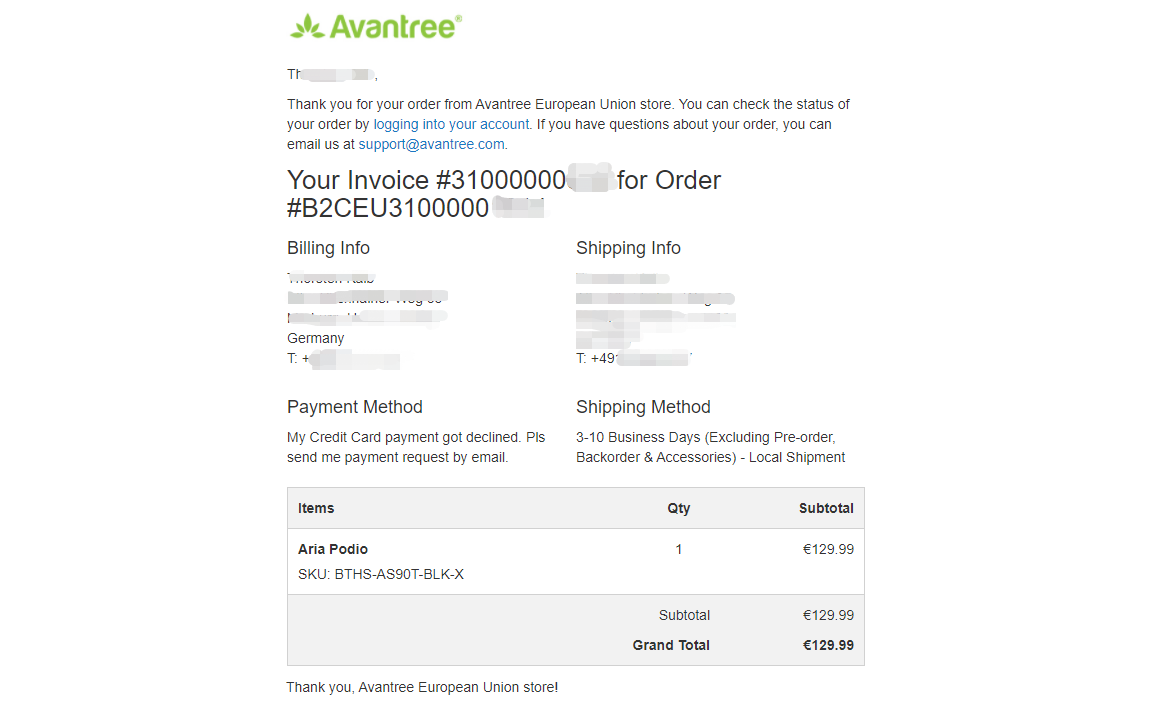 Was this article helpful?>
Was this article helpful?> - Unable to submit Product/Warranty registration or unsuccessful registration?
All products bought from avantree.com are automatically registered and covered by our full 24-month warranty. No registration needed. For orders purchasing from other marketplaces, our support team will contact you and confirm your registration manually by email when you can’t register successfully. If not, please contact our support team support@avantree.com directly.
Was this article helpful?> - What if the page indicates that “Shipping in this country is not available”, and you can’t place the order when making a payment?
We have multi-language sites on our website corresponding to the countries/regions that we could ship to. You could use the country selector in the top right corner to choose your shipping country. If you are not able to find your country/region, we are afraid that we cannot ship to your country. For more information on where to buy, please refer to this guide Where to buy and where will you ship it from?
Was this article helpful?> - When will the out-of-stock products be available?
You can contact our support team support@avantree.com for the specific delivery time redirectly.
Was this article helpful?> - Why is there not “Add To Cart” Button?
There won’t be an “Add To Cart” or “Buy Now” button on the page when the product is out of stock, and you can not place an order.
Was this article helpful?>
Was this article helpfulStill need help? Please email us at support@avantree.com
Back to Top - Are there any promotions or discounts?
- Product/Warranty Registration Questions Has question about product registration? Please Check below.
- Examples For the Purchase Proof
Product Registration Link: https://avantree.com/product-registration
For warranty registration, if you purchased from avantree.com OR AvantreeDirect Store on Amazon / Walmart etc, you only need to provide the order number.
If you purchaesd from other stores, you will be asked to provide Proof of Purchase. You can simply provide the screeshoot or photo image of the order. Please make sure that the image contains the Store/Seller Name, Order No., and Purchase Date.
Please use the examples below (Amazon, Walmart, Lazada, Aliexpress, Newegg, Offline Outlet, Other Online Outlet) as reference:
1, Amazon
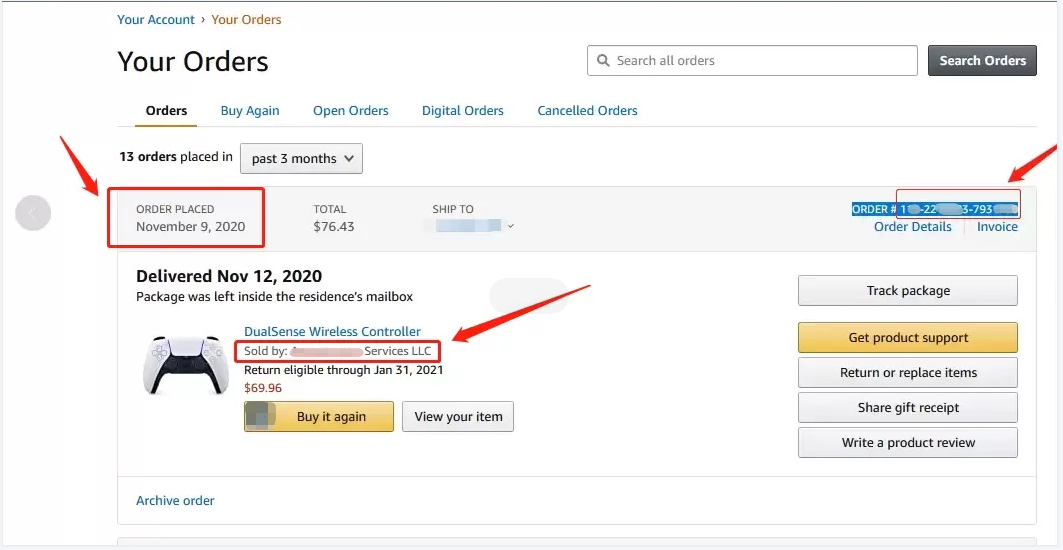
2,Walmart
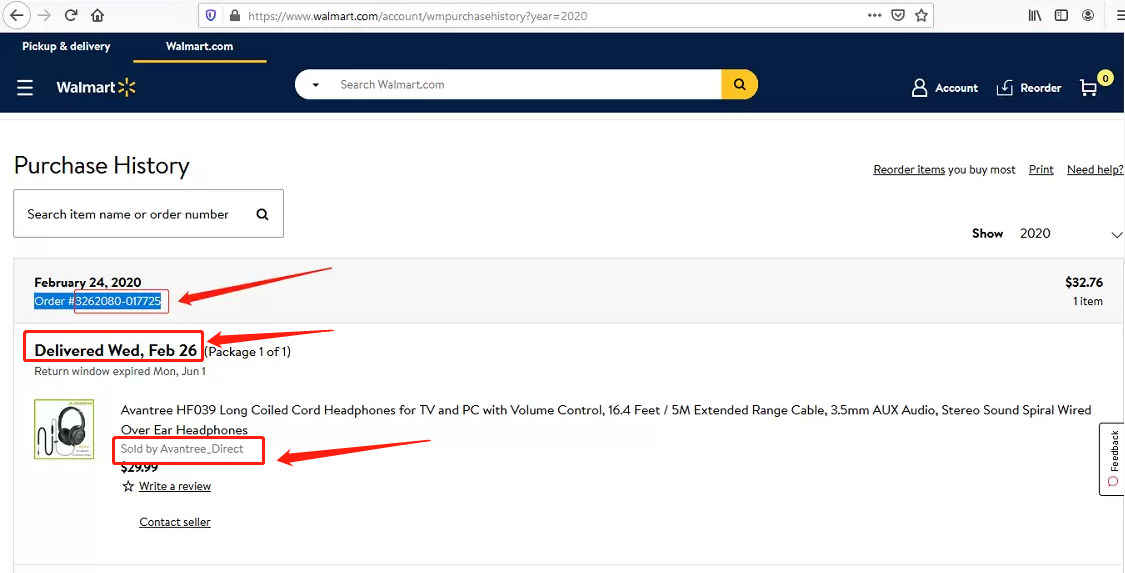
3, Lazada
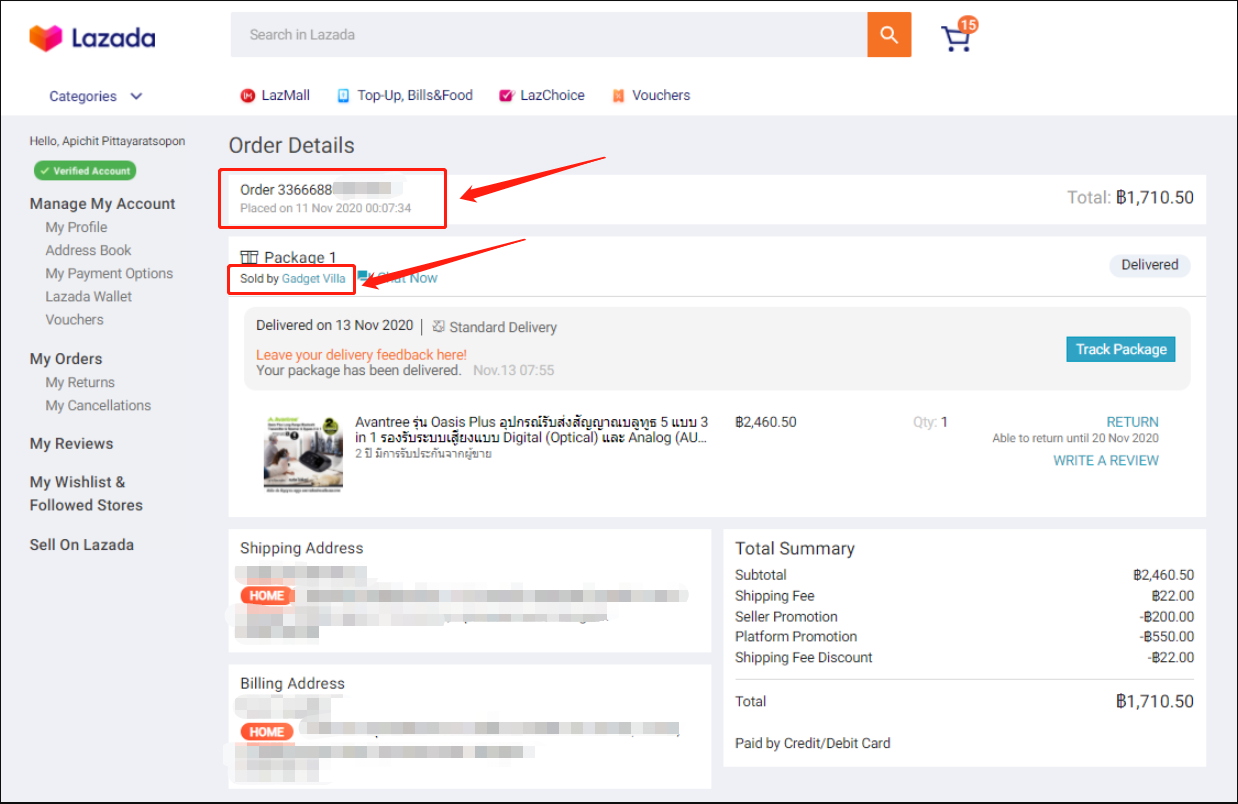
4, Aliexpress
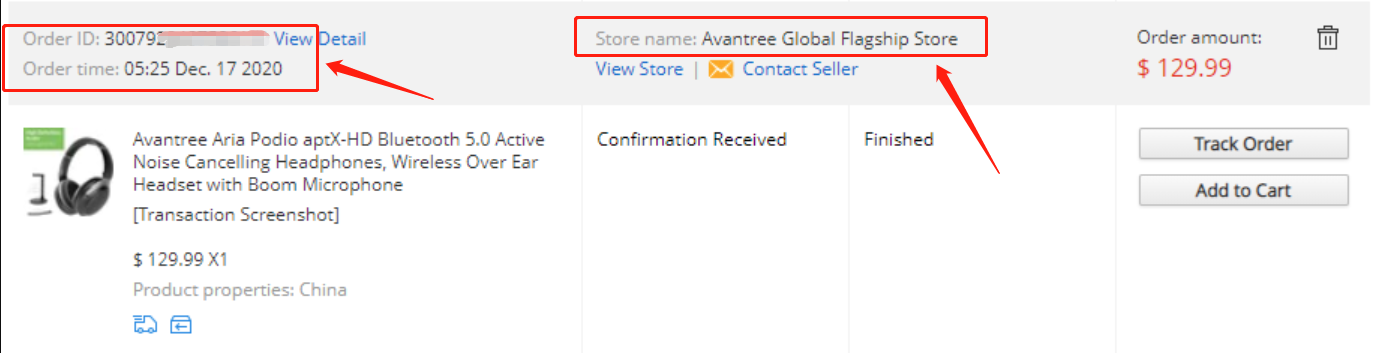
5, Newegg
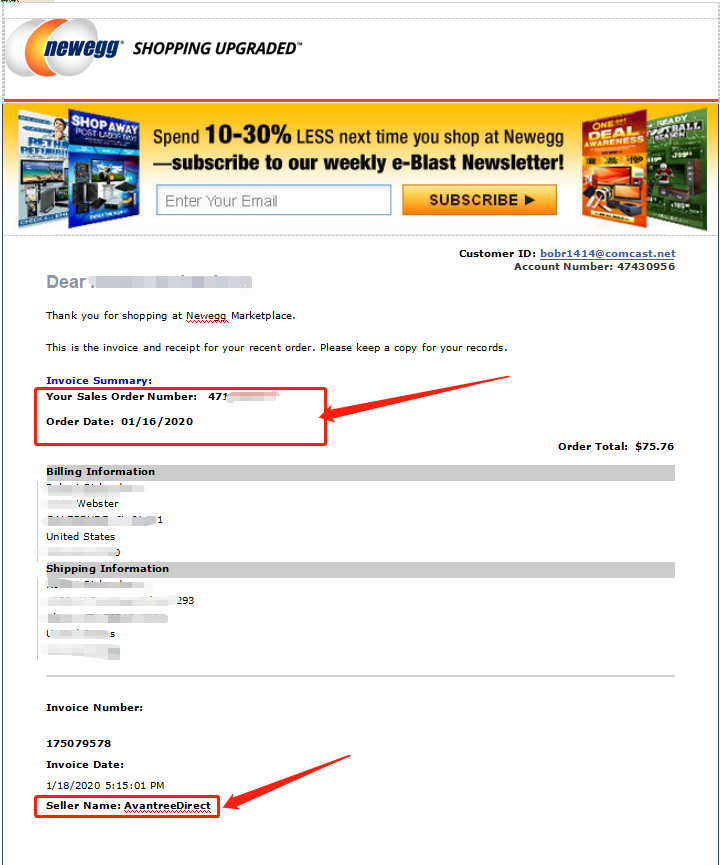
6, Offline Outlet

7,Other Online Outlet
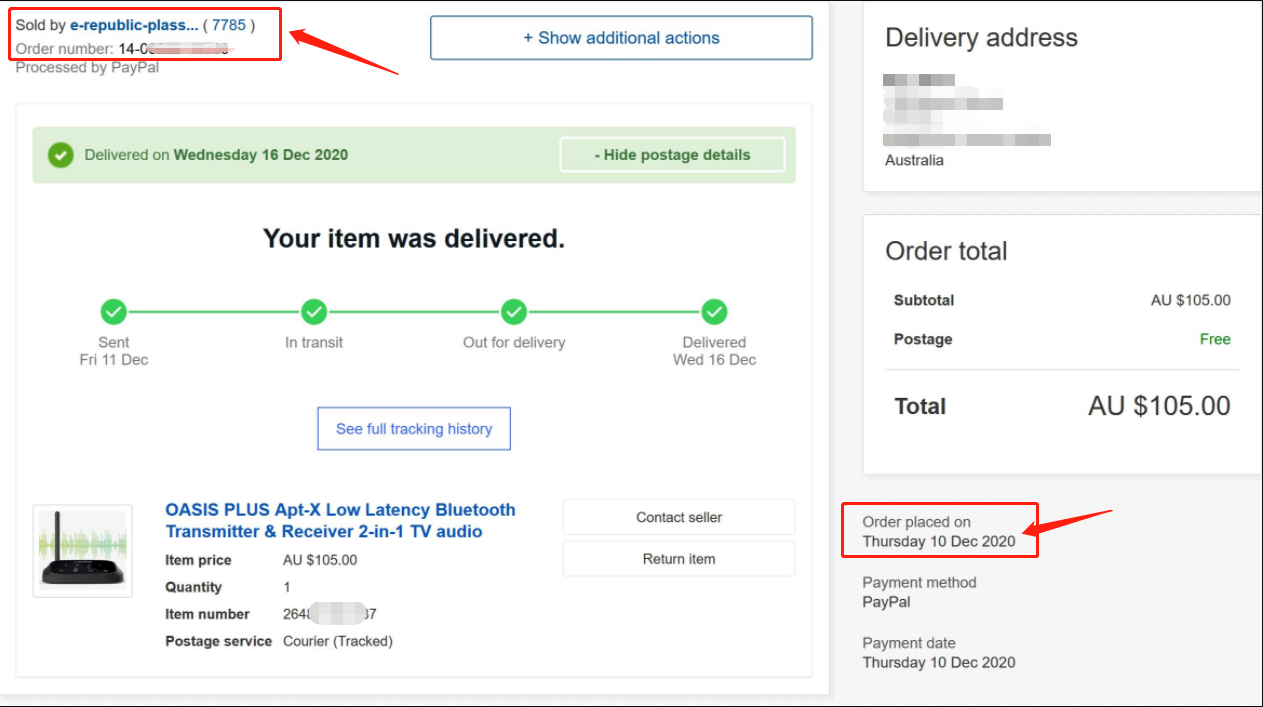 Was this article helpful?>
Was this article helpful?> - How to find order numbers for your Amazon or Walmart orders?
Product Registration Link: https://avantree.com/product-registration
If you’re not sure the order number for your Amazon/Walmart Order, you can follow this guide to find it out.
Amazon order
Method 1:
1. Login into Amazon and click the right-top-corner button “Account&List button”.
2. Find and click the button “orders” under “Your Account”.
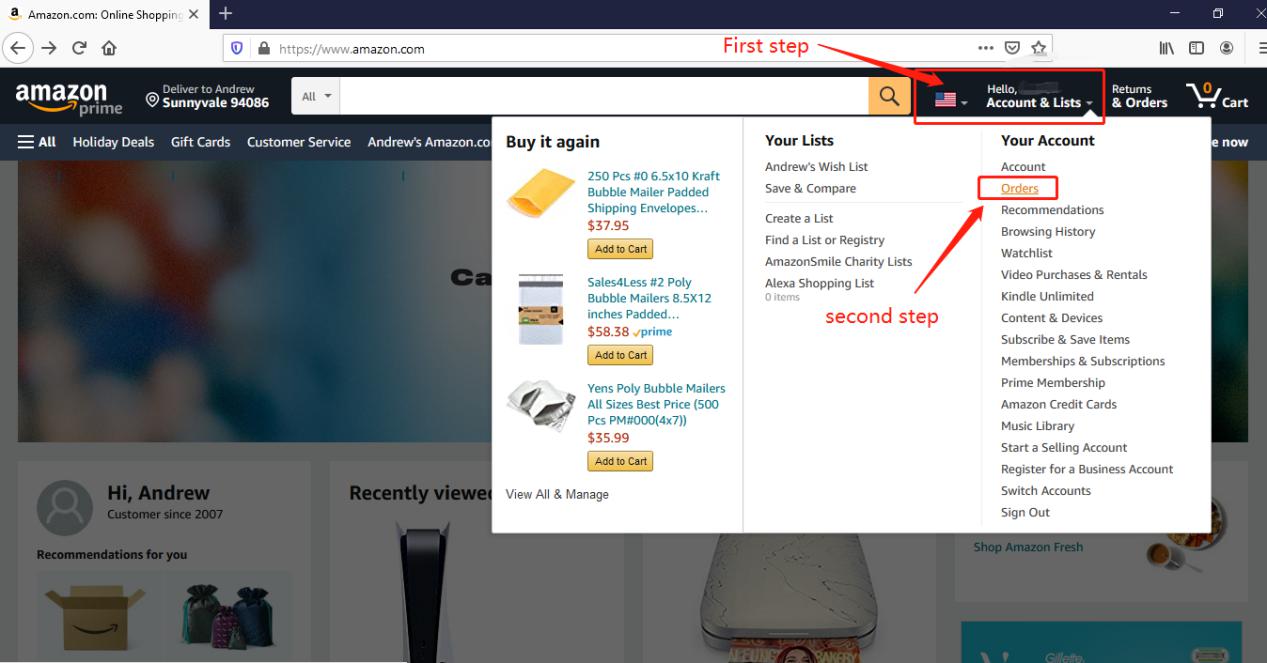
3. You can see all orders you placed on Amazon. Locate to the order in which you purchase Avantree products and find the order number at the right top corner of that order.
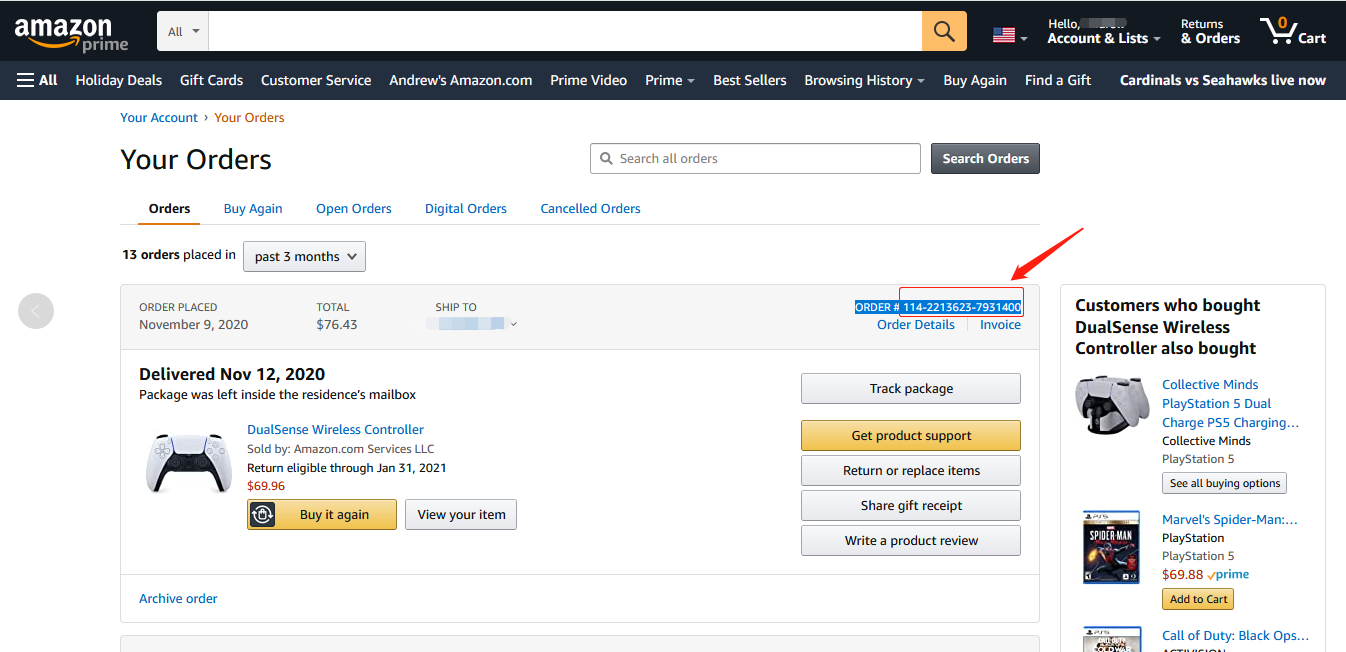
Method 2:
You can find the order number in the order confirmation email from Amazon after placing the order.
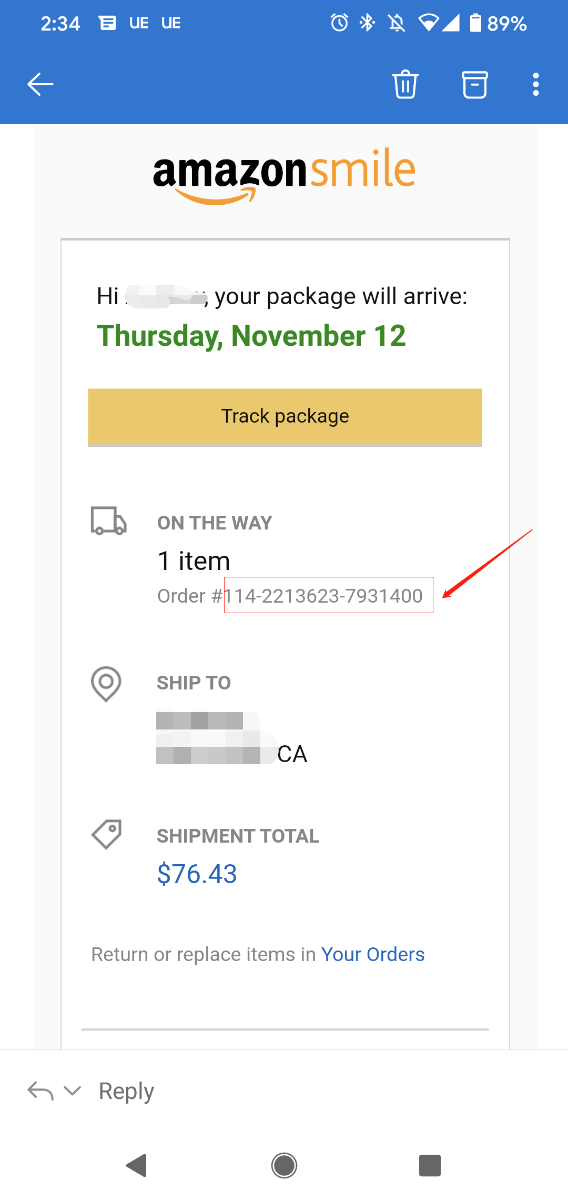
Walmart Order
Method 1:
1. Login into Walmart and click the button “Account” at the right-top corner.
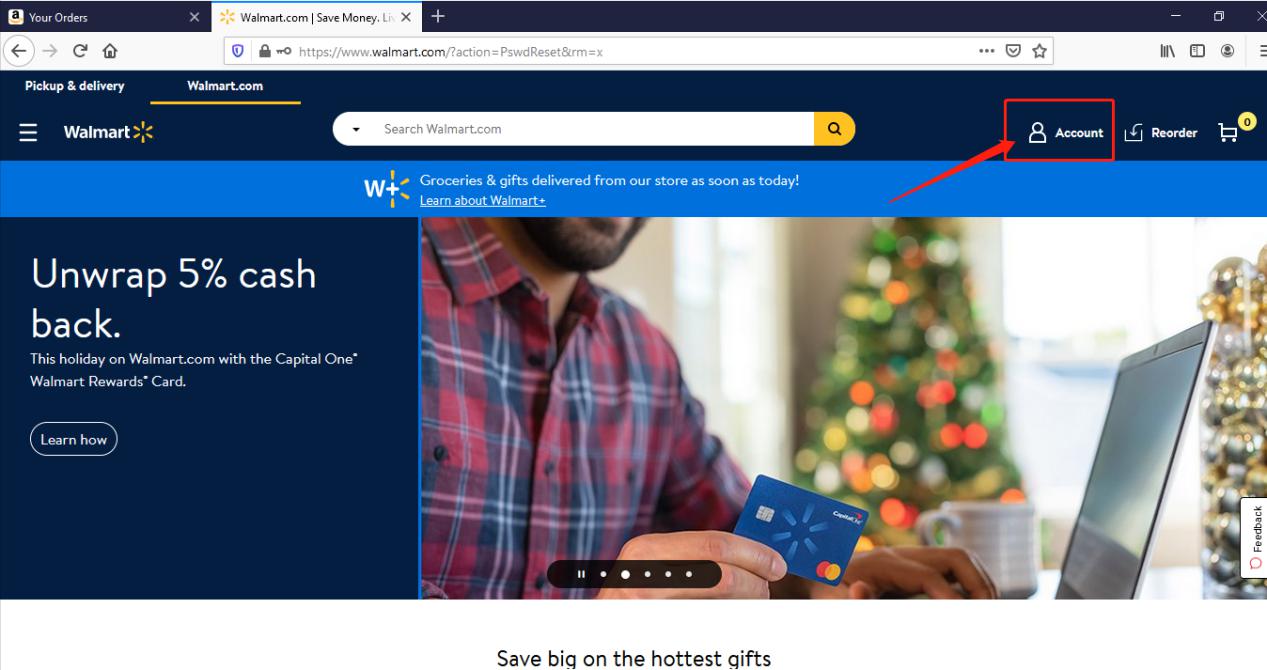
2. Find and click the “Track Order”
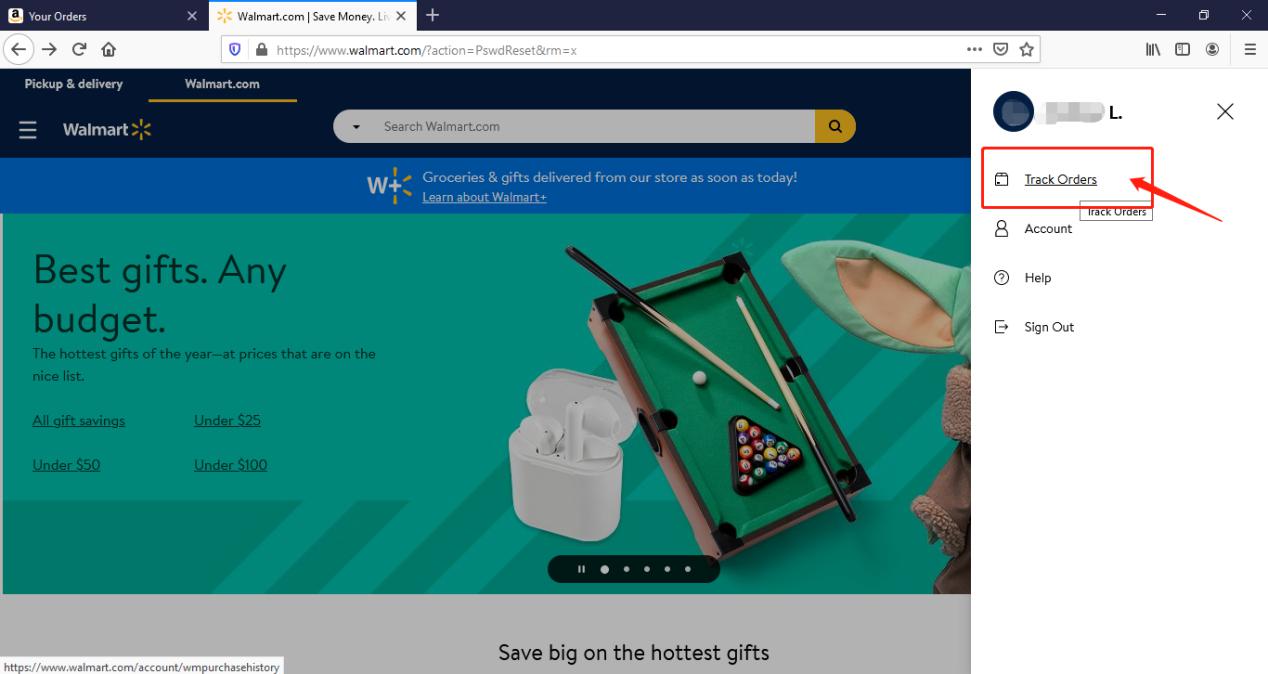
3. You can check the order you placed in the purchase history. Locate to the order in which you purchase Avantree products and find the “order number” on the bar under the purchased date.
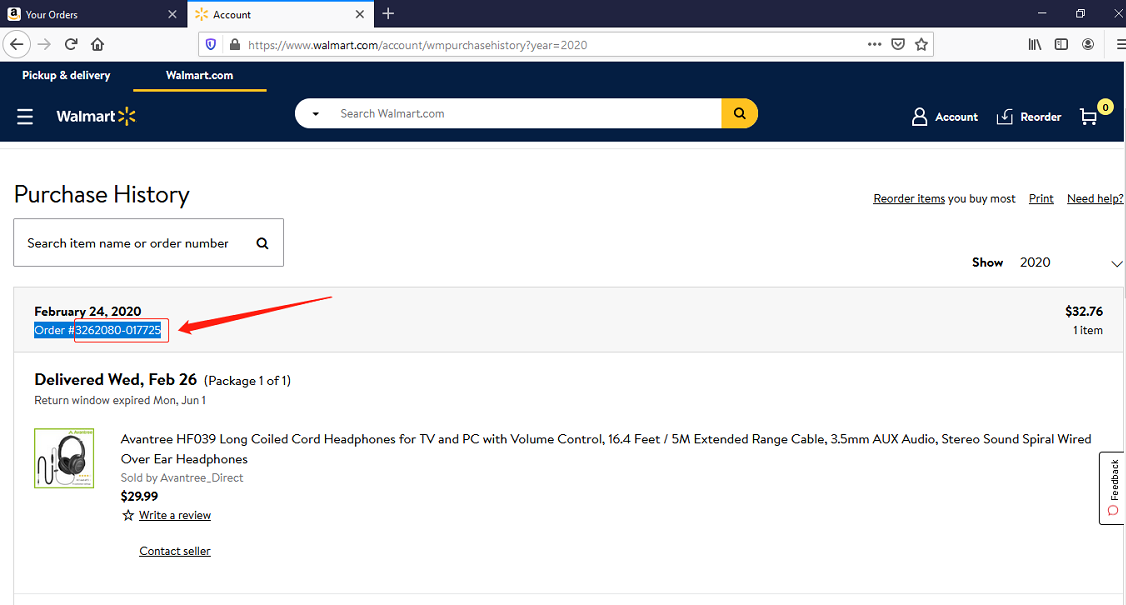
Method 2:
You can find the order number in the order confirmation email from Walmart after placing the order.
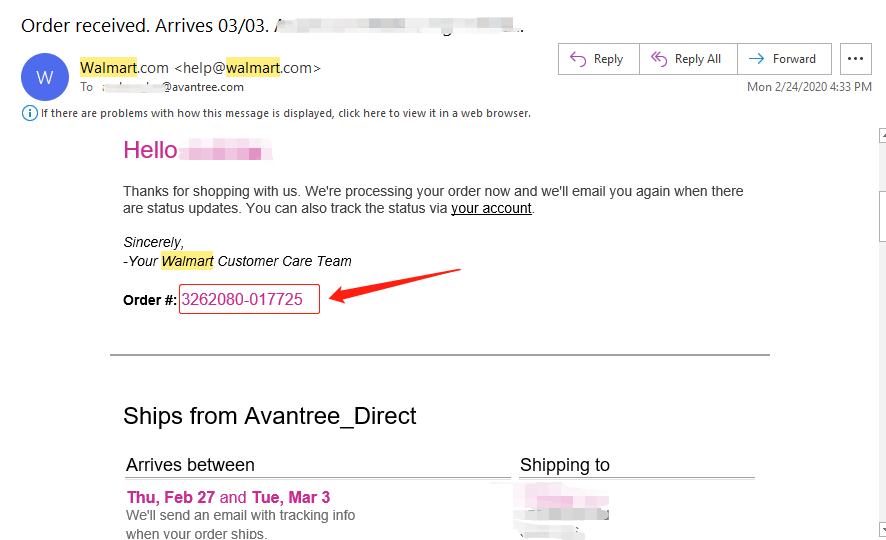 Was this article helpful?>
Was this article helpful?> - How To Register for Warranty If the Product Received As A Gift?
Product Registration Link:https://avantree.com/product-registration
If the Avantree product came as a gift, please ask the gift-giver to provide the proof of purchase for warranty registration.
For items purchased from AvantreeDirect store, all we need is the order number, e.g. the 17 digit Amazon order number so we can validate the purchase. The order number can be easily found in the buyer's order history page.
For items not purchased from AvantreeDirect stores, please include the screenshot of the purchase record.
1, Amazon
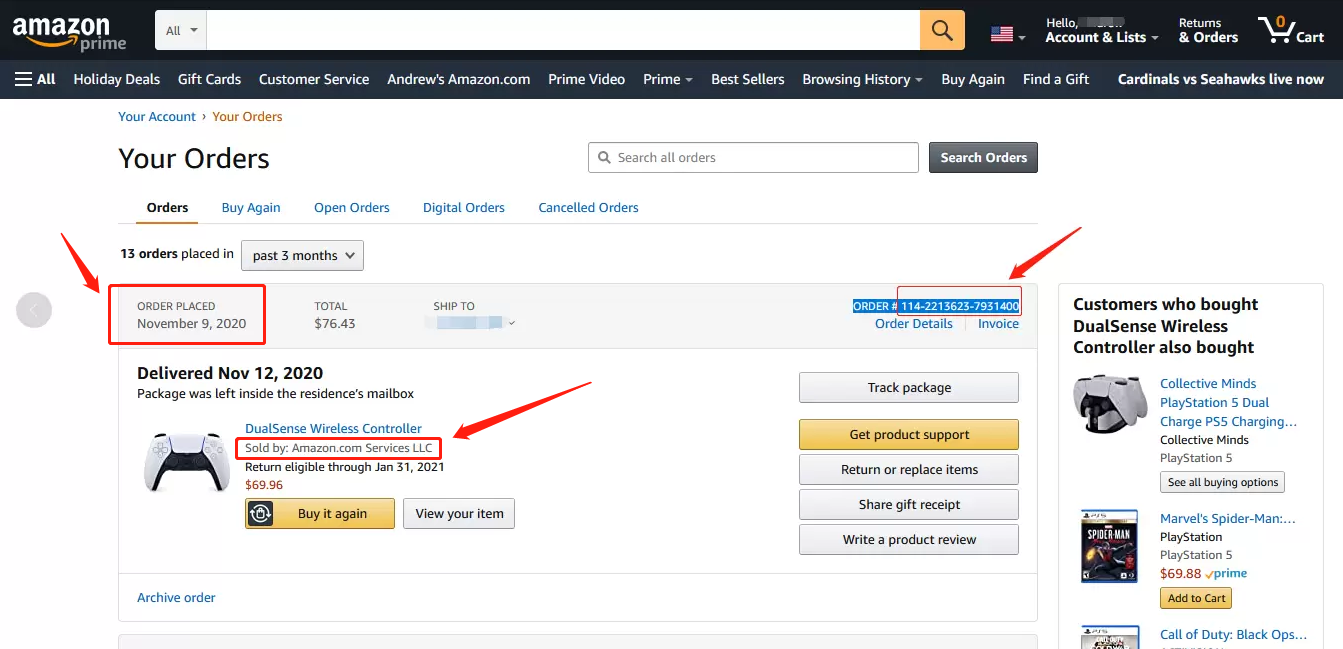
2,Walmart
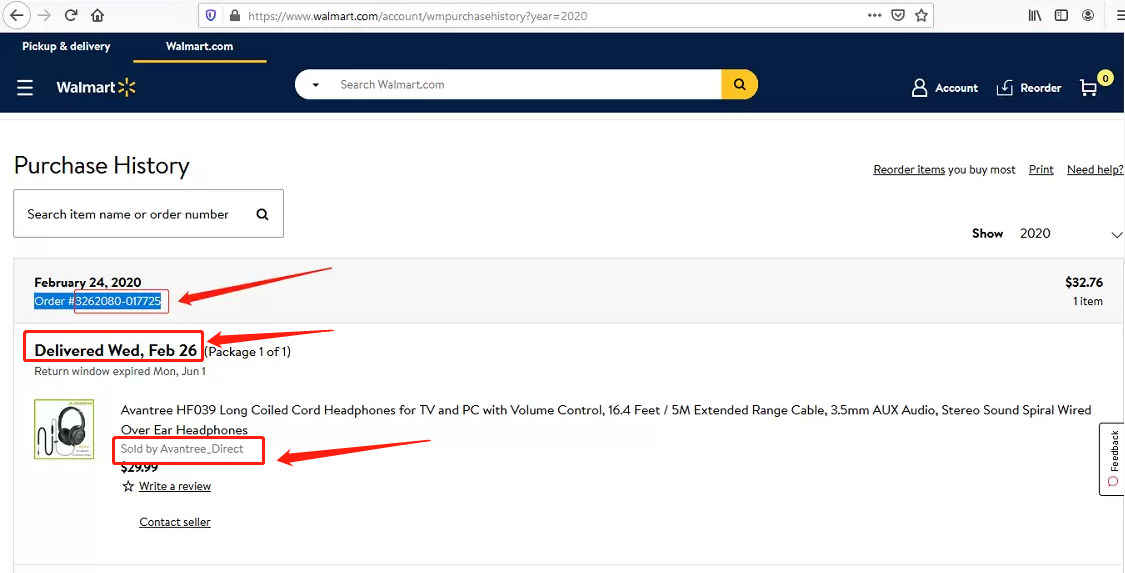
3, Lazada
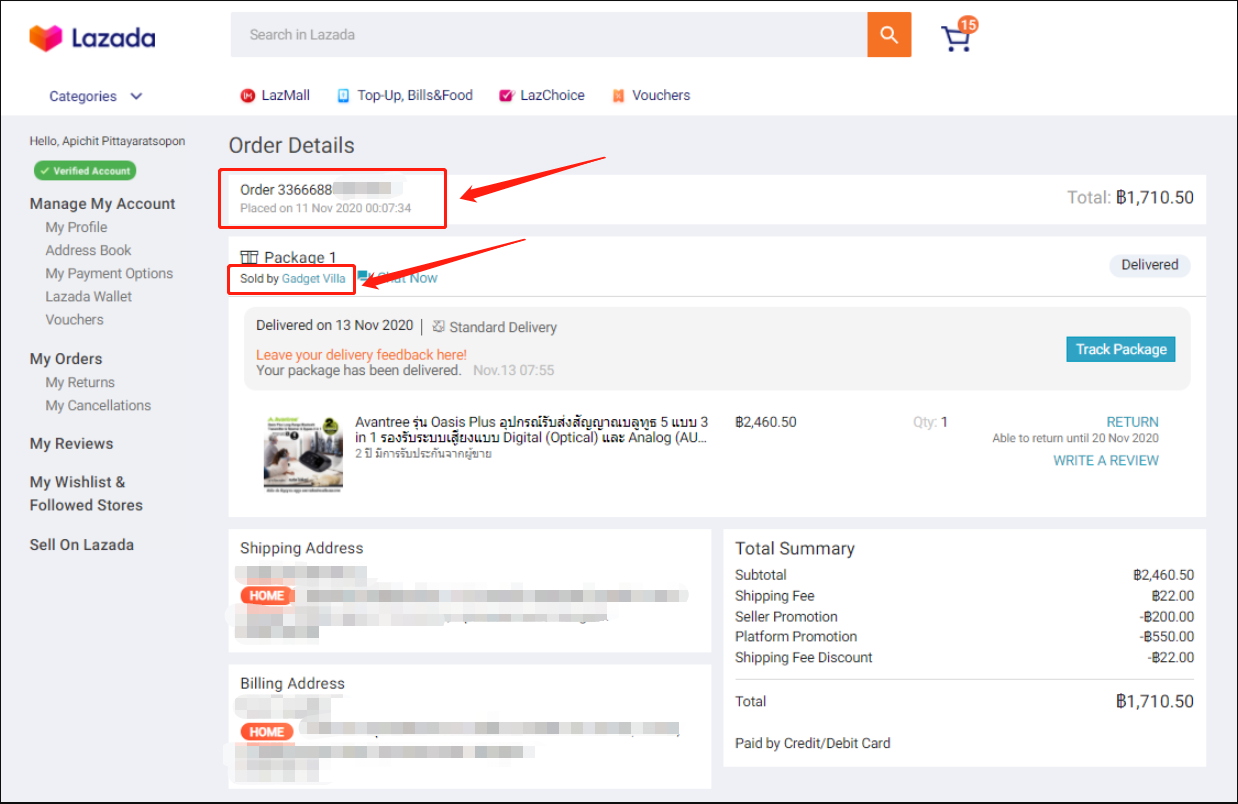
4, Aliexpress
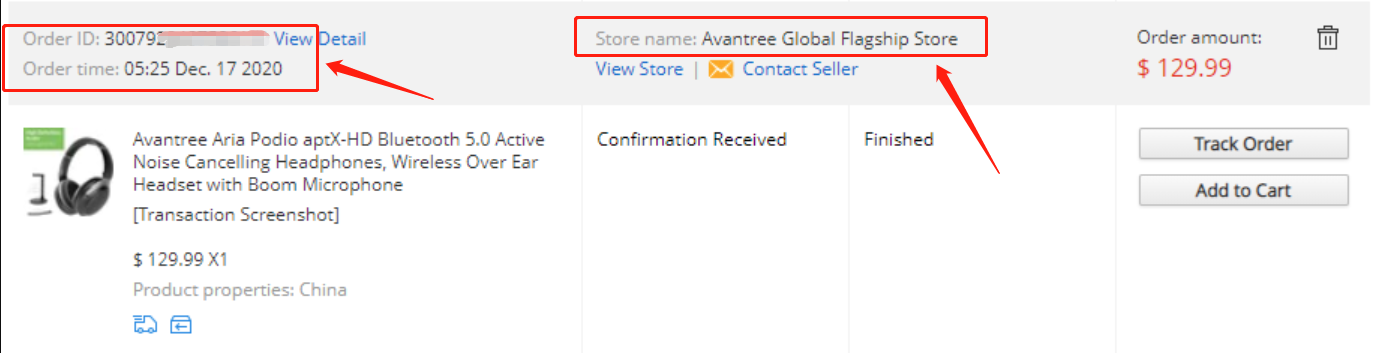
5, Newegg
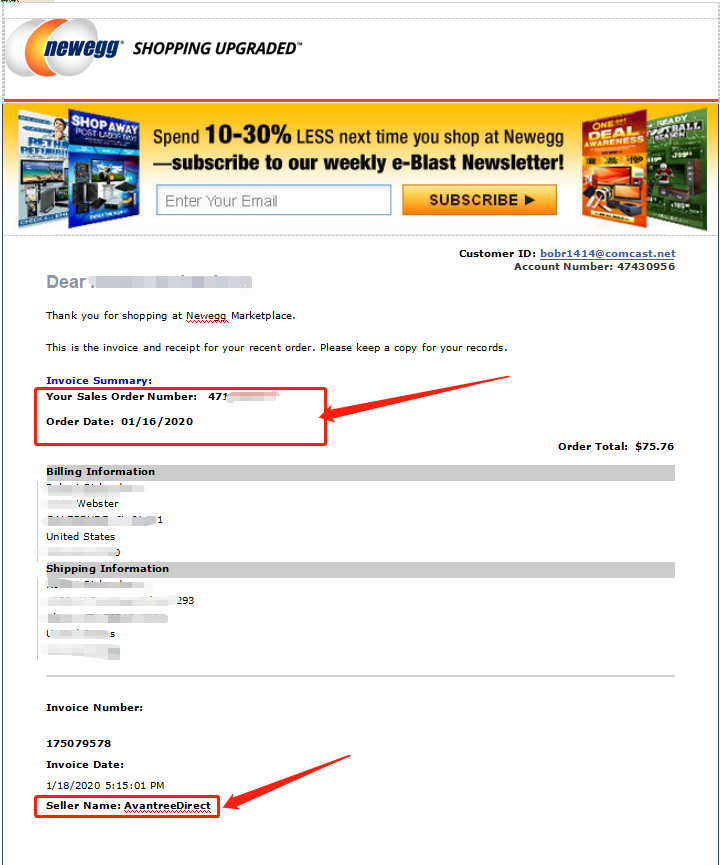
6, Offline Outlet

7,Other Online Outlet
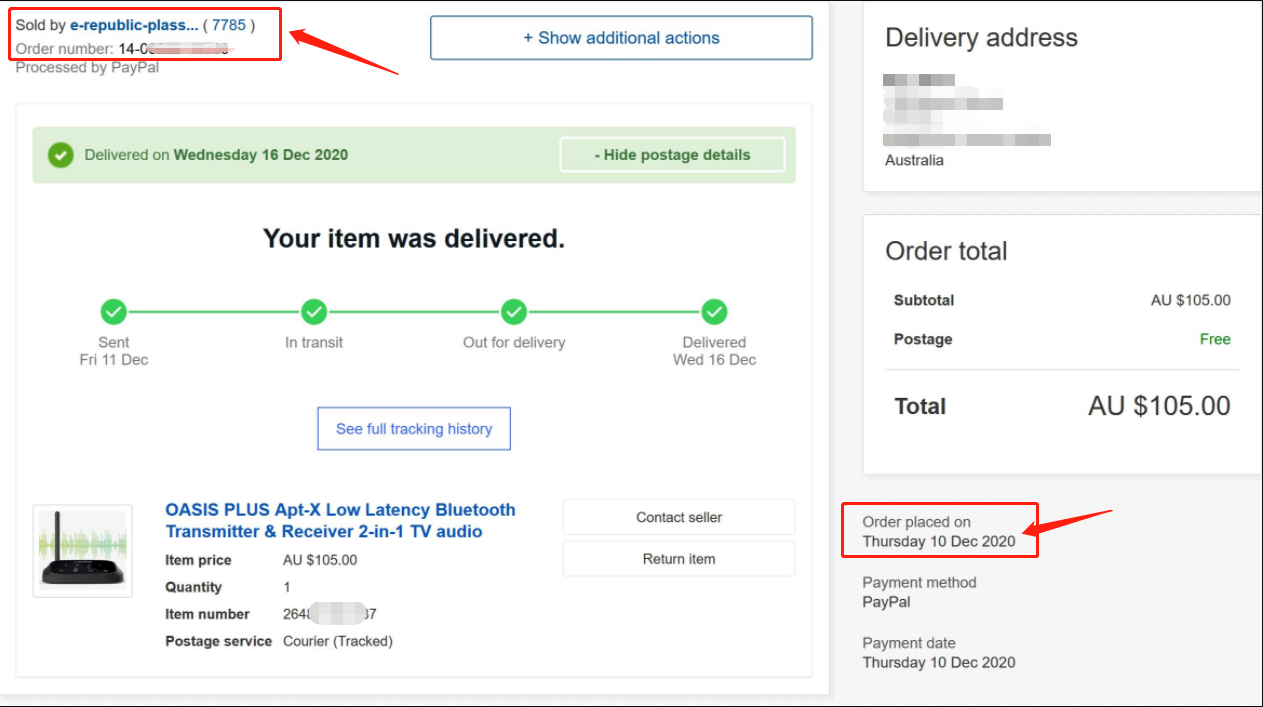 Was this article helpful?>
Was this article helpful?>
Was this article helpfulStill need help? Please email us at support@avantree.com
Back to Top - Examples For the Purchase Proof
- What's Avantree RMA Procedure / Policy?
Avantree Products RMA (Return Merchandise Authorization) Procedure
1. 60-Days-Return-Refund
Item purchased from Avantree.com can be returned to the closest Avantree RMA center for full refund within 30 days of purchase with no question asked.
Customer will be responsible for return shipment cost unless item is returned due to defective issues.
Avantree RMA centers are located at:
- USA - San Jose & Los Angeles
- Canada – Vancouver
- EU - London, UK
- Australia – Roxburgh Park
- Asia – Cebu, Philippines
- Asia – Hong Kong, China
- Asia – Shenzhen, China
2. Defective RMA
Within the Warranty Period (24 Months), if the customer encounters any issue, we recommend following the steps below:
Step 1: DIY Support – Visit support.avantree.com, we have a complete troubleshooting guide that should solve at least 90% of the issues.
Step 2: Agent Support – Contact Avantree Customer Service Agents by email (support@avantree.com), phone, or chat for troubleshooting & issue diagnosis.
Step 3: Replacement
3.1. Confirmed Defective Unit
- Avantree provides RMA (CD) number to customer
- Customer returns the product to Avantree
o Purchased within 6 months – Avantree will cover the return label cost.
o Purchased over 6 months ago – Customer will cover the return label cost.
- Avantree arranges the Replacement
o Will be arranged as soon as the return shipment has been shipped.
o Customer can expect to receive the replacement unit within 5-7 working days.
3.2. Back-for-Investigation Unit
- Avantree provides RMA (BI) number to customer
- Customer returns the product to Avantree. Customer will cover the return label cost.
- Avantree arranges the follow up
o Confirmed Defective Units – Please Refer to Section 3.1.
o No claimed issue found – Avantree will arrange the Original Unit or the Replacement Unit to be shipped back to the customer. Avantree will cover the cost of shipping if the shipment is domestic.
Note:
- The RMA return unit will be equivalent to or better than the condition of the defective unit
- The RMA return unit's warranty terms will only be activated once the defective unit is received. For those who do not return their defective items within 30 days, their product warranty will be terminated.
- Replacement Unit Warranty Terms:
- If the remaining Warranty of the Defective Unit is less than 3 months – The Replacement Unit will receive 3 months warranty beginning on the date of reception.
- If the remaining Warranty of the Defective Unit is more than 3 months – The remaining Warranty Period will be automatically transferred onto the Replacement Unit.
Was this article helpfulStill need help? Please email us at support@avantree.com
Back to Top - What Kind of Customer Support does Avantree Offer?
Avantree offers the following customer support to help you make the best of our products?
Online DIY Support
1. Visit Product Page - you can find product comparison info, accessories link, Support page link.
2. Product Support page - Guide, Troubleshooting, Q&A Session for each product. (FromAvantree.com > Use Top Right Magnify Class to Search your Product Name > Click Product > Click Support button on the right product > check relevant info on page)
3. Product Video Guide - Step by step (from youtube.com > search product nameAgent Support
1. Submit a Ticket OR File a Claim (1 working day reply)
2. Send an email to support@avantree.com (1 working day reply)
3. Book a call or Screensharing Online Clinic with us and let an agent help you in real-time.
4. Live Chat with Agent (Pacific Standard Time, Mon-Thur 9 am-11 pm, Fri, 9 am-5 pm)
5. Telephone Support (Local Number here)
6. Join our Daily Live Online Zoom Clinic to speed up the troubleshooting process (Time: 11 am - 12 pm PST/ 2-3 pm EST /7-8 pm GMT; 10-15 min for each clinic)Avantree offers the following native language support?
English
Spanish
Italian
German
French
ChineseSee more details in Warranty Policy and RMA Policy
Was this article helpfulStill need help? Please email us at support@avantree.com
Back to Top - What's Avantree's General Return & Warranty Policy?
Return Policy:
Every Avantree product purchased from our website comes with an up to 60 days free trial.
Within 60 days of buying, if you have an issue with or simply don't like the product, you can ship it back to us and we'll fully refund you for the price that you bought it. If you have a product malfunction, we can replace the product for you if that's preferable, and we'll cover the return shipping costs.
Warranty Policy:
Avantree warrants its products for a period of 24 months from any defects in manufacturing, materials, or workmanship from the date of purchase from either an Avantree Direct store or an Avantree authorized reseller and used in normal conditions.
However, this warranty does NOT cover:
· Damage from misuse or abuse,
· Damage from lack of reasonable care,
· Damage from force majeure,
· Damage from natural forces/disasters,
· Damage from inadequate repairs performed by unauthorized service centers,
· Water damage on non-water-resistant products,
· Theft or losing the item.
If you encounter issues during the warranty time, pls follow Avantree RMA Procedure.
To make sure our customers have the best user experience, we choose to send the replacment first before you send back the faulty unit. Once the replacement is received and confirmed to be working, we will then send you the return label for the faulty unit for our quality control purposes. We expect you to cooperate and send the faulty unit back within 30 days. If not, then the warranty of your replacement unit will be voided.
Was this article helpfulStill need help? Please email us at support@avantree.com
Back to Top - Where to buy and where will you ship it from?
Items with the "ADD TO CART" button are for purchase in your area. Those without the Add to Cart button means not available in your area, normally because it is out of stock. Besides, the estimated delivery time is not applied for pre-order and backorder items.
Here is a table of the recommended store info for customers from each country. We also include information about - where the goods will be shipped from as well as the estimated delivery time.
USA
Online Store: avantree.com; amazon.com;walmart.com;www.newegg.com
Warehouse: USA Avantree Warehouse OR Amazon Warehouse
Estimate Delivery Time: 2-5 Business Days
Free Shipping Rule: free shipping ≥ $14.99
Shipping Fees: $5 for order <$14.99
Canada
Online Store:avantree.com/ca; amazon.ca; www.walmart.ca
Warehouse: Amazon CA Warehouse
Estimate Delivery Time: 3-7 Business Days
Offline Stores:Canada Computers
Free Shipping Rule: free shipping ≥ CA$29.99
Shipping Fees: CA$5 for order < CA$29.99
UK
Online Store:avantree.com/uk;www.amazon.co.uk
Warehouse: Amazon UK warehouse
Estimate Delivery Time: 3-7 Business Days
Free Shipping Rule: free shipping ≥ £29.99
Shipping Fees: £5 for order < £29.99
Germany
Online Store:avantree.com/eu;amazon.de
Warehouse: Amazon EU warehouse
Estimate Delivery Time: 3-7 Business Days
Free Shipping Rule: free shipping ≥ €29.99
Shipping Fees: €5 for order <€29.99
France
Online Store:avantree.com/eu; www.amazon.fr
Warehouse: Amazon EU warehouse
Estimate Delivery Time: 3-10 Business Days
Free Shipping Rule: free shipping ≥ €29.99
Shipping Fees: €5 for order <€29.99
Italy
Online Store:avantree.com/eu;www.amazon.it
Warehouse: Amazon EU warehouse
Estimate Delivery Time: 3-10 Business Days
Free Shipping Rule: free shipping ≥ €29.99
Shipping Fees: €5 for order <€29.99
Spain
Online Store:avantree.com/eu; www.amazon.es
Warehouse: Amazon EU warehouse
Estimate Delivery Time: :3-10 Business Days
Free Shipping Rule: free shipping ≥ €29.99
Shipping Fees: €5 for order <€29.99
Bulgaria
Online Store: avantree.com/eu; amazon.de; www.amazon.es; www.amazon.fr; www.amazon.it;
Warehouse: Amazon EU warehouse
Estimate Delivery Time: 3-10 Business Days
Free Shipping Rule: free shipping ≥ €29.99
Shipping Fees: €5 for order <€29.99
Cyprus
Online Store:avantree.com/eu; amazon.de;
www.amazon.es; www.amazon.fr; www.amazon.it;
Warehouse: Amazon EU warehouse
Estimate Delivery Time: 3-10 Business Days
Free Shipping Rule: free shipping ≥ €29.99
Shipping Fees: €5 for order <€29.99
Poland
Online Store:avantree.com/eu; amazon.de; www.amazon.es; www.amazon.fr; www.amazon.it
Warehouse: Amazon EU warehouse
Estimate Delivery Time: 3-10 Business Days
Free Shipping Rule: free shipping ≥ €29.99
Shipping Fees: €5 for order <€29.99
Some Countries of Europe (including Austria, Belgium, Czech Republic, Denmark, Estonia, Greece, Hungary, Ireland, Latvia, Lithuania, Luxembourg, Malta, Portugal, Slovakia, Slovenia)
Online Store:avantree.com/eu; amazon.de; www.amazon.es; www.amazon.fr; www.amazon.it
Warehouse: Amazon EU warehouse
Estimate Delivery Time: 3-10 Business Days
Free Shipping Rule: free shipping ≥ €29.99
Shipping Fees: €5 for order <€29.99
Romania
Online Store:avantree.com/eu;amazon.de;www.amazon.es;
www.amazon.fr;www.amazon.it;www.emag.ro
Warehouse: Amazon EU warehouse
Estimate Delivery Time: 3-10 Business Days
Free Shipping Rule: free shipping ≥ €29.99
Shipping Fees: €5 for order <€29.99
Finland
Online Store:avantree.com/eu; amazon.de; www.amazon.es; www.amazon.fr; www.amazon.it; www.emag.ro
Warehouse: Amazon EU warehouse
Estimate Delivery Time: 3-10 Business Days
Free Shipping Rule: free shipping ≥ €29.99
Shipping Fees: €5 for order <€29.99
Sweden
Online Store:avantree.com/eu; amazon.de; www.amazon.es; www.amazon.fr; www.amazon.it
Warehouse: Amazon EU warehouse
Estimate Delivery Time: 3-10 Business Days
Free Shipping Rule: free shipping ≥ €29.99
Shipping Fees: €5 for order <€29.99
Norway
Online Store: avantree.com/me
Warehouse: China warehouse
Estimate Delivery Time: 10-30 Business Day
Free Shipping Rule: free shipping ≥ $29.99
Shipping Fees: €5 for order <$29.99
Netherlands
Online Store:avantree.com/eu; amazon.nl; www.bol.com; www.prifri.be;
Warehouse: Amazon EU warehouse
Estimate Delivery Time: 3-10 Business Days
Free Shipping Rule: free shipping ≥ €29.99
Shipping Fees: €5 for order <€29.99
Australia
Online Store:avantree.com/au; www.amazon.com.au;www.ebay.com.au;
www.radioparts.com.au;Gadgets4Geeks.com.au
Warehouse: Amazon AU warehouse
Estimate Delivery Time: 3-7 Business Days
Free Shipping Rule: free shipping ≥ A$29.99
Shipping Fees: A$5 for order < A$29.99
New Zealand
Online Store:avantree.com/me
Warehouse: China warehouse
Estimate Delivery Time: 10-30 Business Days
Free Shipping Rule: free shipping ≥ $29.99
Shipping Fees: $5 for order <$29.99
Singapore
Online Store: avantree.com/me; www.lazada.com.sg; amazon.sg
Warehouse: China warehouse
Estimate Delivery Time: 10-30 Business Days
Free Shipping Rule: free shipping ≥ $29.99
Shipping Fees: $5 for order <$29.99
UAE
Online Store:avantree.com/me
Warehouse: China warehouse
Estimate Delivery Time: 10-30 Business Days
Free Shipping Rule: free shipping ≥ $29.99
Shipping Fees: $5 for order <$29.99
Israel
Online Store:avantree.com/me;www.netbitct.co.il;
Warehouse: China warehouse
Estimate Delivery Time: 10-30 Business Days
Free Shipping Rule: free shipping ≥ $29.99
Shipping Fees: $5 for order <$29.99
Japan
Online Store:avantree.com/me; www.amazon.co.jp; shopping.yahoo.co.jp
Warehouse: China warehouse
Estimate Delivery Time: :10-30 Business Days
Free Shipping Rule: free shipping ≥ $29.9
Shipping Fees: $5 for order < $29.9
South Korea
Online Store:avantree.com/me;www.gmarket.co.kr
Warehouse: China warehouse
Estimate Delivery Time:10-30 Business Days
Free Shipping Rule: free shipping ≥ $29.9
Shipping Fees: $5 for order < $29.9
Thailand
Online Store:avantree.com/me;
Warehouse: China warehouse
Estimate Delivery Time: 10-30 Business Days
Free Shipping Rule: free shipping ≥ $29.9
Shipping Fees: $5 for order < $29.9
Malaysia
Online Store:avantree.com/me; www.shopee.com.my
Warehouse: China warehouse
Estimate Delivery Time: 10-30 Business Days
Offline Stores: POWER CELLULAR ACC. SUPPLY Malaysia
Free Shipping Rule: free shipping ≥ $29.99
Shipping Fees: $5 for order <$29.99
Russia
Online Store:avantree.com/me; www.avantronics.ru ; https://smartiq.ru
Warehouse: China warehouse
Estimate Delivery Time:10-30 Business Days
Free Shipping Rule: free shipping ≥ $29.9
Shipping Fees: $5 for order < $29.9
Switzerland
Online Store:avantree.com/me; www.matsmobile.ch; www.aliexpress.com
Warehouse: China warehouse
Estimate Delivery Time: 10-30 Business Days
Offline Stores: CarCom www.carcom.ch
Free Shipping Rule: free shipping ≥ $29.99
Shipping Fees: $5 for order <$29.99
Hong Kong SAR China
Online Store:avantree.com/hk;
Warehouse: China warehouse
Estimate Delivery Time: 3-7 Business Days
Free Shipping Rule: free shipping ≥ HKD$99
Shipping Fees: HKD$20 for order < HKD$99
South Africa
Online Store:avantree.com/za;
Warehouse: South Africa warehouse
Estimate Delivery Time: 3-7 Business Days
Free Shipping Rule: free shipping ≥ R$499
Shipping Fees: R$90 for order <R$499
Mexico
Online Store:amazon.com.mx; www.mercadolibre.com.mx
Warehouse: US Amazon warehouse
Estimate Delivery Time: 3-10 Business Days
Taiwan
Online Store:avantree.com.tw; tw.buy.yahoo.com; www.eclife.com.tw;
Warehouse: Taiwan warehouse
Estimate Delivery Time:3-7 Business Days
Offline Stores:
1. yardiX shuwei shangpinguan No.400 Huanbei Road, Zhongli, Taoyuan, Taipei;
2. Fayake Taipei Nanxi Store The 9th Floor, No 12 Nanjing west road, Taipei;
3. Avantree QIqu guan (Chuqu guan) No 400 Huanbei Road,Zhongli, Taoyuan Taipei
Free Shipping Rule: free shipping ≥ NT$149
Shipping Fees: NT$80 for order <NT$149
Others (Not Listed)
Online Store:www.aliexpress.com;
Warehouse: China warehouse
Estimate Delivery Time: 15-25 Business Days
Remarks:
1. Warranty is 24M for orders from avantree.com
2. Items purchased from other authorized distributor channels will be entitled to 12m warranty, and extendable to 24m upon warranty registration within 30 days from date of purchase
3. Not all stores/sellers from the links above are authorized resellers.Was this article helpfulStill need help? Please email us at support@avantree.com
Back to Top - Where to find Batch Number/LOT Number?
Batch No. or Lot No. is a 4-5 Digit/Alphabet combination (e.g. T22F1, 22B1, or T22J1) printed somewhere on the product. The "somewhere" is usually as follows:
1. on the bottom of the product;
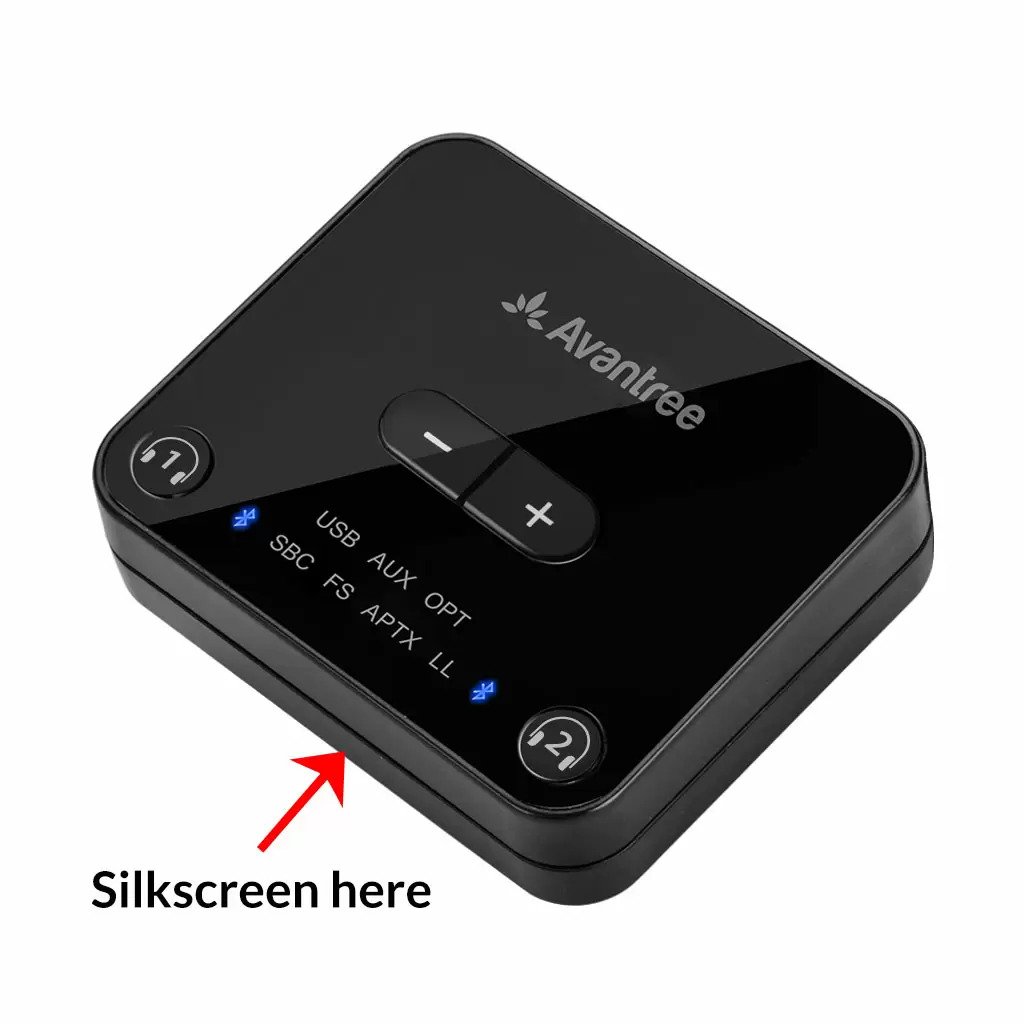

2. on the inside of the Headband, just above the Earcups;

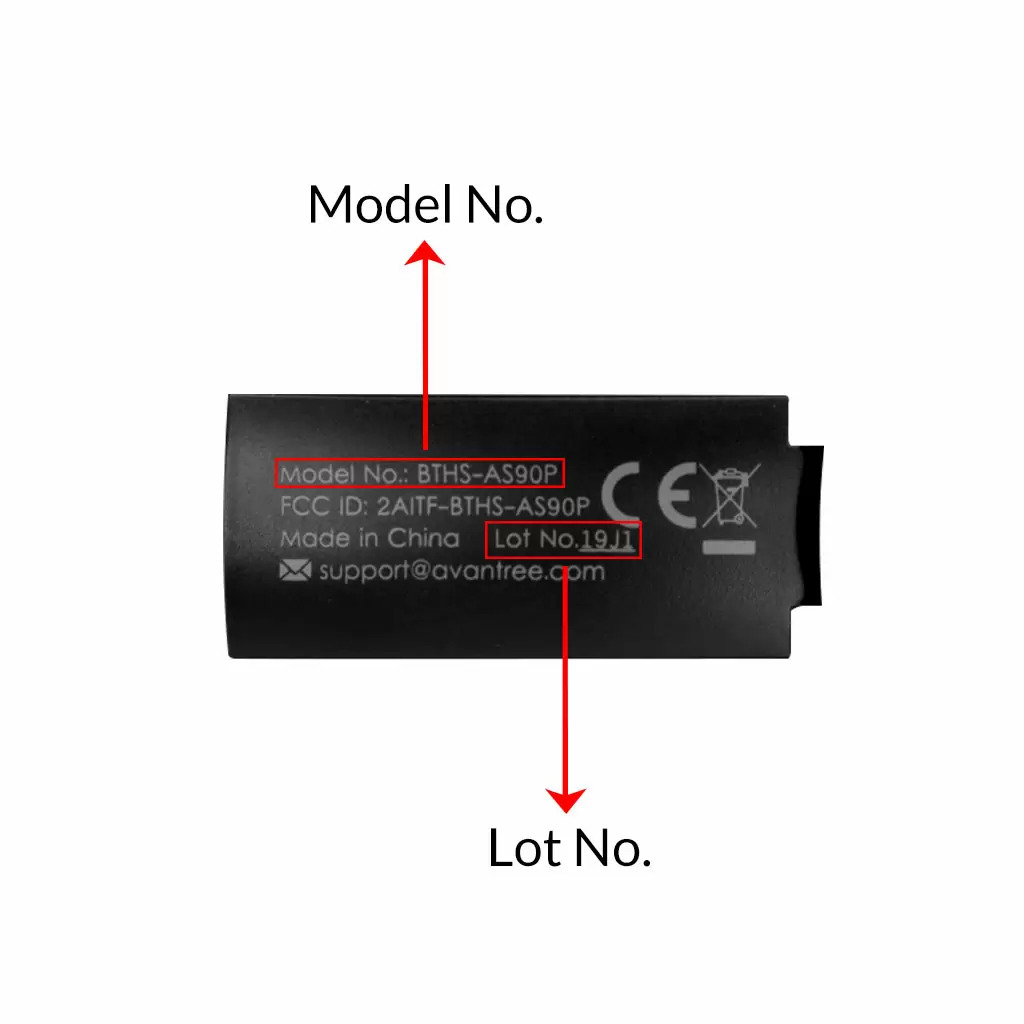
3. on the in-line controls or on a Tag near the 3.5mm AUX Plug;




4. on metal head of the adapter;

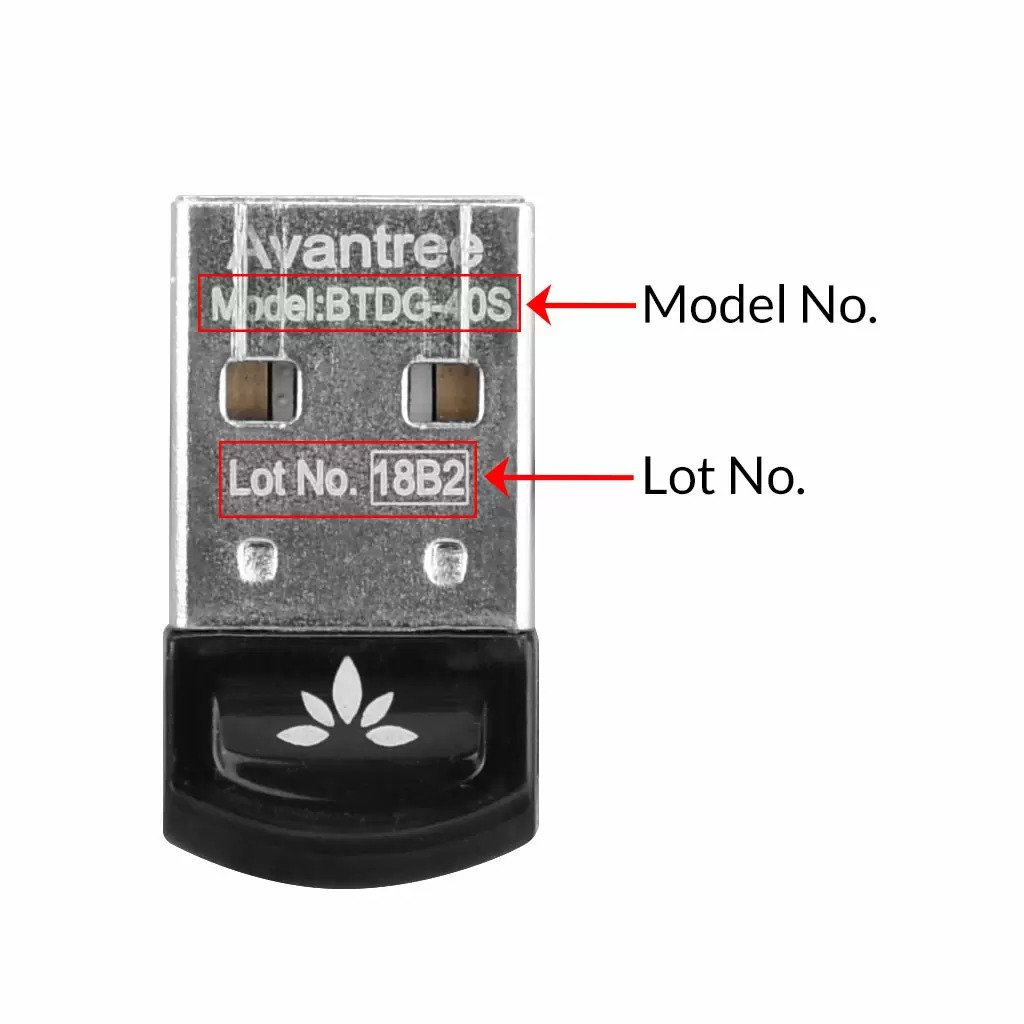
Above are some examples that'll give you an idea of what the Batch/Lot Number looks like and where to find them. The print for Batch No. or Lot No. is usually quite small; please consider using a magnifying glass if it's hard to read.
Was this article helpfulStill need help? Please email us at support@avantree.com
Back to Top
- Why am I always being redirected to the wrong store








Register your product to get a full 24-month warranty.