LG
Use with LG
Top Questions
- Audio Delay / Lag - Visual Not Synced with Audio, Echo with TV Speaker
Audio latency is, essentially, the time it takes for audio data to move from your audio source to your headphones. Wired headphones produce an imperceptible amount of lag—about 5-10ms worth. Within this 5-10ms window, your phone or computer processes the digital audio data, converts said data to an analog audio signal, and then streams the signal through your headphones or speakers.
Bluetooth devices spend a lot more time to do this “processing”. The source device compresses the data and wirelessly transmits it. Then the headphones or speakers receive the data and decompresses it.
The wireless communication program is called a “Codec”. It acts like a specific language that the sender and the receiver agree to communicate with. Different codecs lead to different audio delay times.
Bluetooth Audio Codec
Audio delay
aptX™ HD
≥ 250ms
aptX™ Low Latency
~ 40ms
aptX™
~ 70ms
FastStream
~ 40ms
SBC (Sub Band Codec)
~ 220ms
To benefit from the lowest amount of audio delay, BOTH the sender and the receiver must support either the aptX Low Latency or the Fast Stream Codec. If only one side supports aptX Low Latency but the other side does not, the streaming will use the next available codec supported by both devices, such as SBC or aptX. You will find that your Bluetooth audio and TV speaker audio are not in sync.
How do you confirm whether your Bluetooth headphones support the aptX Low Latency or FastStream codec? Simply check its specifications in its product listing or manual. Apple Headphones and nearly all true wireless earbuds do not support aptX Low Latency. Some headphones claim that they do, unless they are a reputable brand, you still need to double check from Certified aptX Low Latency device list from www.aptx.com.
There is another factor that you need to keep in mind regarding audio delay, which is Codec priority. Many Bluetooth devices have a Codec "priority" list, meaning that it prioritizes using some Codecs over others when connecting to other devices. For example, the DG80 Dongle's Codec priority goes like this: 1.FastStream, 2.aptX low latency, 3.aptX, 4.SBC. When connecting with other devices, the dongle will go through these codecs one by one until it finds one that is supported by the device it's connecting to.
Where this gets tricky is if you are connecting multiple devices to each other. Bluetooth devices will use the lowest common denominator supported by all devices, not necessarily the fastest codec. This can result to a slower codec being used, even though your headphones support a faster codec. Read more here.
If you suspect that this is an issue, a fix is to factory reset / clear the pairing history of the devices experiencing audio delay. This may fix the issue.
What if my headphone is not low latency supported? You have the following options:
1. Change to a Low Latency supported headphone;
2. Get a headphone / transmitter Set. We have plenty of options HERE.
3. Live with the slight lip sync delay.
Was this article helpfulStill need help? Please email us at support@avantree.com
Back to Top - LG TV No Sound when Used with Avantree Transmitter
Step 1: Power ON the Transmitter Adapter.
Step 2: Make sure your Headphone/Speaker has been connected to your Avantree Adapter.
If your headphone is properly connected, the LED indicators on the Avantree Transmitter Adapter should be SOLID.

If you have trouble connecting the headphones, please visit the corresponding product SUPPORT PAGE.Step 3: Connect the Avantree transmitter to your LG TV.
There are 3 ways to do it: Digital Optical (a.k.a. SPDIF or TOSLINK), 3.5mm AUX (sometimes labeled as HEADPHONES), and RCA (Red/White).
- Optical (SPDIF/TOSLINK)
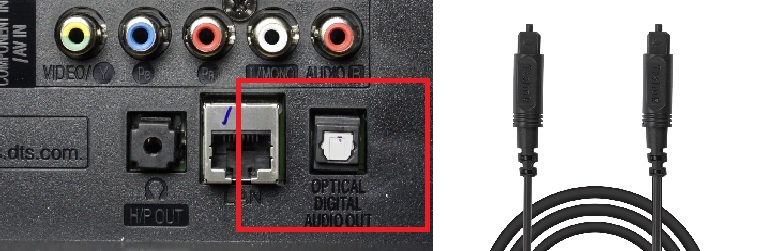
- 3.5mm AUX (HEADPHONES)
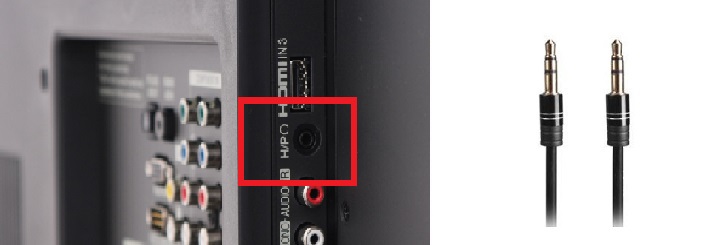
- RCA (Red/White) - Needs to be labeled as "OUTPUT"
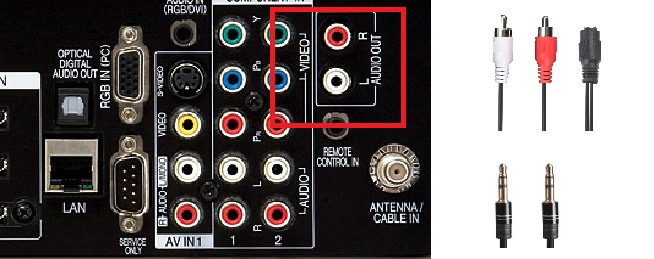
If you're using AUX or RCA, you should have audio through the headphones at this point.
For Optical, if no sound at this point, please proceed to the steps below.Step 4: Adjust your TV Settings (so TV will send audio signal to its digital out port)
- Go into your Settings Menu, Select "SOUND"
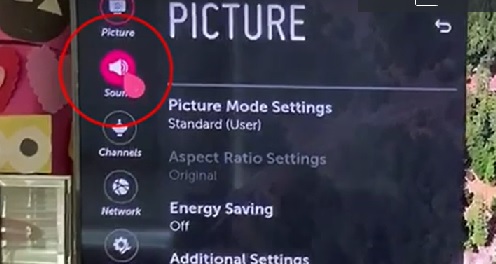
- If there's a setting for DOLBY, switch it OFF

- Scroll down to "SOUND OUT"
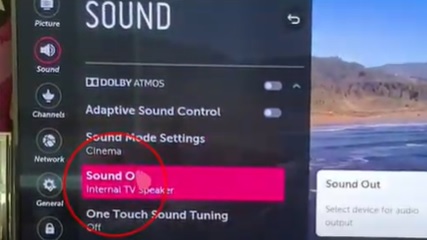
- Choose "OPTICAL"

- Switch it to "PCM" (The adapter cannot transmit Dolby Signal)

Step 5: Reboot the Transmitter & the Headphone.
Turn both your Transmitter & your Headphone OFF, wait for a few seconds, and turn them back on again. Now you should be good to go.
If you prefer Learning through a Video:
Still doesn't work?
IF you've updated your TV audio settings as above and you've already paired your headphones to the transmitter YET there's still no sound coming out of your headphones, please give LG Technical Support a call at:
Tel: 800 -243 - 0000 (7am - Midnight CST)
Email Support: https://www.lg.com/us/support/email-appointmentAlternatively, you may contact us at support@avantree.com
Was this article helpfulStill need help? Please email us at support@avantree.com
Back to Top - Optical (SPDIF/TOSLINK)

