Part 1. Connect Quartet to your TV / Audio Source
Step 1. Confirm the audio source's compatibility.
To be able to work with the Quartet transmitter and headphone set, the audio source should have audio output ports that match. The following three types of audio output from an audio source are supported:
1. Digital Optical / SPDIF / TOSLINK port
2. 3.5mm / AUX / Headphone port
3. Red/White Audio Out port
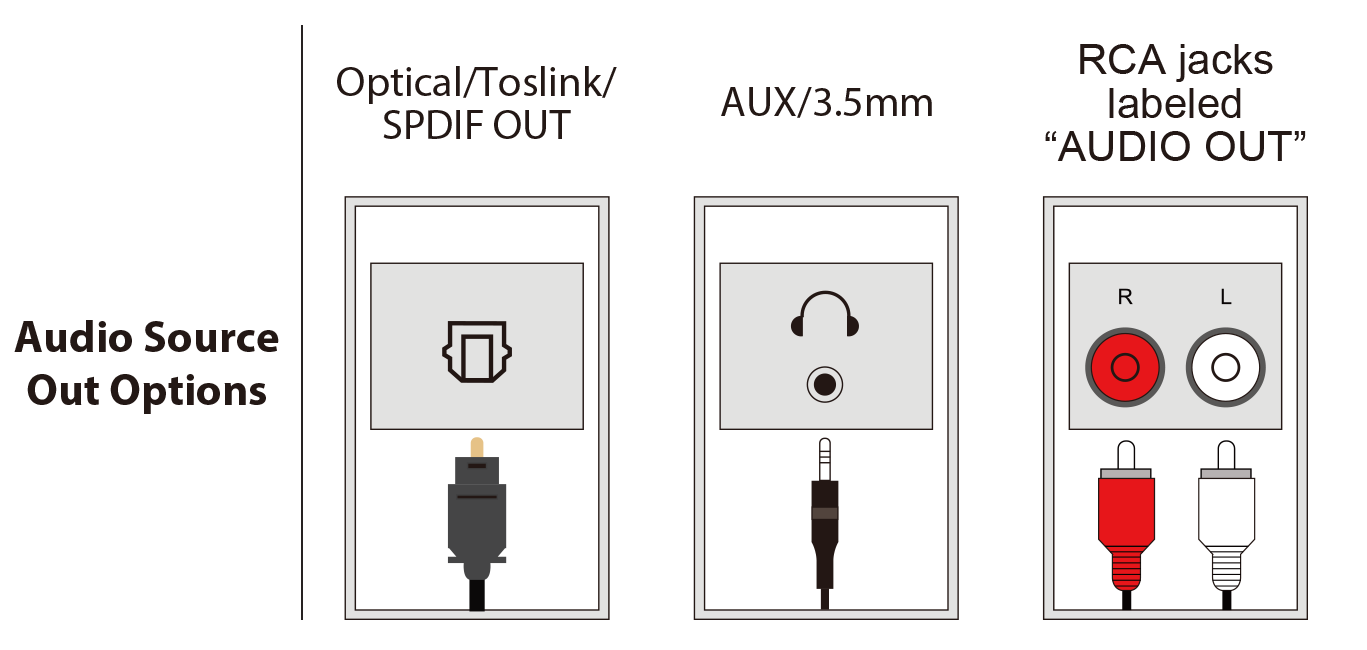
Please check your TV or other audio source and make sure that there is at least one of these ports.
Note: Valid RCA port must be labeled "Audio OUT"
Step 2. Connect the Quartet transmitter to a Power Source.
You can connect the power cable provided to a power source like a wall charger. Please be noted that there is no power adapter included in the packaging, and the required power spec is 5V, 500 mA -2 A.
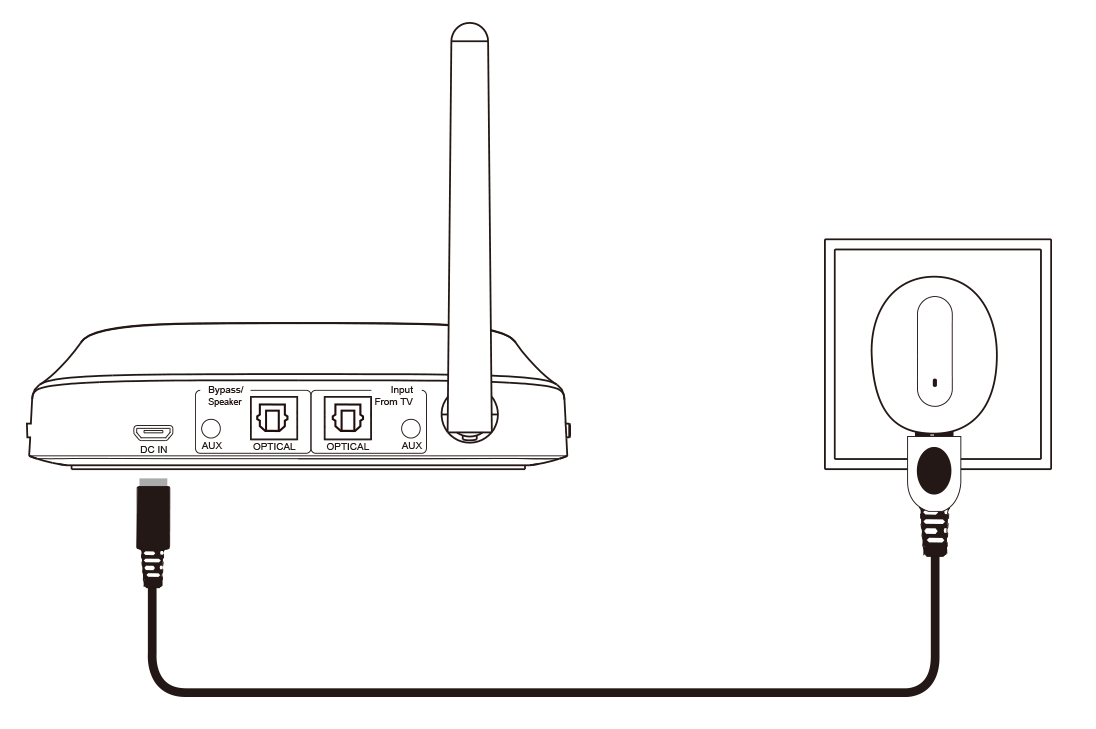
Step 3. Connect the Quartet transmitter to your TV / Audio Source via Audio Cable
Option 1. Digital Optical (a.k.a. SPDIF or TOSLINK) Connection - (Recommended!)
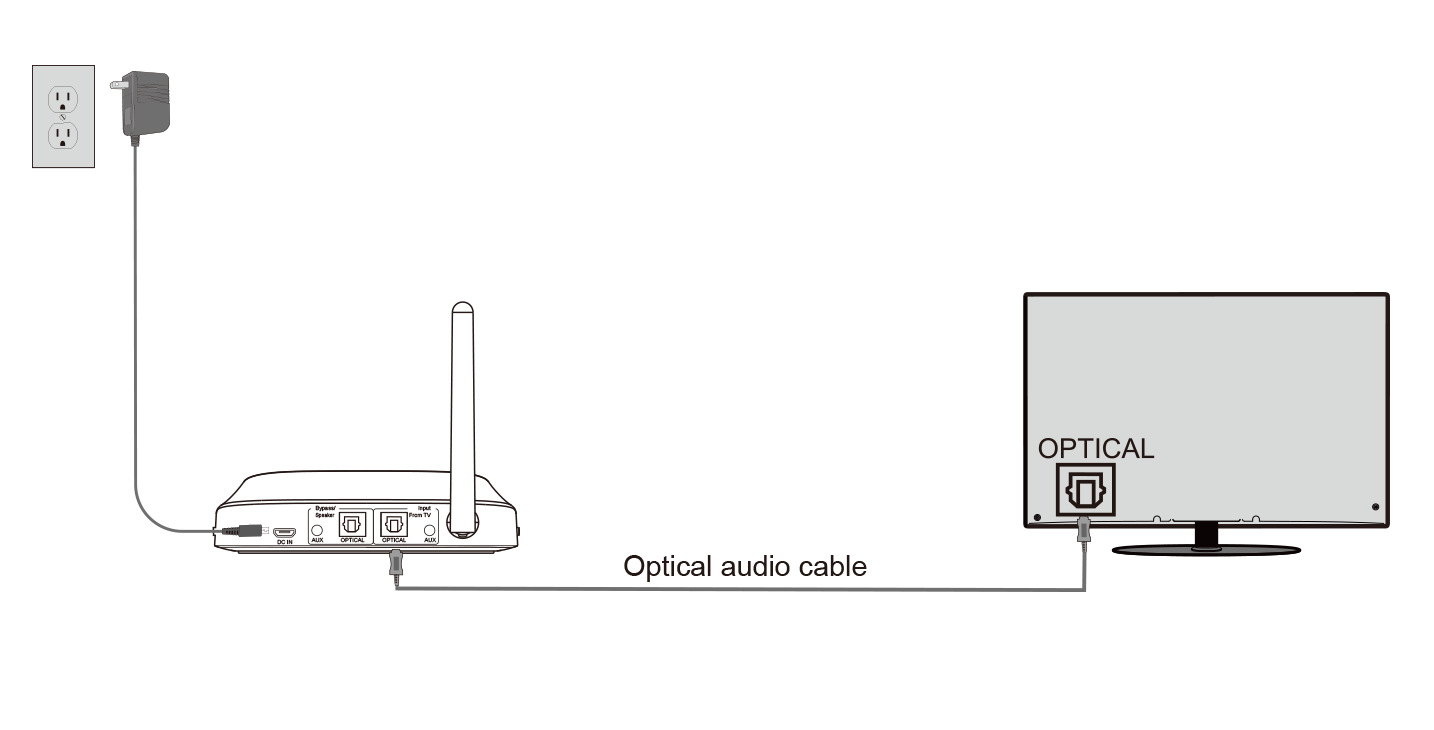
Option 2. 3.5mm AUX (a.k.a. HEADPHONES Jack)
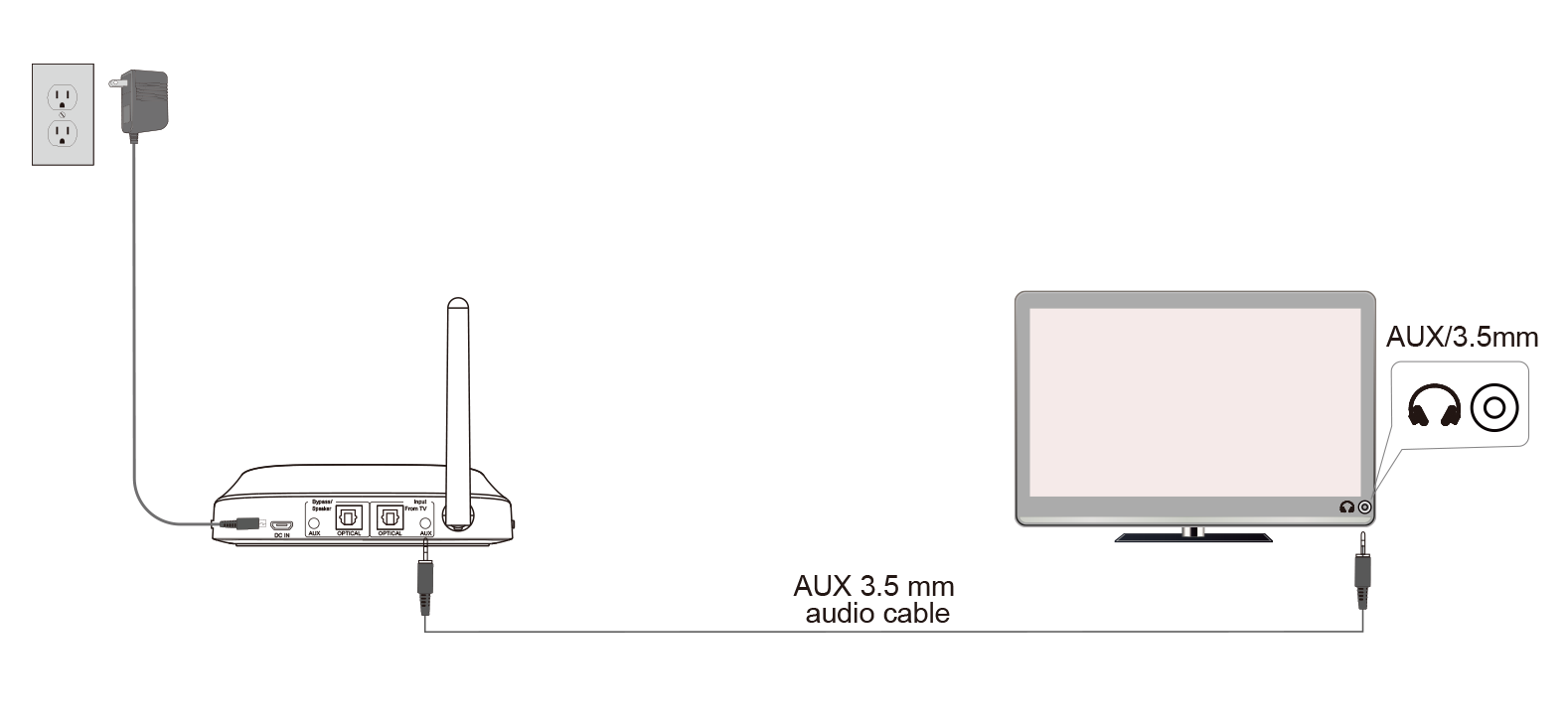
Option 3. Red / White RCA Audio OUT
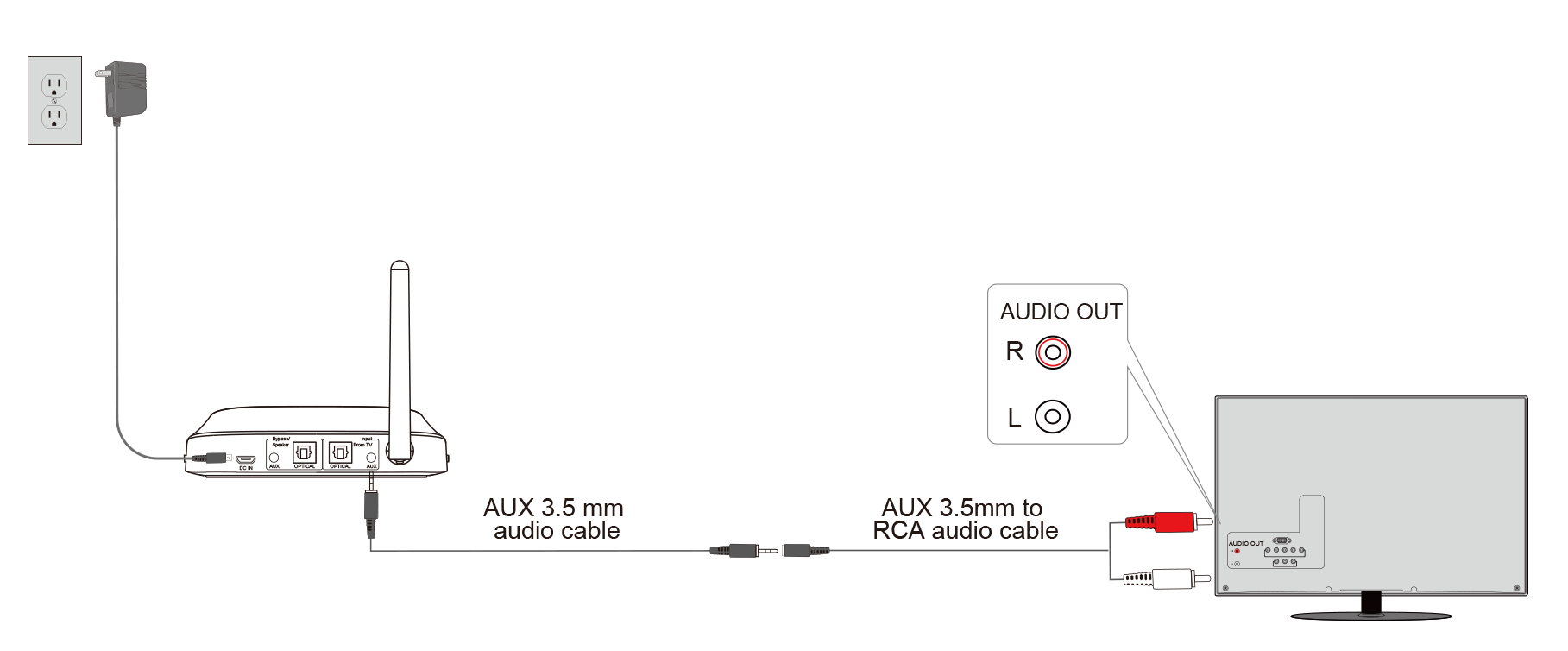
Please follow the steps in this Video Guide
(To be updated)




