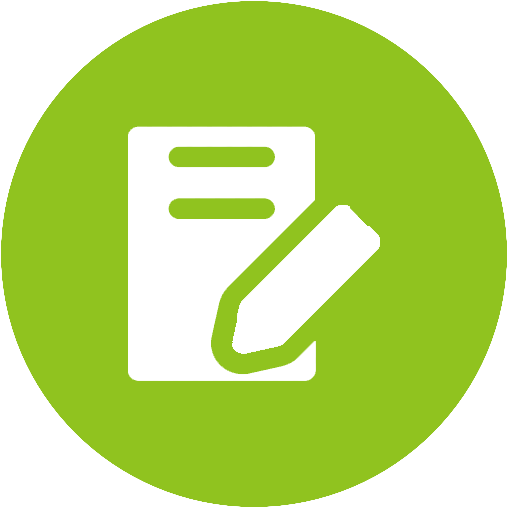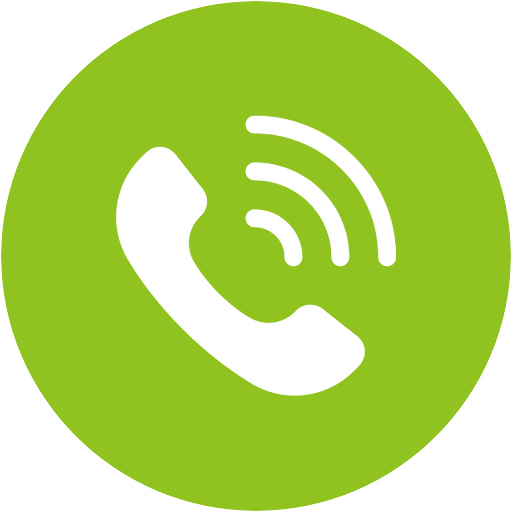Quartet-Extra Product Support






Quartet-Extra Product Support
Additional pair of 2.4G Wireless Headphones for Quartet/Audiplex/Duet*


Top Questions
- I can't adjust the volume on the headphones. How to fix?
If you cannot adjust the volume of the headpones, you can try the following:
1. Firm click the outter side of the (+/-) buttons on the headphone instead of the middle button. Do not long press or do not hold down.

2. It may take multiple quick taps of the (+/-) buttons to hear the volume change.
If still no luck, please fill this Verification Form so we can help you further.Was this article helpfulStill need help? Please email us at support@avantree.com
Back to Top - My Avantree Quartet Headphones won’t charge. Why?
If your headphones are not charging, please try using different USB cables or different USB charging blocks to charge the headphones. Also, try using different wall outlets in your house to see if that fixes the problem.
If your headphones still won't charge, it is possible that they are damaged. If your product is under warranty, contact us and we will replace it free of charge.
Just a warm reminder, please do NOT touch ⑥ AUX Input Port when you charge the headphones with a USB cable. The human body has static. If you touch the metal of the AUX port with your bare hands while charging, that might damage the headphones.
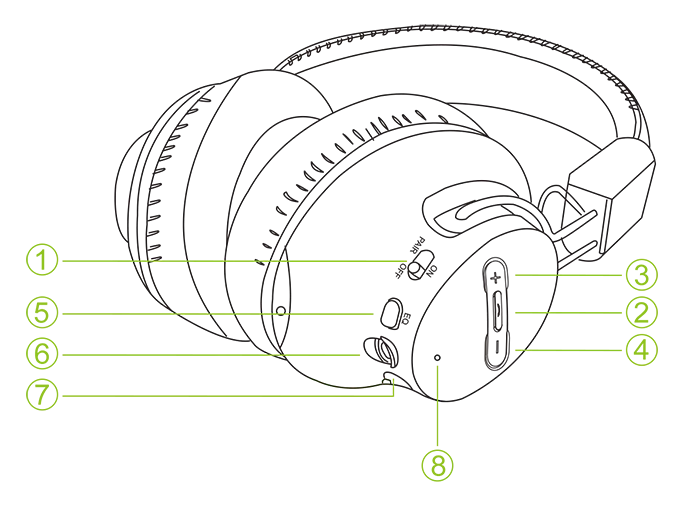 Was this article helpful
Was this article helpfulStill need help? Please email us at support@avantree.com
Back to Top
All Questions
- Set Up Procedure
- Part 1. Connect Quartet to your TV / Audio Source
Step 1. Confirm the audio source's compatibility.
To be able to work with the Quartet transmitter and headphone set, the audio source should have audio output ports that match. The following three types of audio output from an audio source are supported:
1. Digital Optical / SPDIF / TOSLINK port
2. 3.5mm / AUX / Headphone port
3. Red/White Audio Out port
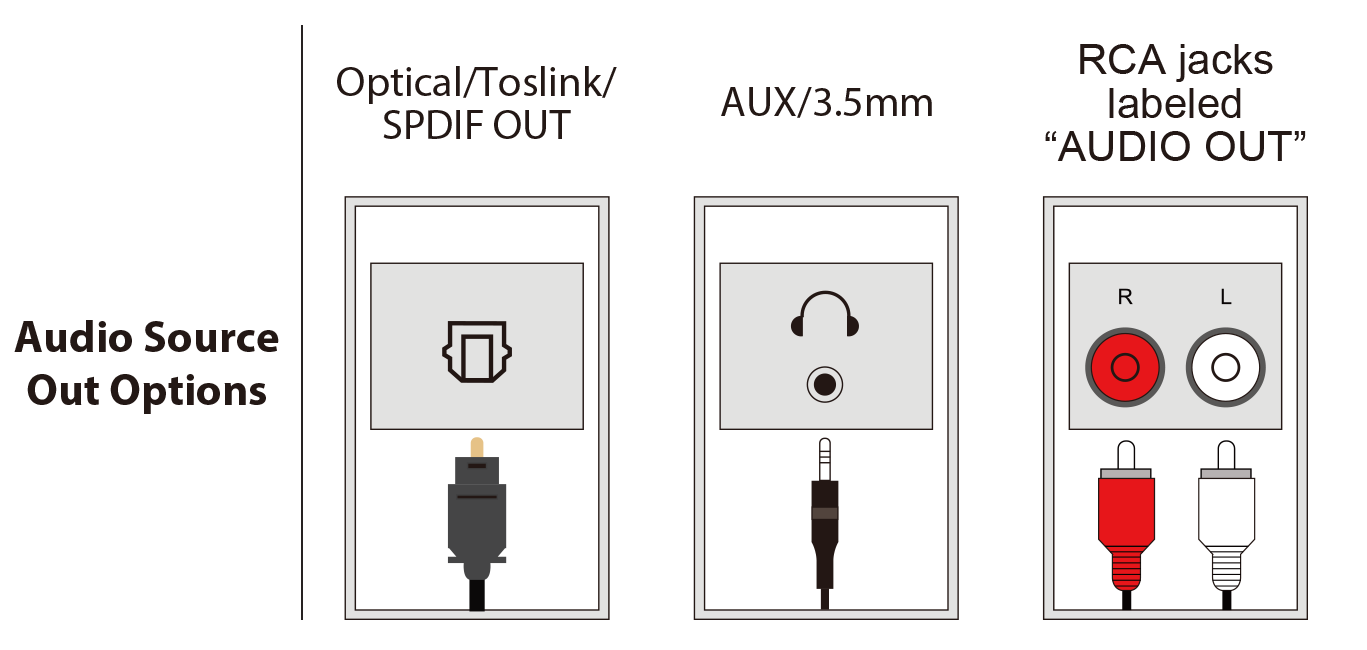
Please check your TV or other audio source and make sure that there is at least one of these ports.
Note: Valid RCA port must be labeled "Audio OUT"
Step 2. Connect the Quartet transmitter to a Power Source.
You can connect the power cable provided to a power source like a wall charger. Please be noted that there is no power adapter included in the packaging, and the required power spec is 5V, 500 mA -2 A.
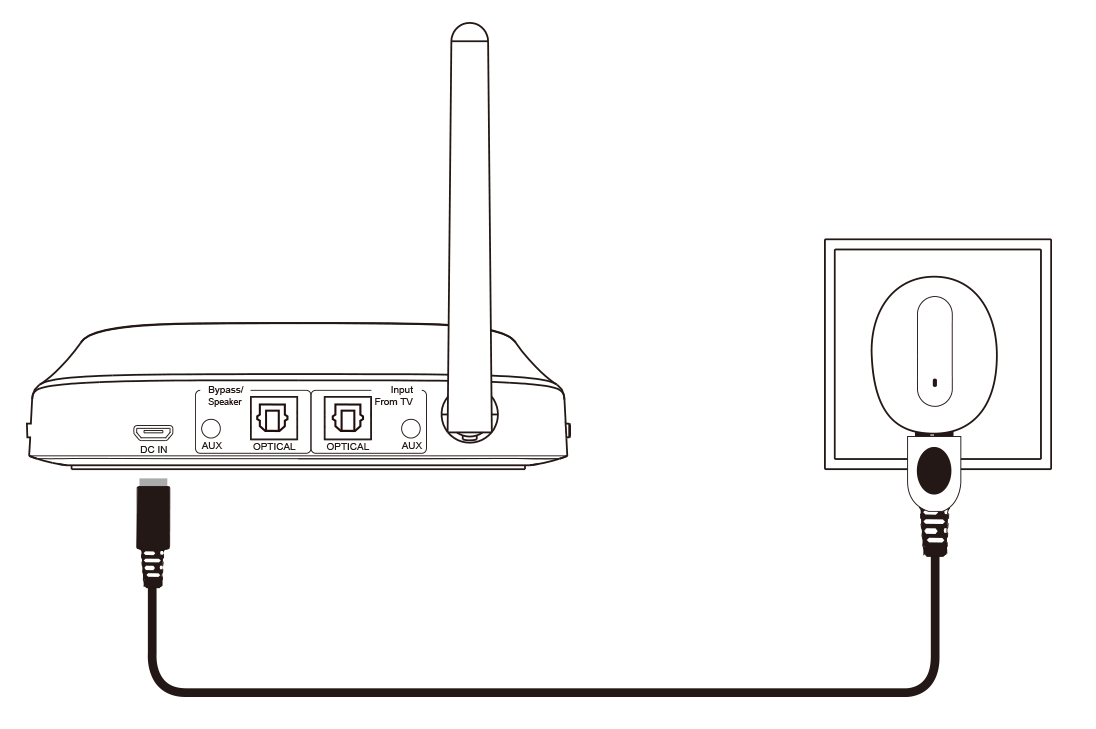
Step 3. Connect the Quartet transmitter to your TV / Audio Source via Audio Cable
Option 1. Digital Optical (a.k.a. SPDIF or TOSLINK) Connection - (Recommended!)
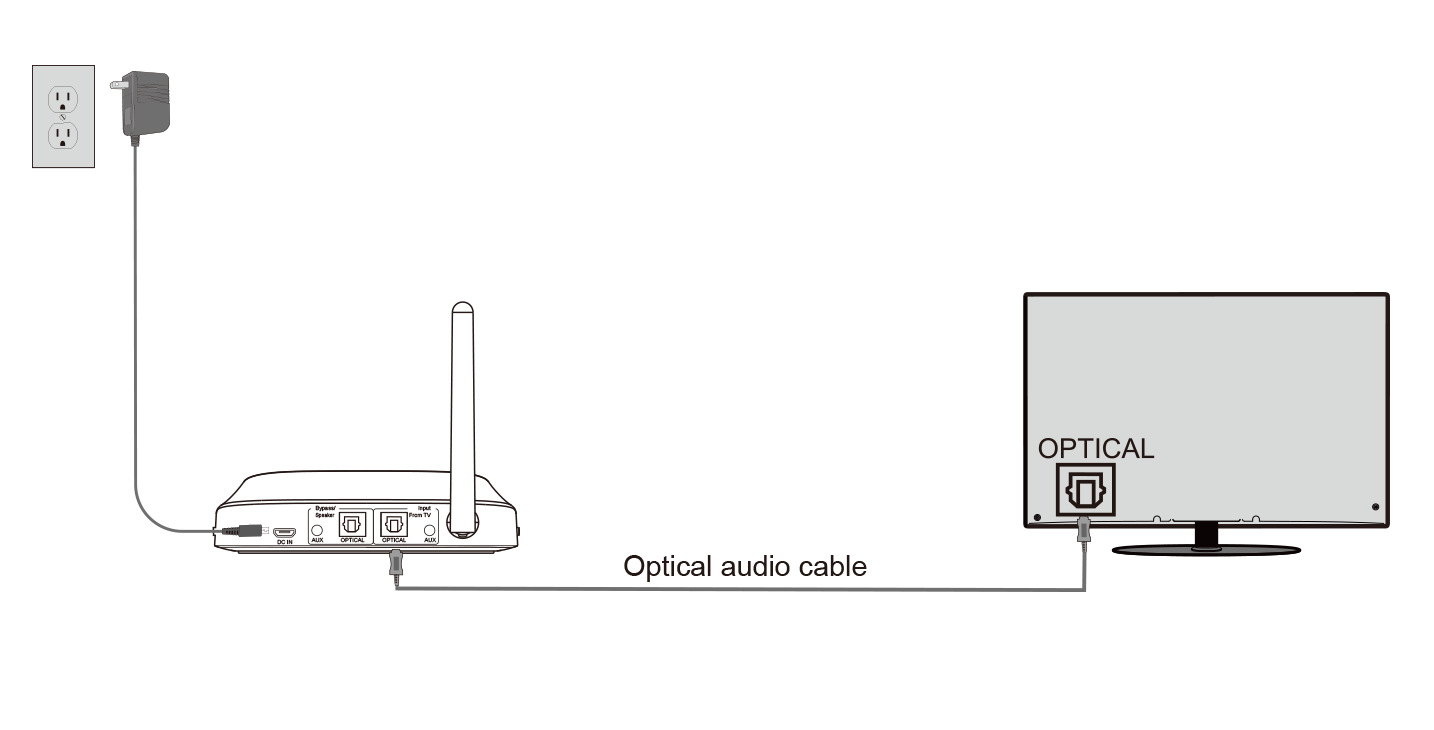
Option 2. 3.5mm AUX (a.k.a. HEADPHONES Jack)
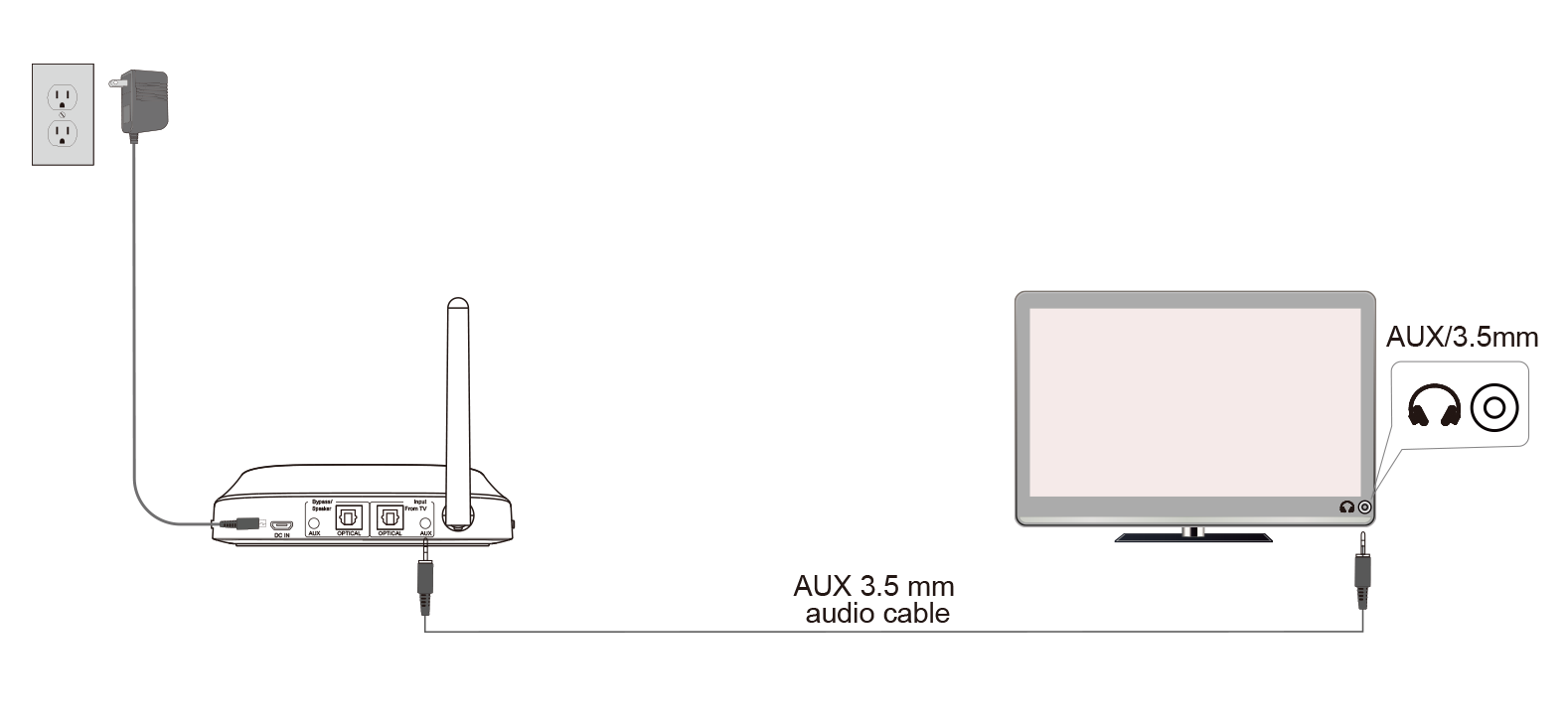
Option 3. Red / White RCA Audio OUT
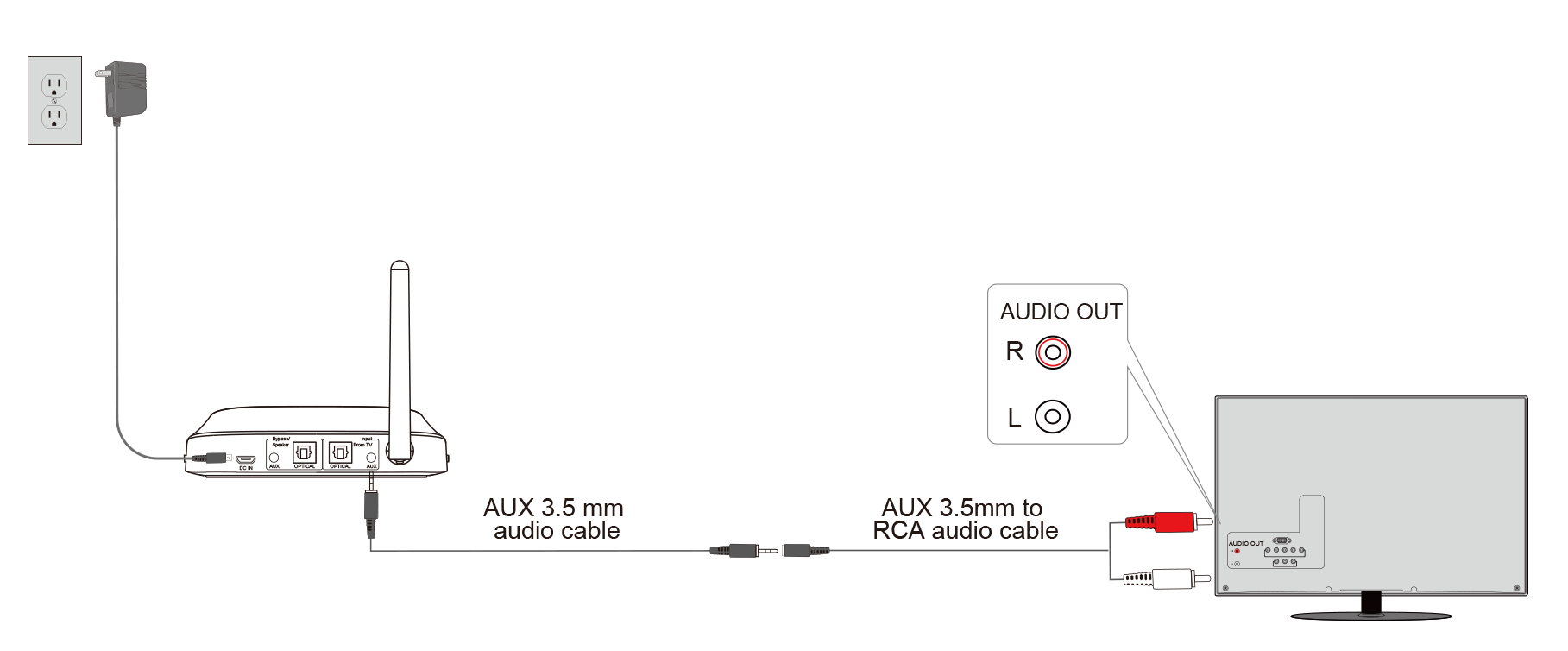
Please follow the steps in this Video Guide
(To be updated)
Was this article helpfulStill need help? Please email us at support@avantree.com
Back to Top - Part 2. Connect the Wireless Headphone and Transmitter Base
After the transmitter is connected to a power source in Part1, you will need to connect the headphones to the transmitter. The Headphones and the transmitter base in this set are "Factory Locked", so you don't need to manually pair them each time. All you need to do is to turn them on and they should automatically connect within 2-5 secs.
Step 1. Make sure the Transmitter is powered on. Just slide the Power Switch on the Transmitter to the "ON" position as the following:
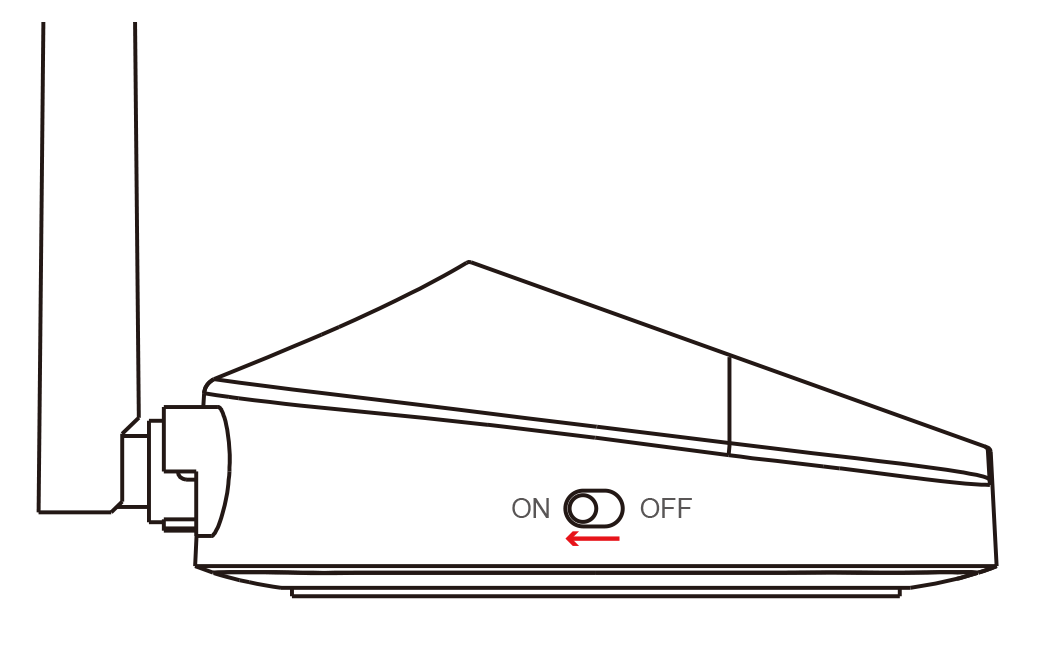
Step 2. Power the headphones on. Slide the Headphone Power Switch to the middle "ON" position and wait for 2-5 secs. They should automatically connect to each other, you can see solid blue light on the headphone once they are connected.Was this article helpfulStill need help? Please email us at support@avantree.com
Back to Top
- Part 1. Connect Quartet to your TV / Audio Source
- Basic & Advanced Functions
- Quartet Product Overview - Buttons & Indicators
1. Transmitter Overview & Function Table
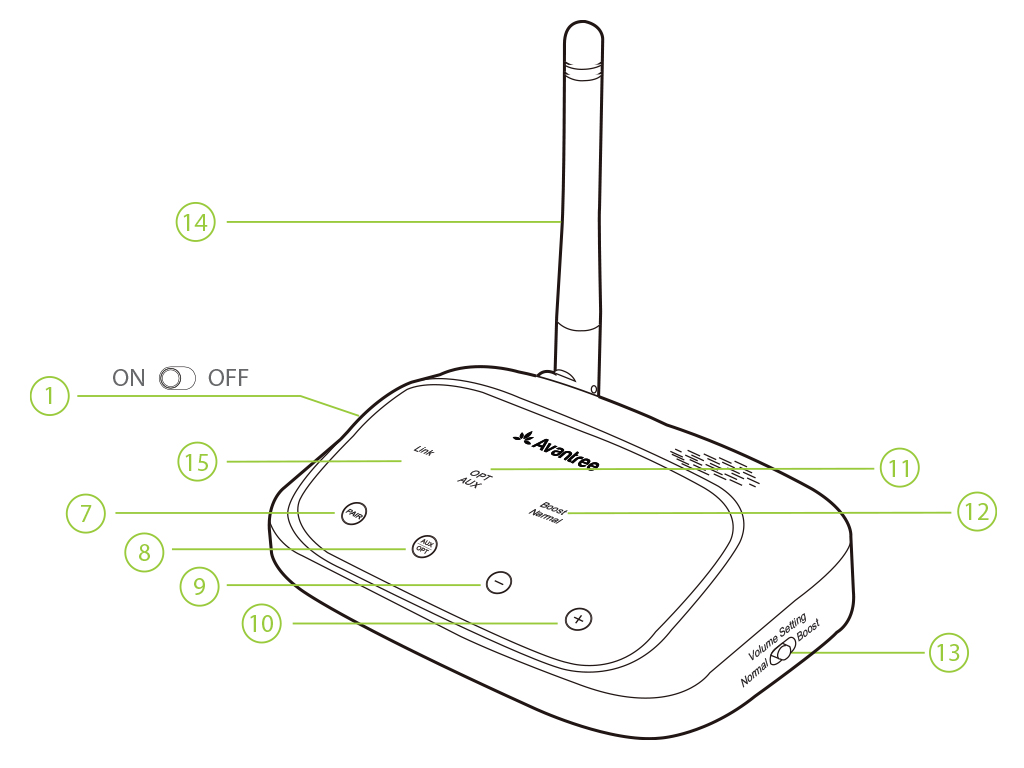
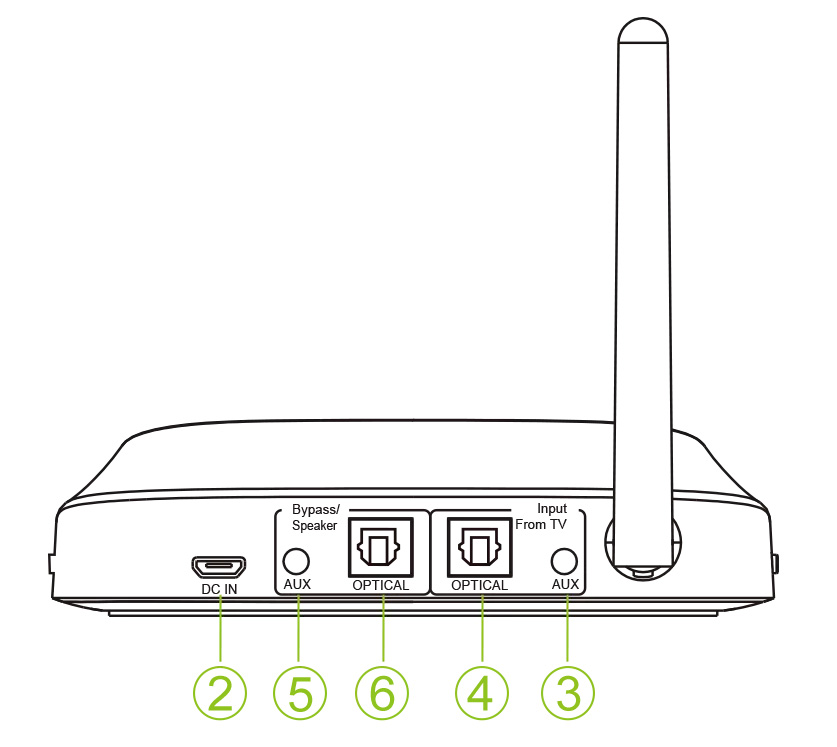
① On Off Button ⑧ AUX/OPT Button
② USB Power Port ⑨ Volume Down Button
③ AUX Input Port ⑩ Volume Up Button
④ Optical Input Port ⑪ OPT/AUX Light
⑤ AUX Output Port ⑫ Volume Mode Light
⑥ Optical Output Port ⑬ Volume Mode Switch
⑦ Pair Button ⑭ Antenna
⑮ Link/Pairing Status
Transmitter Function TableFunction From Status Action Screen Indicator Power up Power Source Disconnected Plug the USB cable to port ② and power source / Power on OFF Slide the Power Switch ① to ON Screen Lights Up Power off ON Slide the Power Switch ① to OFF Screen Lights Off Pair ON Press the Button ⑦ for 3S LED Indicator ⑮ Flashing WHITE Rapidly Adjust the volume mode ON Slide the switch ⑬ to change between different volume modes The corresponding light in area ⑫ light up Adjust volume ON Short press button ⑨ or ⑩ to adjust the volume / Adjust input audio port Connected to Audio Source Short press button ⑧ to switch audio input The corresponding light in area ⑪ light up
2. Headphone Overview & Function Table
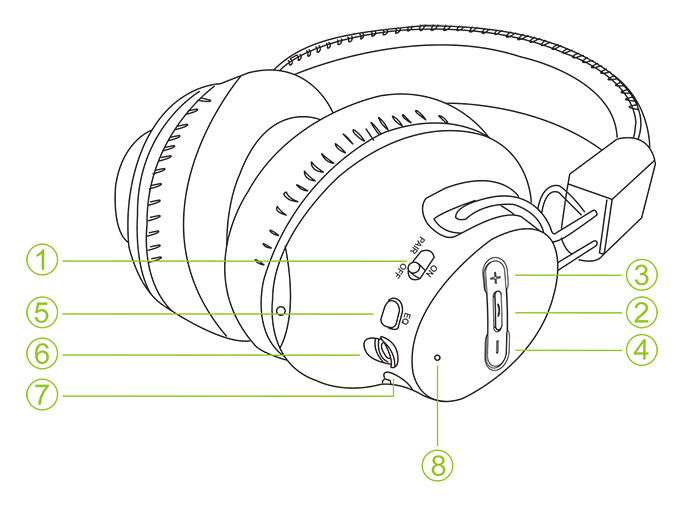
① Power / PAIRING Switch ⑤ EQ Button
② Play/Pause/Call Button ⑥ AUX Input Port
③ Volume Up Button ⑦ Charging Port
④ Volume Down Button ⑧ LED IndicatorHeadphone Function Table
Function From Status Action LED Indicator Voice Prompt Power On OFF Slide the Power Switch ① to ON / / Power Off ON Slide the Power Switch ① to OFF / / Enter Pairing Mode ON Slide and hold the Power Switch ① to PAIR for 2S ⑧ Flashing Blue Rapidly / Adjust Volume Streaming Audio Click the Volume Button ③ or ④ to adjust / / Mute the Headphone Speaker Streaming Audio Press Button ② once to mute / unmute headphone speakers / / Adjust EQ Connected Click EQ Button ⑤ to switch EQ modes / "Balanced Mode" or "Clear Voice"
3. LED Indicator TableLED Indicator Status Means Transmitter Base Power / Pairing Indicator⑮Flashing white rapidly Bluetooth Pairing Mode ⑮ Solid white Headphone Connected ⑪ AUX Light Up AUX Input Port Connected ⑪ OPT Light Up OPT Input Port Connected ⑫ Boost Light Up Volume Boost Mode ⑫ Normal Light Up Default Volume Mode Headphone Indicator ⑧Flashing Blue Rapidly Pairing Mode Solid Blue Connected Flashing Red Low Battery Solid Red Charging Red LED off Charging completed Was this article helpfulStill need help? Please email us at support@avantree.com
Back to Top - Quartet - Power & Charging Related
1. Power up the transmitter – You can connect the transmitter to the TV’s USB port or any other power source that supports 5V/500mA-2A via the provided USB cable. Turn on the transmitter by sliding the power switch to the “ON” position.
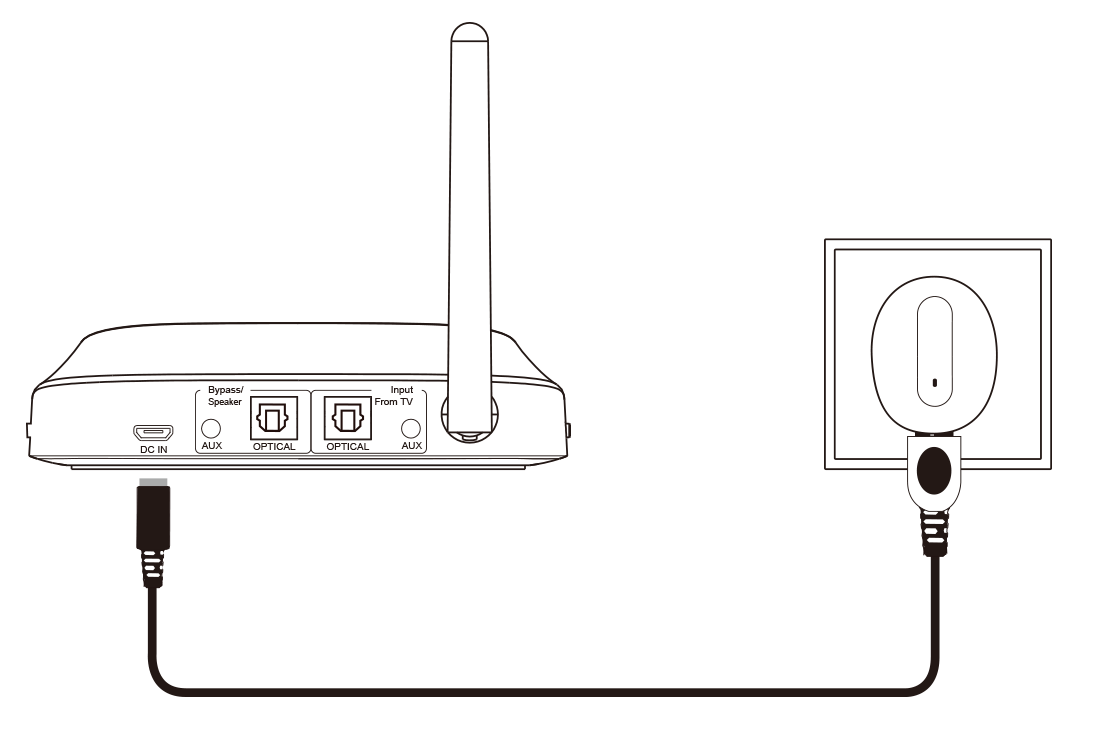
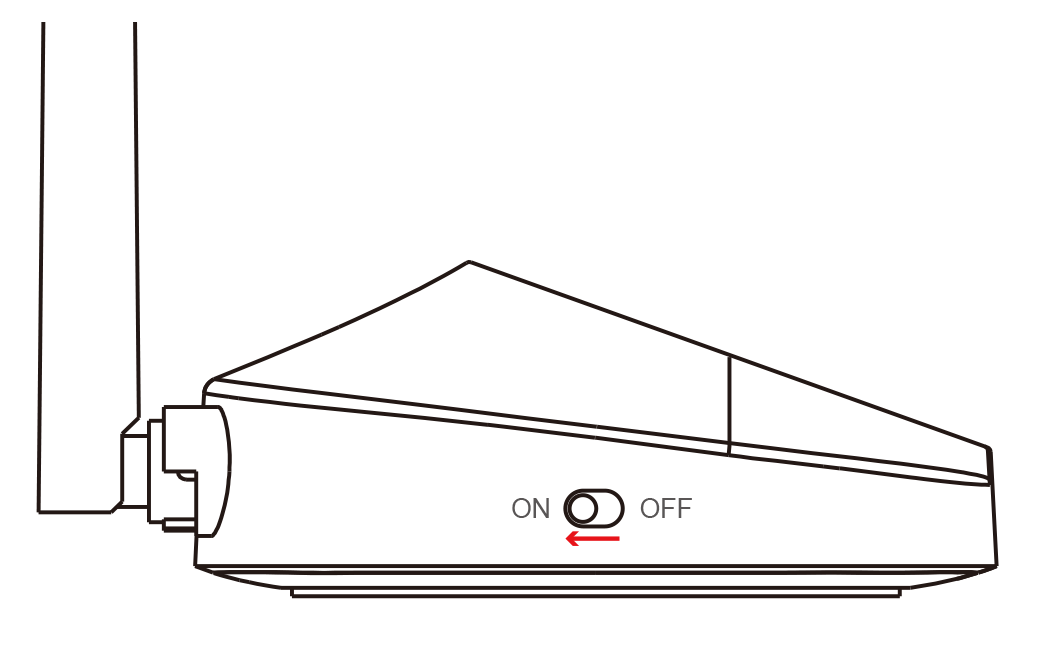
Contact us at support@avantree.com for a free wall-plug adapter if you need one.
2. Charge and power on the headphones - When you see the LED of the headphones flashing RED, it means they are low battery, and you need to charge them.
You can charge them using a phone charger (5V/500mA-2A output), PC USB port, TV USB port or any other USB outlet using the provided USB cable. It takes about 3 hours to fully charge the headphones. The LED will turn RED during charging and automatically turn off once charging is complete. After fully charged you can slide the Power Switch to "ON" to power it on.Note: Starting from Batch number T22H1, the charging port on the Quartet headphones has been changed to a Type C port.
Was this article helpfulStill need help? Please email us at support@avantree.com
Back to Top - How to Use the Quartet Headphones Independently
The headphones from the Quartet set CAN be used independently as a traditional "wired" headphone.
Simply plug one end of the 3.5mm AUX cable we provided into the headphone's 3.5mm jack, and the other end into the device you'd like to listen to.
The headphone will power off automatically once you've plugged the 3.5mm AUX cable in, so the built-in control buttons will not function under this mode.
If you'd like to adjust volume/track, please do so directly via the device that you're listening from.
Was this article helpfulStill need help? Please email us at support@avantree.com
Back to Top - How Do the Normal and Boost Modes of the Quartet Work?
The difference between the volume modes is the volume interval they adjust with each click of the volume buttons. In Normal mode, each click of the volume buttons covers a larger volume interval than the default volume mode. Likewise, in Boost mode, each click of the volume button adjusts the volume more than in Normal mode. In essence, these different volume modes allow you to adjust the volume quicker, with less clicks required to reach minimum/maximum volume.
As a result, after adjusting the volume mode switch on the transmitter, there is no direct volume difference on the headphones. You need to adjust the volume on the headphone to hear the difference.
Was this article helpfulStill need help? Please email us at support@avantree.com
Back to Top
- Quartet Product Overview - Buttons & Indicators
- Troubleshooting
- Streaming Device / Cable Box No Sound (Roku, Apple TV, Amazon Fire etc.)
Can't get sound when using TV Box or Cable Box or Video apps? (Applies to Roku TV, Amazon Fire TV, Apple TV, Netflix, Amazon Prime Video, Google Chromecast, Nvidia Shield, DirecTV, Xfinity TV, AT&T U-verse, Dish Network and more) Please click your device below and check the settings step by step.
If the problem persists after all the troubleshooting below, please contact us via support@avantree.com
Was this article helpfulStill need help? Please email us at support@avantree.com
Back to Top - Netflix / Amazon Prime No Sound in the Headphones
This is particularly an issue when you're using the Digital Optical Audio output port for the Transmitter Adapter.
Nowadays, most movies & TV shows have Dolby Digital Sound - Generally speaking, Bluetooth technology can only handle stereo sound and not Dolby, DTS, etc (except for our Orbit/TC580).
Here's the fix:
1. Open Netflix/Prime on the TV first (VERY IMPORTANT)
Netflix
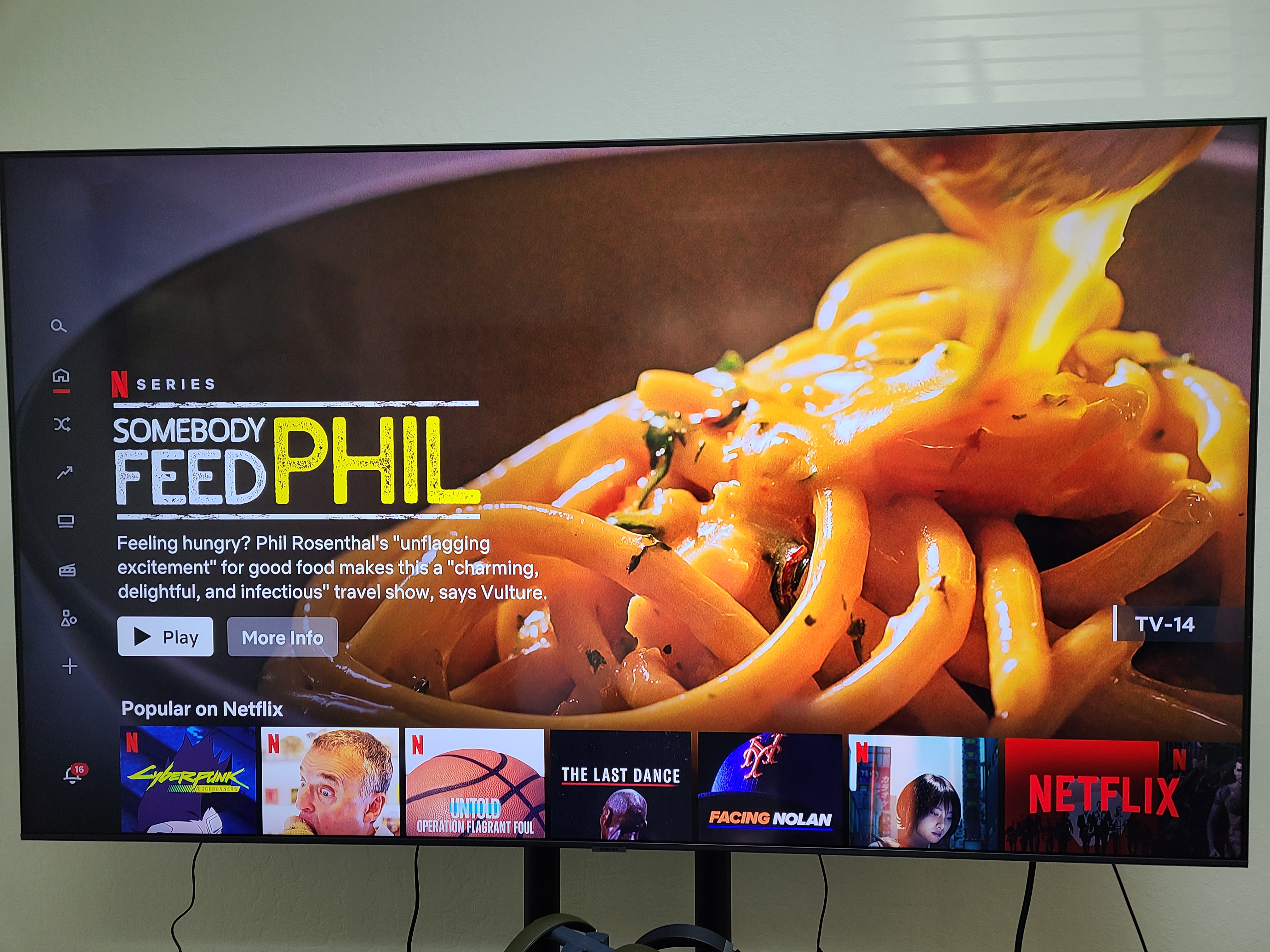
Prime
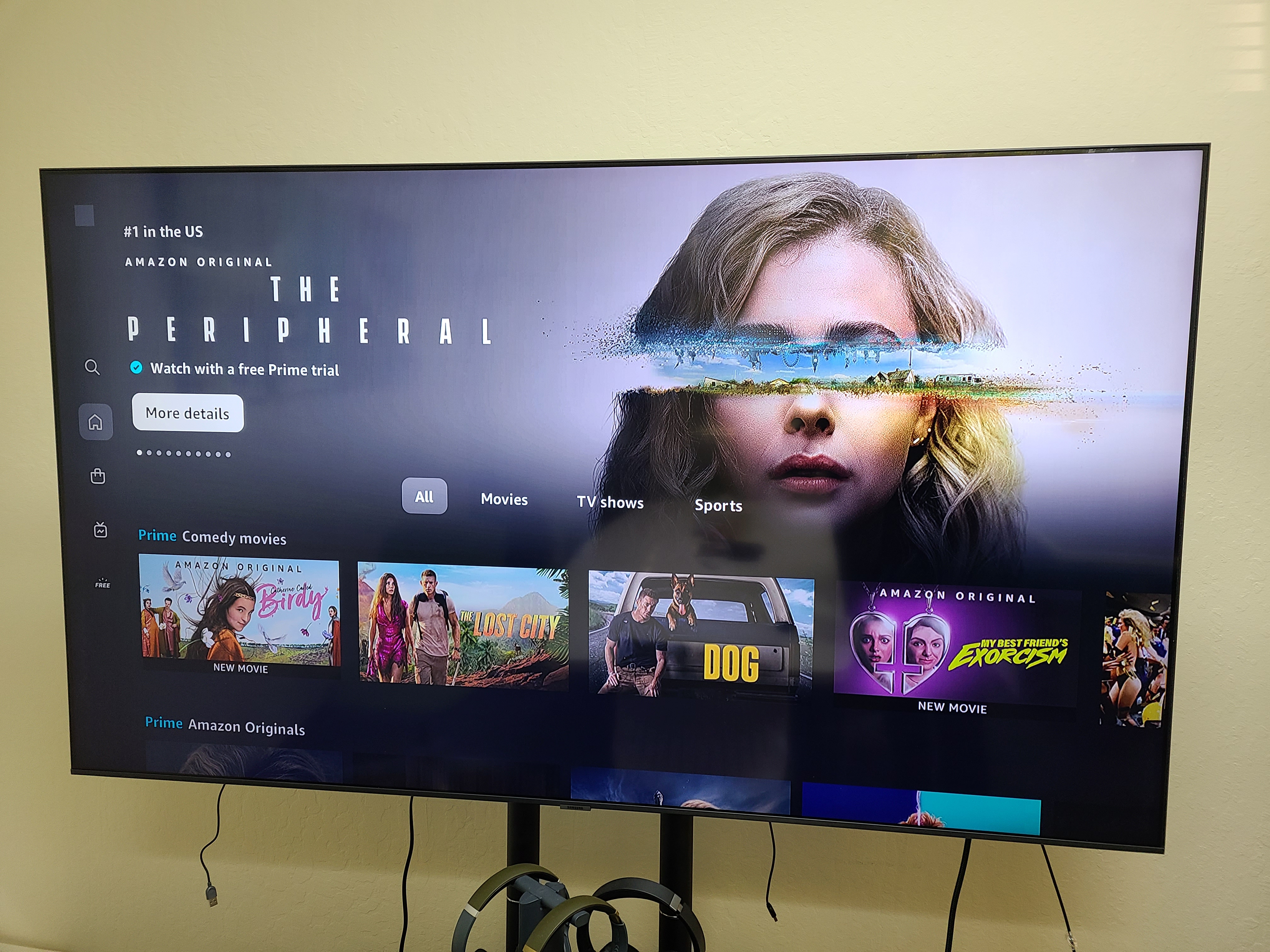
2. Get your TV remote and press Settings to go to Settings (while in Netflix/Prime)
Netflix

Prime
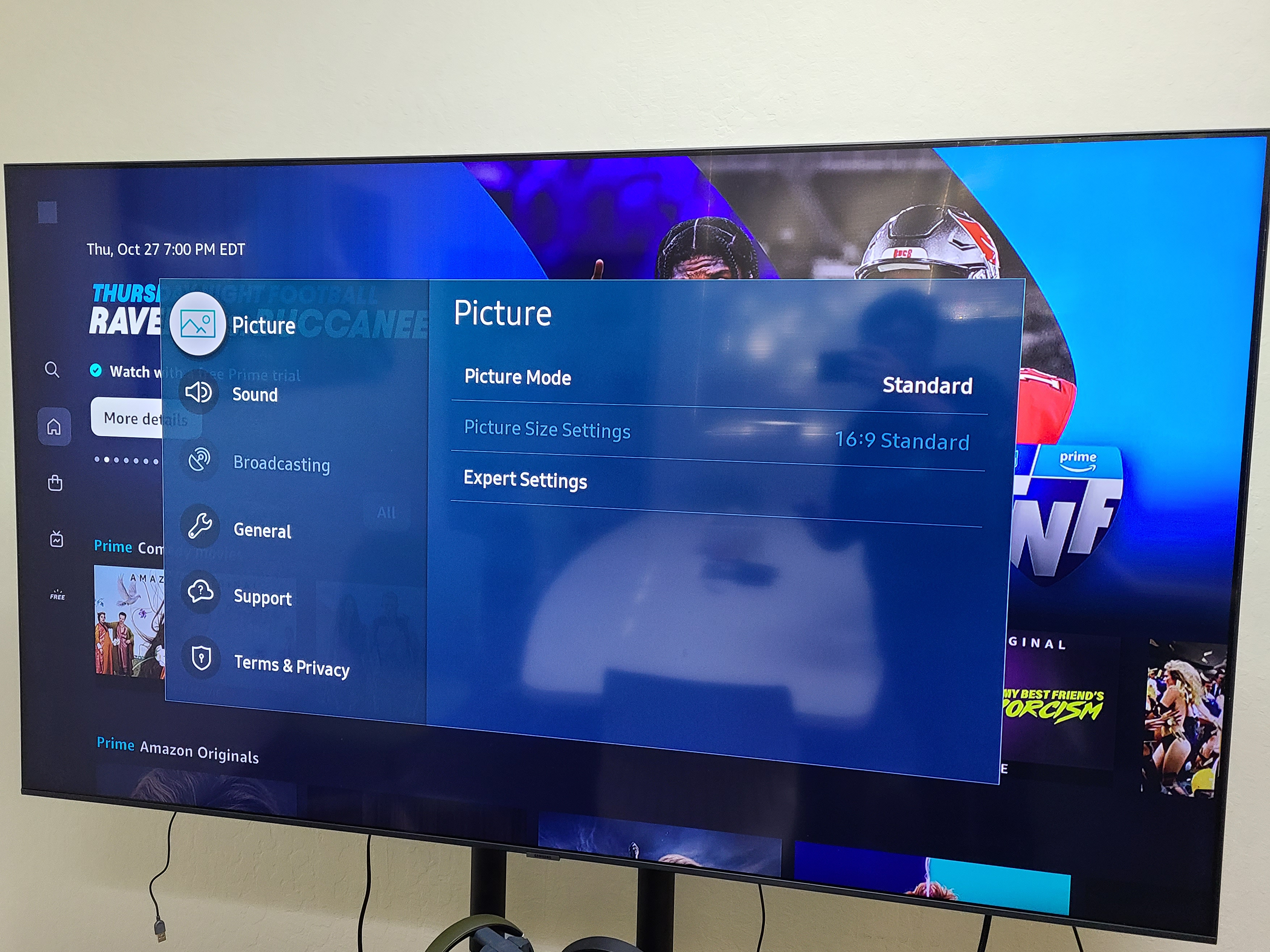
3. Set your Audio Output to PCM. Here's how to do it with Samsung TV as an example. Go to Sound >> Expert Settings >> Digital Out Audio Format >> PCM
Netflix
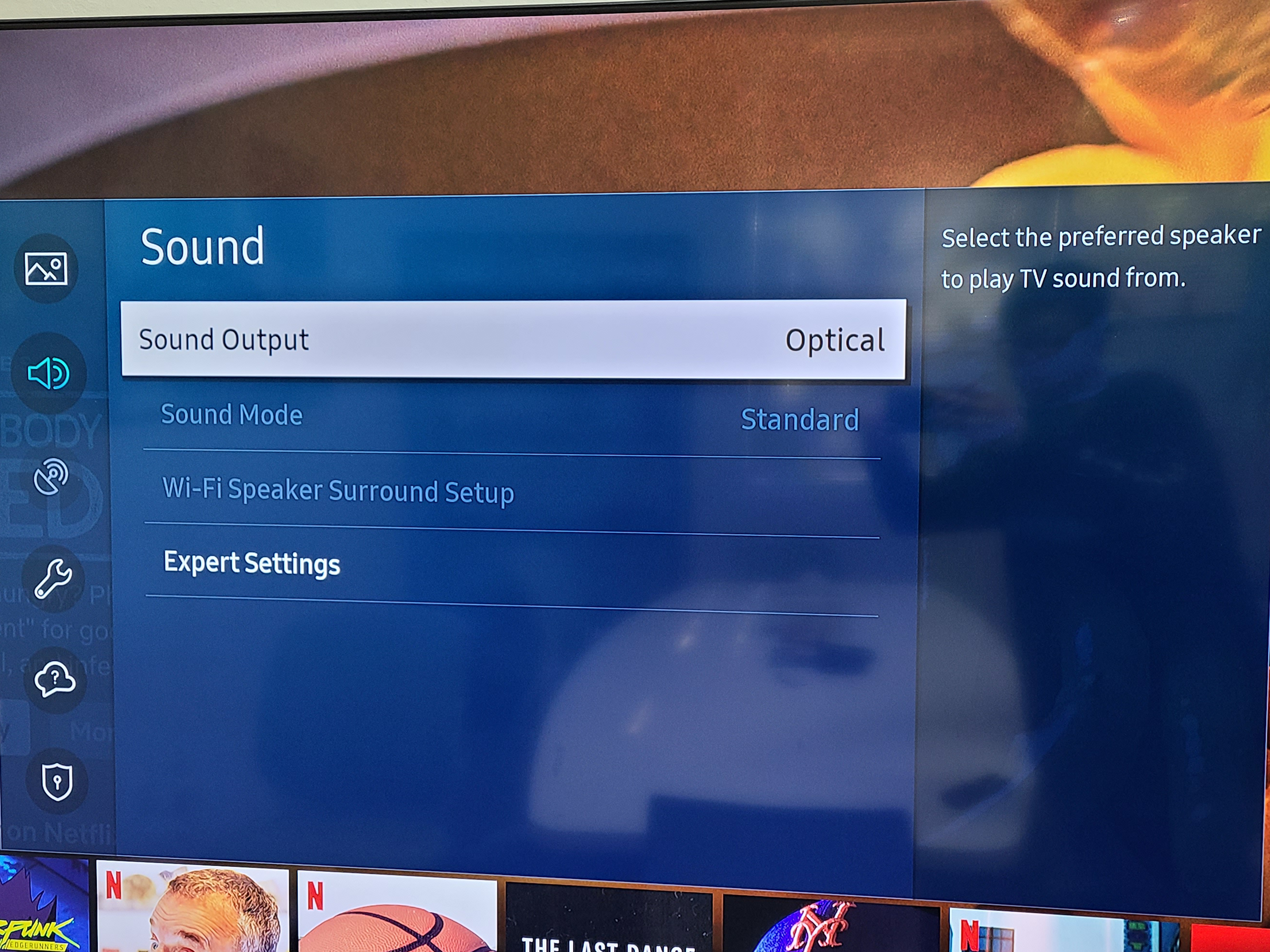
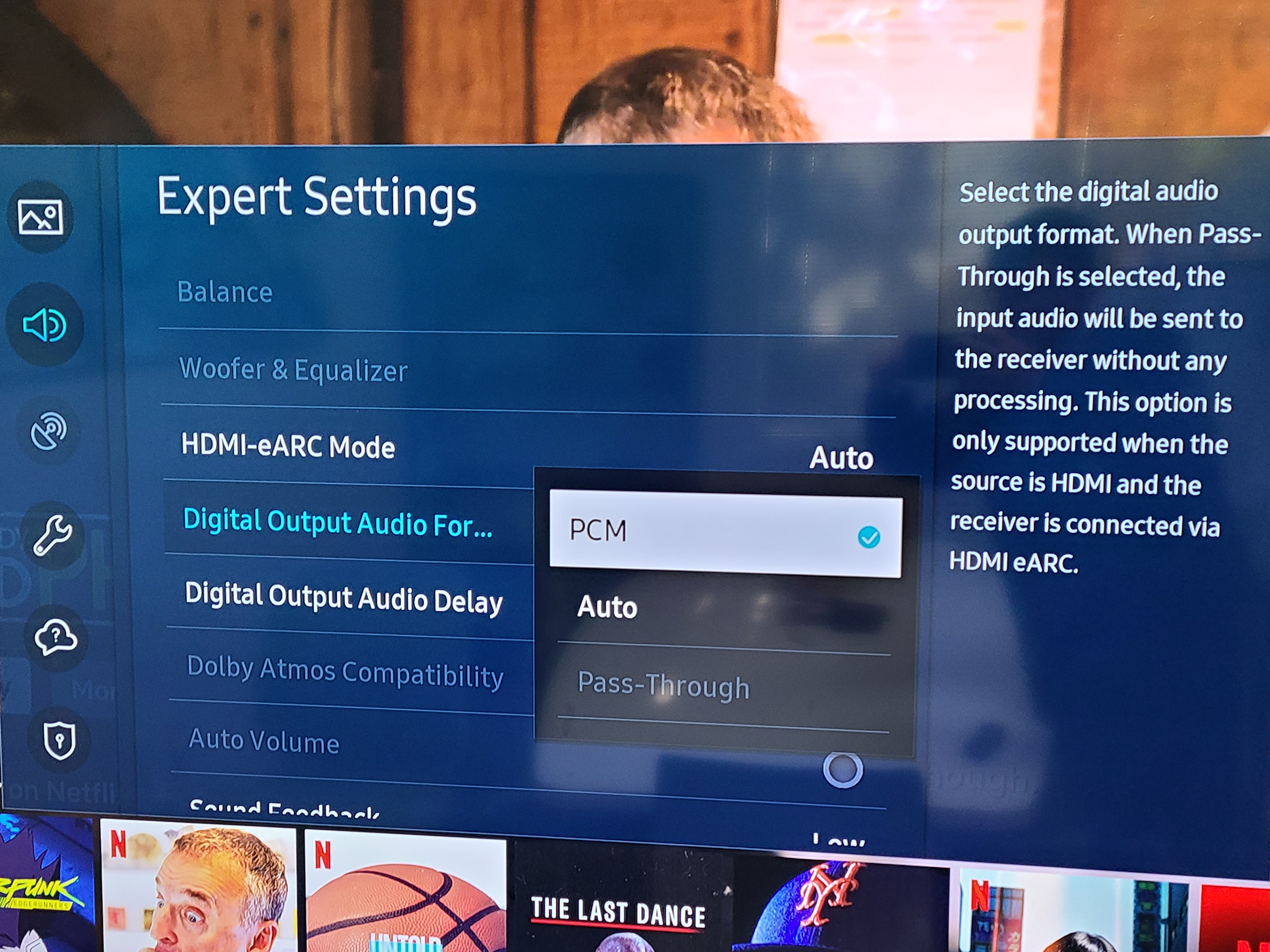
Prime
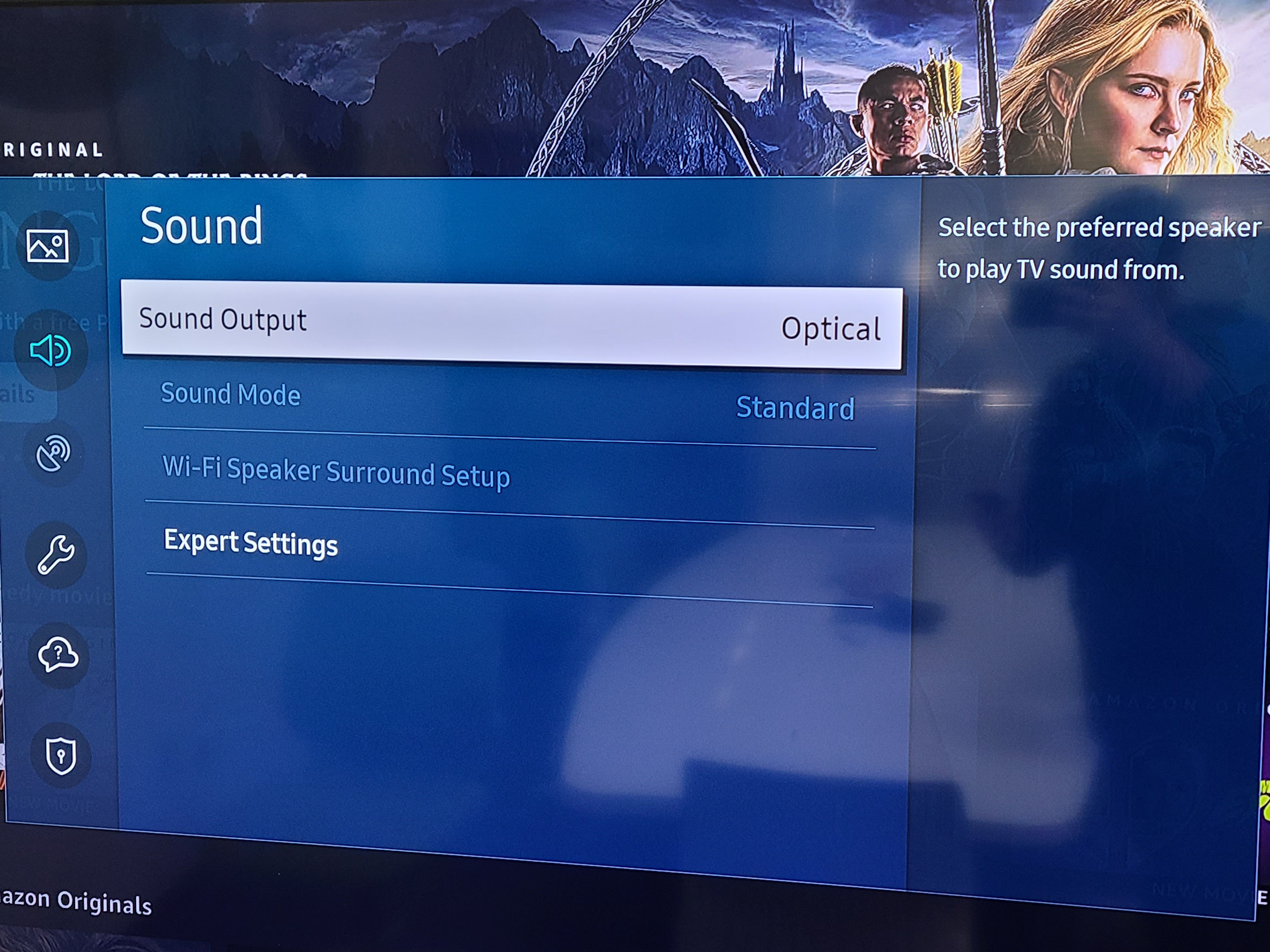
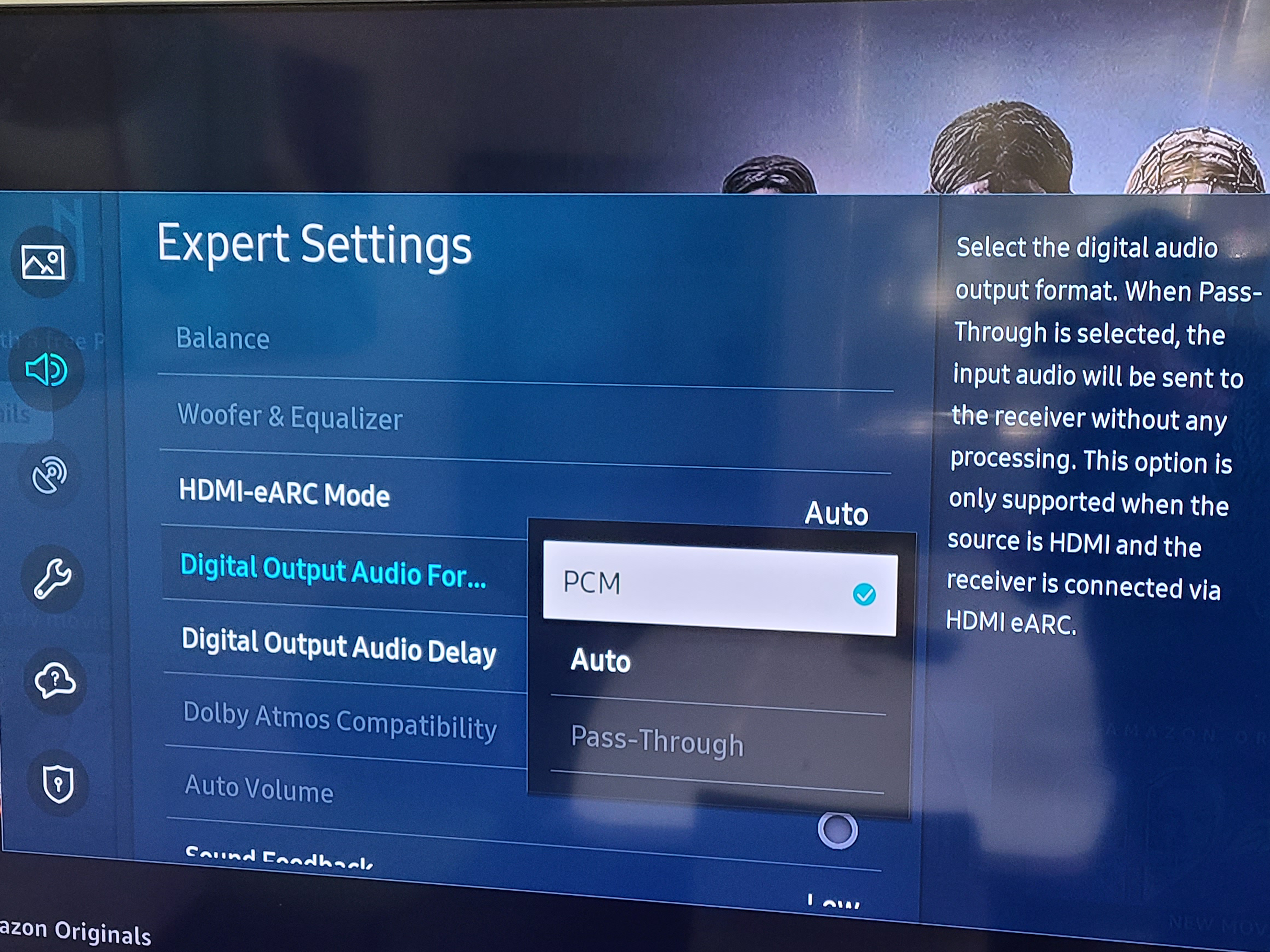
4. Close the Settings and check if you can hear sound on Netflix or Prime Video.
If the problem persists after all the troubleshooting above, please fill the Toubleshooting Form for No sound/Not working for us to identify the issue faster and solve the problem as soon as we can-
https://avantree.com/troubleshooting-verification/transmitter-tv-headphone-set-no-sound-form
Was this article helpfulStill need help? Please email us at support@avantree.com
Back to Top - Quartet Short Range / Static Noise / Audio Cuts
If you're experiencing Short Range, Static Noise, or Audio Cuts, please try the methods below and see if the issue can be fixed:
Method 1: Reboot and Re-Pair BOTH the Headphones and Transmitter.
Method 2: Clear away any potential Wireless Interference Devices.
Other wireless devices in the vicinity of the Quartet may negatively affect the range. This "source of interference" can be a WiFi router, a TV box, or even a Bluetooth device. To solve this issue, simply move either the Quartet or the source of interference away; that ought to clear the problem.
Method 3: Avoid Physical Objects.
Walls, solid materials, or even human bodies can all become "obstacles" that negatively affect the device's range.
Try clearing the space between your headphones and your transmitter tower, and see if that helps.
If these still can't fix your issue, please contact us at support@avantree.com, we'll do our best to help.Was this article helpfulStill need help? Please email us at support@avantree.com
Back to Top - I can't adjust the volume on the headphones. How to fix?
If you cannot adjust the volume of the headpones, you can try the following:
1. Firm click the outter side of the (+/-) buttons on the headphone instead of the middle button. Do not long press or do not hold down.

2. It may take multiple quick taps of the (+/-) buttons to hear the volume change.
If still no luck, please fill this Verification Form so we can help you further.Was this article helpfulStill need help? Please email us at support@avantree.com
Back to Top - My Avantree Quartet Headphones won’t charge. Why?
If your headphones are not charging, please try using different USB cables or different USB charging blocks to charge the headphones. Also, try using different wall outlets in your house to see if that fixes the problem.
If your headphones still won't charge, it is possible that they are damaged. If your product is under warranty, contact us and we will replace it free of charge.
Just a warm reminder, please do NOT touch ⑥ AUX Input Port when you charge the headphones with a USB cable. The human body has static. If you touch the metal of the AUX port with your bare hands while charging, that might damage the headphones.
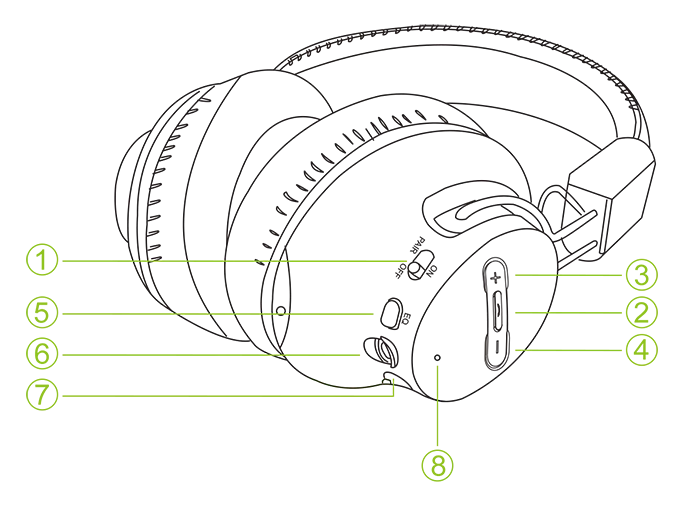 Was this article helpful
Was this article helpfulStill need help? Please email us at support@avantree.com
Back to Top
- Streaming Device / Cable Box No Sound (Roku, Apple TV, Amazon Fire etc.)
- User FAQs
- What cleaning products can I use to clean the headphones?
These are the cleaning products we recommend for use on our headphones.
Disinfecting Wipes
https://www.amazon.com/dp/B08BKR9YT6
If you are using over-ear headphones, you can also get washable headphone covers for easy cleaning.
https://www.amazon.com/dp/B07BP4PCVYWas this article helpfulStill need help? Please email us at support@avantree.com
Back to Top
- What cleaning products can I use to clean the headphones?
- Technical Knowledge
- General Bluetooth Information
Here are a few things you'd want to know about Bluetooth...
1. Bluetooth by nature is a short-range wireless technology.
Bluetooth was initially made specifically for wireless headsets hence its “range” was never meant to be anything more than the length of a typical backyard.
2. Bluetooth Signals are easily interfered with.
Much like almost any other modern wireless technology, Bluetooth signals can be negatively affected by things like walls, floors, other wireless devices, or even a human body.
If you want a better range & less interference, try to stay clear of the things mentioned above.
3. There are two types of Bluetooth.
In short, they are “Class 1” and “Class 2.” Class 1 has better range (100m/300ft) but drains your battery faster, whereas Class 2 has a shorter range (10m/30ft) but is more efficient when it comes to battery usage.
4. The “Actual Range” depends on a lot of things.
Things that can affect the range: Bluetooth version, Bluetooth type, Bluetooth profile, Brand & make, where you’re using it, what’s around you… etc and many more. Getting a bad range doesn’t necessarily mean your device is bad; try it elsewhere before you give it a conclusion.
5. The “Transmitter” and the “Receiver.”
Every Bluetooth connection consists of a “transmitter” and a “receiver.” The “transmitter” sends the signals to the “receiver.” In a typical Bluetooth headphone connection, your phone is the transmitter and the headphone is the receiver.
There are cases where one device can do both, but it is unlikely that they’ll be able to do both at the same time.
Here are some examples:
- Transmitters: Phone, Computer (can sometimes use as receiver), TV.
- Receiver: Headphones, Speaker
Was this article helpfulStill need help? Please email us at support@avantree.com
Back to Top - How to Prevent WiFi and Bluetooth Interference
Bluetooth and Wi-Fi devices use the same radio frequencies to communicate, so, they often interfere with one another and are prone to interference from other devices operating on the same frequencies.
Please try this simple fix:
1. Switch off the internet.
2. Turn on the Avantree transmitter and headphones and leave for 15 mins.
3. Turn on wifi router which will detect frequency used by Avantree and automatically select a different frequency.
If it does not work, there are other things you can do if you are experiencing interference on your Bluetooth or WiFi devices. These include:
1. Moving your WiFi base station to an area in the house where there is less structural interference. There are now apps available online that will scan your wireless space for you, tell you the best place to set up your base station, and even suggest the best frequency to operate on.
2. Resetting your transmitter. When you do this, it will automatically look for and default to the channel with the least amount of traffic and interference.
3. Reducing the number of wireless devices operating on the network. In an office, this could be done by relocating some employees to a separate WiFi network within the building, while at home it could be achieved by regulating family WiFi usage or plugging some devices directly into the router via cables.Was this article helpfulStill need help? Please email us at support@avantree.com
Back to Top
- General Bluetooth Information
- General Information
- What Kind of Customer Support does Avantree Offer?
Avantree offers the following customer support to help you make the best of our products?
Online DIY Support
1. Visit Product Page - you can find product comparison info, accessories link, Support page link.
2. Product Support page - Guide, Troubleshooting, Q&A Session for each product. (FromAvantree.com > Use Top Right Magnify Class to Search your Product Name > Click Product > Click Support button on the right product > check relevant info on page)
3. Product Video Guide - Step by step (from youtube.com > search product nameAgent Support
1. Submit a Ticket OR File a Claim (1 working day reply)
2. Send an email to support@avantree.com (1 working day reply)
3. Book a call or Screensharing Online Clinic with us and let an agent help you in real-time.
4. Live Chat with Agent (Pacific Standard Time, Mon-Thur 9 am-11 pm, Fri, 9 am-5 pm)
5. Telephone Support (Local Number here)
6. Join our Daily Live Online Zoom Clinic to speed up the troubleshooting process (Time: 11 am - 12 pm PST/ 2-3 pm EST /7-8 pm GMT; 10-15 min for each clinic)Avantree offers the following native language support?
English
Spanish
Italian
German
French
ChineseSee more details in Warranty Policy and RMA Policy
Was this article helpfulStill need help? Please email us at support@avantree.com
Back to Top - What's Avantree RMA Procedure / Policy?
Avantree Products RMA (Return Merchandise Authorization) Procedure
1. 60-Days-Return-Refund
Item purchased from Avantree.com can be returned to the closest Avantree RMA center for full refund within 30 days of purchase with no question asked.
Customer will be responsible for return shipment cost unless item is returned due to defective issues.
Avantree RMA centers are located at:
- USA - San Jose & Los Angeles
- Canada – Vancouver
- EU - London, UK
- Australia – Roxburgh Park
- Asia – Cebu, Philippines
- Asia – Hong Kong, China
- Asia – Shenzhen, China
2. Defective RMA
Within the Warranty Period (24 Months), if the customer encounters any issue, we recommend following the steps below:
Step 1: DIY Support – Visit support.avantree.com, we have a complete troubleshooting guide that should solve at least 90% of the issues.
Step 2: Agent Support – Contact Avantree Customer Service Agents by email (support@avantree.com), phone, or chat for troubleshooting & issue diagnosis.
Step 3: Replacement
3.1. Confirmed Defective Unit
- Avantree provides RMA (CD) number to customer
- Customer returns the product to Avantree
o Purchased within 6 months – Avantree will cover the return label cost.
o Purchased over 6 months ago – Customer will cover the return label cost.
- Avantree arranges the Replacement
o Will be arranged as soon as the return shipment has been shipped.
o Customer can expect to receive the replacement unit within 5-7 working days.
3.2. Back-for-Investigation Unit
- Avantree provides RMA (BI) number to customer
- Customer returns the product to Avantree. Customer will cover the return label cost.
- Avantree arranges the follow up
o Confirmed Defective Units – Please Refer to Section 3.1.
o No claimed issue found – Avantree will arrange the Original Unit or the Replacement Unit to be shipped back to the customer. Avantree will cover the cost of shipping if the shipment is domestic.
Note:
- The RMA return unit will be equivalent to or better than the condition of the defective unit
- The RMA return unit's warranty terms will only be activated once the defective unit is received. For those who do not return their defective items within 30 days, their product warranty will be terminated.
- Replacement Unit Warranty Terms:
- If the remaining Warranty of the Defective Unit is less than 3 months – The Replacement Unit will receive 3 months warranty beginning on the date of reception.
- If the remaining Warranty of the Defective Unit is more than 3 months – The remaining Warranty Period will be automatically transferred onto the Replacement Unit.
Was this article helpfulStill need help? Please email us at support@avantree.com
Back to Top - What's Avantree's General Return & Warranty Policy?
Return Policy:
Every Avantree product purchased from our website comes with an up to 60 days free trial.
Within 60 days of buying, if you have an issue with or simply don't like the product, you can ship it back to us and we'll fully refund you for the price that you bought it. If you have a product malfunction, we can replace the product for you if that's preferable, and we'll cover the return shipping costs.
Warranty Policy:
Avantree warrants its products for a period of 24 months from any defects in manufacturing, materials, or workmanship from the date of purchase from either an Avantree Direct store or an Avantree authorized reseller and used in normal conditions.
However, this warranty does NOT cover:
· Damage from misuse or abuse,
· Damage from lack of reasonable care,
· Damage from force majeure,
· Damage from natural forces/disasters,
· Damage from inadequate repairs performed by unauthorized service centers,
· Water damage on non-water-resistant products,
· Theft or losing the item.
If you encounter issues during the warranty time, pls follow Avantree RMA Procedure.
To make sure our customers have the best user experience, we choose to send the replacment first before you send back the faulty unit. Once the replacement is received and confirmed to be working, we will then send you the return label for the faulty unit for our quality control purposes. We expect you to cooperate and send the faulty unit back within 30 days. If not, then the warranty of your replacement unit will be voided.
Was this article helpfulStill need help? Please email us at support@avantree.com
Back to Top - Where to find Batch Number/LOT Number?
Batch No. or Lot No. is a 4-5 Digit/Alphabet combination (e.g. T22F1, 22B1, or T22J1) printed somewhere on the product. The "somewhere" is usually as follows:
1. on the bottom of the product;
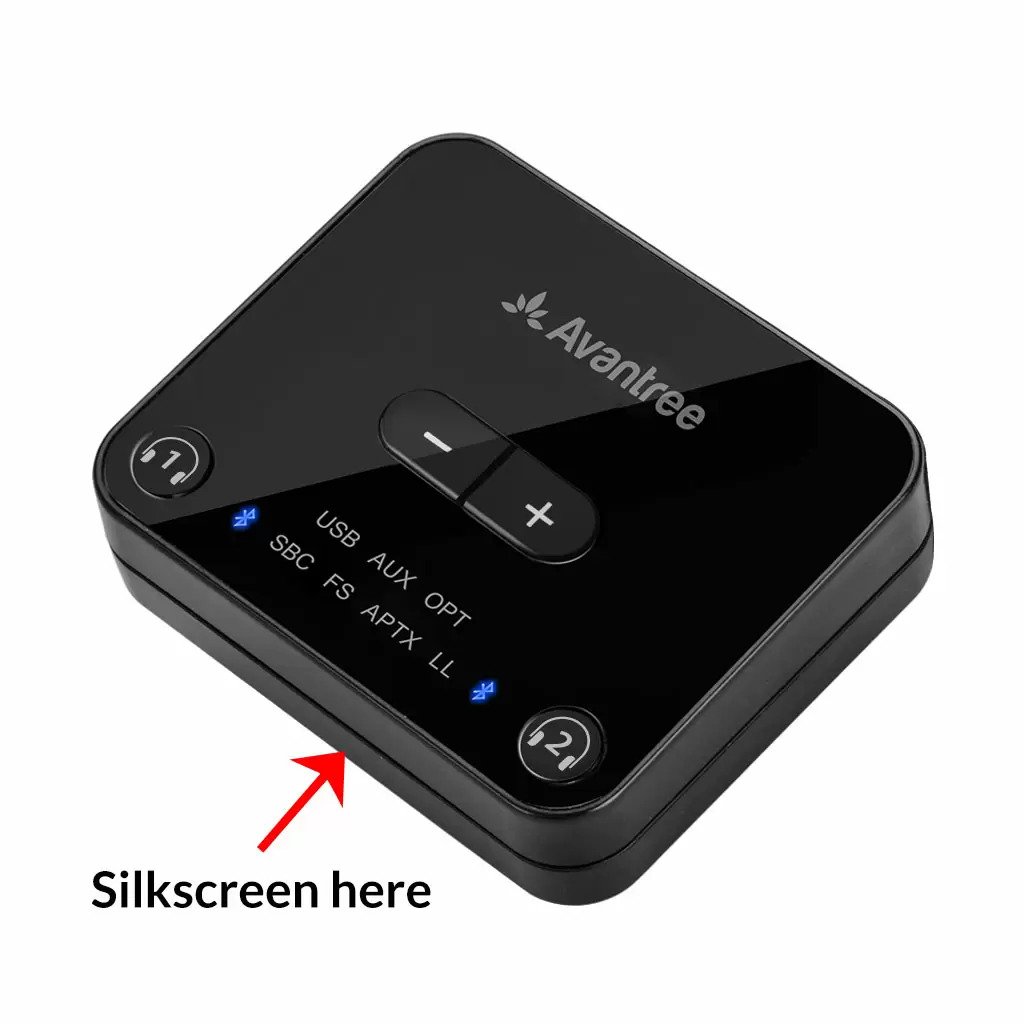

2. on the inside of the Headband, just above the Earcups;

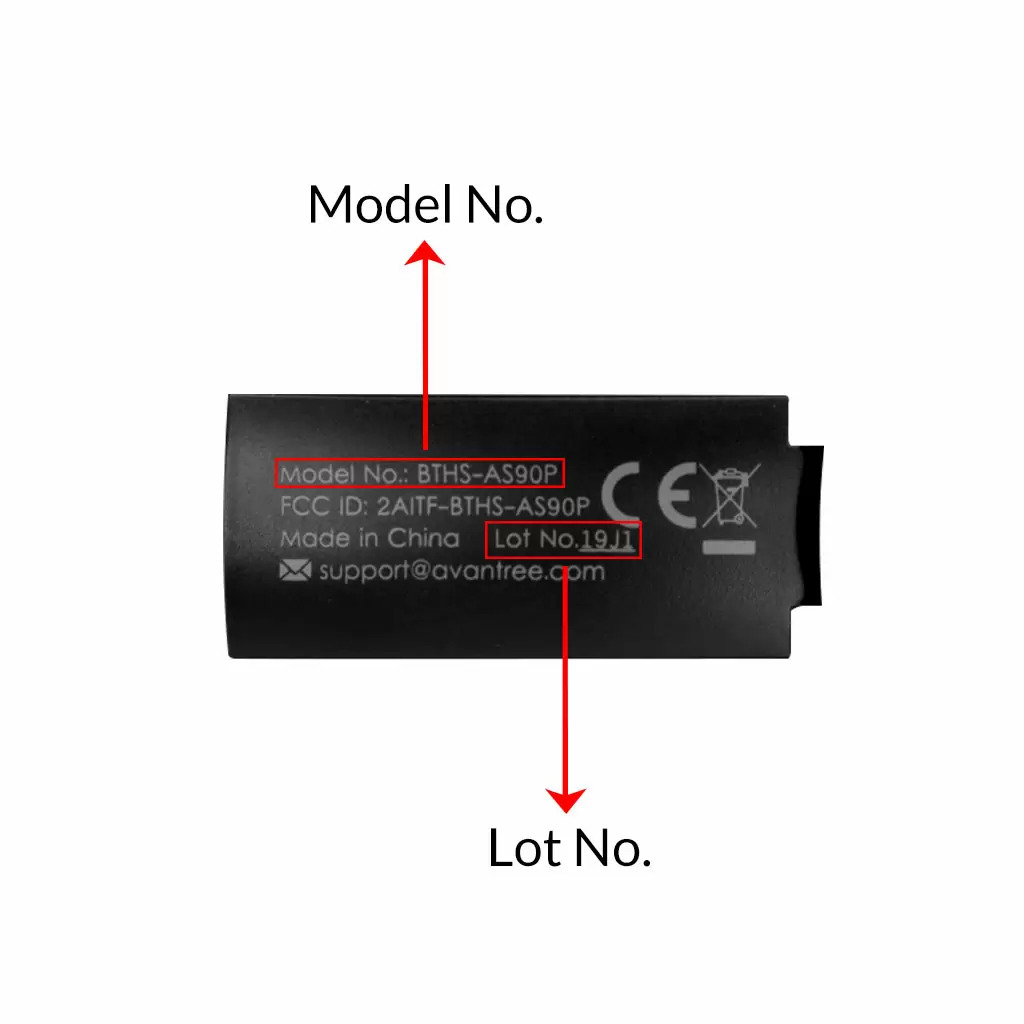
3. on the in-line controls or on a Tag near the 3.5mm AUX Plug;




4. on metal head of the adapter;

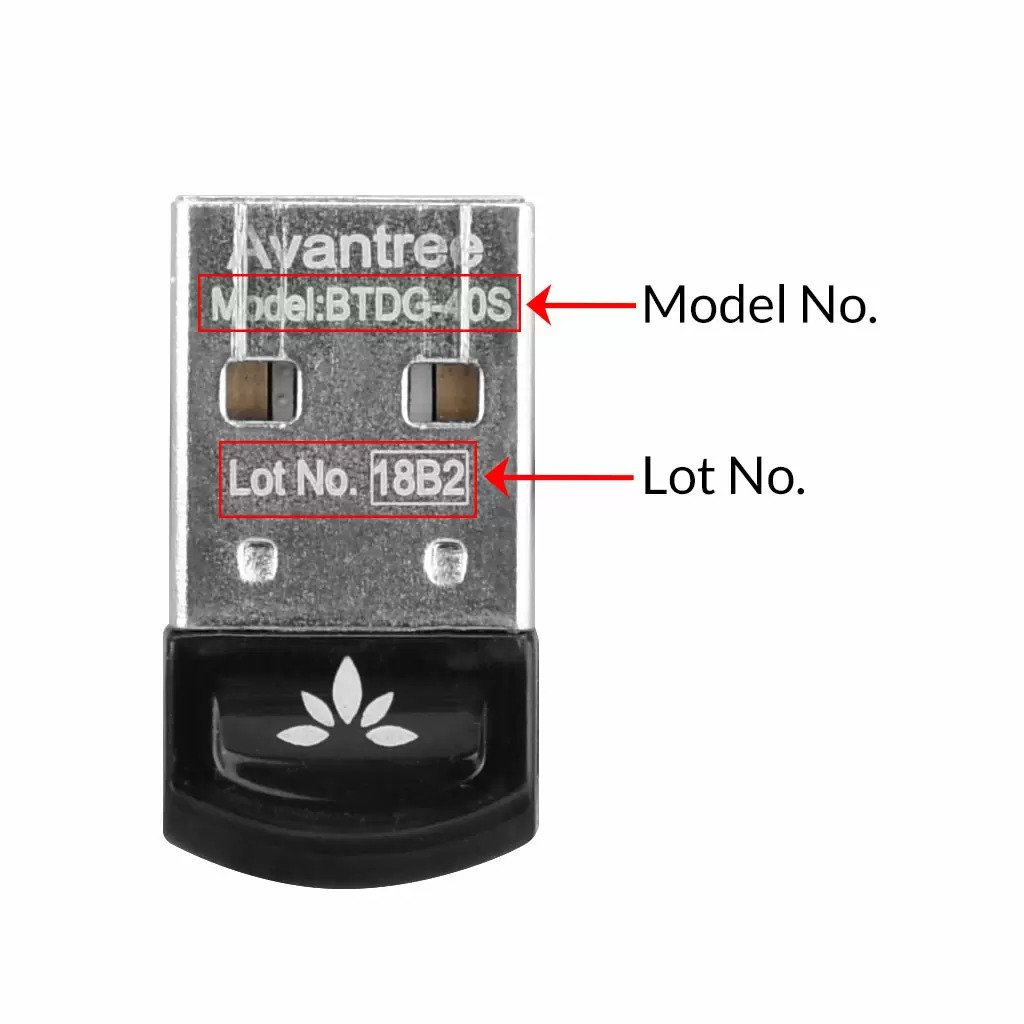
Above are some examples that'll give you an idea of what the Batch/Lot Number looks like and where to find them. The print for Batch No. or Lot No. is usually quite small; please consider using a magnifying glass if it's hard to read.
Was this article helpfulStill need help? Please email us at support@avantree.com
Back to Top - How to Prevent WiFi and Bluetooth Interference
Bluetooth and Wi-Fi devices use the same radio frequencies to communicate, so, they often interfere with one another and are prone to interference from other devices operating on the same frequencies.
Please try this simple fix:
1. Switch off the internet.
2. Turn on the Avantree transmitter and headphones and leave for 15 mins.
3. Turn on wifi router which will detect frequency used by Avantree and automatically select a different frequency.
If it does not work, there are other things you can do if you are experiencing interference on your Bluetooth or WiFi devices. These include:
1. Moving your WiFi base station to an area in the house where there is less structural interference. There are now apps available online that will scan your wireless space for you, tell you the best place to set up your base station, and even suggest the best frequency to operate on.
2. Resetting your transmitter. When you do this, it will automatically look for and default to the channel with the least amount of traffic and interference.
3. Reducing the number of wireless devices operating on the network. In an office, this could be done by relocating some employees to a separate WiFi network within the building, while at home it could be achieved by regulating family WiFi usage or plugging some devices directly into the router via cables.Was this article helpfulStill need help? Please email us at support@avantree.com
Back to Top - Where to buy and where will you ship it from?
Items with the "ADD TO CART" button are for purchase in your area. Those without the Add to Cart button means not available in your area, normally because it is out of stock. Besides, the estimated delivery time is not applied for pre-order and backorder items.
Here is a table of the recommended store info for customers from each country. We also include information about - where the goods will be shipped from as well as the estimated delivery time.
USA
Online Store: avantree.com; amazon.com;walmart.com;www.newegg.com
Warehouse: USA Avantree Warehouse OR Amazon Warehouse
Estimate Delivery Time: 2-5 Business Days
Free Shipping Rule: free shipping ≥ $14.99
Shipping Fees: $5 for order <$14.99
Canada
Online Store:avantree.com/ca; amazon.ca; www.walmart.ca
Warehouse: Amazon CA Warehouse
Estimate Delivery Time: 3-7 Business Days
Offline Stores:Canada Computers
Free Shipping Rule: free shipping ≥ CA$29.99
Shipping Fees: CA$5 for order < CA$29.99
UK
Online Store:avantree.com/uk;www.amazon.co.uk
Warehouse: Amazon UK warehouse
Estimate Delivery Time: 3-7 Business Days
Free Shipping Rule: free shipping ≥ £29.99
Shipping Fees: £5 for order < £29.99
Germany
Online Store:avantree.com/eu;amazon.de
Warehouse: Amazon EU warehouse
Estimate Delivery Time: 3-7 Business Days
Free Shipping Rule: free shipping ≥ €29.99
Shipping Fees: €5 for order <€29.99
France
Online Store:avantree.com/eu; www.amazon.fr
Warehouse: Amazon EU warehouse
Estimate Delivery Time: 3-10 Business Days
Free Shipping Rule: free shipping ≥ €29.99
Shipping Fees: €5 for order <€29.99
Italy
Online Store:avantree.com/eu;www.amazon.it
Warehouse: Amazon EU warehouse
Estimate Delivery Time: 3-10 Business Days
Free Shipping Rule: free shipping ≥ €29.99
Shipping Fees: €5 for order <€29.99
Spain
Online Store:avantree.com/eu; www.amazon.es
Warehouse: Amazon EU warehouse
Estimate Delivery Time: :3-10 Business Days
Free Shipping Rule: free shipping ≥ €29.99
Shipping Fees: €5 for order <€29.99
Bulgaria
Online Store: avantree.com/eu; amazon.de; www.amazon.es; www.amazon.fr; www.amazon.it;
Warehouse: Amazon EU warehouse
Estimate Delivery Time: 3-10 Business Days
Free Shipping Rule: free shipping ≥ €29.99
Shipping Fees: €5 for order <€29.99
Cyprus
Online Store:avantree.com/eu; amazon.de;
www.amazon.es; www.amazon.fr; www.amazon.it;
Warehouse: Amazon EU warehouse
Estimate Delivery Time: 3-10 Business Days
Free Shipping Rule: free shipping ≥ €29.99
Shipping Fees: €5 for order <€29.99
Poland
Online Store:avantree.com/eu; amazon.de; www.amazon.es; www.amazon.fr; www.amazon.it
Warehouse: Amazon EU warehouse
Estimate Delivery Time: 3-10 Business Days
Free Shipping Rule: free shipping ≥ €29.99
Shipping Fees: €5 for order <€29.99
Some Countries of Europe (including Austria, Belgium, Czech Republic, Denmark, Estonia, Greece, Hungary, Ireland, Latvia, Lithuania, Luxembourg, Malta, Portugal, Slovakia, Slovenia)
Online Store:avantree.com/eu; amazon.de; www.amazon.es; www.amazon.fr; www.amazon.it
Warehouse: Amazon EU warehouse
Estimate Delivery Time: 3-10 Business Days
Free Shipping Rule: free shipping ≥ €29.99
Shipping Fees: €5 for order <€29.99
Romania
Online Store:avantree.com/eu;amazon.de;www.amazon.es;
www.amazon.fr;www.amazon.it;www.emag.ro
Warehouse: Amazon EU warehouse
Estimate Delivery Time: 3-10 Business Days
Free Shipping Rule: free shipping ≥ €29.99
Shipping Fees: €5 for order <€29.99
Finland
Online Store:avantree.com/eu; amazon.de; www.amazon.es; www.amazon.fr; www.amazon.it; www.emag.ro
Warehouse: Amazon EU warehouse
Estimate Delivery Time: 3-10 Business Days
Free Shipping Rule: free shipping ≥ €29.99
Shipping Fees: €5 for order <€29.99
Sweden
Online Store:avantree.com/eu; amazon.de; www.amazon.es; www.amazon.fr; www.amazon.it
Warehouse: Amazon EU warehouse
Estimate Delivery Time: 3-10 Business Days
Free Shipping Rule: free shipping ≥ €29.99
Shipping Fees: €5 for order <€29.99
Norway
Online Store: avantree.com/me
Warehouse: China warehouse
Estimate Delivery Time: 10-30 Business Day
Free Shipping Rule: free shipping ≥ $29.99
Shipping Fees: €5 for order <$29.99
Netherlands
Online Store:avantree.com/eu; amazon.nl; www.bol.com; www.prifri.be;
Warehouse: Amazon EU warehouse
Estimate Delivery Time: 3-10 Business Days
Free Shipping Rule: free shipping ≥ €29.99
Shipping Fees: €5 for order <€29.99
Australia
Online Store:avantree.com/au; www.amazon.com.au;www.ebay.com.au;
www.radioparts.com.au;Gadgets4Geeks.com.au
Warehouse: Amazon AU warehouse
Estimate Delivery Time: 3-7 Business Days
Free Shipping Rule: free shipping ≥ A$29.99
Shipping Fees: A$5 for order < A$29.99
New Zealand
Online Store:avantree.com/me
Warehouse: China warehouse
Estimate Delivery Time: 10-30 Business Days
Free Shipping Rule: free shipping ≥ $29.99
Shipping Fees: $5 for order <$29.99
Singapore
Online Store: avantree.com/me; www.lazada.com.sg; amazon.sg
Warehouse: China warehouse
Estimate Delivery Time: 10-30 Business Days
Free Shipping Rule: free shipping ≥ $29.99
Shipping Fees: $5 for order <$29.99
UAE
Online Store:avantree.com/me
Warehouse: China warehouse
Estimate Delivery Time: 10-30 Business Days
Free Shipping Rule: free shipping ≥ $29.99
Shipping Fees: $5 for order <$29.99
Israel
Online Store:avantree.com/me;www.netbitct.co.il;
Warehouse: China warehouse
Estimate Delivery Time: 10-30 Business Days
Free Shipping Rule: free shipping ≥ $29.99
Shipping Fees: $5 for order <$29.99
Japan
Online Store:avantree.com/me; www.amazon.co.jp; shopping.yahoo.co.jp
Warehouse: China warehouse
Estimate Delivery Time: :10-30 Business Days
Free Shipping Rule: free shipping ≥ $29.9
Shipping Fees: $5 for order < $29.9
South Korea
Online Store:avantree.com/me;www.gmarket.co.kr
Warehouse: China warehouse
Estimate Delivery Time:10-30 Business Days
Free Shipping Rule: free shipping ≥ $29.9
Shipping Fees: $5 for order < $29.9
Thailand
Online Store:avantree.com/me;
Warehouse: China warehouse
Estimate Delivery Time: 10-30 Business Days
Free Shipping Rule: free shipping ≥ $29.9
Shipping Fees: $5 for order < $29.9
Malaysia
Online Store:avantree.com/me; www.shopee.com.my
Warehouse: China warehouse
Estimate Delivery Time: 10-30 Business Days
Offline Stores: POWER CELLULAR ACC. SUPPLY Malaysia
Free Shipping Rule: free shipping ≥ $29.99
Shipping Fees: $5 for order <$29.99
Russia
Online Store:avantree.com/me; www.avantronics.ru ; https://smartiq.ru
Warehouse: China warehouse
Estimate Delivery Time:10-30 Business Days
Free Shipping Rule: free shipping ≥ $29.9
Shipping Fees: $5 for order < $29.9
Switzerland
Online Store:avantree.com/me; www.matsmobile.ch; www.aliexpress.com
Warehouse: China warehouse
Estimate Delivery Time: 10-30 Business Days
Offline Stores: CarCom www.carcom.ch
Free Shipping Rule: free shipping ≥ $29.99
Shipping Fees: $5 for order <$29.99
Hong Kong SAR China
Online Store:avantree.com/hk;
Warehouse: China warehouse
Estimate Delivery Time: 3-7 Business Days
Free Shipping Rule: free shipping ≥ HKD$99
Shipping Fees: HKD$20 for order < HKD$99
South Africa
Online Store:avantree.com/za;
Warehouse: South Africa warehouse
Estimate Delivery Time: 3-7 Business Days
Free Shipping Rule: free shipping ≥ R$499
Shipping Fees: R$90 for order <R$499
Mexico
Online Store:amazon.com.mx; www.mercadolibre.com.mx
Warehouse: US Amazon warehouse
Estimate Delivery Time: 3-10 Business Days
Taiwan
Online Store:avantree.com.tw; tw.buy.yahoo.com; www.eclife.com.tw;
Warehouse: Taiwan warehouse
Estimate Delivery Time:3-7 Business Days
Offline Stores:
1. yardiX shuwei shangpinguan No.400 Huanbei Road, Zhongli, Taoyuan, Taipei;
2. Fayake Taipei Nanxi Store The 9th Floor, No 12 Nanjing west road, Taipei;
3. Avantree QIqu guan (Chuqu guan) No 400 Huanbei Road,Zhongli, Taoyuan Taipei
Free Shipping Rule: free shipping ≥ NT$149
Shipping Fees: NT$80 for order <NT$149
Others (Not Listed)
Online Store:www.aliexpress.com;
Warehouse: China warehouse
Estimate Delivery Time: 15-25 Business Days
Remarks:
1. Warranty is 24M for orders from avantree.com
2. Items purchased from other authorized distributor channels will be entitled to 12m warranty, and extendable to 24m upon warranty registration within 30 days from date of purchase
3. Not all stores/sellers from the links above are authorized resellers.Was this article helpfulStill need help? Please email us at support@avantree.com
Back to Top - How to Properly Clean the Earbuds
As you may know, earbuds get dirty pretty easily... Earwax, dust, water etc. can all do damage to them. Uncleaned earbuds may lead to...
- Music sounding muddy or muffled
- Different volume on the two earbuds
- Abnormaly low volume / tinny sound after using for a period of time
Daily maintaince can effectively eliminate such problems.
- Before wearing the earbuds, make sure to clean the inner side of the ear.
- Always wear and use earbuds in dry condition.
- After using the earbuds, wipe the inside of the earbud tip with a soft and dry towel to remove dust, earwax, or oil from your skin.
If you're already experiencing different volume levels between the two earbuds, please try to follow the following steps to clean them out:
(These apply to all Avantree earbuds, but the following uses the NB18 as an example.)
1. Materials you'll need: a cotton swab and dried brush (if you can't find the black cleaning brush, a toothbrush can work instead.)

2. Take off the earbud tips from the earbuds smoothly. Do not detach the earbud tip from the earbud excessively as it may tear.


3. Use a cotton swab and dried brush to remove any debris and foreign materials.



4. If foreign substance is still present, try brushing the earbuds again to dislodge the remainder.
5. After you finish cleaning, please assemble the earbud tip back to the earbud properly. Cover the latch at the bottom of the earbud with the earbud tip like below.
Please note: Do not use liquid like alcohol or soapy water for cleaning earbuds as some of our earbuds are not alcohol-proof or soapy-waterproof.
If the problem still exists after cleaning the earbuds, please contact support@avantree.com for help.
Was this article helpfulStill need help? Please email us at support@avantree.com
Back to Top - Other Order Related Questions
If you have any questions about placing orders, shipping countries, tracking information, or others. Please check here for more information.
- Can not place an order with a credit card?
The billing address you filled in might not match the actual credit card billing address, please check if you fill in the correct address.
If it shows “Error Code: 2046 declined”, which means the bank does not support debiting, and you need to contact the bank. You could try with another card or pay by PayPal.
Credit card payment does not support AMEX. Maybe you can change another credit card (Visa or Master)or pay with Paypal.
Was this article helpful?> - How to buy the accessory?
Method 1
You can search the accessory name in the search box and try to find what you want to buy. For example, you can type “AS9P earpads” in the search box, and click the “products” button on the search result page. Then it will display all the related products for your option.
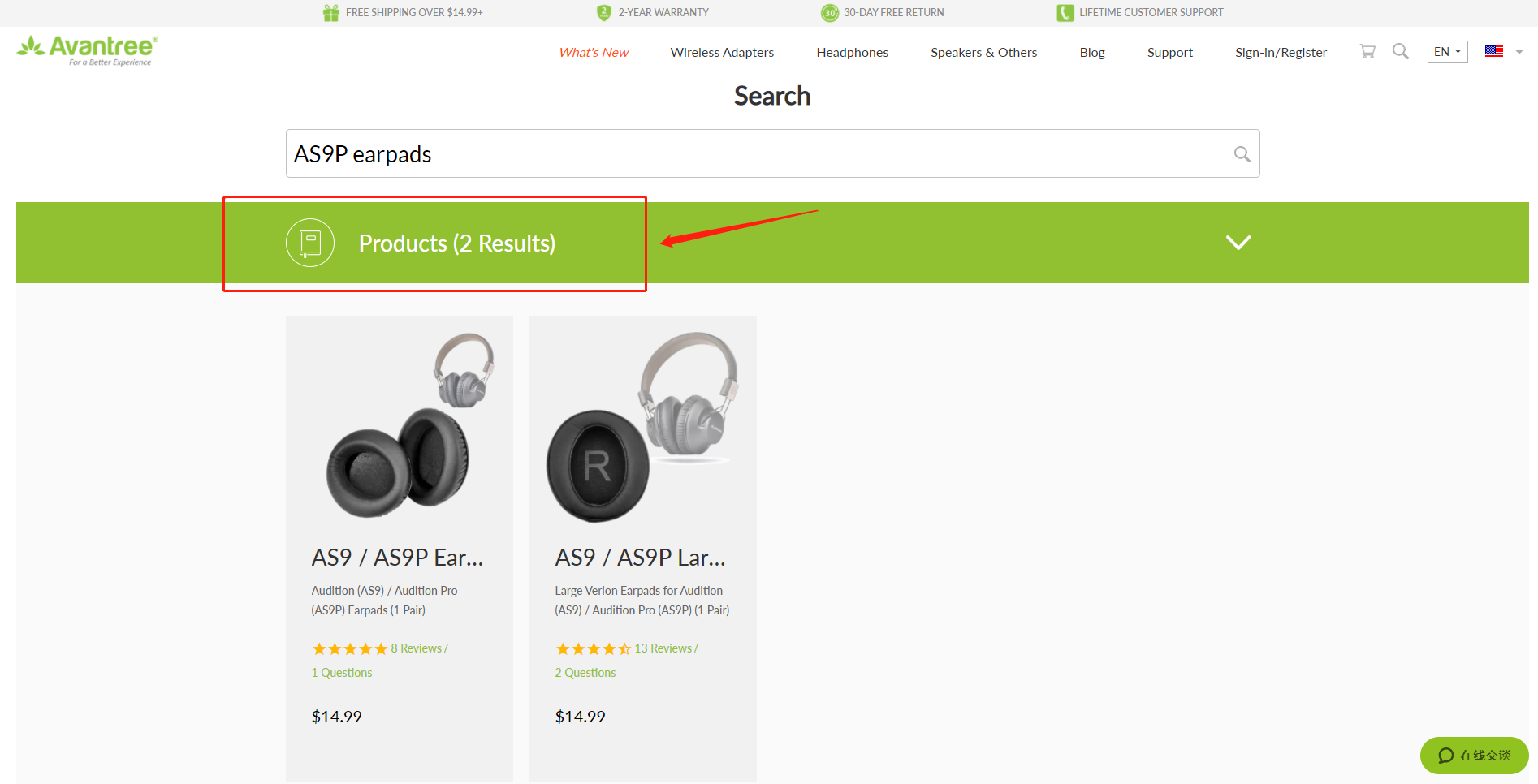
Method 2
Find related accessories on the product page.
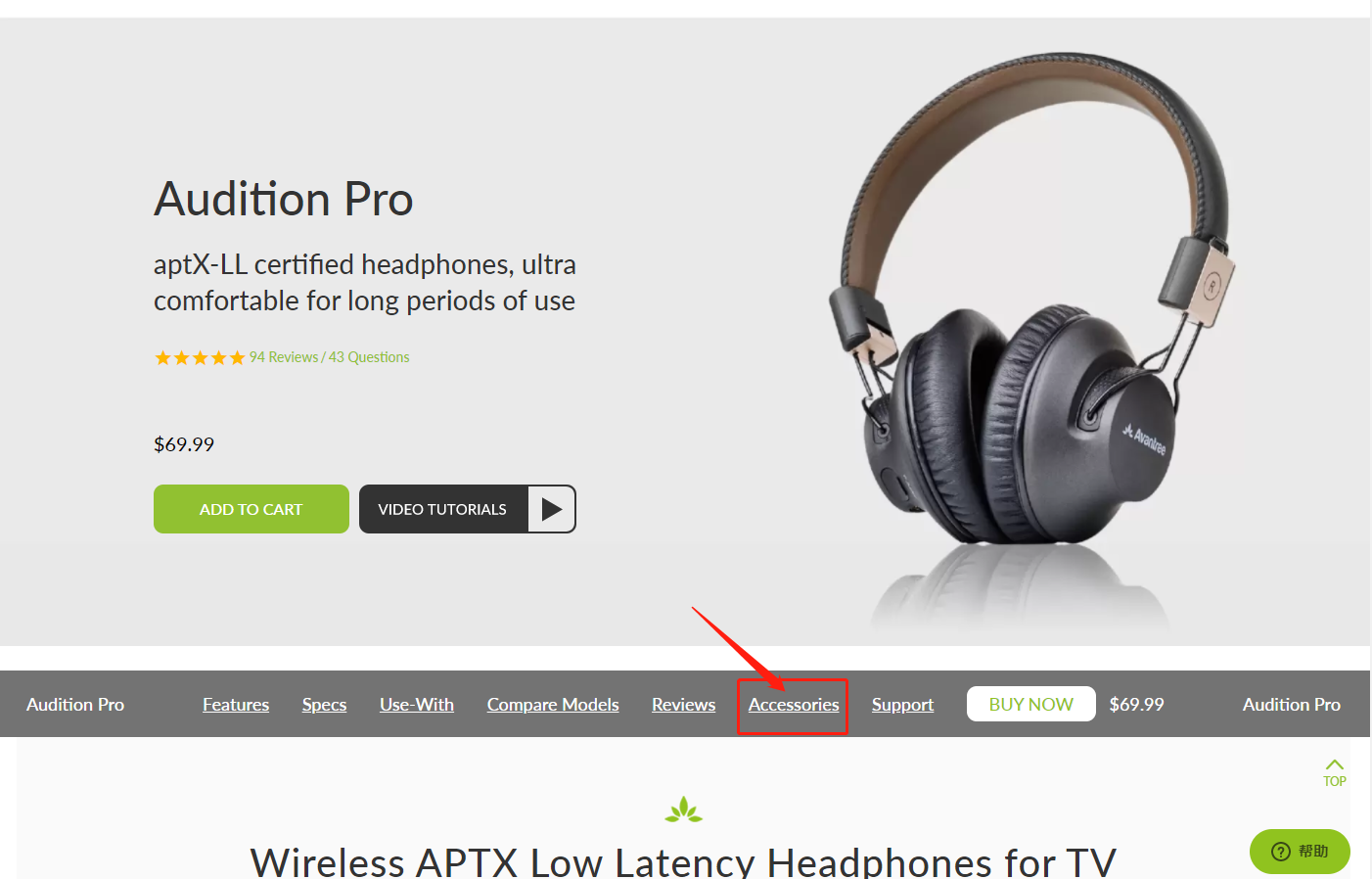
Method 3
Go to the product support page, finding the "accessories bar" and click it.
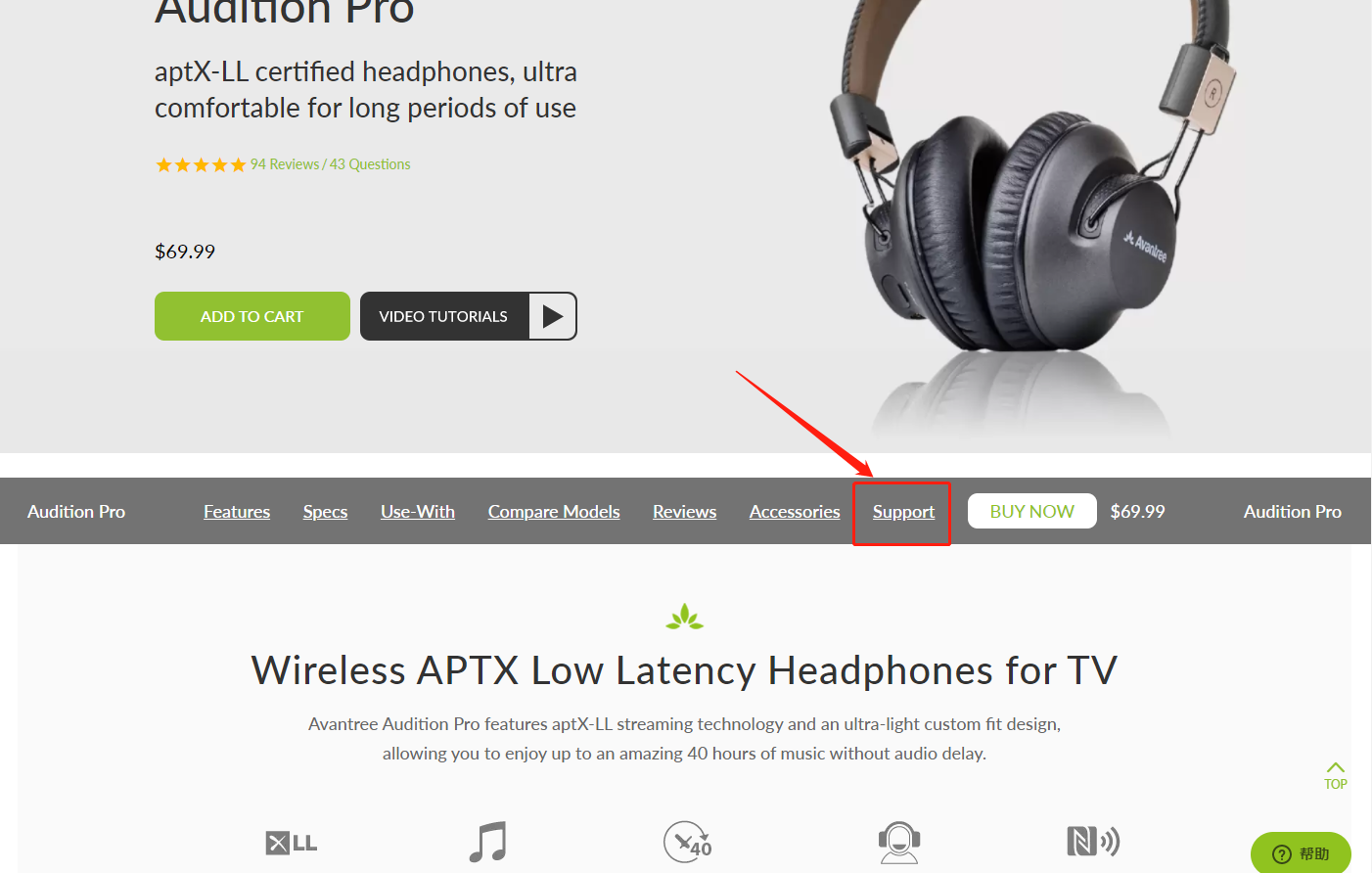

Contact support@avantree.com for more information.
Was this article helpful?> - How to get invoice?
1, If you purchase the Avantree product on Amazon (Except for Australia www.amazon.com.au):
Step 1: Log in to your Amazon account and click the “Return & Orders” button (see below).
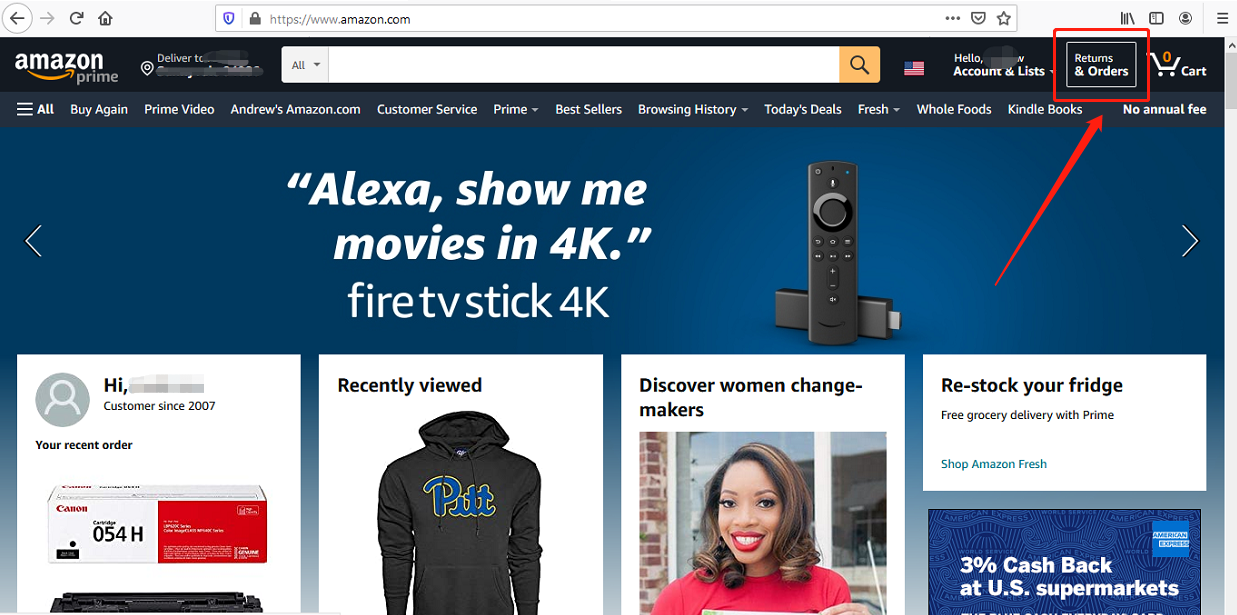

Step 2: Find the “Invoice” button next to the “view order detail” to download the invoice.
Note: If you purchased through Amazon AU on www.amazon.com.au, please contact support@avantree.com for the invoice.
2, If you purchased Avantree product from Avantree.com:
Please check the email “Invoice for your Avantree.com order” from Avantree; Avantree sends the invoice automatically when a customer places the order.
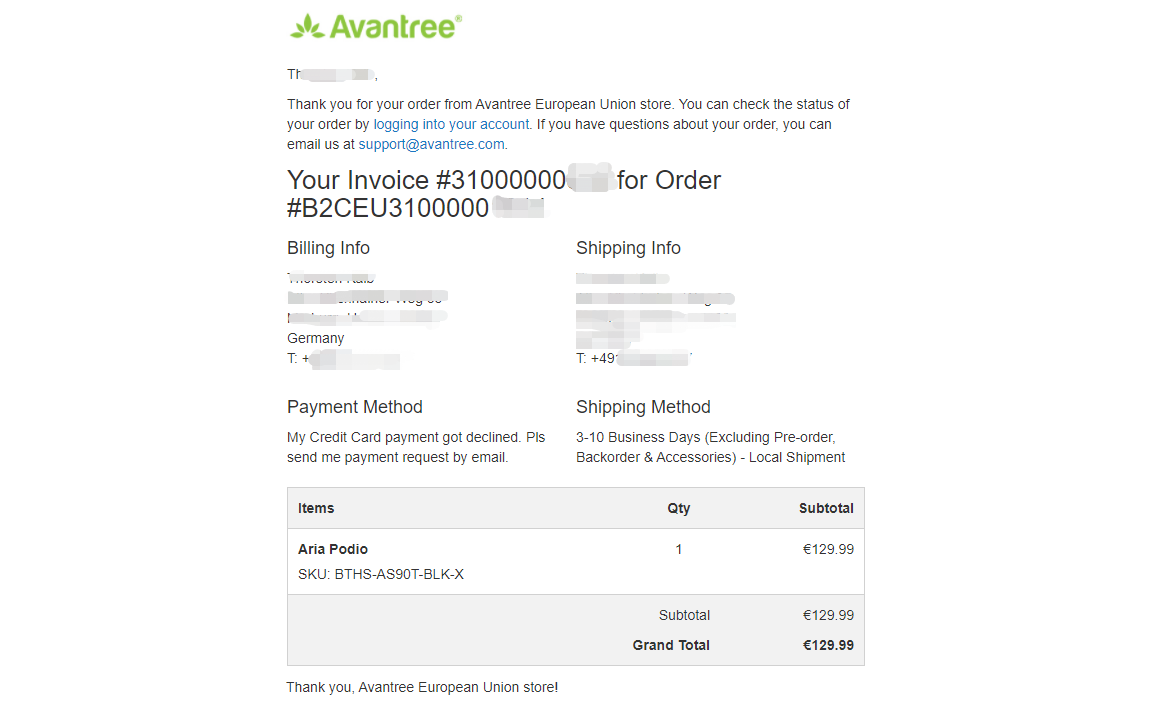 Was this article helpful?>
Was this article helpful?> - Unable to submit Product/Warranty registration or unsuccessful registration?
All products bought from avantree.com are automatically registered and covered by our full 24-month warranty. No registration needed. For orders purchasing from other marketplaces, our support team will contact you and confirm your registration manually by email when you can’t register successfully. If not, please contact our support team support@avantree.com directly.
Was this article helpful?> - When will the out-of-stock products be available?
You can contact our support team support@avantree.com for the specific delivery time redirectly.
Was this article helpful?> - Why is there not “Add To Cart” Button?
There won’t be an “Add To Cart” or “Buy Now” button on the page when the product is out of stock, and you can not place an order.
Was this article helpful?>
Was this article helpfulStill need help? Please email us at support@avantree.com
Back to Top - Can not place an order with a credit card?
- Product/Warranty Registration Questions Has question about product registration? Please Check below.
- Examples For the Purchase Proof
Product Registration Link: https://avantree.com/product-registration
For warranty registration, if you purchased from avantree.com OR AvantreeDirect Store on Amazon / Walmart etc, you only need to provide the order number.
If you purchaesd from other stores, you will be asked to provide Proof of Purchase. You can simply provide the screeshoot or photo image of the order. Please make sure that the image contains the Store/Seller Name, Order No., and Purchase Date.
Please use the examples below (Amazon, Walmart, Lazada, Aliexpress, Newegg, Offline Outlet, Other Online Outlet) as reference:
1, Amazon
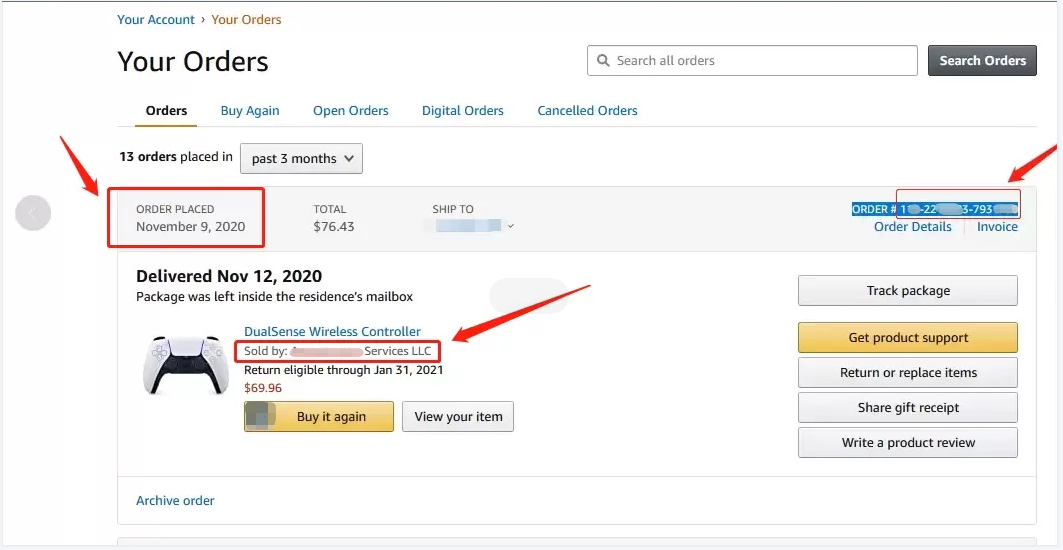
2,Walmart
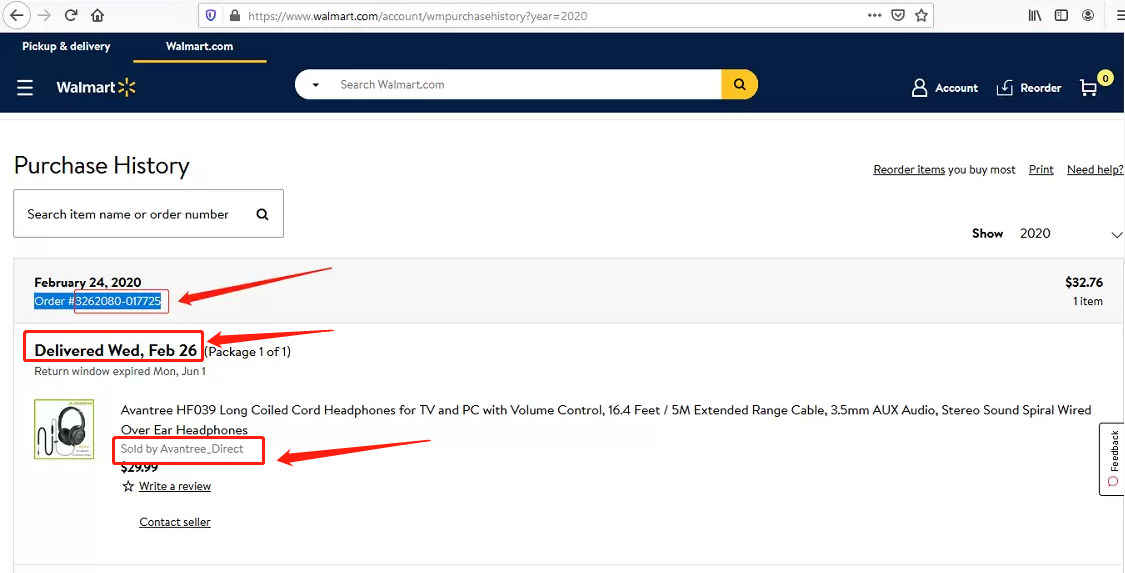
3, Lazada
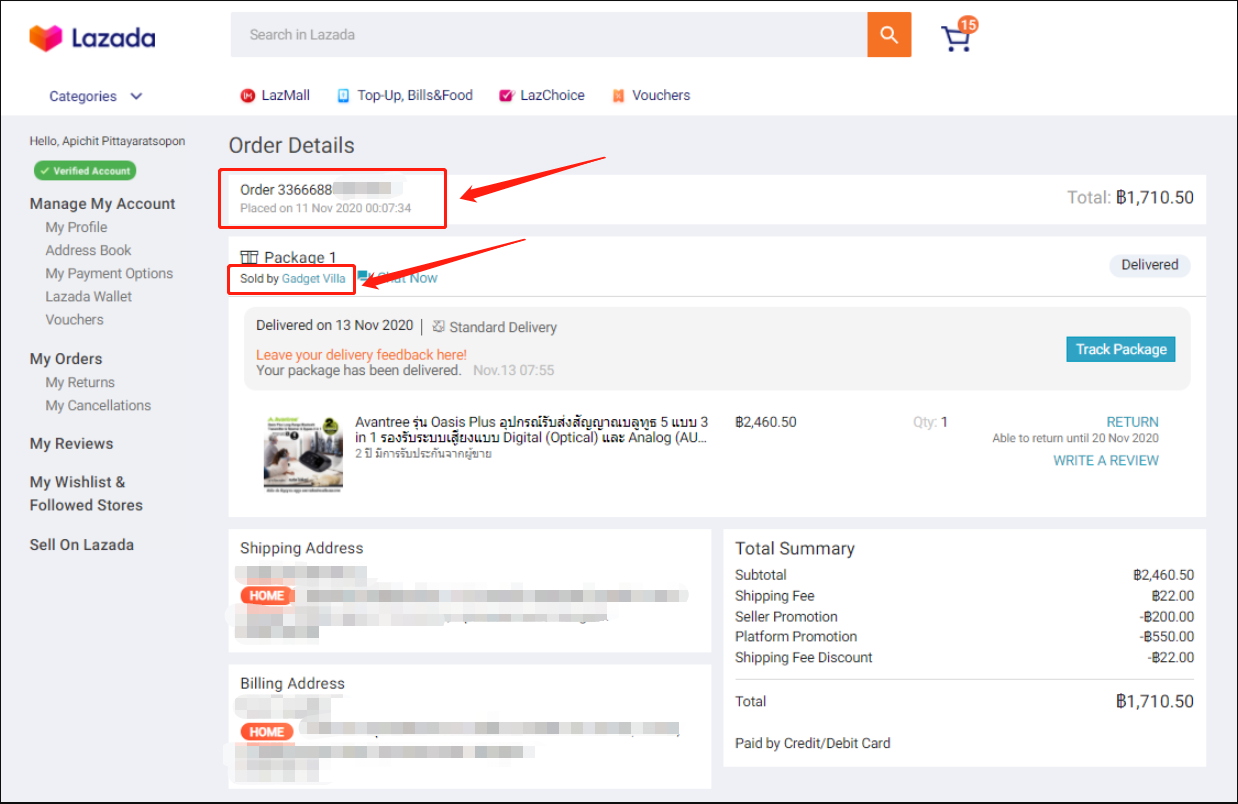
4, Aliexpress
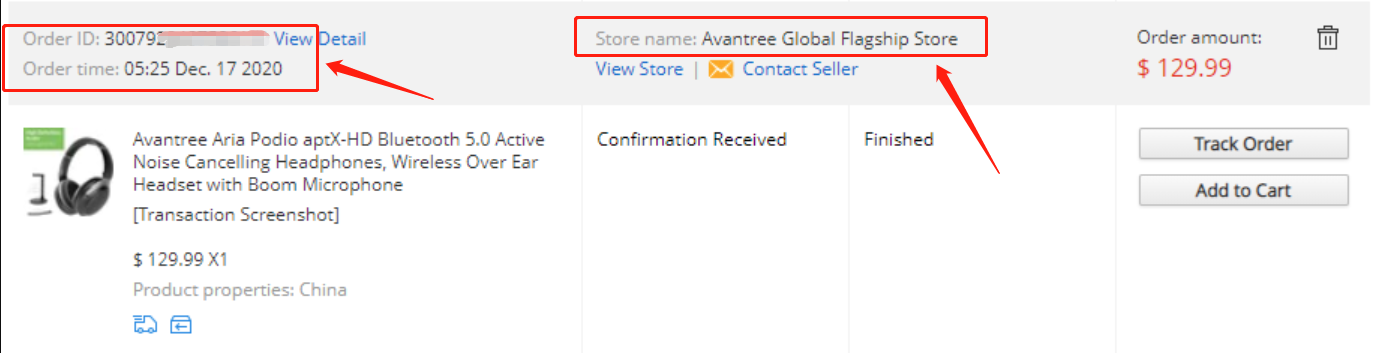
5, Newegg
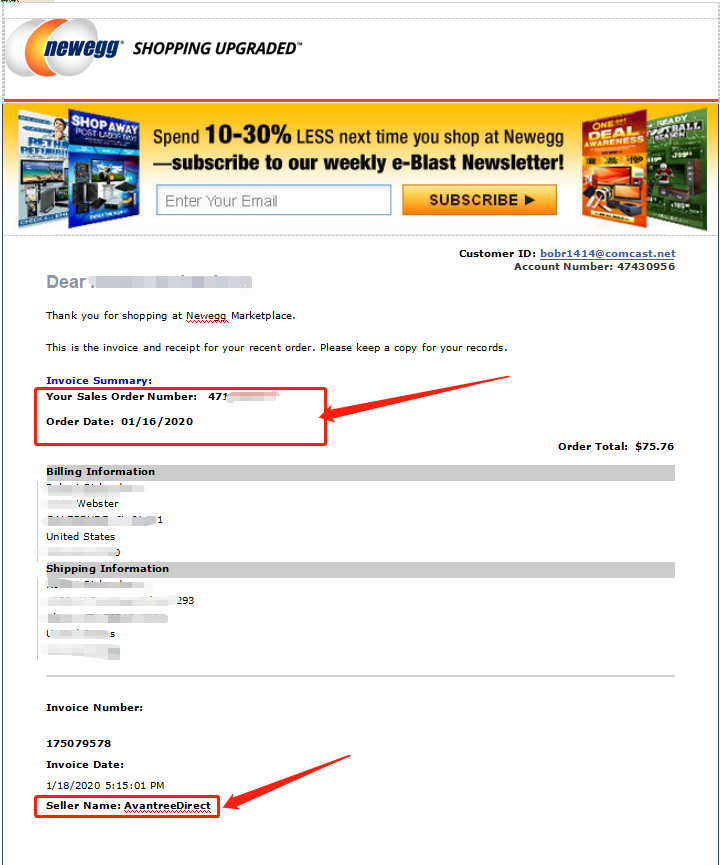
6, Offline Outlet

7,Other Online Outlet
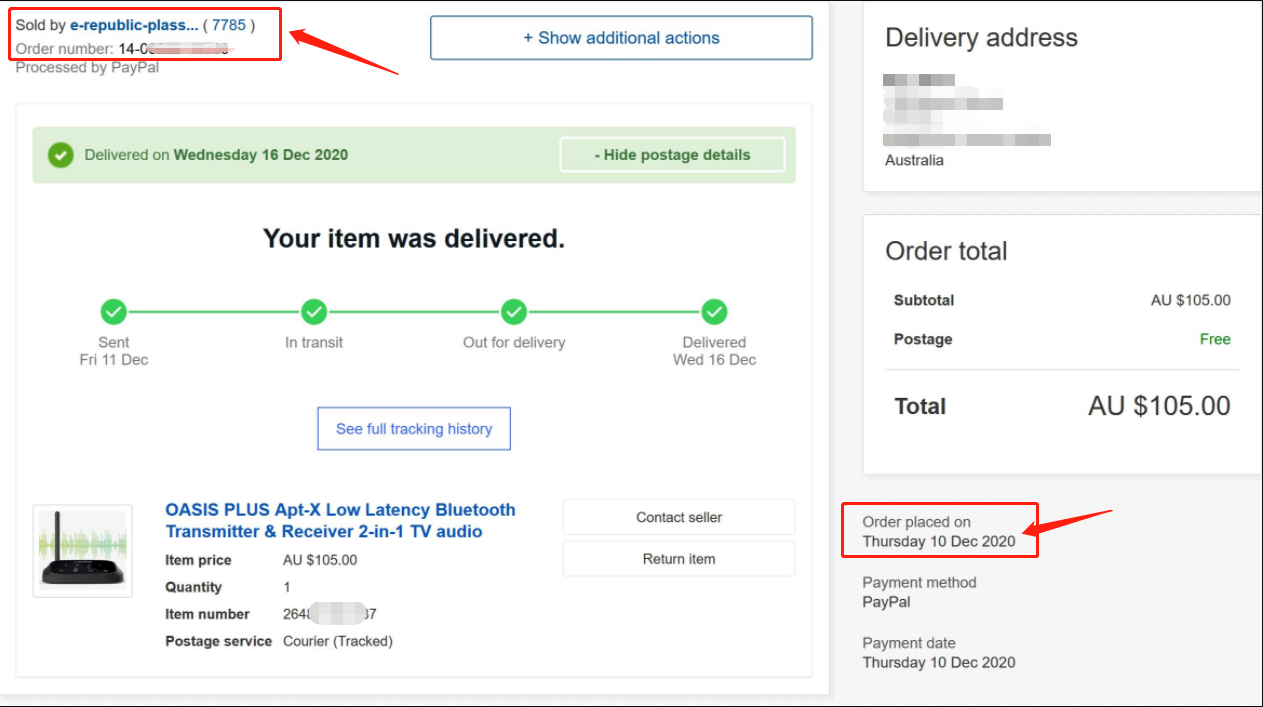 Was this article helpful?>
Was this article helpful?> - How to find order numbers for your Amazon or Walmart orders?
Product Registration Link: https://avantree.com/product-registration
If you’re not sure the order number for your Amazon/Walmart Order, you can follow this guide to find it out.
Amazon order
Method 1:
1. Login into Amazon and click the right-top-corner button “Account&List button”.
2. Find and click the button “orders” under “Your Account”.
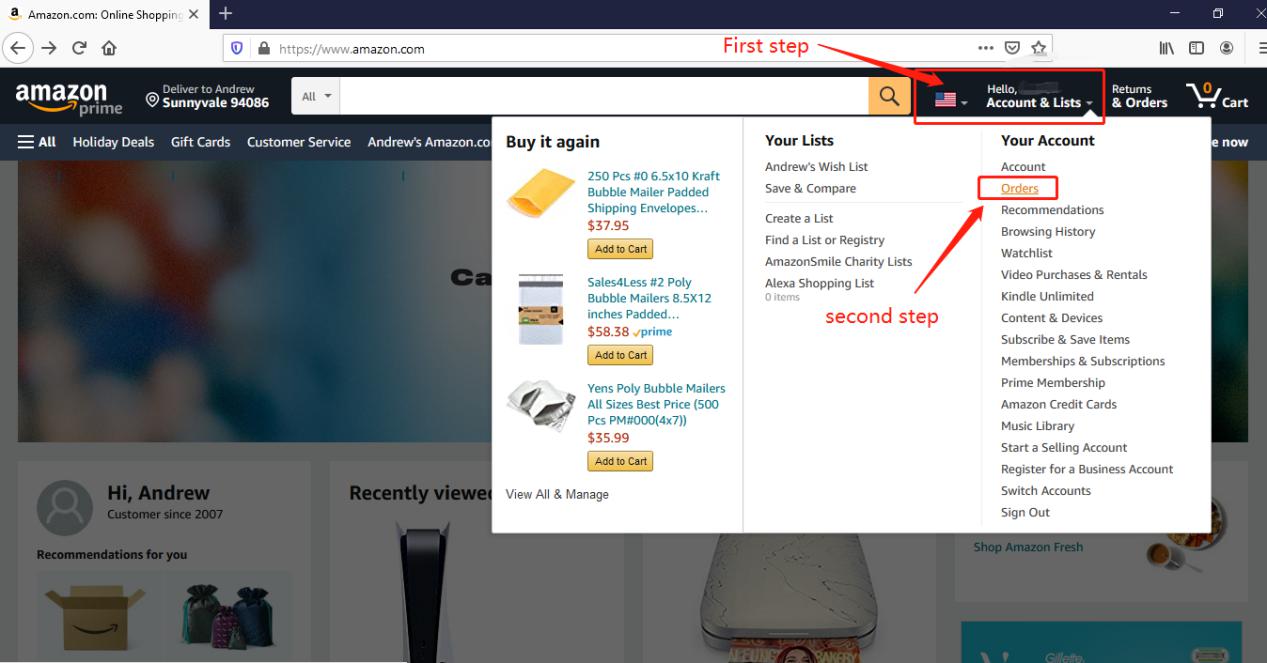
3. You can see all orders you placed on Amazon. Locate to the order in which you purchase Avantree products and find the order number at the right top corner of that order.
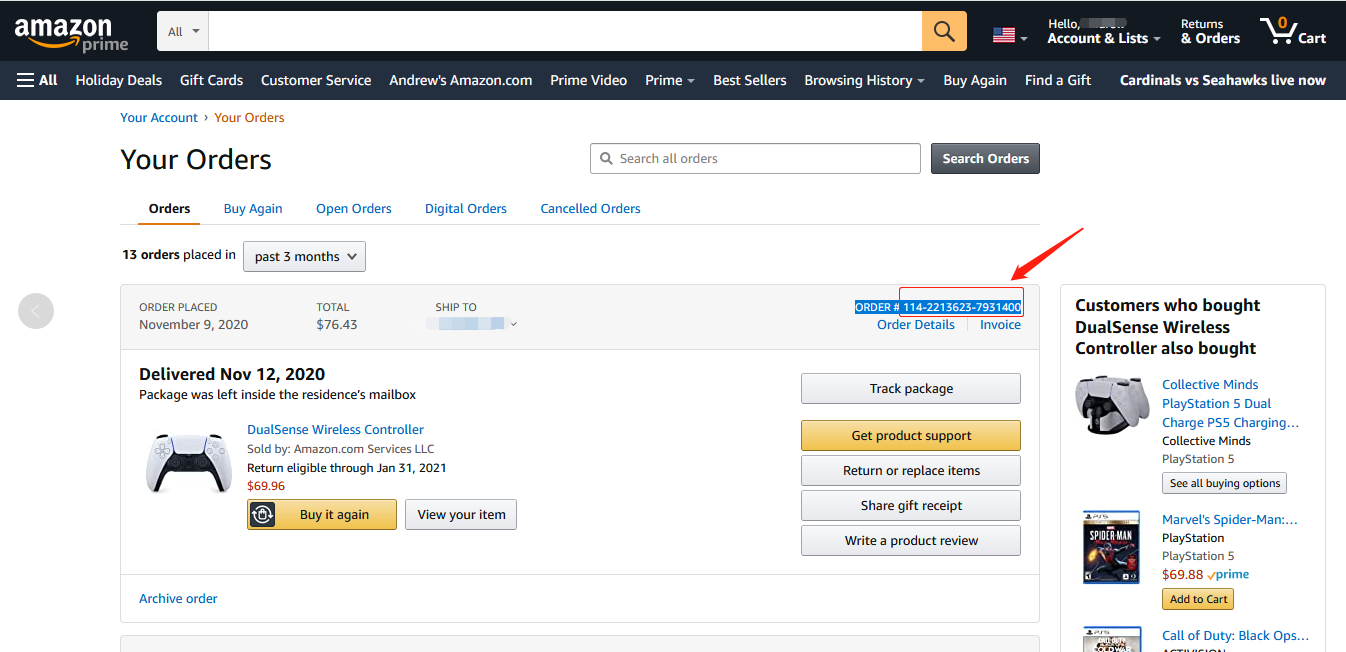
Method 2:
You can find the order number in the order confirmation email from Amazon after placing the order.
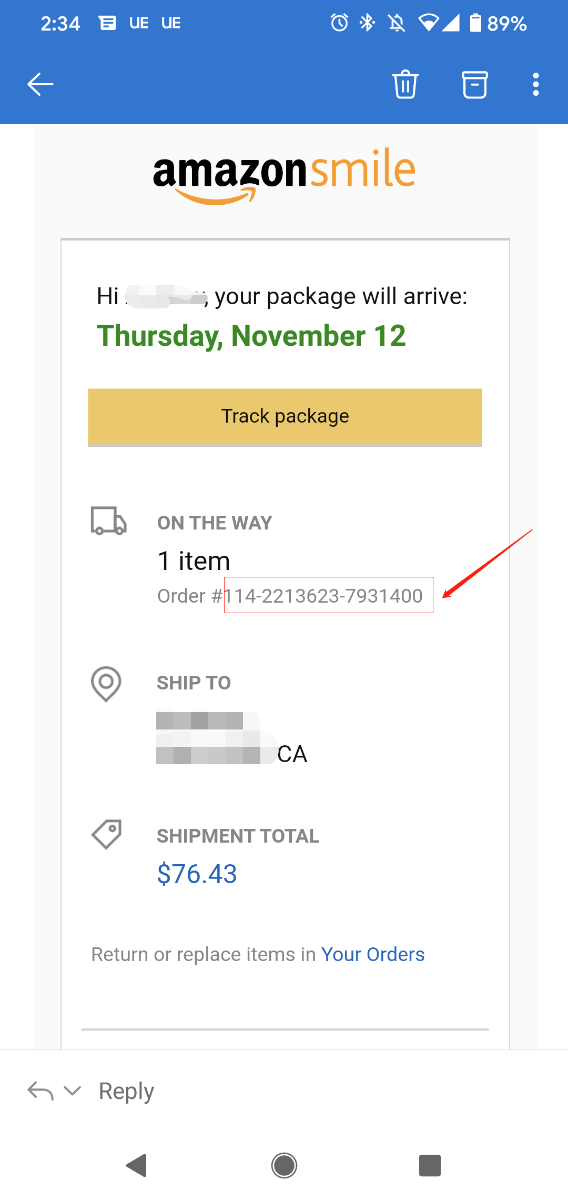
Walmart Order
Method 1:
1. Login into Walmart and click the button “Account” at the right-top corner.
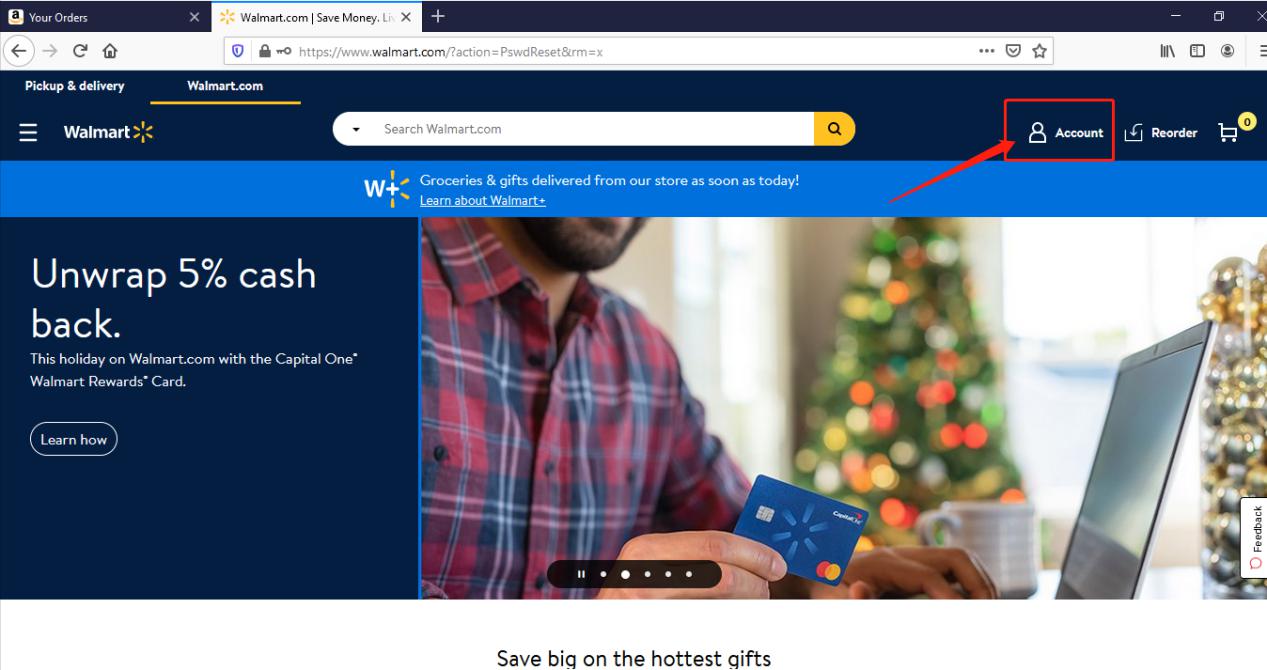
2. Find and click the “Track Order”
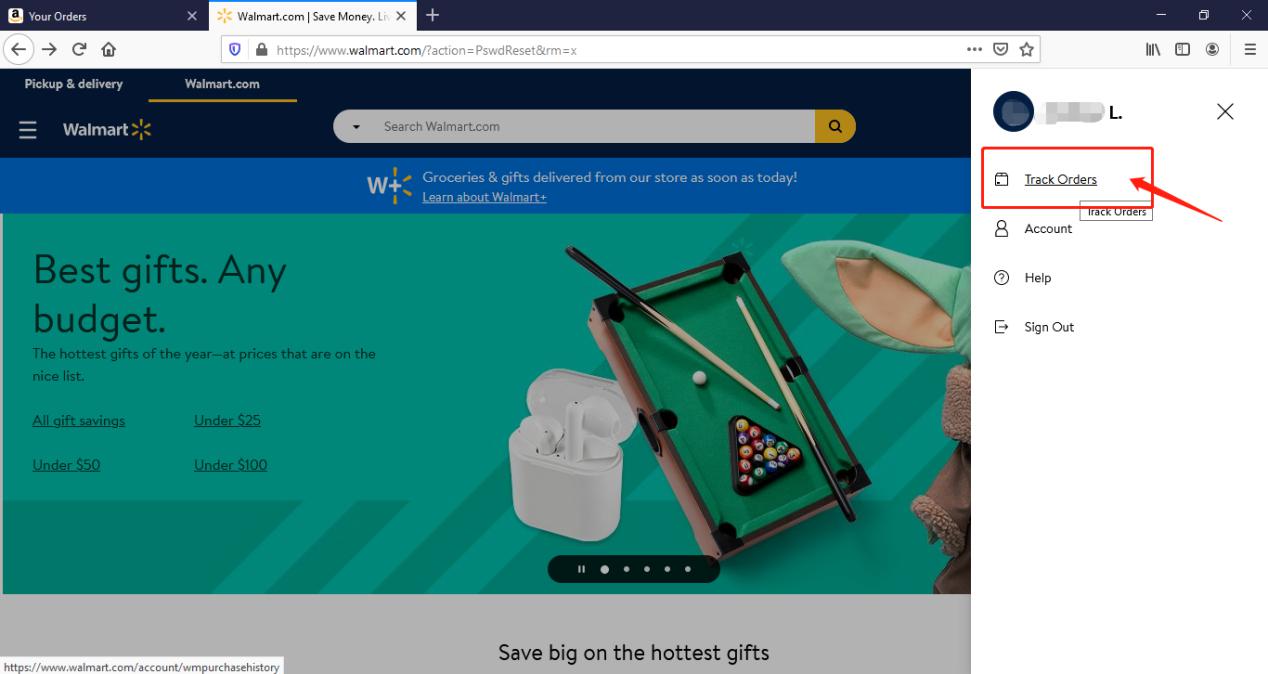
3. You can check the order you placed in the purchase history. Locate to the order in which you purchase Avantree products and find the “order number” on the bar under the purchased date.
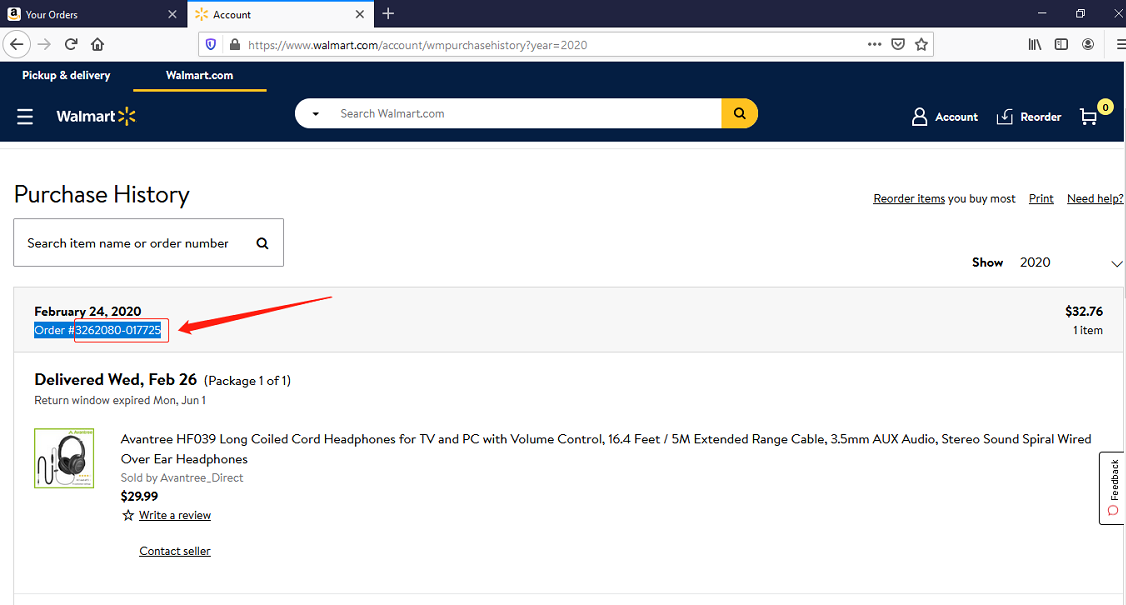
Method 2:
You can find the order number in the order confirmation email from Walmart after placing the order.
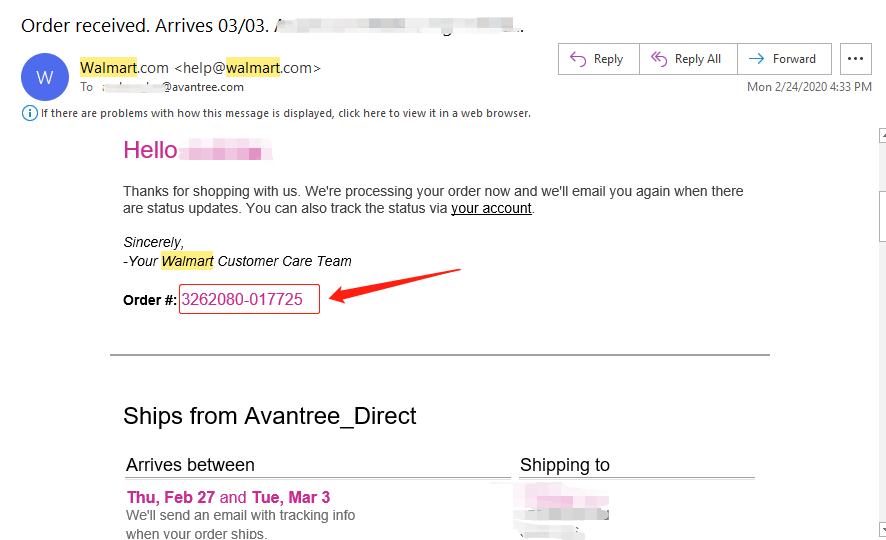 Was this article helpful?>
Was this article helpful?> - How To Register for Warranty If the Product Received As A Gift?
Product Registration Link:https://avantree.com/product-registration
If the Avantree product came as a gift, please ask the gift-giver to provide the proof of purchase for warranty registration.
For items purchased from AvantreeDirect store, all we need is the order number, e.g. the 17 digit Amazon order number so we can validate the purchase. The order number can be easily found in the buyer's order history page.
For items not purchased from AvantreeDirect stores, please include the screenshot of the purchase record.
1, Amazon
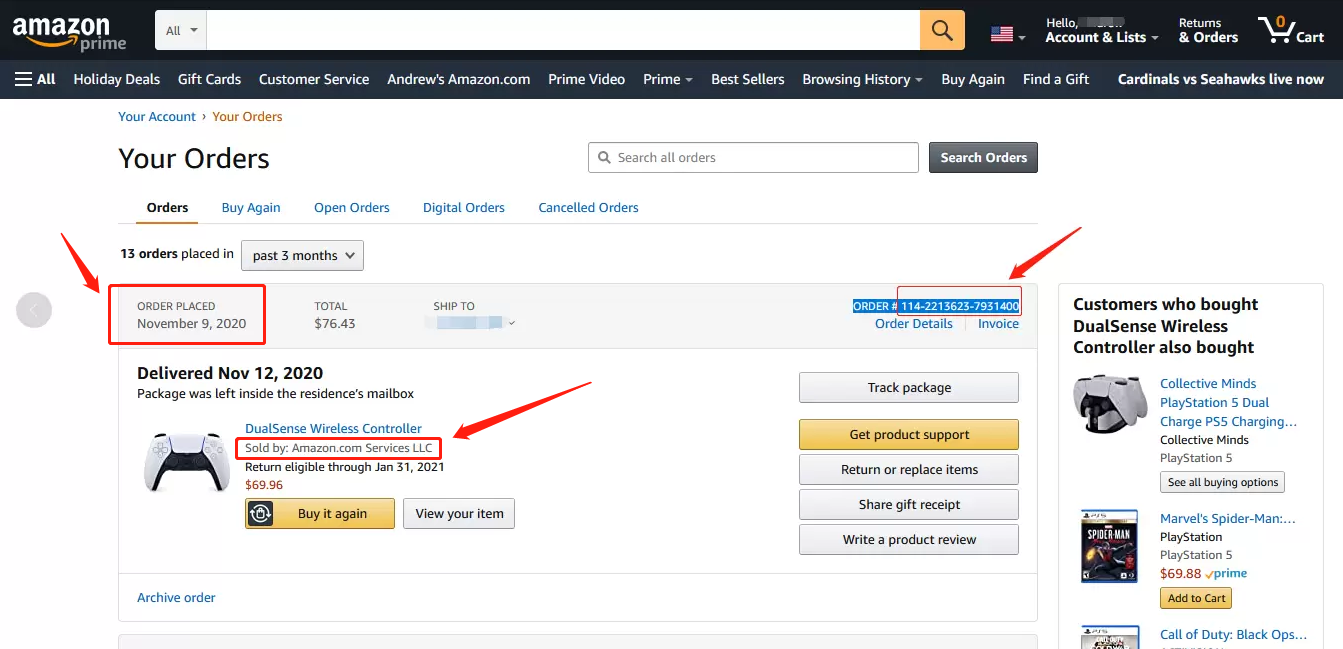
2,Walmart
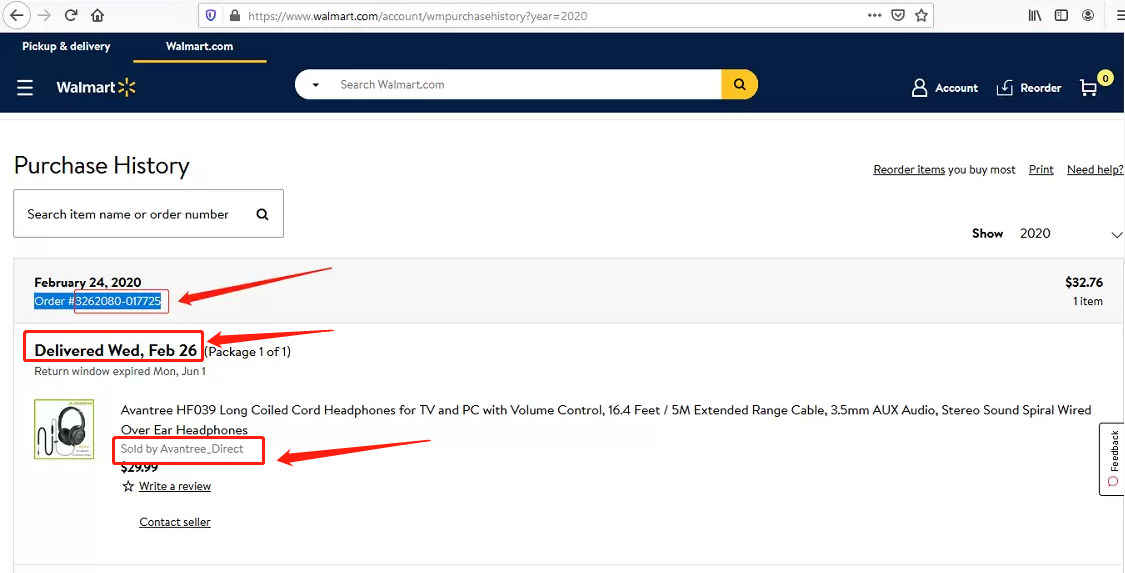
3, Lazada
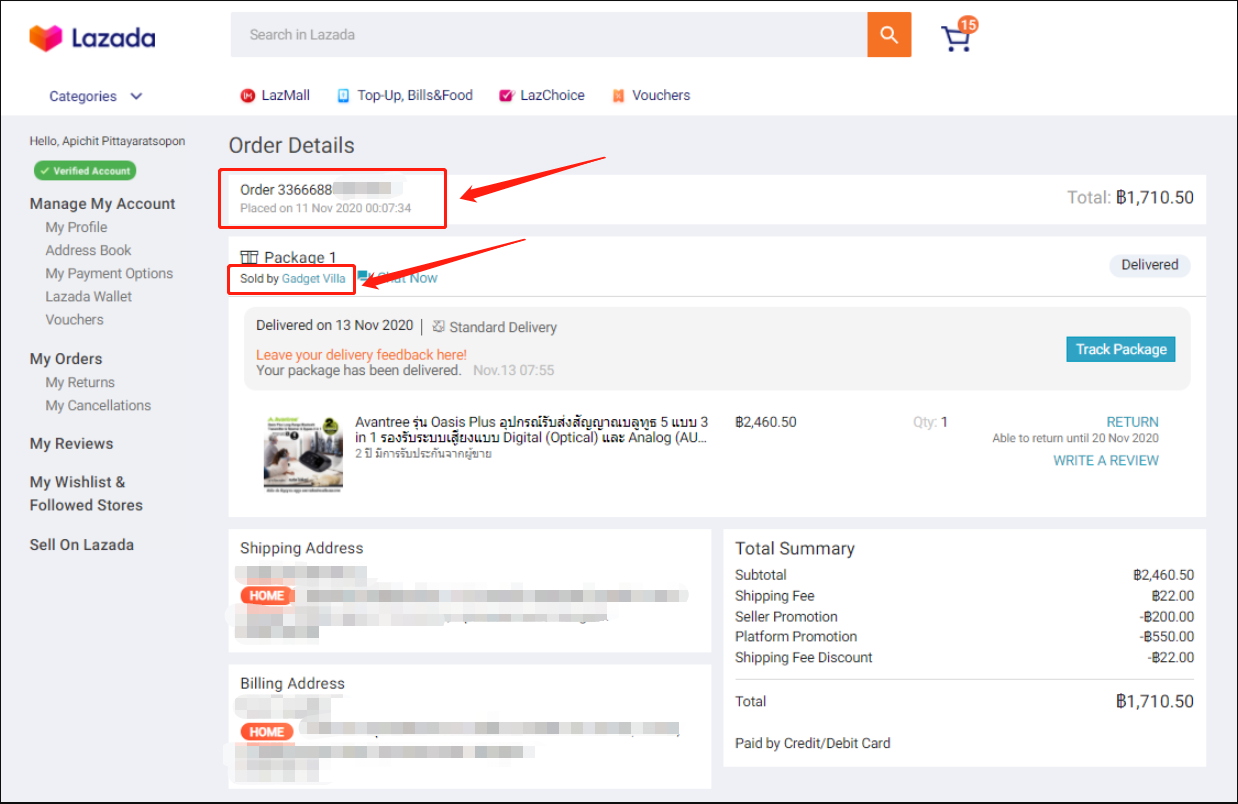
4, Aliexpress
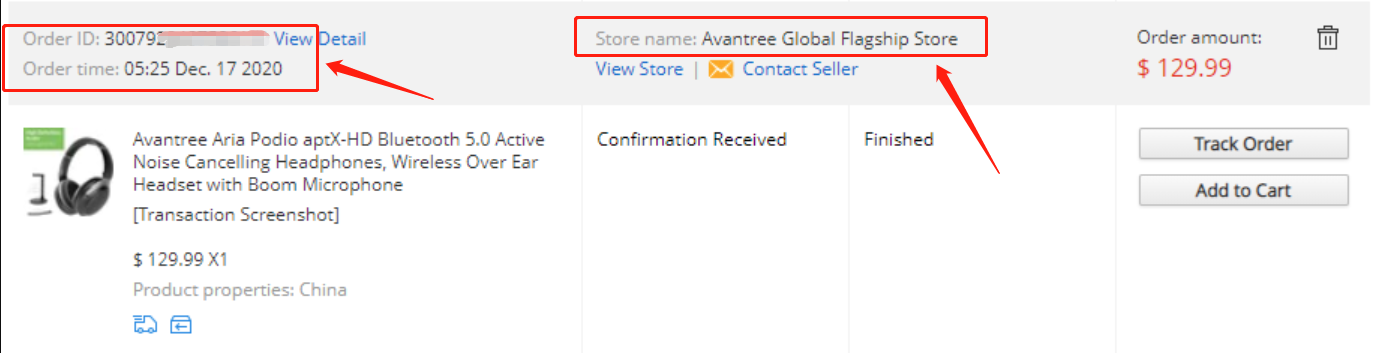
5, Newegg
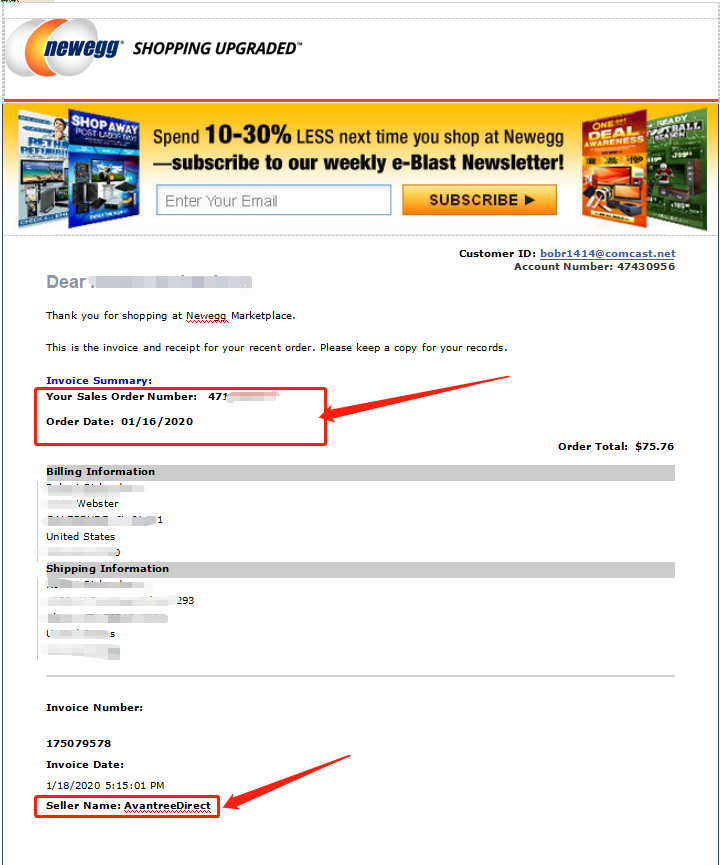
6, Offline Outlet

7,Other Online Outlet
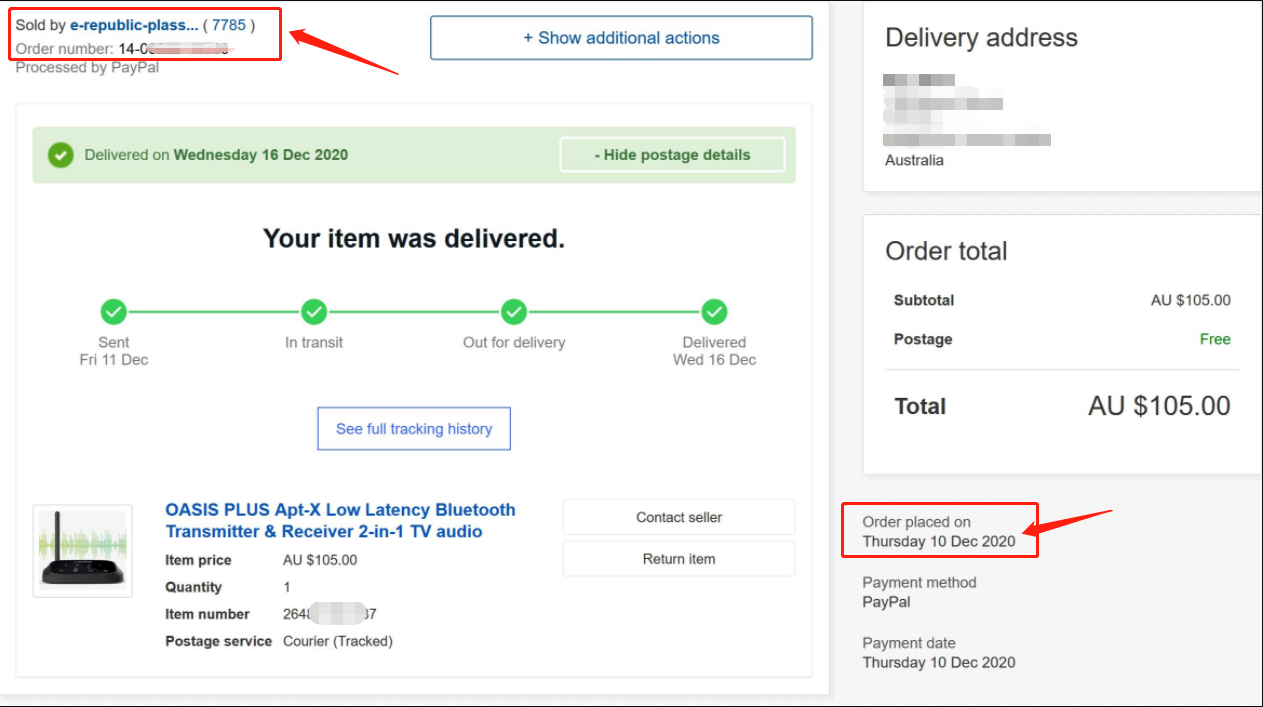 Was this article helpful?>
Was this article helpful?>
Was this article helpfulStill need help? Please email us at support@avantree.com
Back to Top - Examples For the Purchase Proof
- Why am I always being redirected to the wrong store
If you have the problem of being redirected to the wrong store and unable to place an order when you visit avantree.com, the first thing you can try is to switch to another web browser. If that does not work, here are two methods for you to solve the issue.
Method 1. Visit our site in an Incognito window of your browser. We will take Google Chrome as an example to show you how to open an Incognito window.
Note: If you are using other browsers, please refer to the settings process of chrome above.
Step1. Open the Chrome browser and click on the top-right menu, then choose the "New Incognito Window" option.
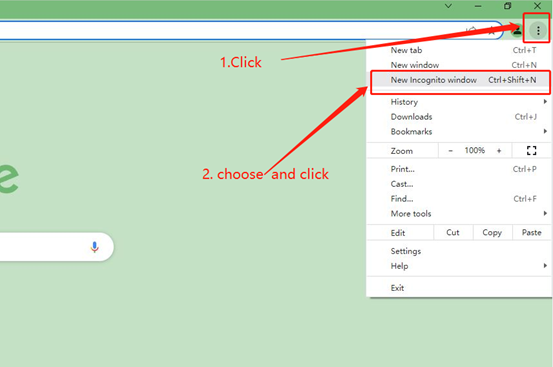
Step2. Type the Avantree website address into the Incognito window to visit our site. Now you should be able to see our store!
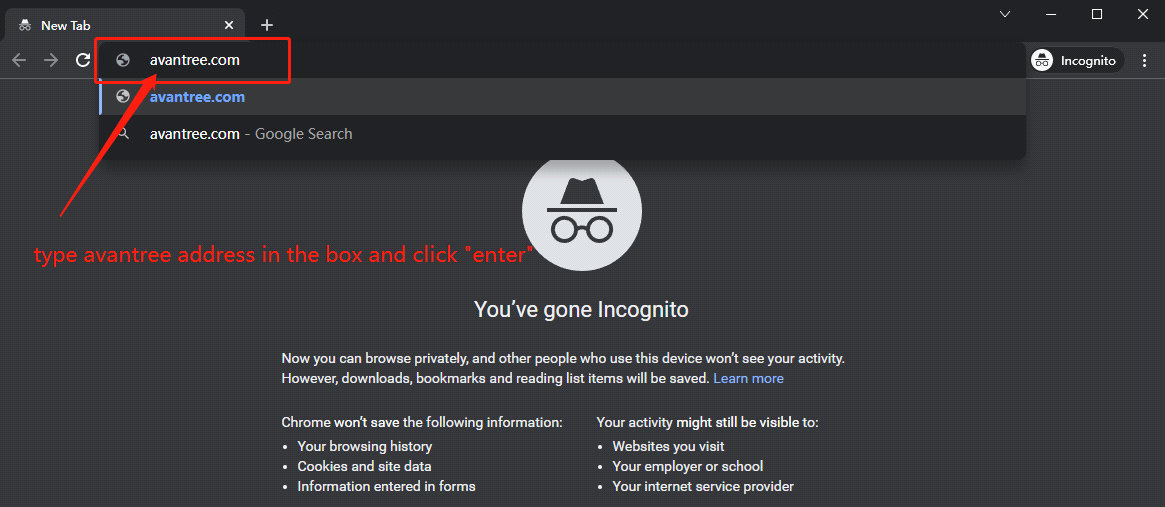
Method 2: Clear your browser's cookies. We will use Google Chrome as an example to show you how to find and clear browsing data (cookies). Note: If you are using other browsers, please refer to the settings process of chrome above.
Step1. Open the Chrome browser and click on the top-right menu. Choose "History", and another menu will appear to the side. Then click "History" on the left.
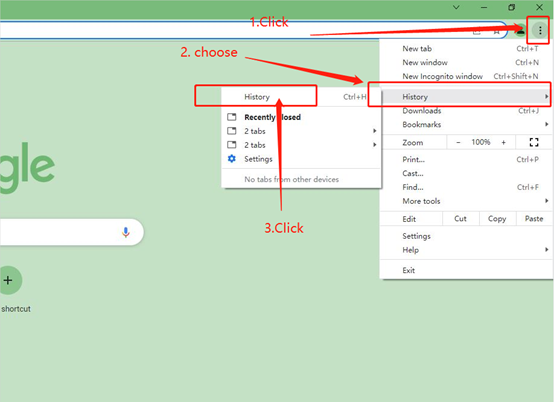
Step2. Click "Clear browsing data" on the left menu, then select the time range, and make sure all the boxes are checked. Lastly, click "Clear data" to submit. Now you should be able to see our store!
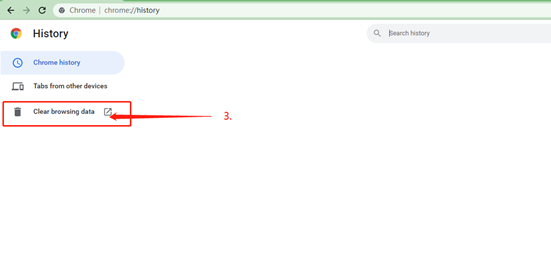
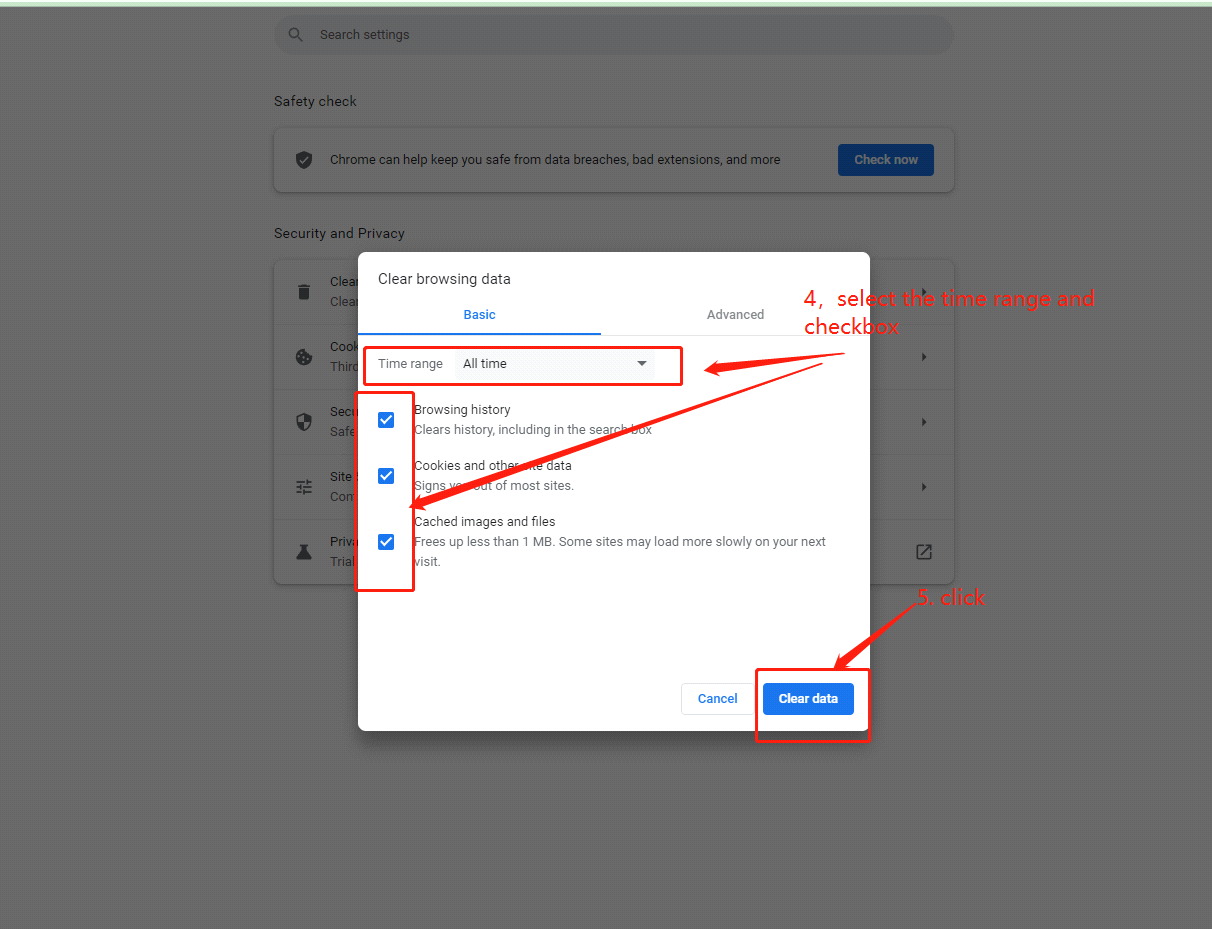
If you still have problems, please feel free to contact us via support@avantree.com.
Was this article helpfulStill need help? Please email us at support@avantree.com
Back to Top
- What Kind of Customer Support does Avantree Offer?








Register your product to get a full 24-month warranty.