Randomly Disconnect from iOS Devices
There is a known issue with some versions of Apple iOS where the Bluetooth connectivity is reported to be inconsistent and unstable. If you are experiencing an unstable connection between your Bluetooth device and your Apple iOS device, following these steps may improve the connection stability.
Step 1: Update your Apple device to the latest iOS version.
On your Apple iOS device, open up the Settings app. Then navigate to "General" and select "Software Update" to update your device to the newest version of iOS.
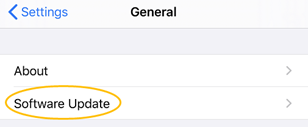
For more information on updating your device, you may go HERE.
Step 2: Restart your Apple device and reset the headphones.
On your iOS device, turn Bluetooth off, restart it, and finally toggle on the Bluetooth. Then reset the headphones with THIS GUIDE and connect the two devices again.
Step 3: Reset the network settings.
If the previous method didn't work for you, please try resetting the Network to fix Bluetooth issues. In Settings, go to "General", scroll to "Reset", and select "Reset Network Settings".
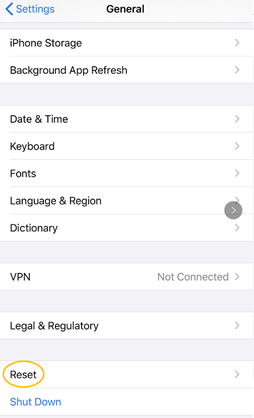
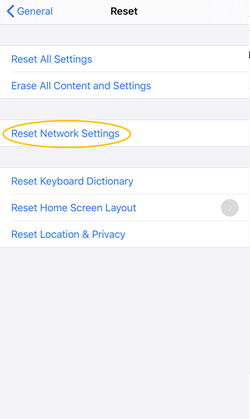
After entering your passcode and confirming the reset, your iPhone will reboot. Once it is back on, try connecting your accessory to the device again.
Step 4: Forget device.
If the problem still persists, try forgetting the device and then connect them again. You can do this by going to "Bluetooth" in Settings and tapping on the small "i" icon next to the device you wish to forget.
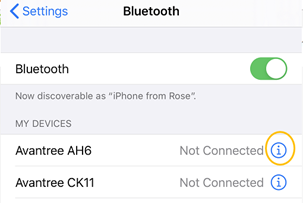
Now select "Forget this Device" and confirm. Finally, connect your Bluetooth device again. This is a common fix and helpful for several connectivity issues.
Other Tips
· Turn Bluetooth off, wait a couple of seconds, then turn it on again.
· Toggle WiFi by turning it off, waiting a couple of seconds, and enabling it again.
· Toggle airplane mode by enabling it in Settings or through the Control Center. Wait for a few seconds and turn it back off.
If the problem still can’t be solved, please feel free to contact us at support@avantree.com for further support.




