Bose
Use with Bose
Top Questions
- Audio Delay / Lag - Visual Not Synced with Audio, Echo with TV Speaker
Audio latency is, essentially, the time it takes for audio data to move from your audio source to your headphones. Wired headphones produce an imperceptible amount of lag—about 5-10ms worth. Within this 5-10ms window, your phone or computer processes the digital audio data, converts said data to an analog audio signal, and then streams the signal through your headphones or speakers.
Bluetooth devices spend a lot more time to do this “processing”. The source device compresses the data and wirelessly transmits it. Then the headphones or speakers receive the data and decompresses it.
The wireless communication program is called a “Codec”. It acts like a specific language that the sender and the receiver agree to communicate with. Different codecs lead to different audio delay times.
Bluetooth Audio Codec
Audio delay
aptX™ HD
≥ 250ms
aptX™ Low Latency
~ 40ms
aptX™
~ 70ms
FastStream
~ 40ms
SBC (Sub Band Codec)
~ 220ms
To benefit from the lowest amount of audio delay, BOTH the sender and the receiver must support either the aptX Low Latency or the Fast Stream Codec. If only one side supports aptX Low Latency but the other side does not, the streaming will use the next available codec supported by both devices, such as SBC or aptX. You will find that your Bluetooth audio and TV speaker audio are not in sync.
How do you confirm whether your Bluetooth headphones support the aptX Low Latency or FastStream codec? Simply check its specifications in its product listing or manual. Apple Headphones and nearly all true wireless earbuds do not support aptX Low Latency. Some headphones claim that they do, unless they are a reputable brand, you still need to double check from Certified aptX Low Latency device list from www.aptx.com.
There is another factor that you need to keep in mind regarding audio delay, which is Codec priority. Many Bluetooth devices have a Codec "priority" list, meaning that it prioritizes using some Codecs over others when connecting to other devices. For example, the DG80 Dongle's Codec priority goes like this: 1.FastStream, 2.aptX low latency, 3.aptX, 4.SBC. When connecting with other devices, the dongle will go through these codecs one by one until it finds one that is supported by the device it's connecting to.
Where this gets tricky is if you are connecting multiple devices to each other. Bluetooth devices will use the lowest common denominator supported by all devices, not necessarily the fastest codec. This can result to a slower codec being used, even though your headphones support a faster codec. Read more here.
If you suspect that this is an issue, a fix is to factory reset / clear the pairing history of the devices experiencing audio delay. This may fix the issue.
What if my headphone is not low latency supported? You have the following options:
1. Change to a Low Latency supported headphone;
2. Get a headphone / transmitter Set. We have plenty of options HERE.
3. Live with the slight lip sync delay.
Was this article helpfulStill need help? Please email us at support@avantree.com
Back to Top - How to Use Bose Headphones/Speakers with an Avantree Transmitter
Before pairing, please note that Bose products currently do NOT support aptX-Low Latency codec, hence there will be lip-sync delays when used to watch TV/Video. You may utilize an aptX-LL Bluetooth receiver to eliminate this issue.
Recommended Products: Avantree Clipper Pro, Avantree AS70, Avantree Roxa Plus.
Step 1: Get your Bose Headphone / Speaker into Bluetooth Pairing Mode.Different products tend to have a different-looking pairing mode... but not to worry, see below for the pairing mode for a list of Bose's most popular products.
- Bose QuietComfort 35 (QC35): With the headphone ON, slide the power switch to the Bluetooth symbol and hold it there until you hear “Ready to connect” or the Bluetooth indicator blinks Blue.

- Bose 700: With the headphone ON, press & hold the power button for 3 seconds to put the headphones into pairing mode. You'll hear "ready to connect another device" and the Bluetooth indicator will slowly pulse BLUE.

- Bose QuietControl 30: With the headphone ON, press & hold the Power/Bluetooth button until you hear “Ready to pair” or you see the Bluetooth indicator blinking BLUE.

- Bose SoundLink Revolve (+): With the speaker turned ON, press & hold the Bluetooth button until the Bluetooth indicator blinks BLUE, and you hear, “Ready to connect another device.”
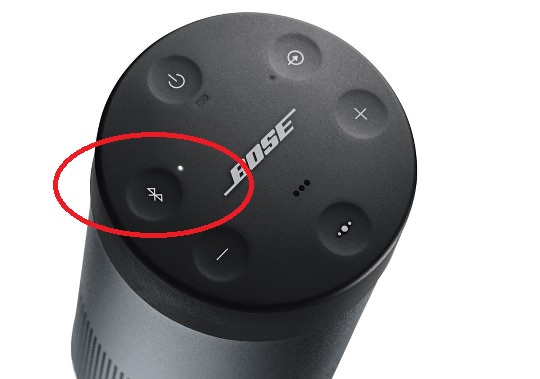
- Bose SoundLink Mini (II): With the speaker turned ON, press & hold the Bluetooth button until the Bluetooth indicator blinks BLUE and you hear, “Ready to pair another device.”
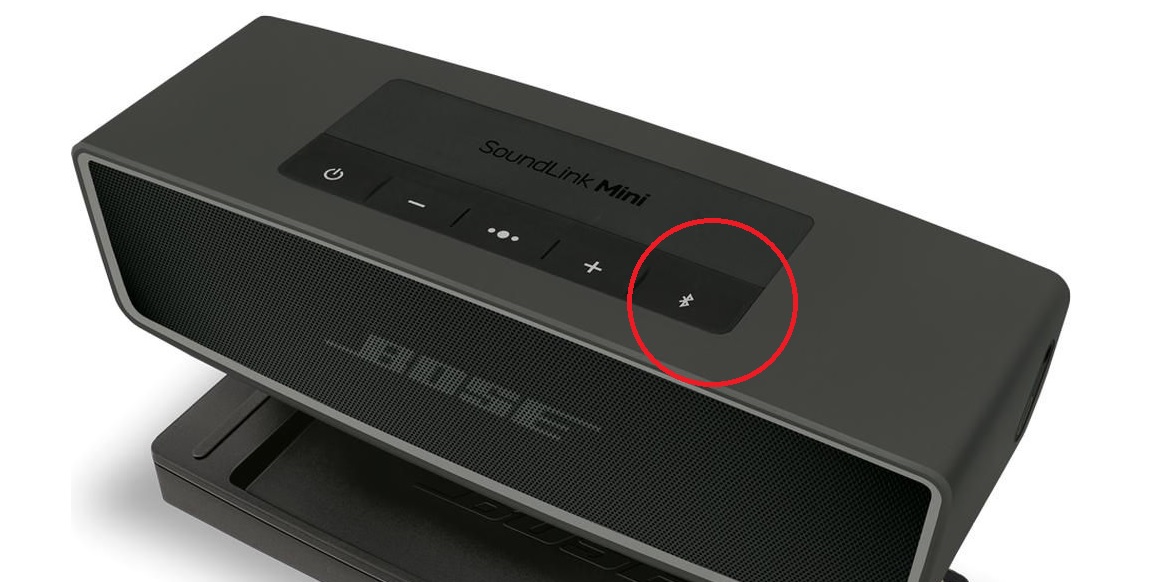
- Bose SoundLink Color (II): With the speaker turned ON, press & briefly hold the Bluetooth button until the Bluetooth light starts flashing BLUE slowly.
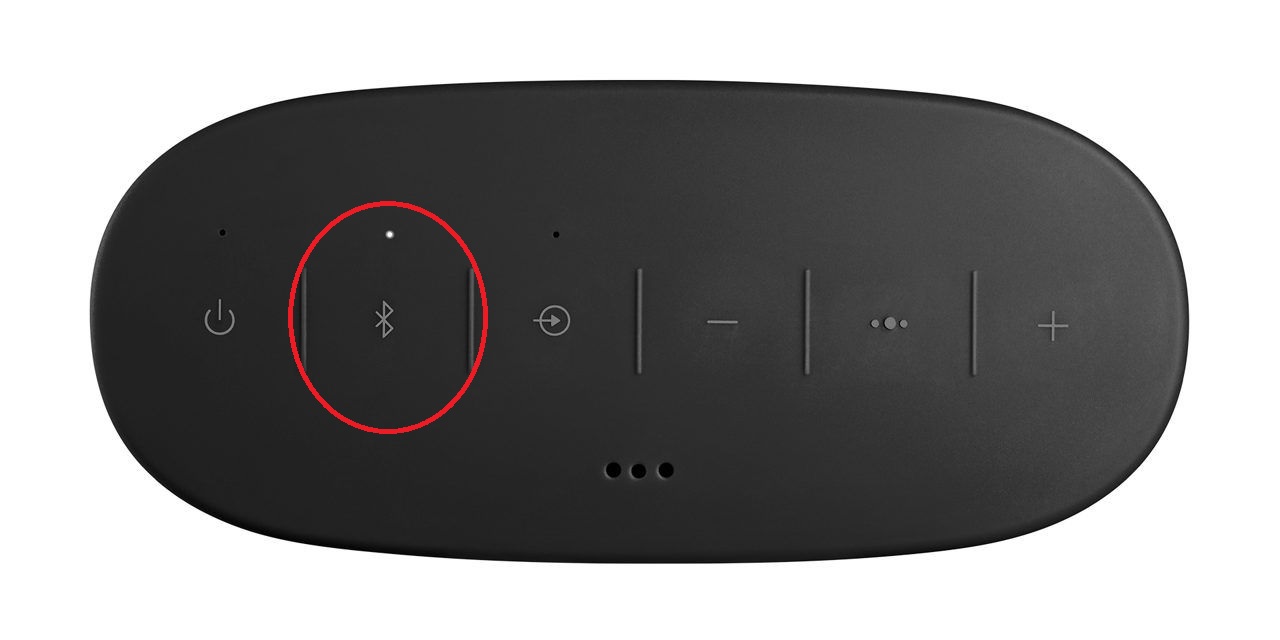
Step 2: Put your Avantree Bluetooth transmitter into Pairing Mode as well.
Please refer to its user guide if you're not sure how. With both devices in pairing mode, keep them close to each other and give them a few seconds. Please check their respective LED indicators to make sure that they've connected.
In case you prefer Learning through Videos:
Please contact us at support@avantree.com if you have any question.Was this article helpfulStill need help? Please email us at support@avantree.com
Back to Top - Bose QuietComfort 35 (QC35): With the headphone ON, slide the power switch to the Bluetooth symbol and hold it there until you hear “Ready to connect” or the Bluetooth indicator blinks Blue.

