Easy Setup & Connection
The Ace 130T bundle is easy to setup & connect! Simply plug in the adapter & automatically pair the earbuds. Reliably use them everyday with the auto-connection on the earbuds & adapter.
SHIPPING
We have warehouses located in the US, EU, Canada, and Australia; orders placed in other regions will be delivered via international shipping.
RETURNS
Free returns within 60 days of purchase date. Once we receive the item, a refund will be initiated immediately.
BULK DISCOUNTS
Discount prices will automatically
be reflected in the shopping cart
For same item orders:
• 5-9receive 5% off order total
• 10-19receive 10% off order total
• 20+receive 15% off order total

Details -
Earbuds: BTHS-TWS130
• Bluetooth Version: 5.2
• Supported Profiles: A2DP, AVRCP, HFP, HSP
• Audio Codecs: aptX adaptive, aptX, SBC
• Operation Range: Class ‖, 10m/33ft
• Talk Time: 11.5 hours
• Music Time: 10.5 hours
• Input voltage/ current: DC 5V/ 500mA
• Charge Voltage: DC 5V / 0.5-2A
• Earbud Size: 19*22*25mm
• Earbud Weight: 6g
• Charging Case Size: 90*42*30mm
• Weight with Charging Case: 60g
USB adapter: BTDG-80
• Bluetooth Version - V5.0
• Audio codec support: aptX-LL, aptX, FS, SBC
• Bluetooth Profiles: HSP v1.2, HFP v1.6, A2DP v1.3, AVRCP v1.4
• Resolution: 16bit
• Sample rate: 48kHz
• Operation Range: Up to 30m without obstruction
• Product Weight: 10g
Products Bar Code - 6945624903907
Find the latest info we have available to get this product up and running quickly.
GET STARTED > VIDEO TUTORIAL > BOOK A CALL > SUBMIT A TICKET > COMMUNITY FORUMS >

The Ace 130T bundle is easy to setup & connect! Simply plug in the adapter & automatically pair the earbuds. Reliably use them everyday with the auto-connection on the earbuds & adapter.
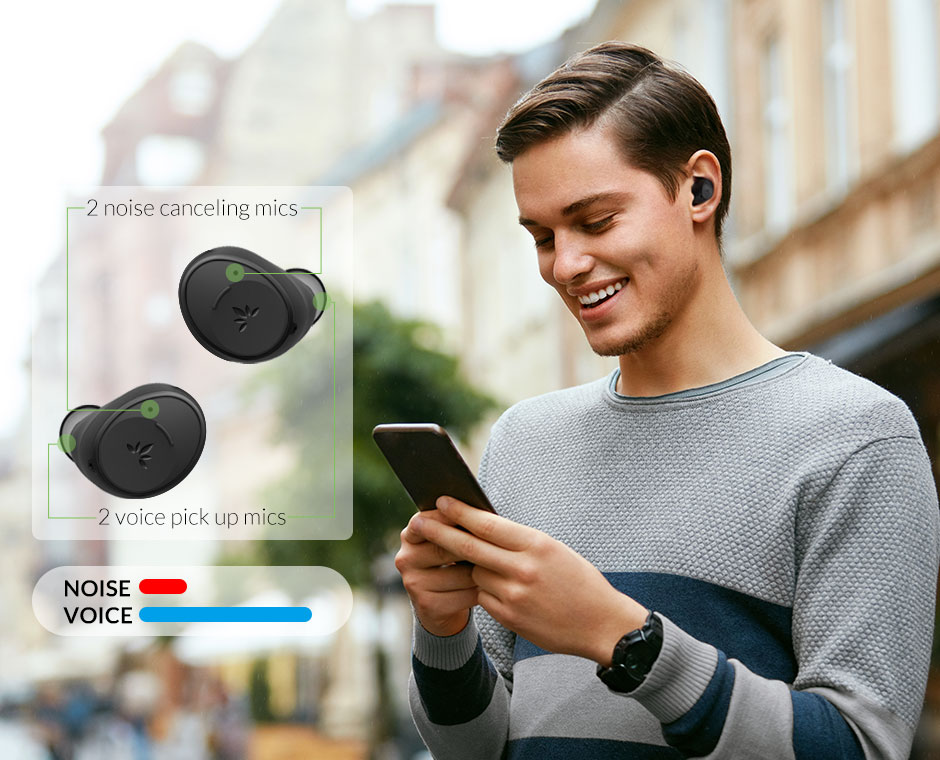
Equipped with four cVc 8.0 Noise Canceling mics, the smart algorithm will recognize & filter out all the unwanted noises around you so you can be heard clearly no matter where you are. Take your calls with amazing voice clarity.

These earbuds are binge-friendly! Get 10.5 hours of playtime per charge, with the case supporting up to 3 full charges. Don't worry about losing too much time either; a 10 minute charge can get you an hour of playtime! Take a quick snack break between shows & keep enjoying!
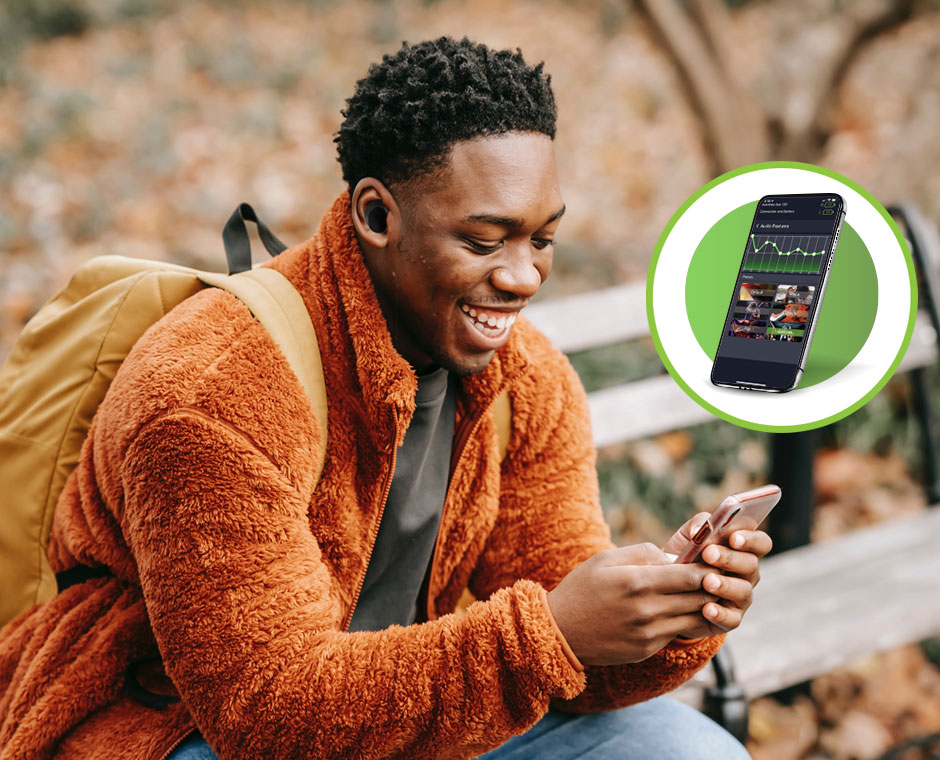
Enhance the audio experience with the accompanying Avantree app. Use the app to personalize audio settings to ensure the best sound quality.

IPX5 sweatproof & ergonomically designed, the earbuds are made to be extremely comfortable & physically isolate external noise. We focused on creating a better fit to your ear structure!

Using aptX Adaptive codec support, the earbuds provide dynamic low latency, adaptive bit rate, & HD quality sound when paired with other aptX Adaptive suppotive products. Listen to your music with no worries about delay or glitching.
| Headphones Form Factor | In-ear | On-ear | On-ear | Over-ear | Over-ear |
| EQ Adjustment | Yes | - | - | - | - |
| Microphone Noise Cancellation | Dual microphones filter out up to 85% of environmental noise | Beamforming microphone array technology, cancels up to 99.6% of environmental noise | Dual microphones filter out up to 85% of environmental noise | - | Beamforming microphone array technology, cancels up to 99.6% of environmental noise |
| Sound Signature | More bass | Rich | Clarity | Well-balanced | Well-balanced |
| Playtime | Up to 10.5hr per charge, 36hr with case | Up to 16hr | Up to 20hr | Up to 35hr | Up to 24hr |
| Charging Base | ✔ | ✔ | ✔ | - | - |
| Microphone Form Factor | Built-in mic | Swivel boom mic Adjustable & detachable boom mic | Swivel & adjustable boom mic | Detachable boom mic | Detachable boom mic |
| Supported Bluetooth Codecs | aptX adaptive, aptX, SBC | aptX HD, aptX, SBC | SBC | FS, SBC | aptX HD, aptX, SBC |
| Special Features | App with EQ settings & Passive Noise Isolation | Hear yourself speak | Busylight shows you are on a call | - | Hear yourself speak |
Have you received feedback from others on the call about the sound quality of your microphone? To ensure that your headphones performs at its best, we have compiled some troubleshooting steps for you.
1. Properly insert the earbuds into your ears, as shown in the picture. Wearing them incorrectly can cause the microphone to not pick up your voice clearly.
2. Close all other similar apps on your device that may be using the microphone, such as FaceTime, Zoom, Teams, Discord, etc. Ensure that they are completely closed, and avoid using more than one audio or meeting app at the same time. This can cause the system to become confused and lower the microphone quality.
3. If you're using a USB dongle, ensure that it's plugged directly into the computer and not into an external device like a monitor. Unplug and plug the dongle back in, then restart your computer and headphones to get the microphone working.
4. If you're not using the USB dongle and are connected directly to your device's Bluetooth, go to your device's Bluetooth settings, disconnect the headphones from your device, and then reconnect them. Finally, power them off and on again to get the microphone working.
5. Make sure your Bluetooth headphones are not connected to multiple devices simultaneously, as this can cause audio cutouts. Please turn off Bluetooth on any other connected devices, such as your cellphone or PC.
6. If you're listening to music and chatting at the same time, the sound quality may be poor as the 130T does not support the FastStream codec. Please refer to this FAQ for more information - Bad Sound Quality During Chats
Additionally, the 130T's call quality is good in a quiet environment but not as good in noisy environments. Therefore, it's recommended for indoor use, such as office conference calls.
If the above steps do not resolve the issue, please contact our support team at support@avantree.com for further assistance.
Still need help? Please email us at support@avantree.com
Back to TopStep 1: Download the Avantree Center APP
1.Download and install the Avantree Center APP on your phone. (right-click then select 'open in new tab')
Make sure you are installing the Avantree Center app, not the Avantree Audio app.
Step 2: Open the Avantree Center app. Click on "Pair New Headphones", then select your product.

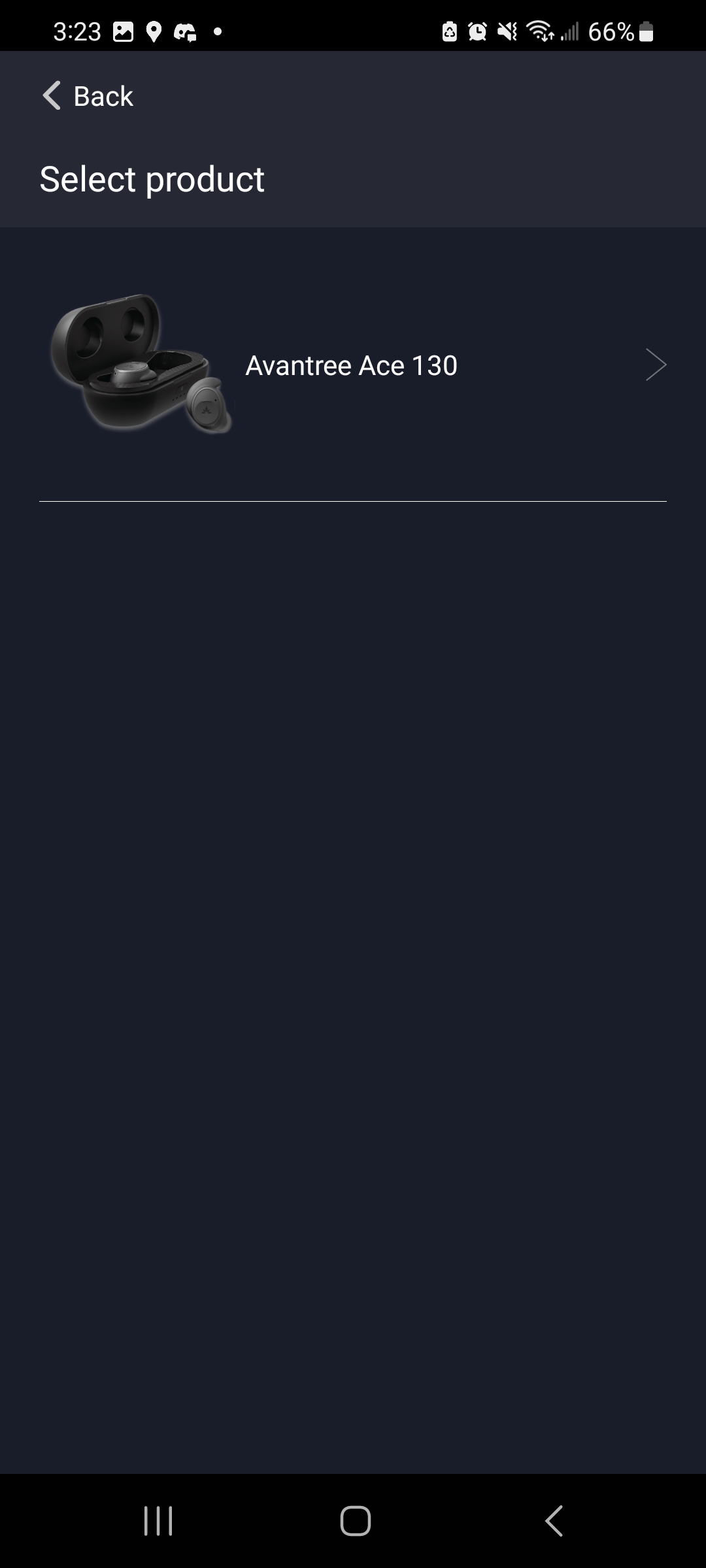
Step 3: Follow the instructions to connect your device to the phone. Once you're in the Bluetooth settings menu, select your device name from the device list to connect.
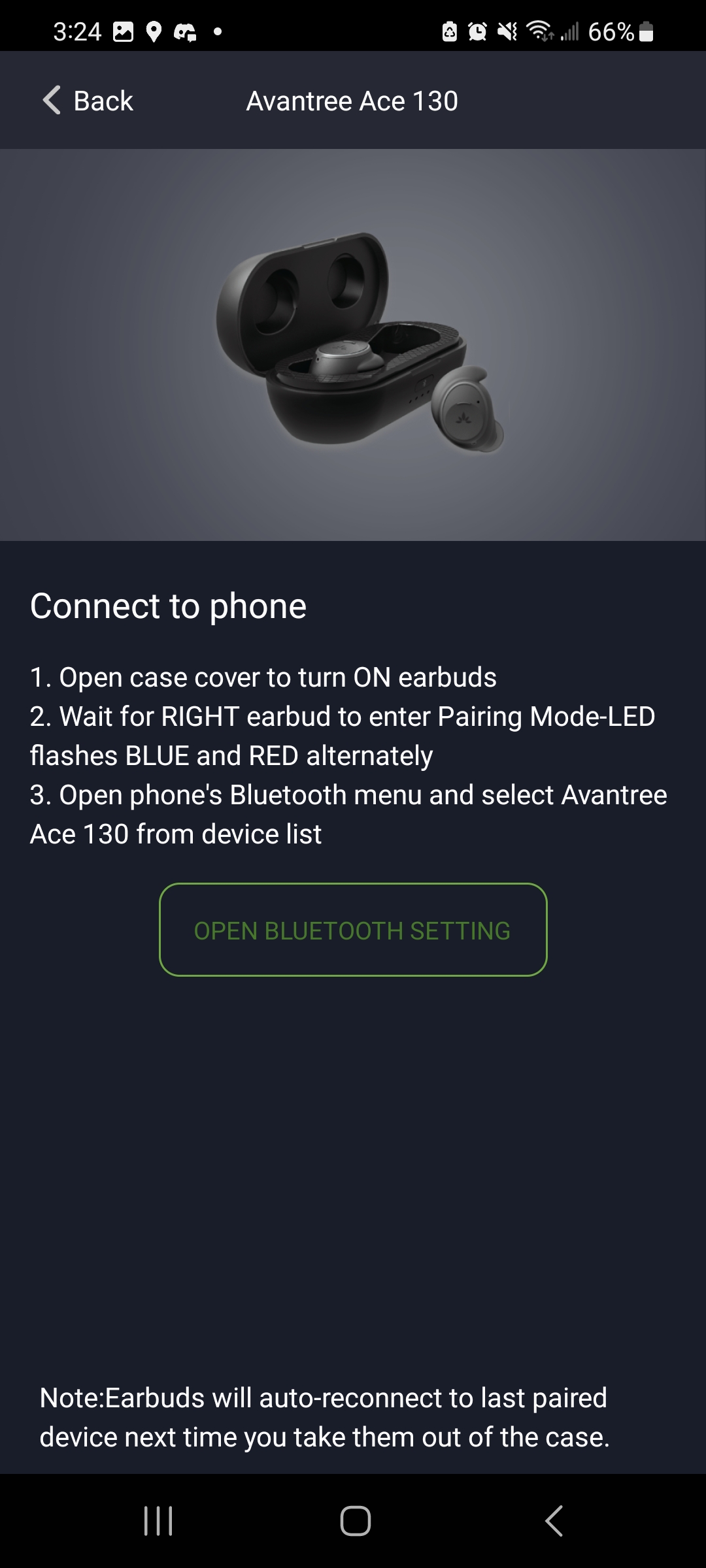
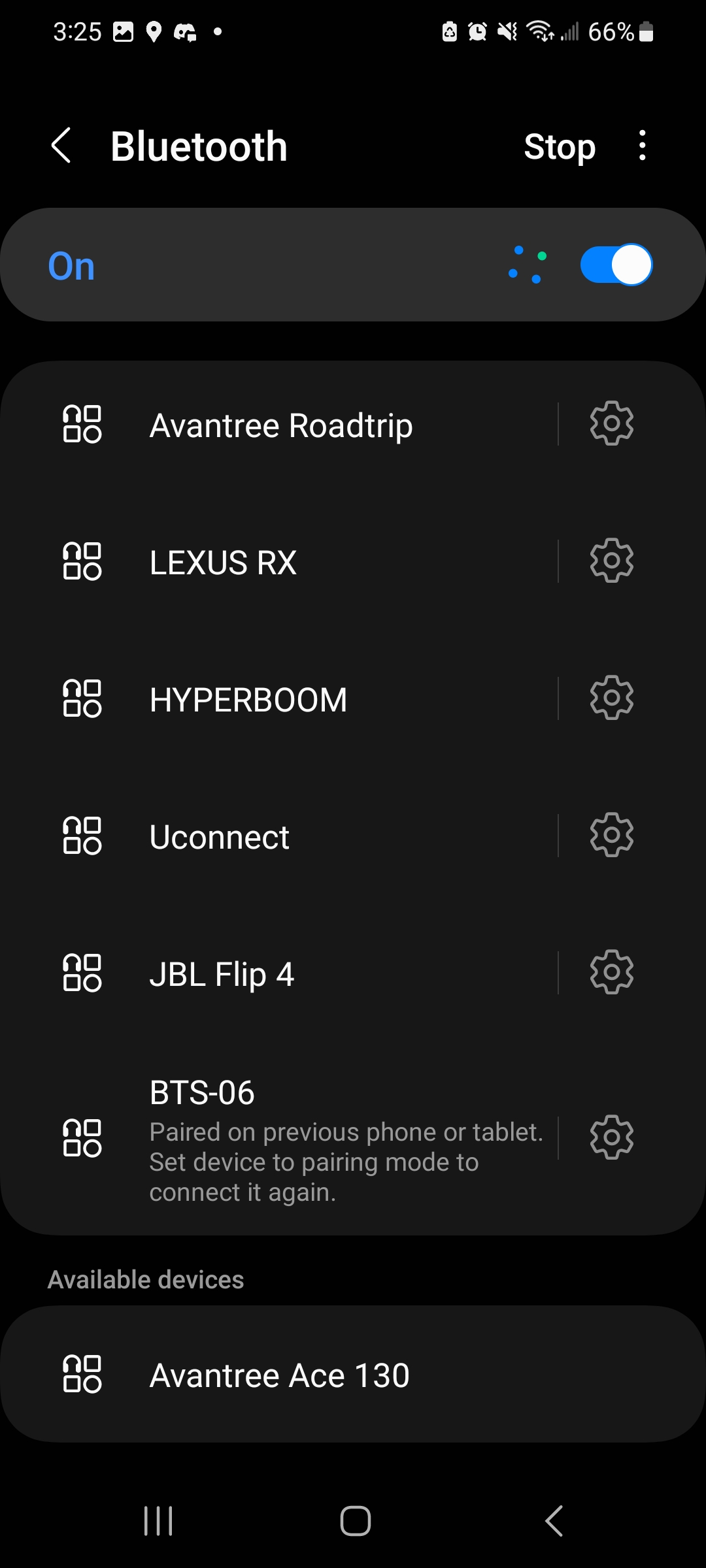
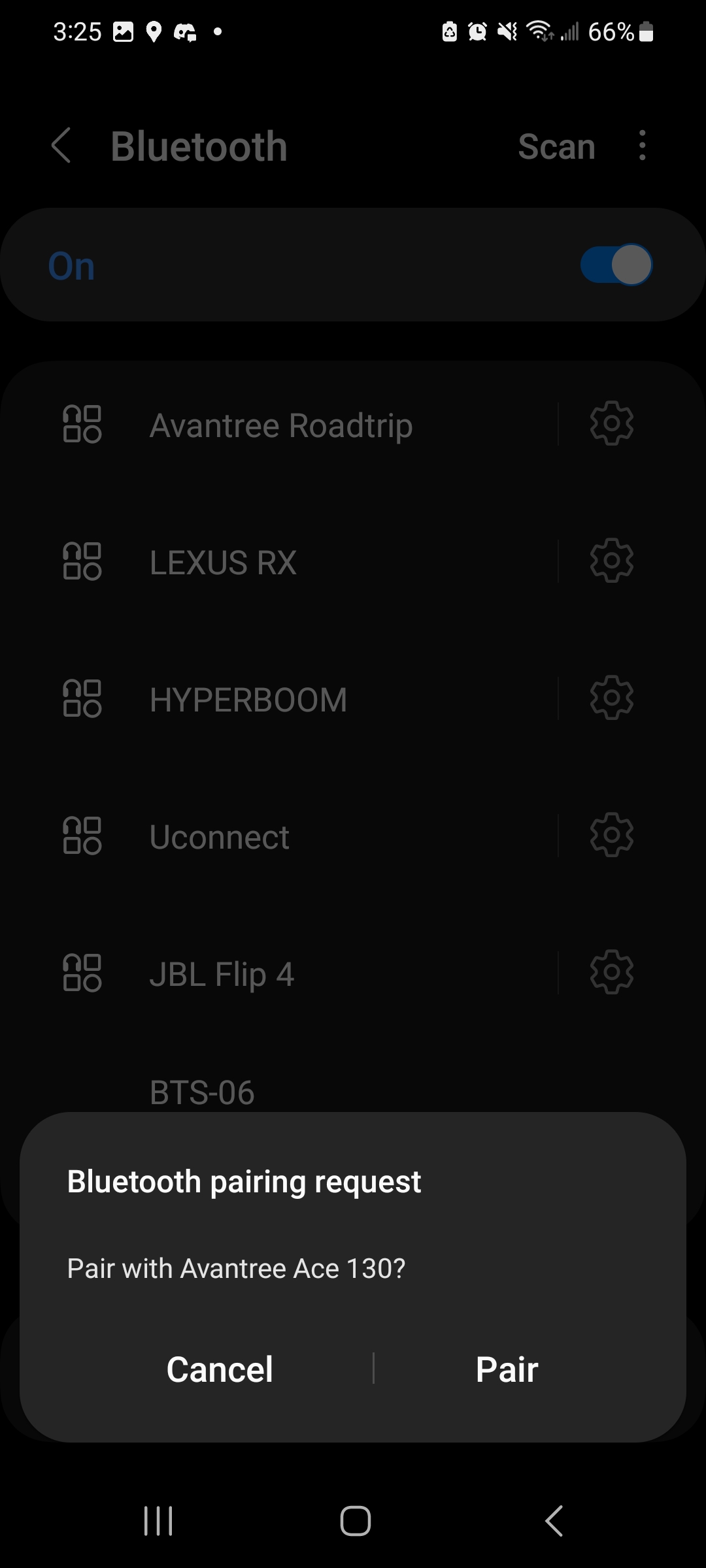
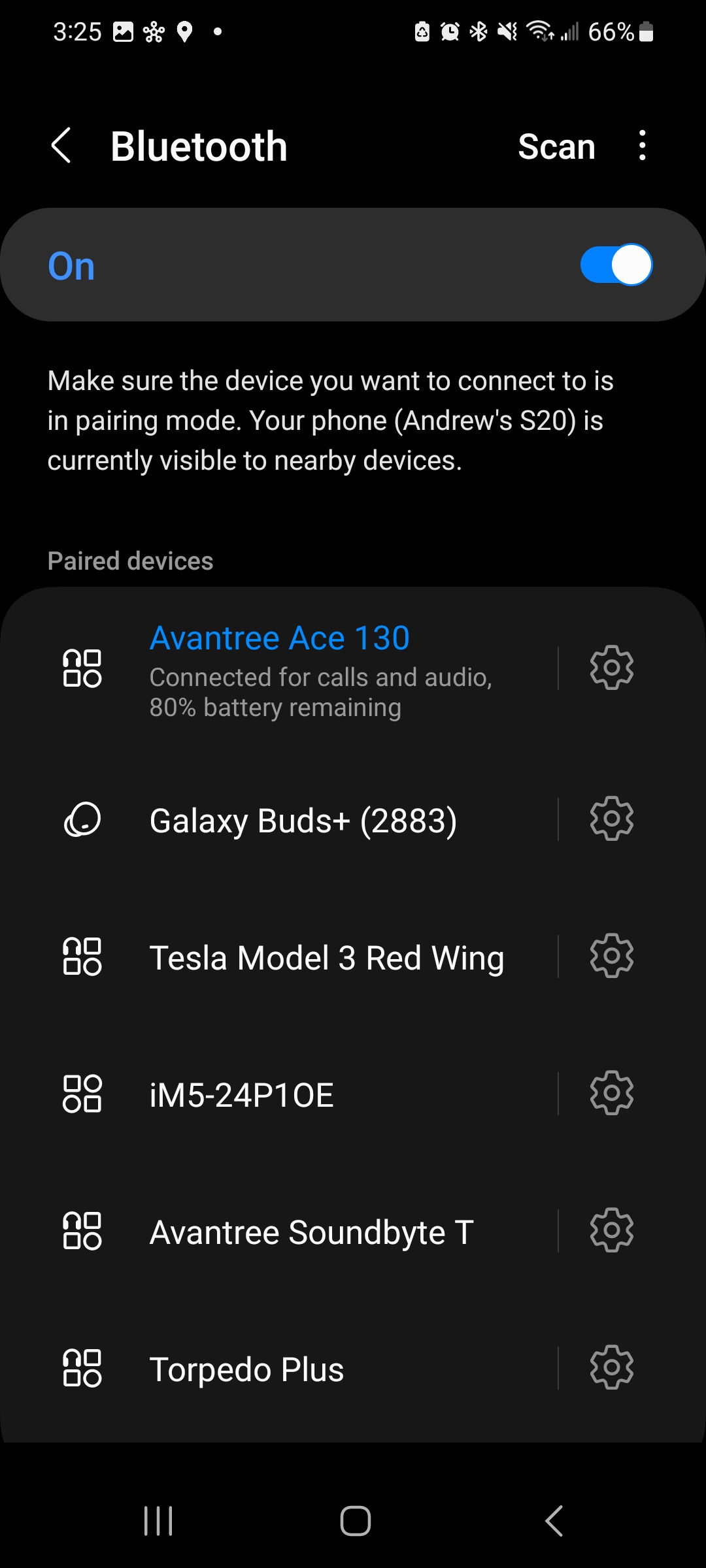
Step 4: Once connected, press your phone's back button to return to the app's main menu (pictured). If you don't see the main menu, force quit the app and then reopen it.
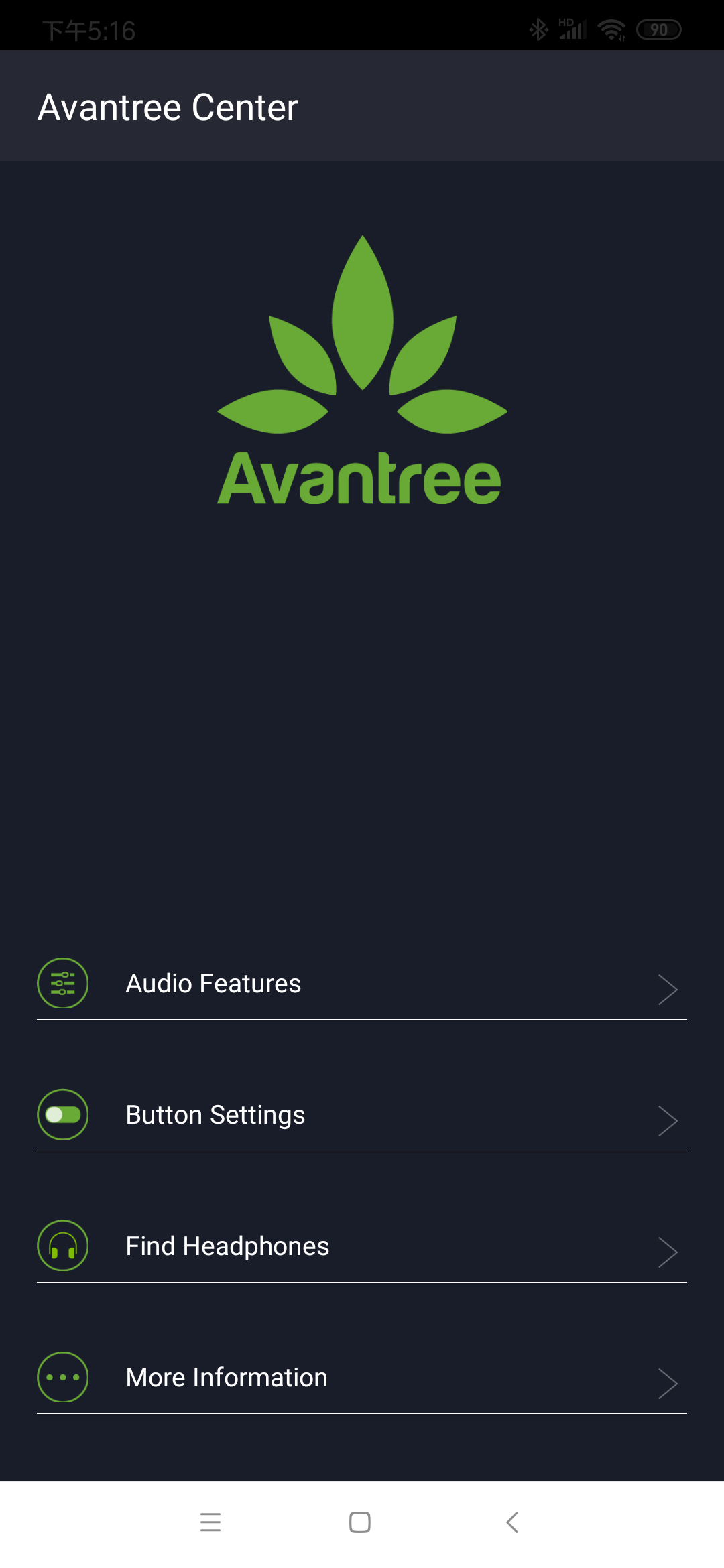
Press "Audio Features" to adjust the equalizer mode of your headphones. You can customize the sound to your liking with the line, or select one of the presets at the bottom.
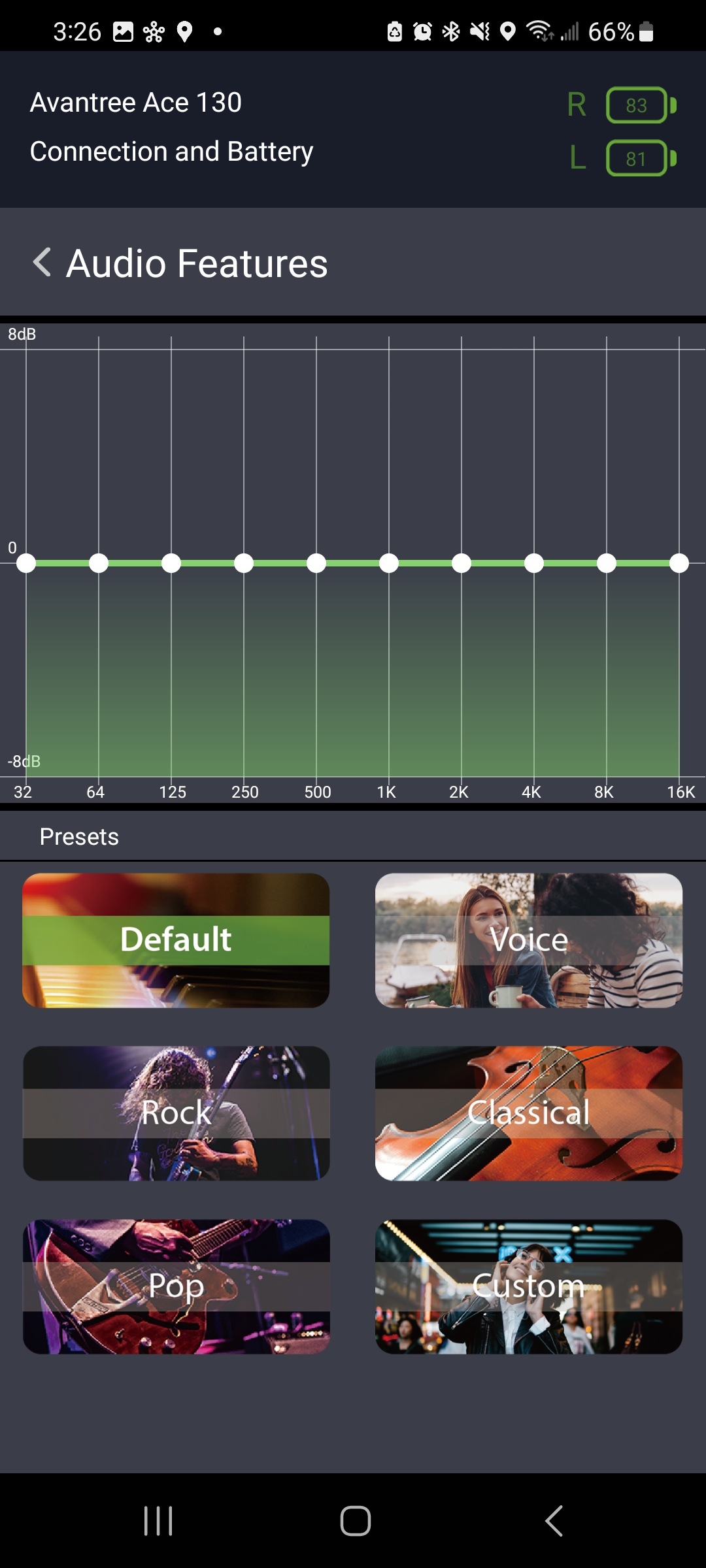
Press "Button Settings" to adjust what the buttons on your device do. There are a variety of functions you can use.
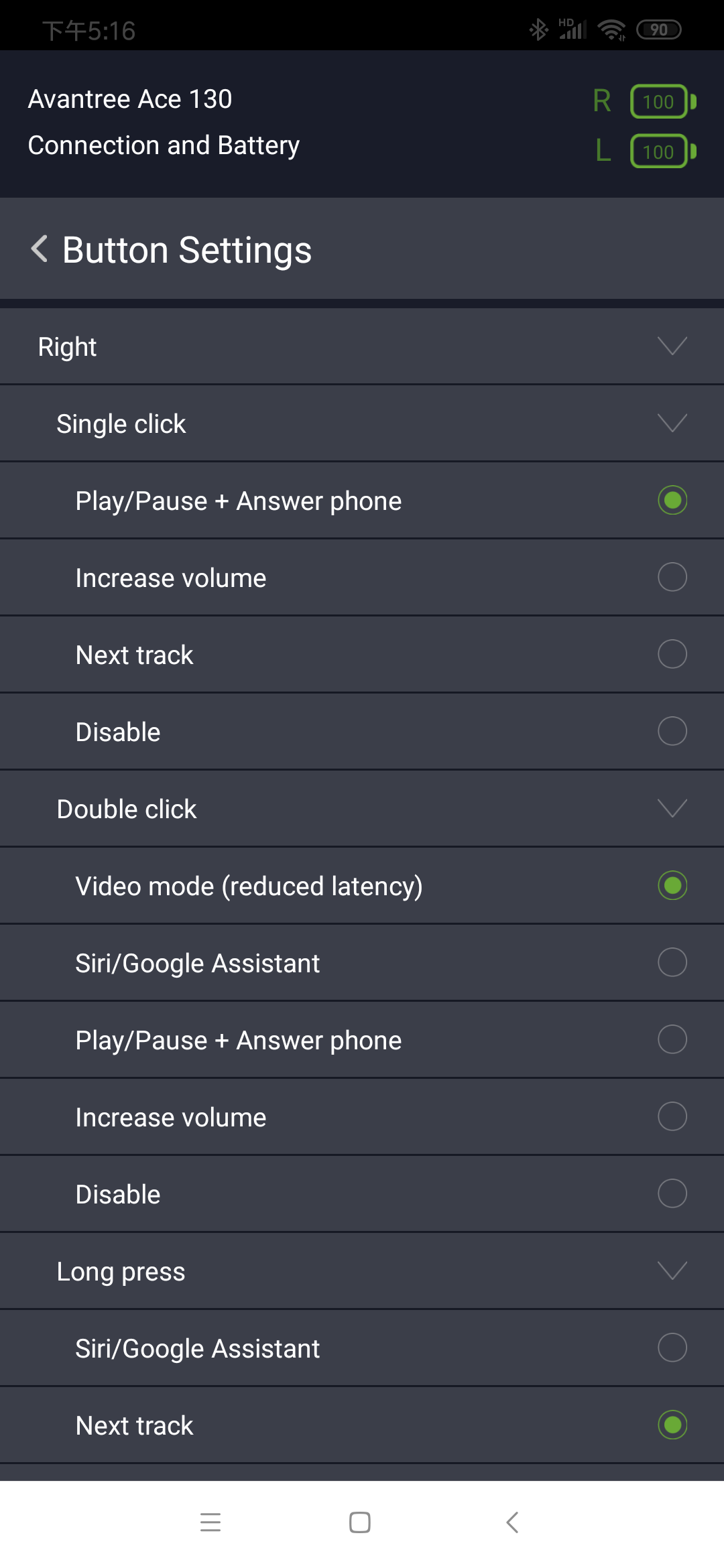
Step 5: Exit the App and reconnect
If you are using the headphones with your phone, you're good to go! If not, you will need to disconnect them from your phone. Go into your phone's Bluetooth settings and click on the device name to disconnect them from your phone. After that, connect the headphones to your PC, TV transmitter, or other device by following the pairing instructions for that device. The changes that you made in the app will follow to your new device. Now, you should be good to go!
Please feel free to contact support@avantree.com with any further questions about this product or the above DFU procedure.
Still need help? Please email us at support@avantree.com
Back to TopFirst, please check if the earbuds are blocked by any debris, which is often caused by earwax. Use a suitable soft-bristled brush to gently clean any potential blockages. This is the most common reason for this issue with the earbuds.
Secondly, this may cause either by a disconnection between the Left and Right earbuds. Here's the fix:
Disconnection
First, check to see if the Left and Right earbuds are disconnected from each other. In this case, the R earbud is still connected to the device, and you can hear audio from R earbud. However, the L earbud is disconnected with the R earbud, so there's no audio from the L earbud.
We can tell if they're disconnected by looking at the LED indicators. Here's what the LEDs will look like:
R earbud - no light (When connected to your device, the LED will turn off)
L earbud - flashing blue rapidlly.
If you've confirmed that the Left and Right earbuds are disconnected from each other, here's what to do next:
Please restart the earbuds to recover their connection with your phone or other device you want to use with.
Step 1. Put both earbuds back into the charging case and close the case cover.
Step 2. Open the case and the earbuds will try to recover their connection between each other.
Step 3. They may reconnect with your device automatically. If not, please follow the 'Use with a Mobile Device' to pair them with your device again.
Note: Before you pair again, please delete or forget Avantree Ace 130 on the Bluetooth list of the device.
Step 4. If step 3 failed, please try to reset/clear the pairing history of the Avantree Ace 130 earbuds by following this link - How to factory reset / clear pairing history of Ace 130?
If this didn't fix your problem, kindly contact support@avantree.com for further help.
Still need help? Please email us at support@avantree.com
Back to TopBefore you start, please run a diagnostic test with your cellphone first. If the microphone works with your cellphone, but not with your computer, it might be a driver or setting issue. Please check the following to figure it out further:
Step 1: Check your computer sound settings.
Visit your Sound Settings tab and make sure the Avantree headphone is chosen as the input and output device:
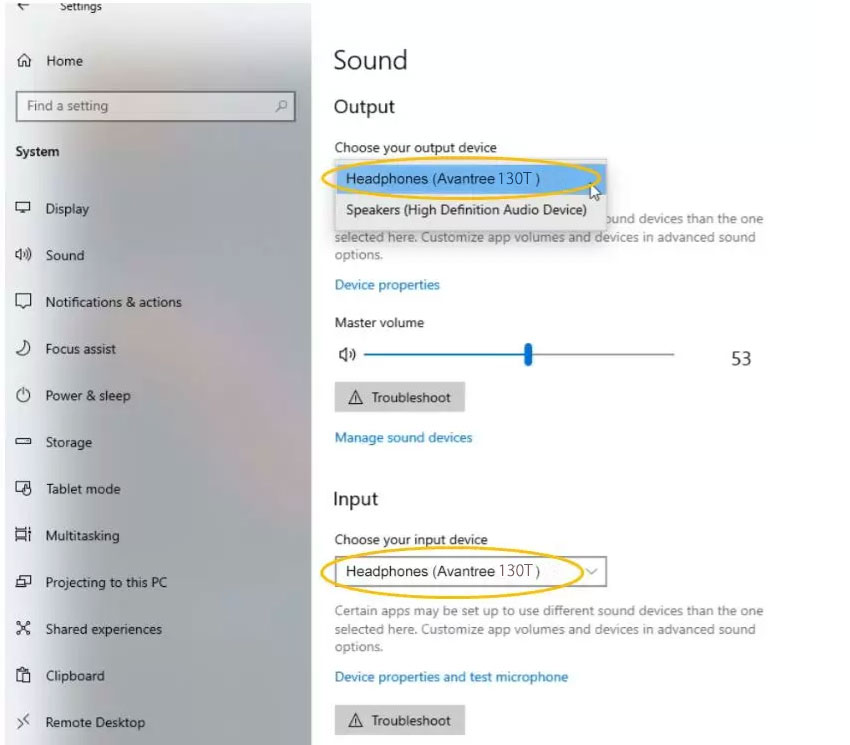
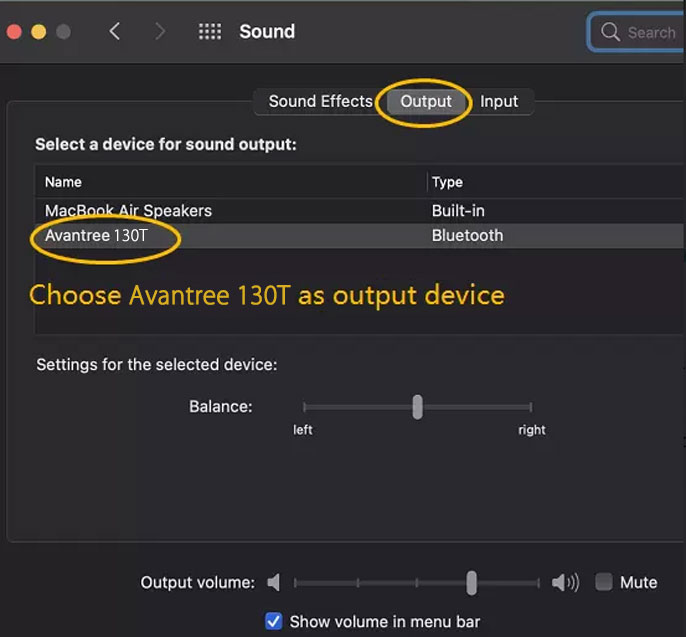
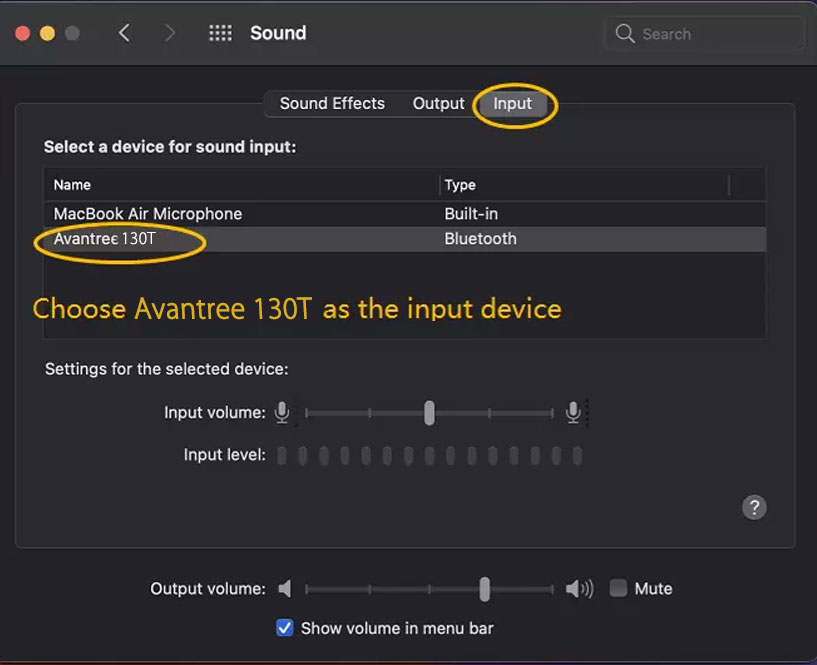
Step 2: Check the meeting Software Sound/ Audio Settings.
If you're using a meeting software such as Skype or Zoom, please check the Audio & Video Settings within the software and make sure the Microphone input device and the Speaker out device are set to the Avantree headphones:
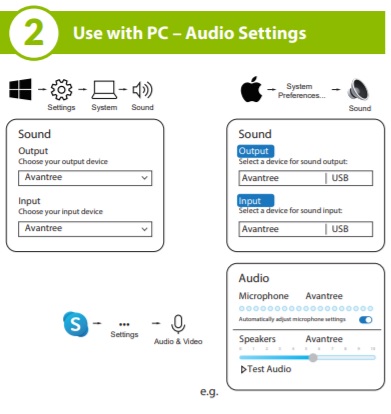
Important Tip: Please make sure that you close all other similar apps that might be using your microphone, like FaceTime.
If problem still can not be solved, please feel free to contact our support team at support@avantree.com.
Still need help? Please email us at support@avantree.com
Back to TopStep 1: Refer to the following link and Enter Pairing Mode on the Avantree Ace 130.
How to get Ace 130 into Bluetooth Pairing Mode?
Step 2: Connect/Pair the Headphone to Bluetooth on Your Device.
On your device, locate the Bluetooth settings and make sure that Bluetooth is turned on. Find the headphone “Avantree Ace 130” and select it to pair them up.
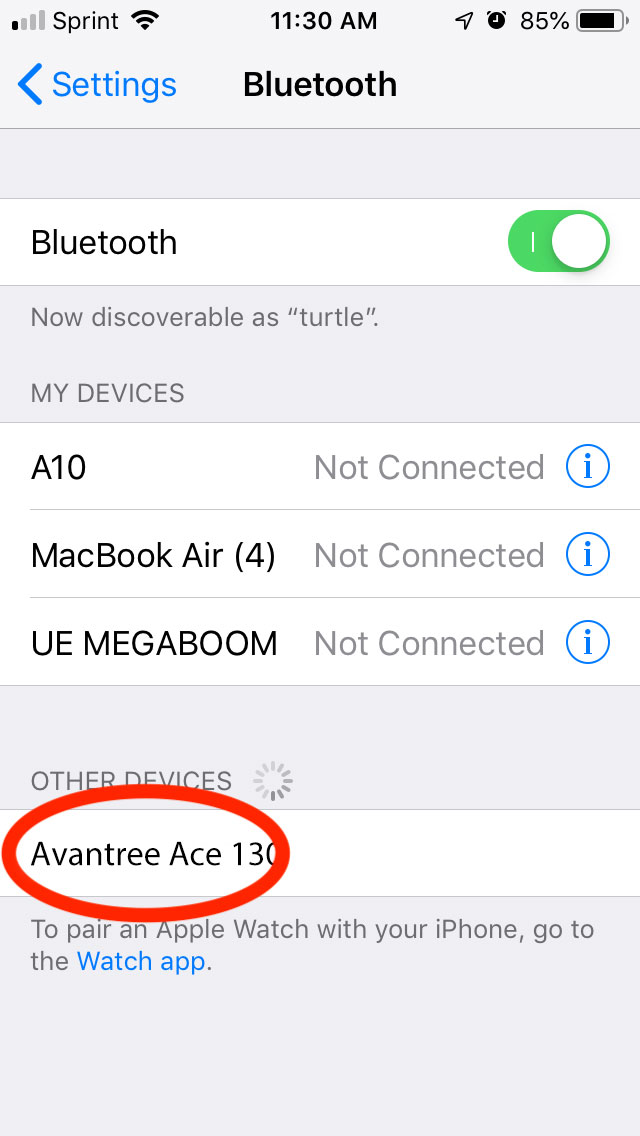
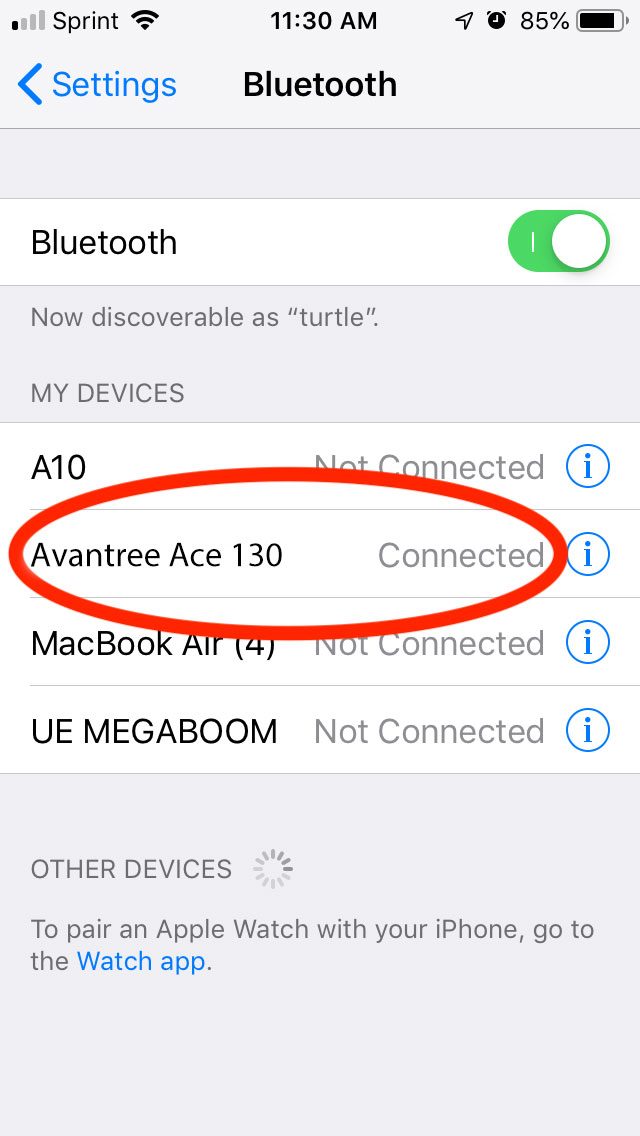
Once connected, the LED on the headphones will occasionally flash BLUE and the headphones will show as connected on your device. The voice prompt will say "Connected" to indicate connection.
Still need help? Please email us at support@avantree.com
Back to Top