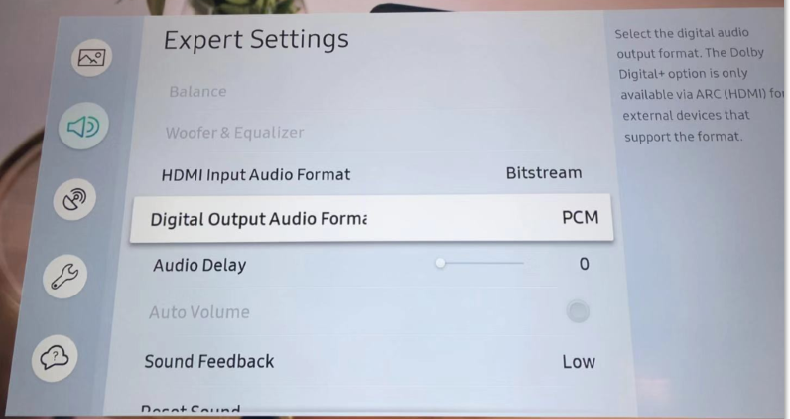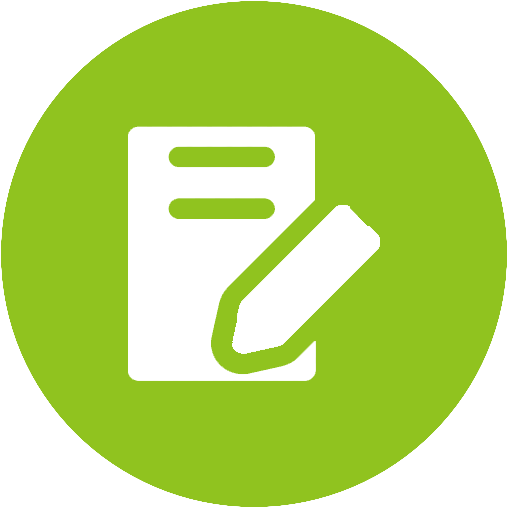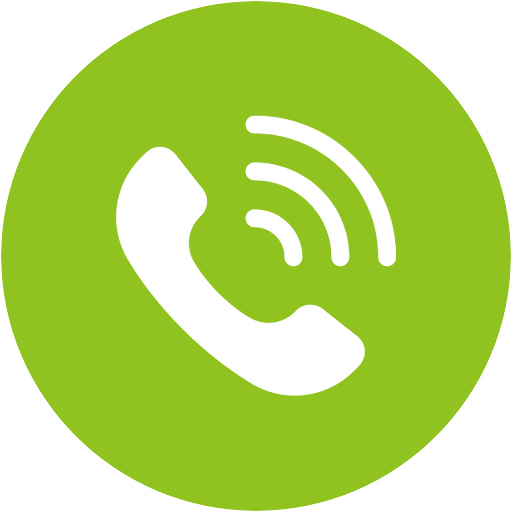DAC02 Product Support












Top Questions
- DAC02 No Sound / Not Working / Static Noise
If you have something plugged into the HDMI port on your TV, please check and see if the port you're using is a HDMI ARC port. For most TVs, when something is plugged into the ARC port, its other audio output ports will automatically be muted. Please switch to another HDMI port.
IF you have a sound bar or AVR that's using ARC, please consider switching to Digital Optical instead.
If you cannot hear any audio playing from your headphones/speakers, please follow the methods below for troubleshooting.
Method 1: This item doesn’t support compressed digital audio formats like Dolby or DTS, please set your TV/Blu-Ray/DVD/CD player’s audio format to “PCM/LPCM”. If you have any issues changing the audio format on your TV, please contact your TV manufacturer.
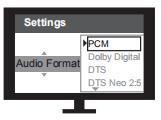
Method 2: Change your TV’s audio OUTPUT setting from TV speaker to "External Speaker" or "External Speakers(optical)". If you have any issues changing the output of your TV, please contact your TV manufacturer. Also make sure that you have plugged in the wires into your TV's OUTPUT ports.
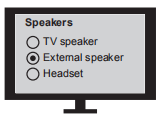
Method 3: Please make sure that the correct input type is selected. Slide input selection switch on DAC02 to “Optical” or "Coaxial", depending on which wire you are using to connect the DAC02 to your TV.

Method 4: Please make sure that the LED indicator of DAC02 is ON. If not, check that the DAC02 is connected to a USB power source and slide the power switch into the “ON” position.
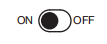
Method 5: Unplug & Plug your connecting cable from your TV. This will make some TVs recalibrate its signal, and often solves the issue.If you still have unresolved issues or any unanswered questions, feel free to email us at support@avantree.com.
Was this article helpfulStill need help? Please email us at support@avantree.com
Back to Top
All Questions
- Set Up Procedure
- Part 3. Adjust TV Audio Settings (Samsung, LG, Sony, VIZIO, Panasonic...)
By now, your transmitter should be connected to your TV / Audio source (Part 1).
Your headphones and transmitter are paired and connected (Part 2).
This Step 3 is to make sure the compatible audio signal is received by the transmitter.
If you are using RCA or AUX connection, you need to adjust TV Sound OUT to 'Headset' or "External speaker".
Image 1- 3.5mm AUX jack

Image 2- TV RCA audio out(Red/White ports labeled "AUDIO OUT ")

Image 3- TV sound out settings with "Headset" or "External speaker" selected
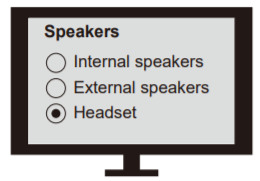
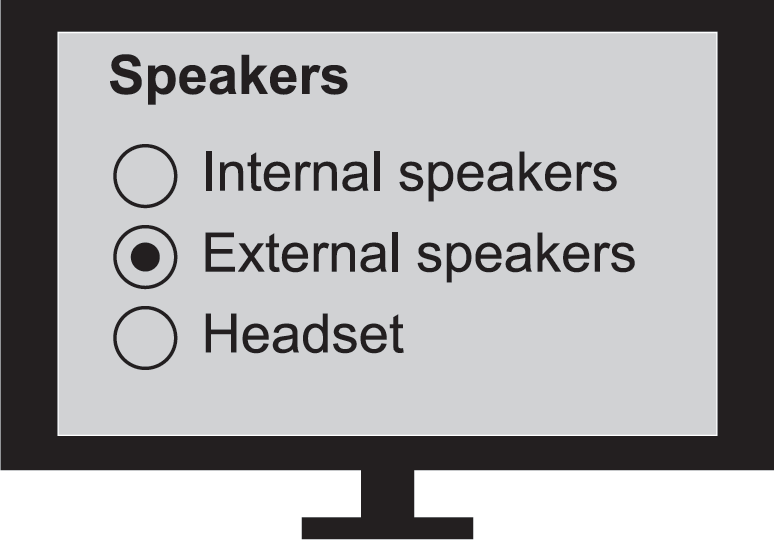
If you are using an Optical or HDMI ARC connetion, you need to:
1. Set TV Sound OUT to "Optical / Digital Audio Out/HDMI ARC."
2. Set Audio Input & Output format to PCM/Stereo (except for Avantree Orbit).
Image 4- TV digital audio out port

Image 5- TV sound settings - optical out
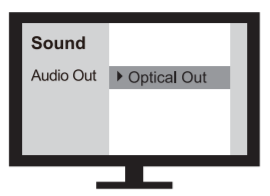
Image 6- TV sound settings - HDMI ARC Out
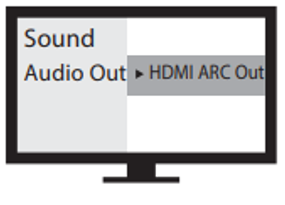
Image 7- Set TV audio format to PCM

Please click into your TV brand below and follow the instruction Step-by-step.
* If your TV brand is not listed below, you can do the following
1. check TV manual or google its manual online and find its Audio output port options
2. email support@avantree.com with the picture of your TV back panel ports so we can help.
Note 3.1 If you are using smart TV's HDMI ARC port, and your Sound output option HDMI ARC / Optical is ONE option, then your optical output will not work with HDMI ARC plugged in.
Fix - use other HDMI port, not the HDMI ARC.
Note 3.2 If your TV is very OLD and you use Roku, Fire Stick etc. for Netflix, Amazon Prime movies, TV optical port might not be compatible with latest movie audio format and hence no sound for those. (very rare)
Other General Troubleshooting Tips if No Sound after the following set up
RCA / AUX - Plug in a wired headphone to test the sound output. If you cannot hear any sound, then either you are using the wrong port or TV Sound out set wrong.
Optical
1) OPT is lit up SOLID?
2) Optical port & optical cable has red light inside?
If the problem persists after all the troubleshooting above, please fill the Toubleshooting Form for No sound/Not working for us to identify the issue faster and solve the problem as soon as we can-
https://avantree.com/troubleshooting-verification/transmitter-tv-headphone-set-no-sound-form
- INSIGNIA
Step 1: Adjust your TV Settings (so TV will send audio signal to its digital out port)
- Go into your Settings Menu, Select "AUDIO"

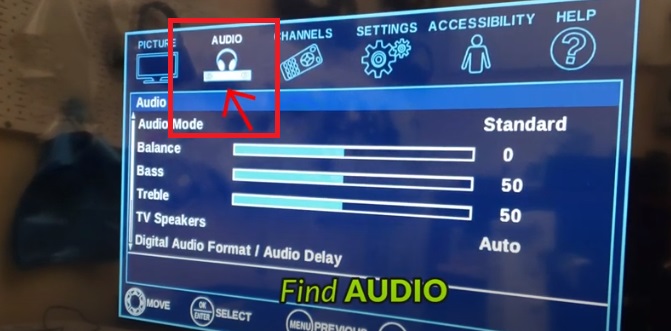
- Go into "Digital Audio Format/Audio Delay"
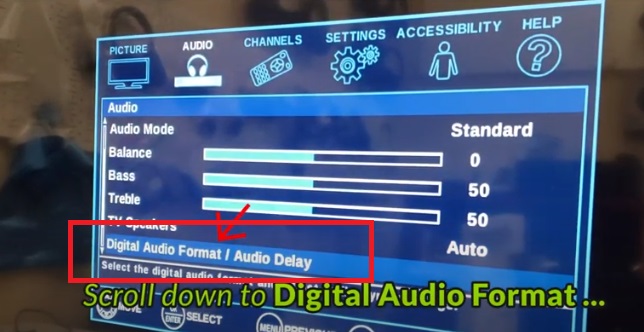
- Select "AUDIO FORMAT"
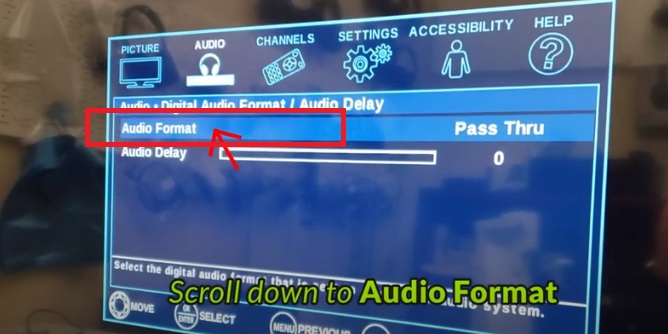
- Change it to "PCM"
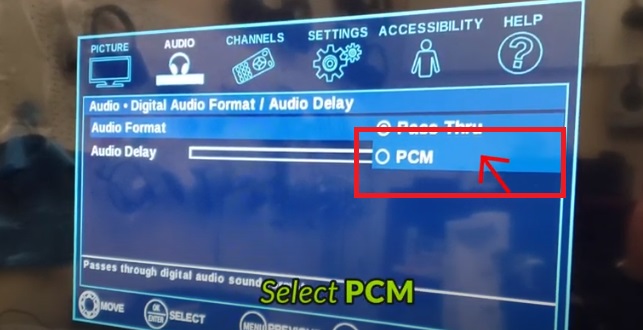
Step 2: Reboot the Transmitter & the Headphone.
Turn both your Transmitter & your Headphone OFF, wait for a few seconds, and turn them back on again. Now you should be good to go.
If you prefer Learning through a Video:
Still doesn't work?
IF you've updated your TV audio settings as above and you've already paired your headphones to the transmitter YET there's still no sound coming out of your headphones, please contact Insignia Technical Support at:
Tel: 1-877-467-4289
Support: https://www.insigniaproducts.com/contact-us
Alternatively, you may contact us at support@avantree.com
Was this article helpful?> - Go into your Settings Menu, Select "AUDIO"
- LG
Step 1. Adjust TV audio settings
Power ON LG TV > Click the Gear button on remote control > click the Speaker bubble > choose "TV speaker + optical"
Click the last Gray bubble > Click Sound on setting page > Dolby Atmos Off* > Sound Out > Optical > Digital Sound Out set as PCM
*Note: Not every LG TV will have the "Dolby Atmos" slider. If you don't, you can skip that step. Please take care to perform every other step outlined above.

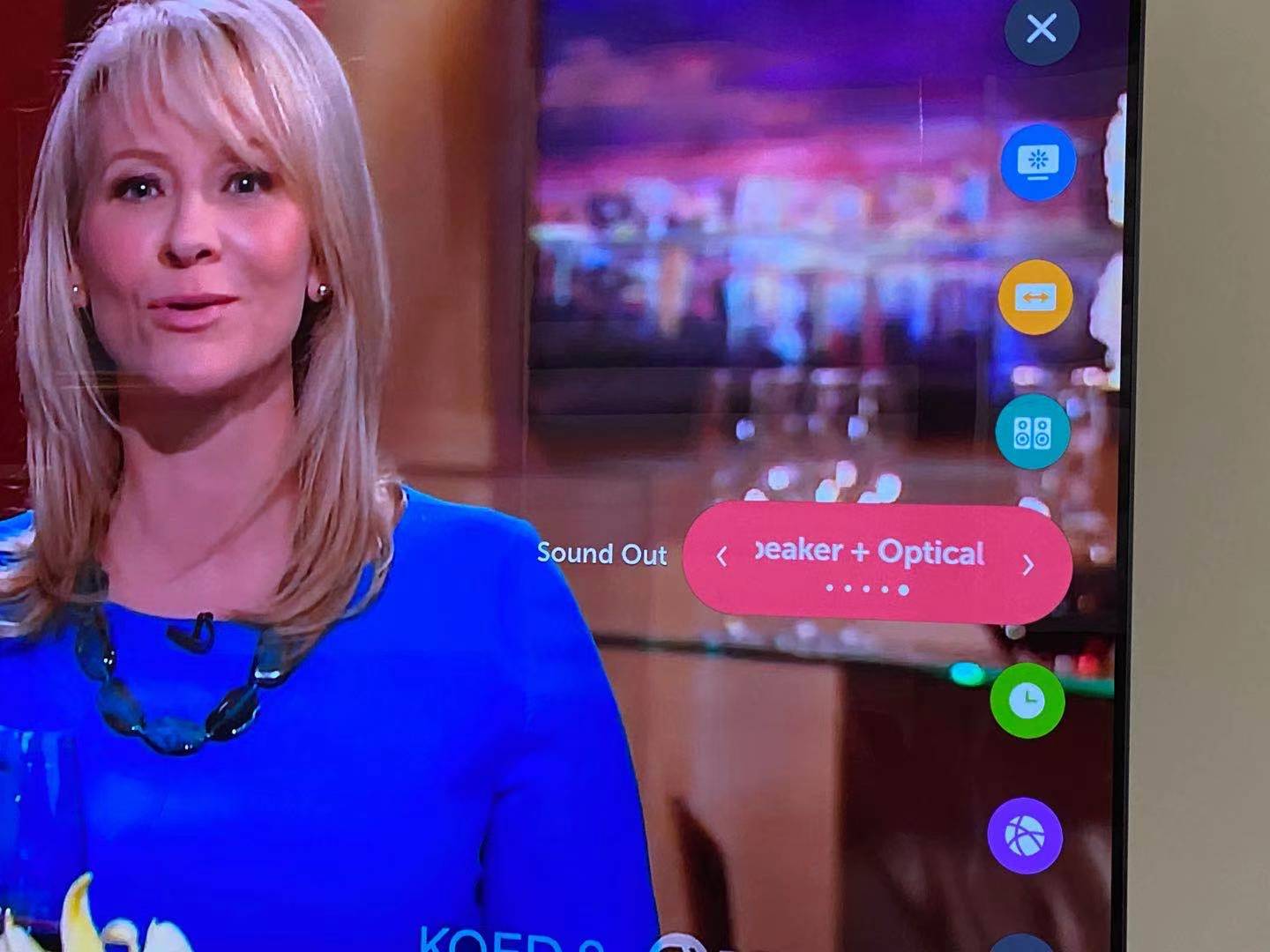
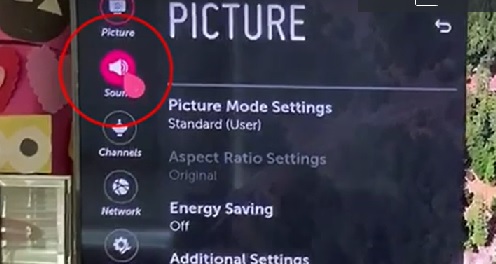
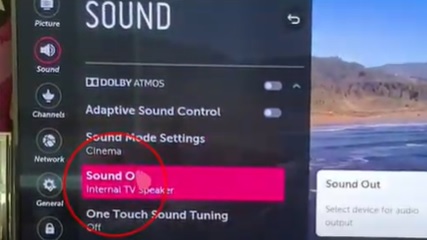



For the newest LG TV models, please check this guide for audio settings:
Step 2: Reboot the Transmitter
High chance, you can hear sound from the headphones now. If not, please unplug your optical cable from the transmitter and re-plug it back. Now you should be good to go.
If you prefer Learning through a Video:
Still doesn't work?
IF you've updated your TV audio settings as above and you've already paired your headphones to the transmitter YET there's still no sound coming out of your headphones, please give LG Technical Support a call at:
Tel: 800 -243 - 0000 (7am - Midnight CST)
Email Support: https://www.lg.com/us/support/email-appointmentAlternatively, you may contact us at support@avantree.com
Was this article helpful?> - PHILIPS TV
Step 1: Adjust your TV Settings (so TV will send audio signal to its digital out port)
- Go into your Settings Menu, Select "SOUND"
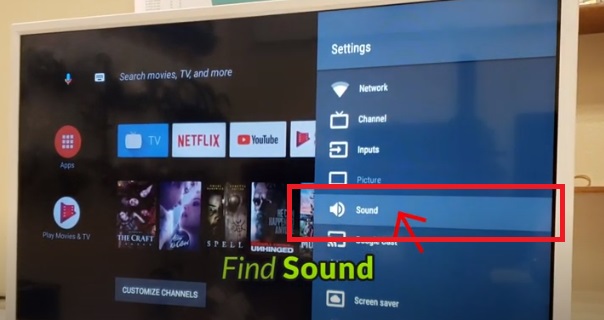
- Go to "Digital Output"
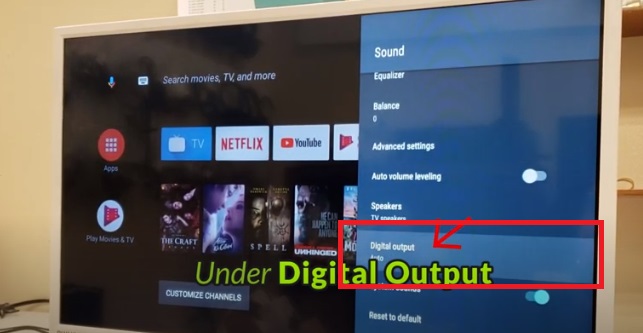
- Select "PCM"
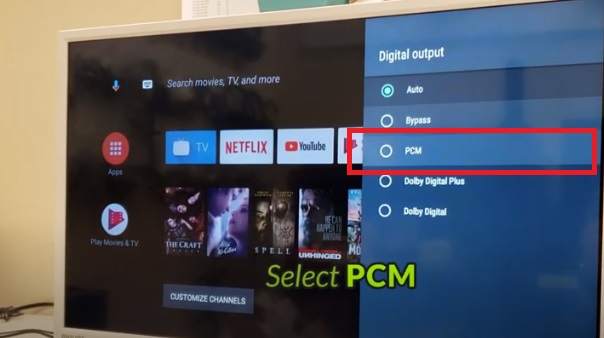
- If you're using Digital Optical Audio, go Back into "Sound," Select "Speakers"
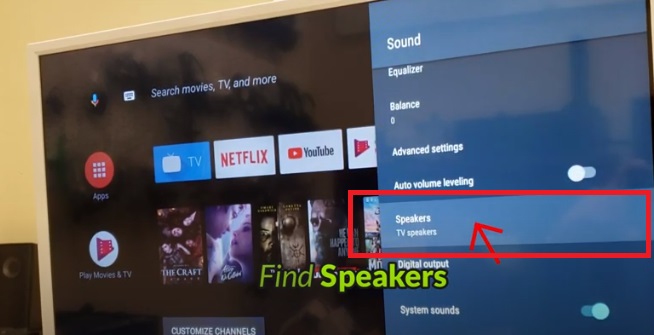
- Switch it to "Digital Audio Output"
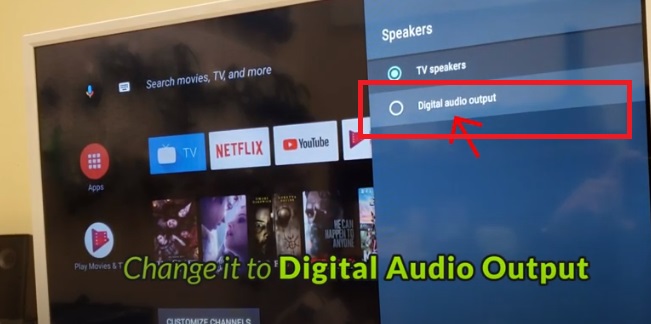
Step 2: Reboot the Transmitter & the Headphone.
Turn both your Transmitter & your Headphone OFF, wait for a few seconds, and turn them back on again. Now you should be good to go.
If you prefer Learning through a Video:
Still doesn't work?
IF you've updated your TV audio settings as above and you've already paired your headphones to the transmitter YET there's still no sound coming out of your headphones, please contact Philips Technical Support at:
Tel: 1-866-309-5962
Support:https://www.usa.philips.com/c-w/support-home/support-contact-page
Alternatively, you may contact us at support@avantree.comWas this article helpful?> - Go into your Settings Menu, Select "SOUND"
- SAMSUNG TV
Step 1: Set TV audio out to Digital Audio Out.
- Go into your Settings Menu, Select "SOUND"
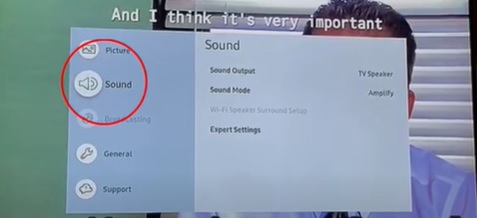
- Select "SOUND OUTPUT"
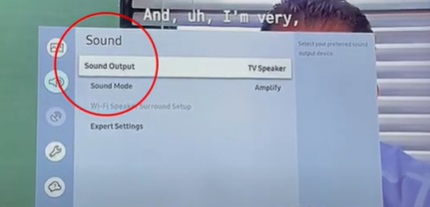
- Switch it to "AUDIO OUT/OPTICAL"
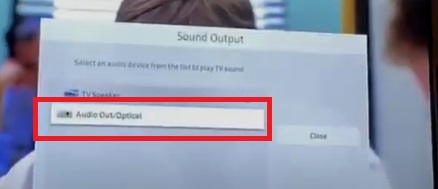
Step 2: Set TV audio format to PCM. (because Bluetooth cannot handle Dolby or DTS)
- Go into your Settings Menu, Select "SOUND"
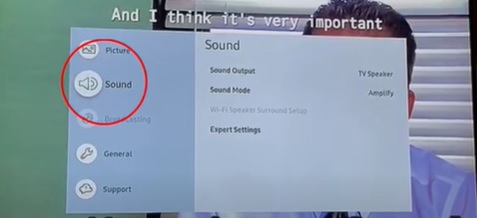
- Choose "EXPERT SETTINGS"
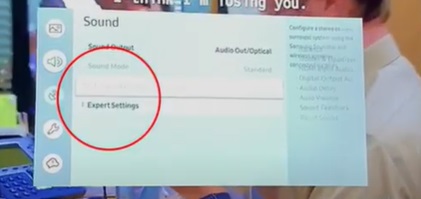
- Select "DIGITAL OUTPUT AUDIO FORMAT" and set it to "PCM"
Step 3: Set HDMI to PCM. (because Bluetooth cannot handle Dolby or DTS)
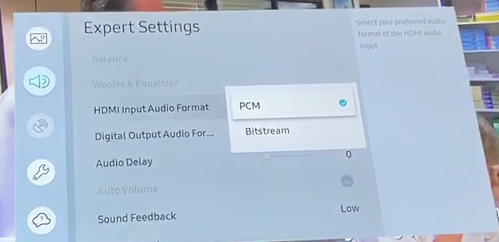
Step 5: Reboot the Transmitter & the Headphone.
Turn both your Transmitter & your Headphone OFF, wait for a few seconds, and turn them back on again. Now you should be good to go.
Bear in mind when using Samsung Smart TVs: Samsung Smart TVs have Bluetooth functionality which could cause your Avantree TV Headphones Set to not work. If you are using a Samsung Smart TV, read more here.
If you prefer Learning through a Video:
Still doesn't work?
IF you've updated your TV audio settings as above and you've already paired your headphones to the transmitter YET there's still no sound coming out of your headphones, please give Samsung Technical Support a call at:
Tel: 1-800-726-7864
Support: https://www.samsung.com/us/support/contact/Alternatively, you may contact us at support@avantree.com
Related links:
My Samsung Smart TV shows Blue Screen when Avantree Device Turned on, what to do?
Was this article helpful?> - Go into your Settings Menu, Select "SOUND"
- VIZIO
Step 1: Set TV audio format to PCM.
- Go into your Settings Menu, Select "AUDIO"
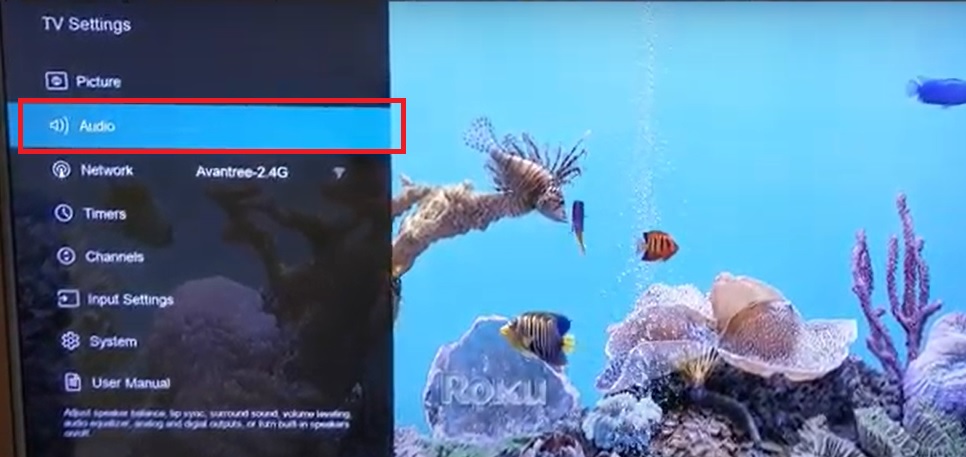
- Select "DIGITAL AUDIO OUT"
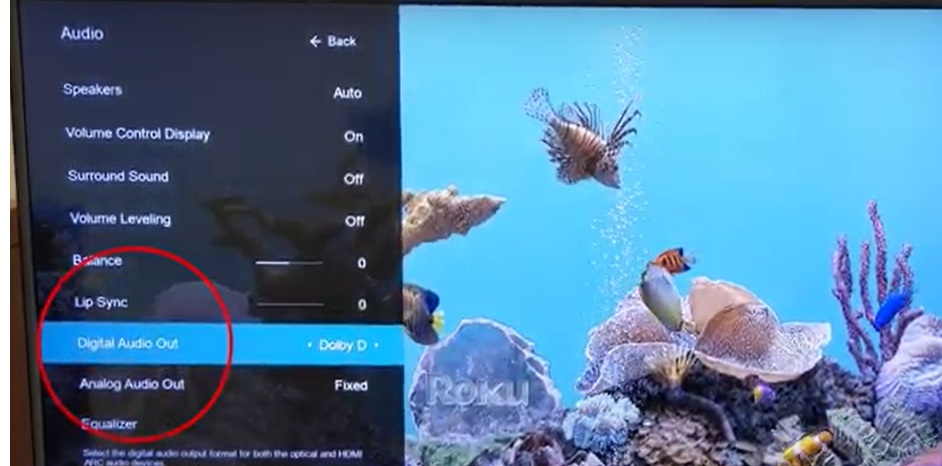
- Switch it to "PCM"

Step 2: Surround Sound OFF.
- Also under AUDIO Menu, Go to "SURROUND SOUND" and switch it to OFF
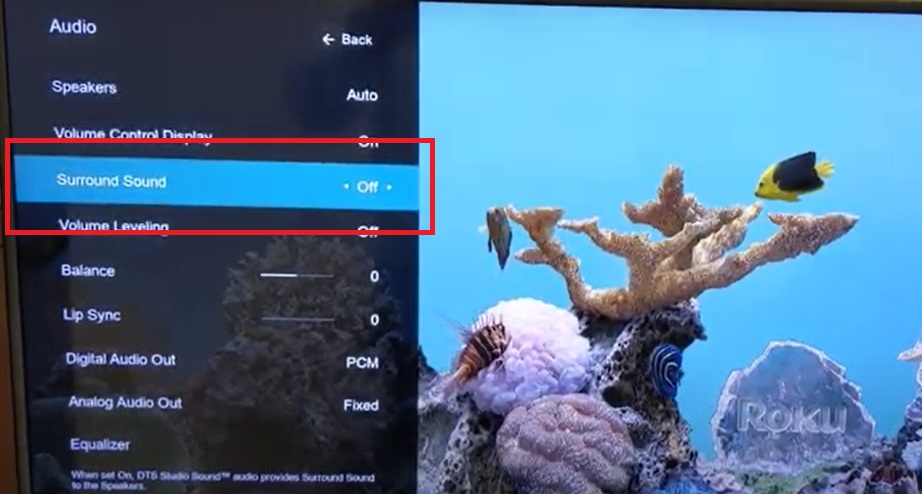
Step 3: Reboot the Transmitter & the Headphone.
Turn both your Transmitter & your Headphone OFF, wait for a few seconds, and turn them back on again. Now you should be good to go.
If you prefer Learning through a Video:
Still doesn't work?
IF you've updated your TV audio settings as above and you've already paired your headphones to the transmitter YET there's still no sound coming out of your headphones, please give VIZIO Technical Support a call at:
Tel: 1-844-254-8087
Support: https://support.vizio.com/Alternatively, you may contact us at support@avantree.com
Was this article helpful?> - Go into your Settings Menu, Select "AUDIO"
Was this article helpfulStill need help? Please email us at support@avantree.com
Back to Top - INSIGNIA
- Part 3. Adjust TV Audio Settings (Samsung, LG, Sony, VIZIO, Panasonic...)
- Basic & Advanced Functions
- How to Adjust Volume
When you have your TV connected to the DAC02, you can only control the volume through the volume knob on the DAC02. The remote will not be able to adjust the volume of your TV.
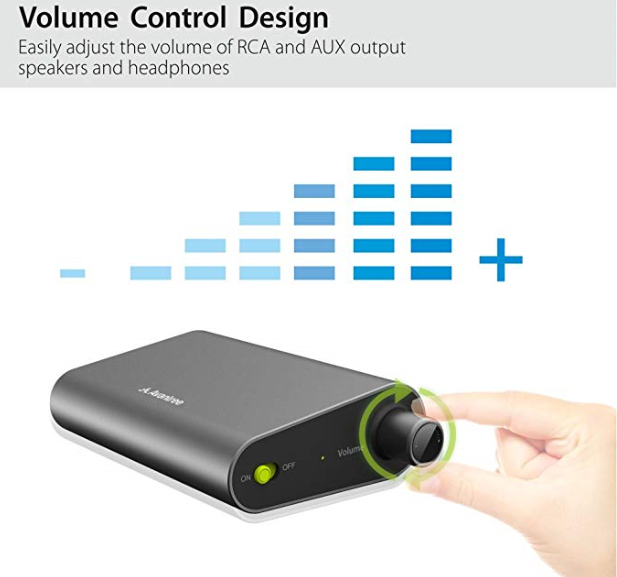 Was this article helpful
Was this article helpfulStill need help? Please email us at support@avantree.com
Back to Top - How to Connect to TV
To connect the DAC02 to your TV, please follow these steps:
Important notice: This DAC is a digital to analog converter only; it can't be an audio amplifier. If you are using the suggested connection and the impedance of your headset/speaker is under 32Ω, we suggest you connect the device to an amplifier to produce sufficient volume.
Step 1: Using the micro-USB cord, plug the DAC02 into a power source (or your TV). Turn the device on with the GREEN switch. The LED on the side of the DAC02 will light up either RED or GREEN depending on its batch. (The color of the LED has zero impact on operation)
Step 2: Using either the Optical or the Coaxial cord, connect one end of the wire to the TV and the other end into the DAC02. The Coaxial cord connects to the YELLOW port and the Optical cord connects to the RECTANGULAR port. These are the only two cords you may use for TV input.
Step 3: Slide the Optical/Coaxial switch on the side of the DAC02 into the corresponding position. For example, if you are using the Optical cord to connect the DAC02 to your TV output, slide the switch into the "Optical" position.

Step 4: Using either AUX or the RCA RED and WHITE cord, connect the DAC02 to the device you wish to listen from.

Note: The AUX ports do NOT support professional/high impedance headphones/speakers such as Audio-Technica, Ultrasone, Sennheiser or others with impedance over 32Ω.
Was this article helpfulStill need help? Please email us at support@avantree.com
Back to Top
- How to Adjust Volume
- Troubleshooting
- DAC02 No Sound / Not Working / Static Noise
If you have something plugged into the HDMI port on your TV, please check and see if the port you're using is a HDMI ARC port. For most TVs, when something is plugged into the ARC port, its other audio output ports will automatically be muted. Please switch to another HDMI port.
IF you have a sound bar or AVR that's using ARC, please consider switching to Digital Optical instead.
If you cannot hear any audio playing from your headphones/speakers, please follow the methods below for troubleshooting.
Method 1: This item doesn’t support compressed digital audio formats like Dolby or DTS, please set your TV/Blu-Ray/DVD/CD player’s audio format to “PCM/LPCM”. If you have any issues changing the audio format on your TV, please contact your TV manufacturer.
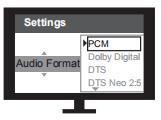
Method 2: Change your TV’s audio OUTPUT setting from TV speaker to "External Speaker" or "External Speakers(optical)". If you have any issues changing the output of your TV, please contact your TV manufacturer. Also make sure that you have plugged in the wires into your TV's OUTPUT ports.
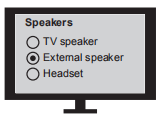
Method 3: Please make sure that the correct input type is selected. Slide input selection switch on DAC02 to “Optical” or "Coaxial", depending on which wire you are using to connect the DAC02 to your TV.

Method 4: Please make sure that the LED indicator of DAC02 is ON. If not, check that the DAC02 is connected to a USB power source and slide the power switch into the “ON” position.
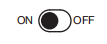
Method 5: Unplug & Plug your connecting cable from your TV. This will make some TVs recalibrate its signal, and often solves the issue.If you still have unresolved issues or any unanswered questions, feel free to email us at support@avantree.com.
Was this article helpfulStill need help? Please email us at support@avantree.com
Back to Top - Streaming Device / Cable Box No Sound (Roku, Apple TV, Amazon Fire etc.)
Can't get sound when using TV Box or Cable Box or Video apps? (Applies to Roku TV, Amazon Fire TV, Apple TV, Netflix, Amazon Prime Video, Google Chromecast, Nvidia Shield, DirecTV, Xfinity TV, AT&T U-verse, Dish Network and more) Please click your device below and check the settings step by step.
If the problem persists after all the troubleshooting below, please contact us via support@avantree.com
- APPLE TV No Sound
Here is step by step Video guide FYI - No Sound when watching Apple TV - How to FIX?
Step 1: Click the MENU button on your Apple TV remote
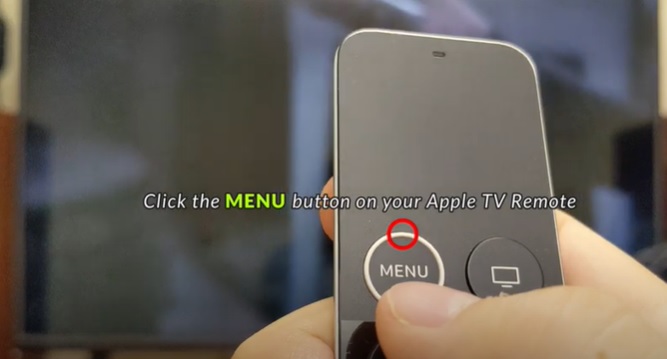
Step 2: Scroll down and select "Settings"
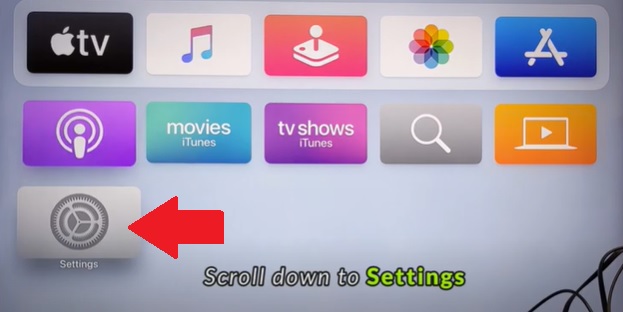
Step 3: Scroll down and Select "Video and Audio"

Step 4: Scroll down and Go into "Audio Format"
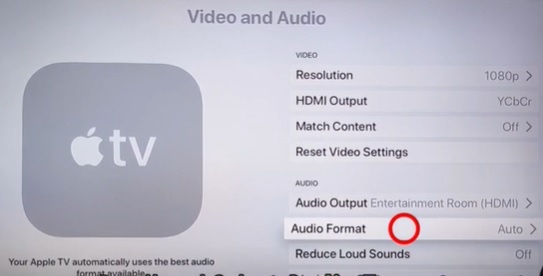
Step 5: Click on "Change Format"

Step 6: Choose "Change Format" again
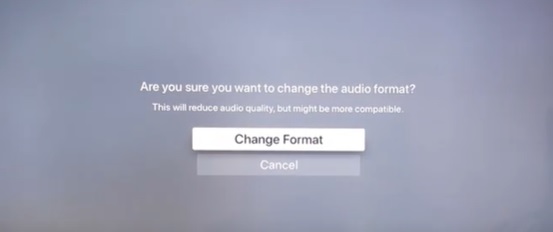
Step 7: Click on "New Format"

Step 8: Change it to "Stereo"
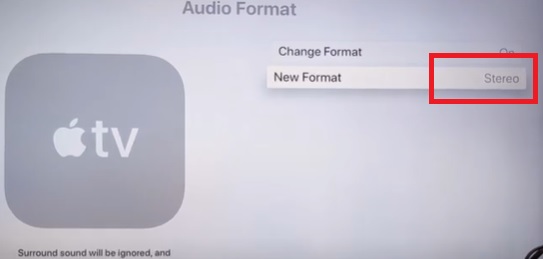
Step 9: Adjust Settings on your Actual TV (Samsung, LG, Sony... etc.)
Was this article helpful?> - AT&T UVERSE TV No Sound
If you use AT&T U-verse as your main TV source and you can't get a sound through your Bluetooth Headphones/Speaker, please follow the methods below to troubleshoot.
Method 1: Adjust the HDMI Input Format.
- Click the MENU button on your AT&T Remote Control.
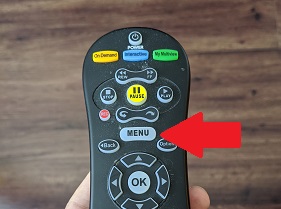
- Scroll down and select Options.
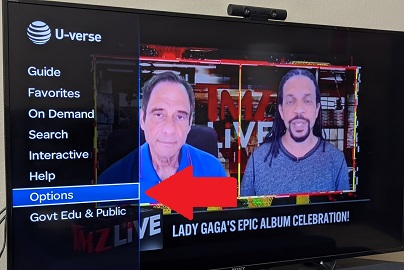
- Choose "Audio/Language".

- Go into "Digital Audio Output".
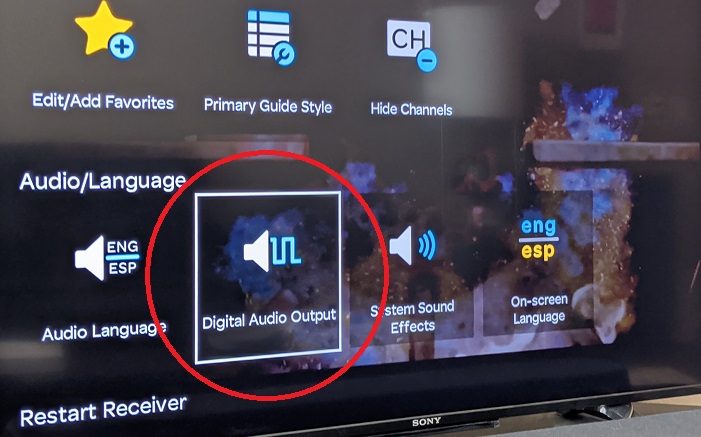
- Select STEREO and then hit Save.
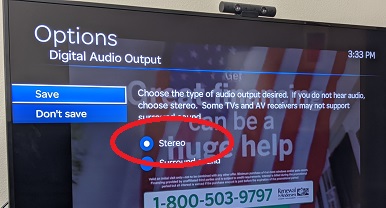
-
Adjust Settings on your Actual TV (Samsung, LG, Sony... etc.)
Method 2: Check the back of your U-verse Box, Use a Built-in Audio Port Instead.If Method 1 didn't work, try this. All U-verse boxes should have some sort of audio output port on the back. Plug your audio adapter into one of these instead of the ones on your TV.

If this still doesn't work, please give us a call or contact us at support@avantree.com.Was this article helpful?> - Click the MENU button on your AT&T Remote Control.
- ROKU TV No Sound
Here is step by step Video guide FYI - Roku TV No Sound - How to Fix?
Step 1: Select "Setting" menu on your TV

Step 2: Select "Audio"
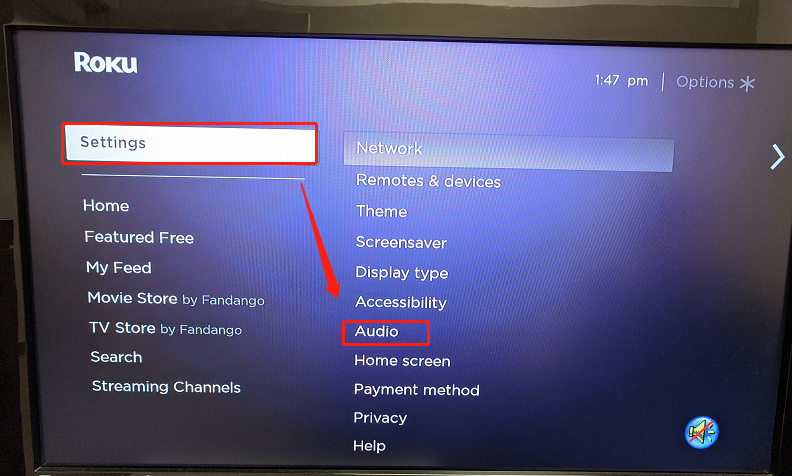
Step 3: Select "HDMI"
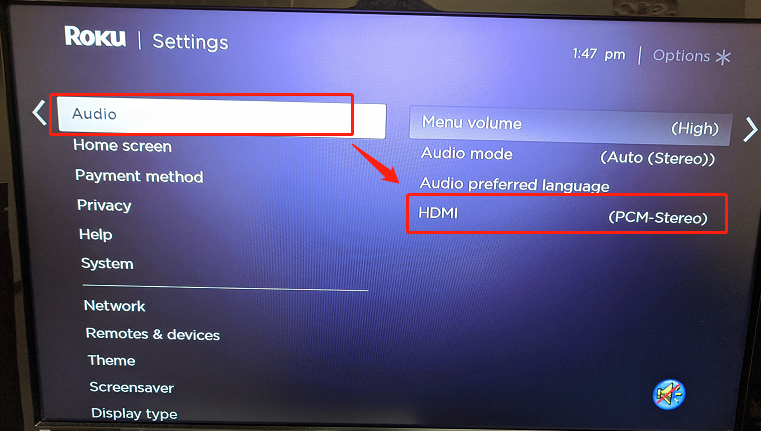
Step 4: Select "PCM-Stereo"
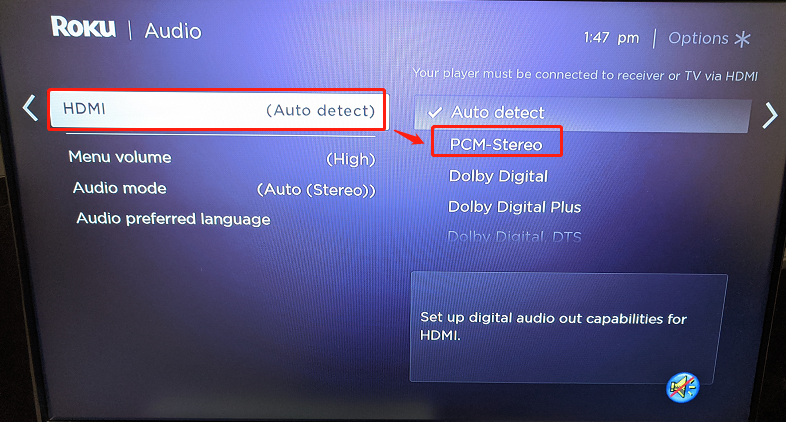

Step 5: Adjust Settings on your Actual TV (Samsung, LG, Sony... etc.)
Was this article helpful?> - XFINITY TV No Sound
If you use Xfinity TV as your main TV source and you can't get a sound through your Bluetooth Headphones/Speaker, please follow the methods below to troubleshoot.
Method 1: Adjust the HDMI Input Format.
- Click the XFINITY button on your Xfinity TV Remote Control.
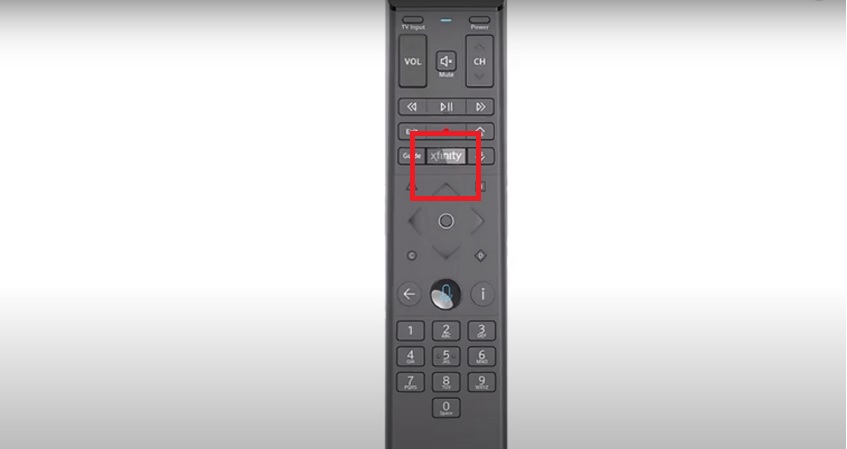
- Scroll to the Gear Icon.
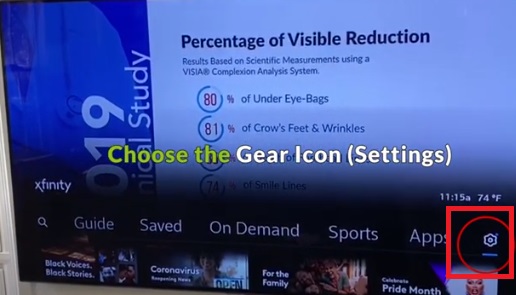
- Choose "Device Settings".
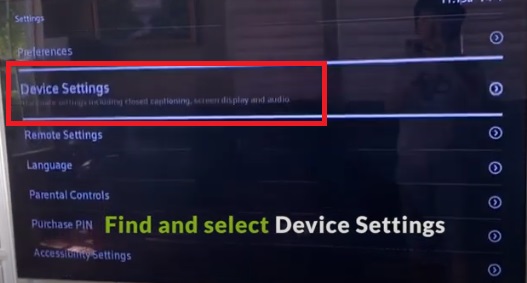
- Select "Audio".
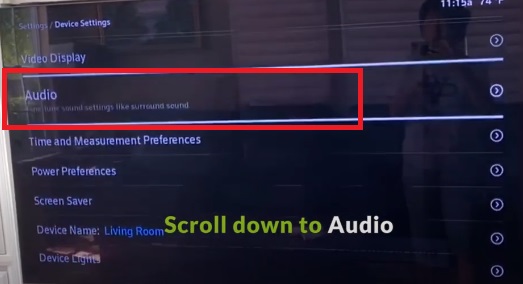
- Go into "HDMI Audio Output" and switch it to "STEREO."
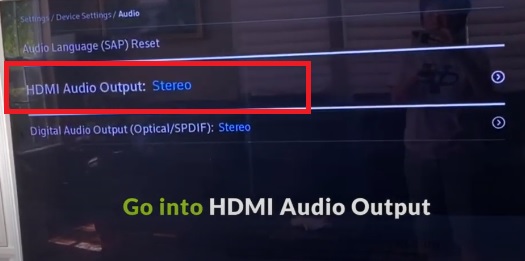
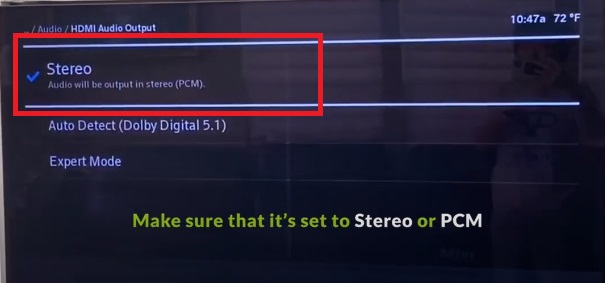
-
Adjust Settings on your Actual TV (Samsung, LG, Sony... etc.)
Method 2: Check the back of your Xfinity Box, Use a Built-in Audio Port Instead.If Method 1 didn't work, try this. All Xfinity boxes should have some sort of audio output port on the back. Plug your audio adapter into one of these instead of the ones on your TV.
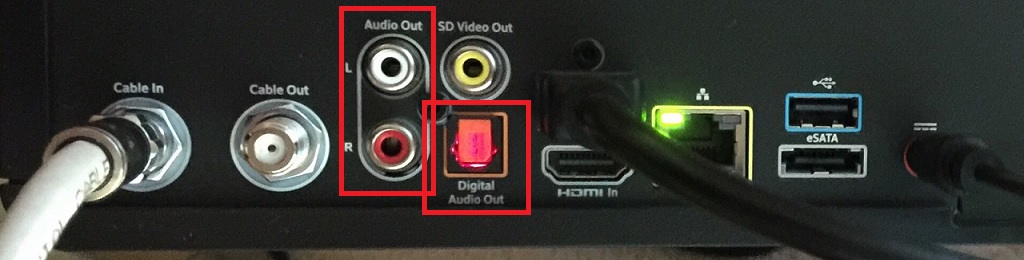
However, you're going with this method, please remember to do the following...
- Go back into "Audio" Settings Menu.
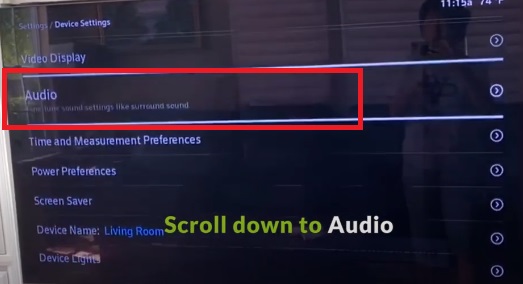
- And Change the "Digital Audio Output" to "Stereo/PCM."
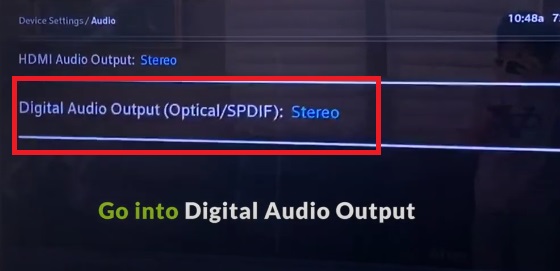
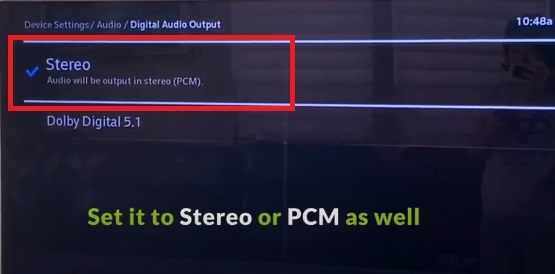
If you prefer learning through video, this may help.
If this still doesn't work, please give us a call or contact us at support@avantree.com.Was this article helpful?> - Click the XFINITY button on your Xfinity TV Remote Control.
Was this article helpfulStill need help? Please email us at support@avantree.com
Back to Top - APPLE TV No Sound
- DAC02 No Sound / Not Working / Static Noise
- Technical Knowledge
- Different Bluetooth Codecs (Latency.)
Many Avantree products have incorporated the latest "aptx low latency" codec technology, for superior stereo quality sound without any noticeable delay (known as latency).
- What is aptX Low Latency - https://www.aptx.com/aptx-low-latency
- Certified aptX Low Latency device list - https://www.aptx.com/products?field_aptx_type_tid=484
* Important note*
To take advantage of the better performance of aptX Low Latency codec, the other side Bluetooth device must support the same codec. If the other side device only supports the normal aptX codec, or the SBC one, these codecs will be used instead.
How about the audio delay when use different wireless audio codec?
Wireless audio codec Audio delay aptX™ HD ≥ 250ms aptX™ Low Latency ~ 40ms aptX™ ~ 70ms FastStream ~ 40ms SBC (most standard Bluetooth audio codec) ~ 220ms
Note: The latency for FastStream is almost the same as aptX Low Latency, but the audio quality of aptX Low Latency is better.Related FAQ >
Was this article helpfulStill need help? Please email us at support@avantree.com
Back to Top - General Bluetooth Information
Here are a few things you'd want to know about Bluetooth...
1. Bluetooth by nature is a short-range wireless technology.
Bluetooth was initially made specifically for wireless headsets hence its “range” was never meant to be anything more than the length of a typical backyard.
2. Bluetooth Signals are easily interfered with.
Much like almost any other modern wireless technology, Bluetooth signals can be negatively affected by things like walls, floors, other wireless devices, or even a human body.
If you want a better range & less interference, try to stay clear of the things mentioned above.
3. There are two types of Bluetooth.
In short, they are “Class 1” and “Class 2.” Class 1 has better range (100m/300ft) but drains your battery faster, whereas Class 2 has a shorter range (10m/30ft) but is more efficient when it comes to battery usage.
4. The “Actual Range” depends on a lot of things.
Things that can affect the range: Bluetooth version, Bluetooth type, Bluetooth profile, Brand & make, where you’re using it, what’s around you… etc and many more. Getting a bad range doesn’t necessarily mean your device is bad; try it elsewhere before you give it a conclusion.
5. The “Transmitter” and the “Receiver.”
Every Bluetooth connection consists of a “transmitter” and a “receiver.” The “transmitter” sends the signals to the “receiver.” In a typical Bluetooth headphone connection, your phone is the transmitter and the headphone is the receiver.
There are cases where one device can do both, but it is unlikely that they’ll be able to do both at the same time.
Here are some examples:
- Transmitters: Phone, Computer (can sometimes use as receiver), TV.
- Receiver: Headphones, Speaker
Was this article helpfulStill need help? Please email us at support@avantree.com
Back to Top
- Different Bluetooth Codecs (Latency.)
- General Information
- What Kind of Customer Support does Avantree Offer?
Avantree offers the following customer support to help you make the best of our products?
Online DIY Support
1. Visit Product Page - you can find product comparison info, accessories link, Support page link.
2. Product Support page - Guide, Troubleshooting, Q&A Session for each product. (FromAvantree.com > Use Top Right Magnify Class to Search your Product Name > Click Product > Click Support button on the right product > check relevant info on page)
3. Product Video Guide - Step by step (from youtube.com > search product nameAgent Support
1. Submit a Ticket OR File a Claim (1 working day reply)
2. Send an email to support@avantree.com (1 working day reply)
3. Book a call or Screensharing Online Clinic with us and let an agent help you in real-time.
4. Live Chat with Agent (Pacific Standard Time, Mon-Thur 9 am-11 pm, Fri, 9 am-5 pm)
5. Telephone Support (Local Number here)
6. Join our Daily Live Online Zoom Clinic to speed up the troubleshooting process (Time: 11 am - 12 pm PST/ 2-3 pm EST /7-8 pm GMT; 10-15 min for each clinic)Avantree offers the following native language support?
English
Spanish
Italian
German
French
ChineseSee more details in Warranty Policy and RMA Policy
Was this article helpfulStill need help? Please email us at support@avantree.com
Back to Top - What's Avantree RMA Procedure / Policy?
Avantree Products RMA (Return Merchandise Authorization) Procedure
1. 60-Days-Return-Refund
Item purchased from Avantree.com can be returned to the closest Avantree RMA center for full refund within 30 days of purchase with no question asked.
Customer will be responsible for return shipment cost unless item is returned due to defective issues.
Avantree RMA centers are located at:
- USA - San Jose & Los Angeles
- Canada – Vancouver
- EU - London, UK
- Australia – Roxburgh Park
- Asia – Cebu, Philippines
- Asia – Hong Kong, China
- Asia – Shenzhen, China
2. Defective RMA
Within the Warranty Period (24 Months), if the customer encounters any issue, we recommend following the steps below:
Step 1: DIY Support – Visit support.avantree.com, we have a complete troubleshooting guide that should solve at least 90% of the issues.
Step 2: Agent Support – Contact Avantree Customer Service Agents by email (support@avantree.com), phone, or chat for troubleshooting & issue diagnosis.
Step 3: Replacement
3.1. Confirmed Defective Unit
- Avantree provides RMA (CD) number to customer
- Customer returns the product to Avantree
o Purchased within 6 months – Avantree will cover the return label cost.
o Purchased over 6 months ago – Customer will cover the return label cost.
- Avantree arranges the Replacement
o Will be arranged as soon as the return shipment has been shipped.
o Customer can expect to receive the replacement unit within 5-7 working days.
3.2. Back-for-Investigation Unit
- Avantree provides RMA (BI) number to customer
- Customer returns the product to Avantree. Customer will cover the return label cost.
- Avantree arranges the follow up
o Confirmed Defective Units – Please Refer to Section 3.1.
o No claimed issue found – Avantree will arrange the Original Unit or the Replacement Unit to be shipped back to the customer. Avantree will cover the cost of shipping if the shipment is domestic.
Note:
- The RMA return unit will be equivalent to or better than the condition of the defective unit
- The RMA return unit's warranty terms will only be activated once the defective unit is received. For those who do not return their defective items within 30 days, their product warranty will be terminated.
- Replacement Unit Warranty Terms:
- If the remaining Warranty of the Defective Unit is less than 3 months – The Replacement Unit will receive 3 months warranty beginning on the date of reception.
- If the remaining Warranty of the Defective Unit is more than 3 months – The remaining Warranty Period will be automatically transferred onto the Replacement Unit.
Was this article helpfulStill need help? Please email us at support@avantree.com
Back to Top - What's Avantree's General Return & Warranty Policy?
Return Policy:
Every Avantree product purchased from our website comes with an up to 60 days free trial.
Within 60 days of buying, if you have an issue with or simply don't like the product, you can ship it back to us and we'll fully refund you for the price that you bought it. If you have a product malfunction, we can replace the product for you if that's preferable, and we'll cover the return shipping costs.
Warranty Policy:
Avantree warrants its products for a period of 24 months from any defects in manufacturing, materials, or workmanship from the date of purchase from either an Avantree Direct store or an Avantree authorized reseller and used in normal conditions.
However, this warranty does NOT cover:
· Damage from misuse or abuse,
· Damage from lack of reasonable care,
· Damage from force majeure,
· Damage from natural forces/disasters,
· Damage from inadequate repairs performed by unauthorized service centers,
· Water damage on non-water-resistant products,
· Theft or losing the item.
If you encounter issues during the warranty time, pls follow Avantree RMA Procedure.
To make sure our customers have the best user experience, we choose to send the replacment first before you send back the faulty unit. Once the replacement is received and confirmed to be working, we will then send you the return label for the faulty unit for our quality control purposes. We expect you to cooperate and send the faulty unit back within 30 days. If not, then the warranty of your replacement unit will be voided.
Was this article helpfulStill need help? Please email us at support@avantree.com
Back to Top - Where to find Batch Number/LOT Number?
Batch No. or Lot No. is a 4-5 Digit/Alphabet combination (e.g. T22F1, 22B1, or T22J1) printed somewhere on the product. The "somewhere" is usually as follows:
1. on the bottom of the product;
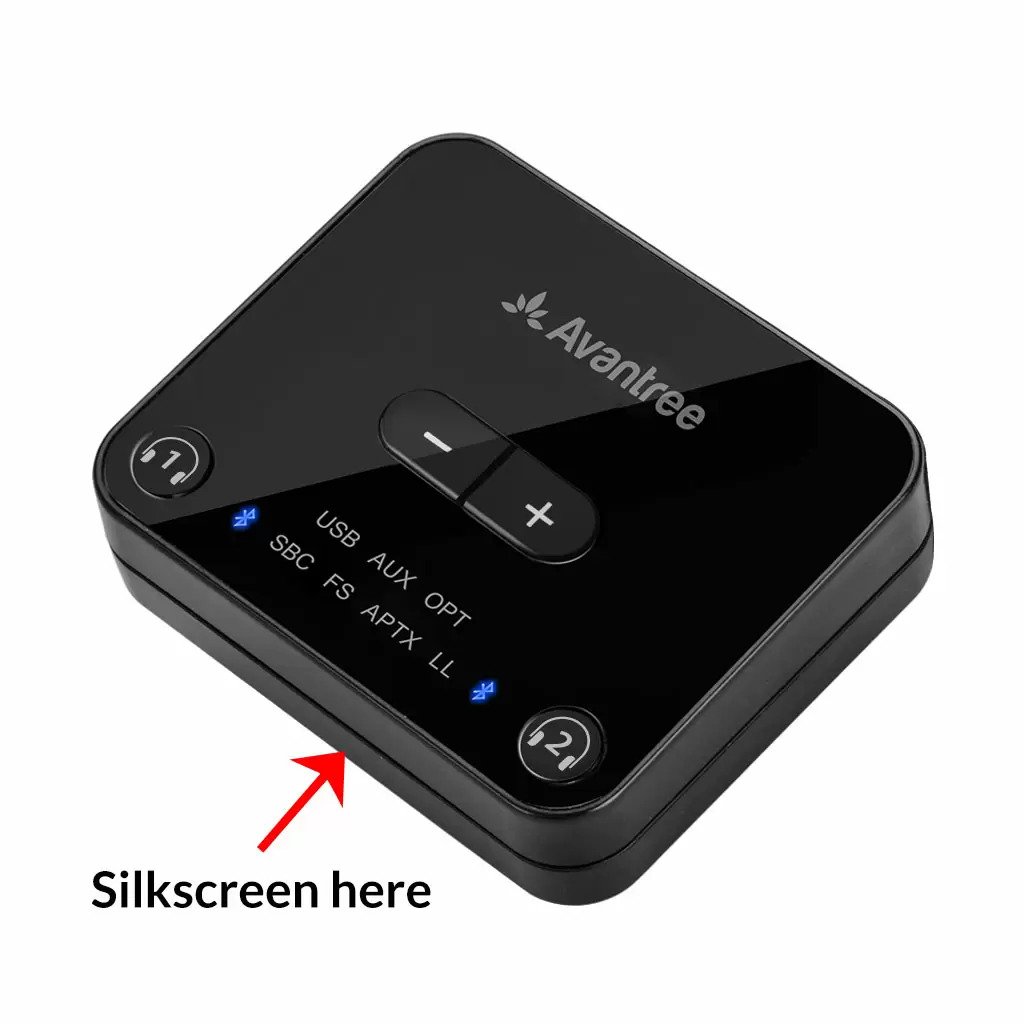

2. on the inside of the Headband, just above the Earcups;

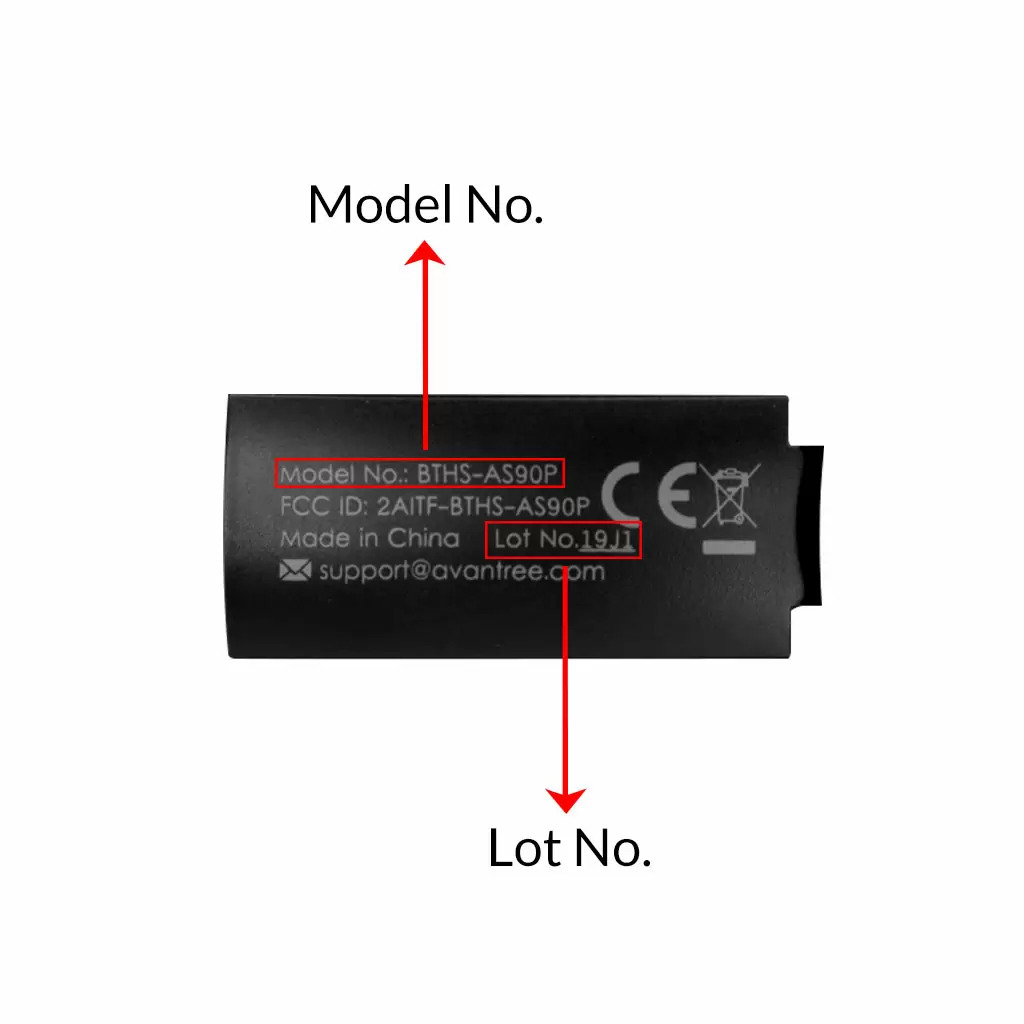
3. on the in-line controls or on a Tag near the 3.5mm AUX Plug;




4. on metal head of the adapter;

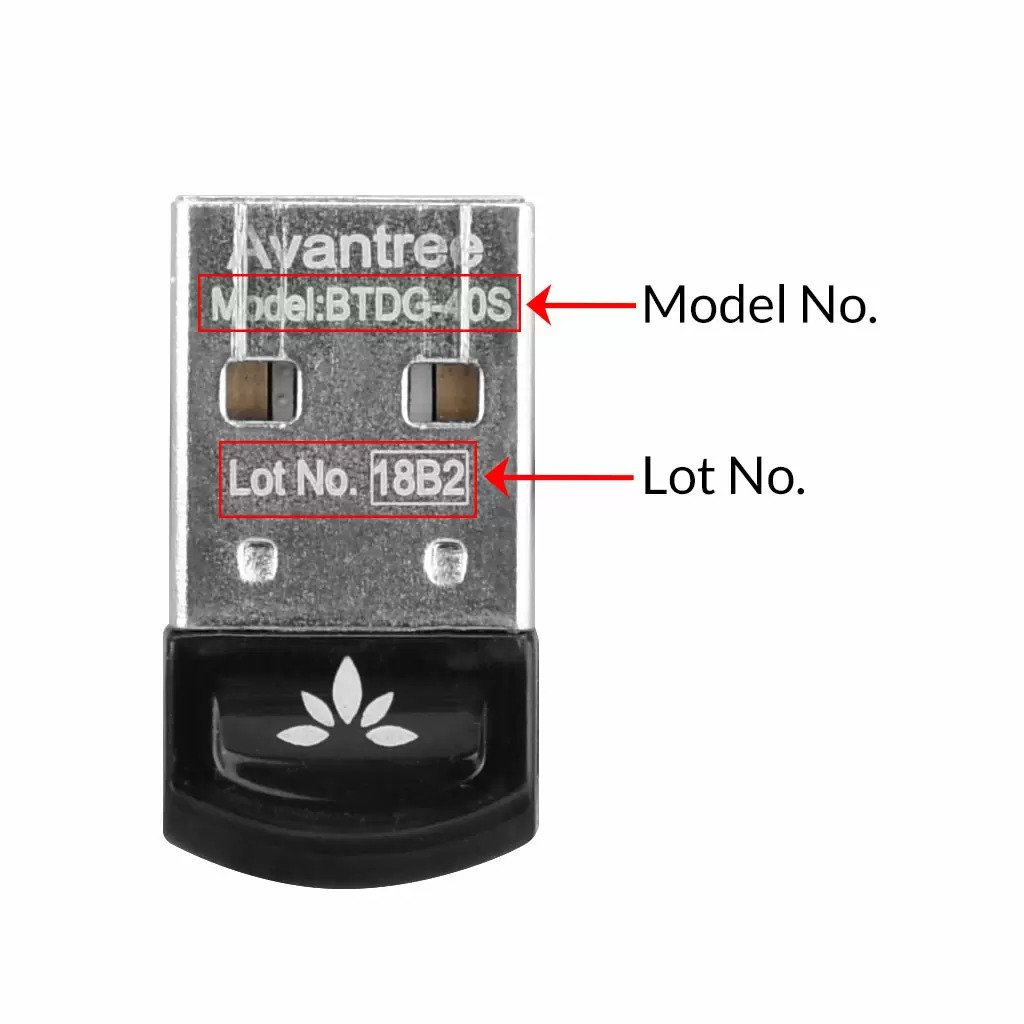
Above are some examples that'll give you an idea of what the Batch/Lot Number looks like and where to find them. The print for Batch No. or Lot No. is usually quite small; please consider using a magnifying glass if it's hard to read.
Was this article helpfulStill need help? Please email us at support@avantree.com
Back to Top - Where to buy and where will you ship it from?
Items with the "ADD TO CART" button are for purchase in your area. Those without the Add to Cart button means not available in your area, normally because it is out of stock. Besides, the estimated delivery time is not applied for pre-order and backorder items.
Here is a table of the recommended store info for customers from each country. We also include information about - where the goods will be shipped from as well as the estimated delivery time.
USA
Online Store: avantree.com; amazon.com;walmart.com;www.newegg.com
Warehouse: USA Avantree Warehouse OR Amazon Warehouse
Estimate Delivery Time: 2-5 Business Days
Free Shipping Rule: free shipping ≥ $14.99
Shipping Fees: $5 for order <$14.99
Canada
Online Store:avantree.com/ca; amazon.ca; www.walmart.ca
Warehouse: Amazon CA Warehouse
Estimate Delivery Time: 3-7 Business Days
Offline Stores:Canada Computers
Free Shipping Rule: free shipping ≥ CA$29.99
Shipping Fees: CA$5 for order < CA$29.99
UK
Online Store:avantree.com/uk;www.amazon.co.uk
Warehouse: Amazon UK warehouse
Estimate Delivery Time: 3-7 Business Days
Free Shipping Rule: free shipping ≥ £29.99
Shipping Fees: £5 for order < £29.99
Germany
Online Store:avantree.com/eu;amazon.de
Warehouse: Amazon EU warehouse
Estimate Delivery Time: 3-7 Business Days
Free Shipping Rule: free shipping ≥ €29.99
Shipping Fees: €5 for order <€29.99
France
Online Store:avantree.com/eu; www.amazon.fr
Warehouse: Amazon EU warehouse
Estimate Delivery Time: 3-10 Business Days
Free Shipping Rule: free shipping ≥ €29.99
Shipping Fees: €5 for order <€29.99
Italy
Online Store:avantree.com/eu;www.amazon.it
Warehouse: Amazon EU warehouse
Estimate Delivery Time: 3-10 Business Days
Free Shipping Rule: free shipping ≥ €29.99
Shipping Fees: €5 for order <€29.99
Spain
Online Store:avantree.com/eu; www.amazon.es
Warehouse: Amazon EU warehouse
Estimate Delivery Time: :3-10 Business Days
Free Shipping Rule: free shipping ≥ €29.99
Shipping Fees: €5 for order <€29.99
Bulgaria
Online Store: avantree.com/eu; amazon.de; www.amazon.es; www.amazon.fr; www.amazon.it;
Warehouse: Amazon EU warehouse
Estimate Delivery Time: 3-10 Business Days
Free Shipping Rule: free shipping ≥ €29.99
Shipping Fees: €5 for order <€29.99
Cyprus
Online Store:avantree.com/eu; amazon.de;
www.amazon.es; www.amazon.fr; www.amazon.it;
Warehouse: Amazon EU warehouse
Estimate Delivery Time: 3-10 Business Days
Free Shipping Rule: free shipping ≥ €29.99
Shipping Fees: €5 for order <€29.99
Poland
Online Store:avantree.com/eu; amazon.de; www.amazon.es; www.amazon.fr; www.amazon.it
Warehouse: Amazon EU warehouse
Estimate Delivery Time: 3-10 Business Days
Free Shipping Rule: free shipping ≥ €29.99
Shipping Fees: €5 for order <€29.99
Some Countries of Europe (including Austria, Belgium, Czech Republic, Denmark, Estonia, Greece, Hungary, Ireland, Latvia, Lithuania, Luxembourg, Malta, Portugal, Slovakia, Slovenia)
Online Store:avantree.com/eu; amazon.de; www.amazon.es; www.amazon.fr; www.amazon.it
Warehouse: Amazon EU warehouse
Estimate Delivery Time: 3-10 Business Days
Free Shipping Rule: free shipping ≥ €29.99
Shipping Fees: €5 for order <€29.99
Romania
Online Store:avantree.com/eu;amazon.de;www.amazon.es;
www.amazon.fr;www.amazon.it;www.emag.ro
Warehouse: Amazon EU warehouse
Estimate Delivery Time: 3-10 Business Days
Free Shipping Rule: free shipping ≥ €29.99
Shipping Fees: €5 for order <€29.99
Finland
Online Store:avantree.com/eu; amazon.de; www.amazon.es; www.amazon.fr; www.amazon.it; www.emag.ro
Warehouse: Amazon EU warehouse
Estimate Delivery Time: 3-10 Business Days
Free Shipping Rule: free shipping ≥ €29.99
Shipping Fees: €5 for order <€29.99
Sweden
Online Store:avantree.com/eu; amazon.de; www.amazon.es; www.amazon.fr; www.amazon.it
Warehouse: Amazon EU warehouse
Estimate Delivery Time: 3-10 Business Days
Free Shipping Rule: free shipping ≥ €29.99
Shipping Fees: €5 for order <€29.99
Norway
Online Store: avantree.com/me
Warehouse: China warehouse
Estimate Delivery Time: 10-30 Business Day
Free Shipping Rule: free shipping ≥ $29.99
Shipping Fees: €5 for order <$29.99
Netherlands
Online Store:avantree.com/eu; amazon.nl; www.bol.com; www.prifri.be;
Warehouse: Amazon EU warehouse
Estimate Delivery Time: 3-10 Business Days
Free Shipping Rule: free shipping ≥ €29.99
Shipping Fees: €5 for order <€29.99
Australia
Online Store:avantree.com/au; www.amazon.com.au;www.ebay.com.au;
www.radioparts.com.au;Gadgets4Geeks.com.au
Warehouse: Amazon AU warehouse
Estimate Delivery Time: 3-7 Business Days
Free Shipping Rule: free shipping ≥ A$29.99
Shipping Fees: A$5 for order < A$29.99
New Zealand
Online Store:avantree.com/me
Warehouse: China warehouse
Estimate Delivery Time: 10-30 Business Days
Free Shipping Rule: free shipping ≥ $29.99
Shipping Fees: $5 for order <$29.99
Singapore
Online Store: avantree.com/me; www.lazada.com.sg; amazon.sg
Warehouse: China warehouse
Estimate Delivery Time: 10-30 Business Days
Free Shipping Rule: free shipping ≥ $29.99
Shipping Fees: $5 for order <$29.99
UAE
Online Store:avantree.com/me
Warehouse: China warehouse
Estimate Delivery Time: 10-30 Business Days
Free Shipping Rule: free shipping ≥ $29.99
Shipping Fees: $5 for order <$29.99
Israel
Online Store:avantree.com/me;www.netbitct.co.il;
Warehouse: China warehouse
Estimate Delivery Time: 10-30 Business Days
Free Shipping Rule: free shipping ≥ $29.99
Shipping Fees: $5 for order <$29.99
Japan
Online Store:avantree.com/me; www.amazon.co.jp; shopping.yahoo.co.jp
Warehouse: China warehouse
Estimate Delivery Time: :10-30 Business Days
Free Shipping Rule: free shipping ≥ $29.9
Shipping Fees: $5 for order < $29.9
South Korea
Online Store:avantree.com/me;www.gmarket.co.kr
Warehouse: China warehouse
Estimate Delivery Time:10-30 Business Days
Free Shipping Rule: free shipping ≥ $29.9
Shipping Fees: $5 for order < $29.9
Thailand
Online Store:avantree.com/me;
Warehouse: China warehouse
Estimate Delivery Time: 10-30 Business Days
Free Shipping Rule: free shipping ≥ $29.9
Shipping Fees: $5 for order < $29.9
Malaysia
Online Store:avantree.com/me; www.shopee.com.my
Warehouse: China warehouse
Estimate Delivery Time: 10-30 Business Days
Offline Stores: POWER CELLULAR ACC. SUPPLY Malaysia
Free Shipping Rule: free shipping ≥ $29.99
Shipping Fees: $5 for order <$29.99
Russia
Online Store:avantree.com/me; www.avantronics.ru ; https://smartiq.ru
Warehouse: China warehouse
Estimate Delivery Time:10-30 Business Days
Free Shipping Rule: free shipping ≥ $29.9
Shipping Fees: $5 for order < $29.9
Switzerland
Online Store:avantree.com/me; www.matsmobile.ch; www.aliexpress.com
Warehouse: China warehouse
Estimate Delivery Time: 10-30 Business Days
Offline Stores: CarCom www.carcom.ch
Free Shipping Rule: free shipping ≥ $29.99
Shipping Fees: $5 for order <$29.99
Hong Kong SAR China
Online Store:avantree.com/hk;
Warehouse: China warehouse
Estimate Delivery Time: 3-7 Business Days
Free Shipping Rule: free shipping ≥ HKD$99
Shipping Fees: HKD$20 for order < HKD$99
South Africa
Online Store:avantree.com/za;
Warehouse: South Africa warehouse
Estimate Delivery Time: 3-7 Business Days
Free Shipping Rule: free shipping ≥ R$499
Shipping Fees: R$90 for order <R$499
Mexico
Online Store:amazon.com.mx; www.mercadolibre.com.mx
Warehouse: US Amazon warehouse
Estimate Delivery Time: 3-10 Business Days
Taiwan
Online Store:avantree.com.tw; tw.buy.yahoo.com; www.eclife.com.tw;
Warehouse: Taiwan warehouse
Estimate Delivery Time:3-7 Business Days
Offline Stores:
1. yardiX shuwei shangpinguan No.400 Huanbei Road, Zhongli, Taoyuan, Taipei;
2. Fayake Taipei Nanxi Store The 9th Floor, No 12 Nanjing west road, Taipei;
3. Avantree QIqu guan (Chuqu guan) No 400 Huanbei Road,Zhongli, Taoyuan Taipei
Free Shipping Rule: free shipping ≥ NT$149
Shipping Fees: NT$80 for order <NT$149
Others (Not Listed)
Online Store:www.aliexpress.com;
Warehouse: China warehouse
Estimate Delivery Time: 15-25 Business Days
Remarks:
1. Warranty is 24M for orders from avantree.com
2. Items purchased from other authorized distributor channels will be entitled to 12m warranty, and extendable to 24m upon warranty registration within 30 days from date of purchase
3. Not all stores/sellers from the links above are authorized resellers.Was this article helpfulStill need help? Please email us at support@avantree.com
Back to Top - Other Order Related Questions
If you have any questions about placing orders, shipping countries, tracking information, or others. Please check here for more information.
- Are there any promotions or discounts?
Generally, a new user can enjoy the 5% discount after registration.
If we have any promotion campaigns, you could find it easily on our home page.
Or you can contact our support team support@avantree.com for more information.
Was this article helpful?> - Can I change the delivery address?
Sorry, you can not change the delivery address once you place the order. If you would like to ship to another address, you could choose to cancel the current order and place a new order instead.
Was this article helpful?> - Can not place an order with a credit card?
The billing address you filled in might not match the actual credit card billing address, please check if you fill in the correct address.
If it shows “Error Code: 2046 declined”, which means the bank does not support debiting, and you need to contact the bank. You could try with another card or pay by PayPal.
Credit card payment does not support AMEX. Maybe you can change another credit card (Visa or Master)or pay with Paypal.
Was this article helpful?> - How long will the tracking number be available after shipping?
The tracking number for the orders will be notified by email within 1-3 working days after delivery. (Note: For some orders from the US, EU, UK, CA, AU, we are not able to provide a tracking number due to FBA shipment. It usually will take 3-5 business days to deliver to you after you receive the shipment notification.)
Was this article helpful?> - How to buy the accessory?
Method 1
You can search the accessory name in the search box and try to find what you want to buy. For example, you can type “AS9P earpads” in the search box, and click the “products” button on the search result page. Then it will display all the related products for your option.
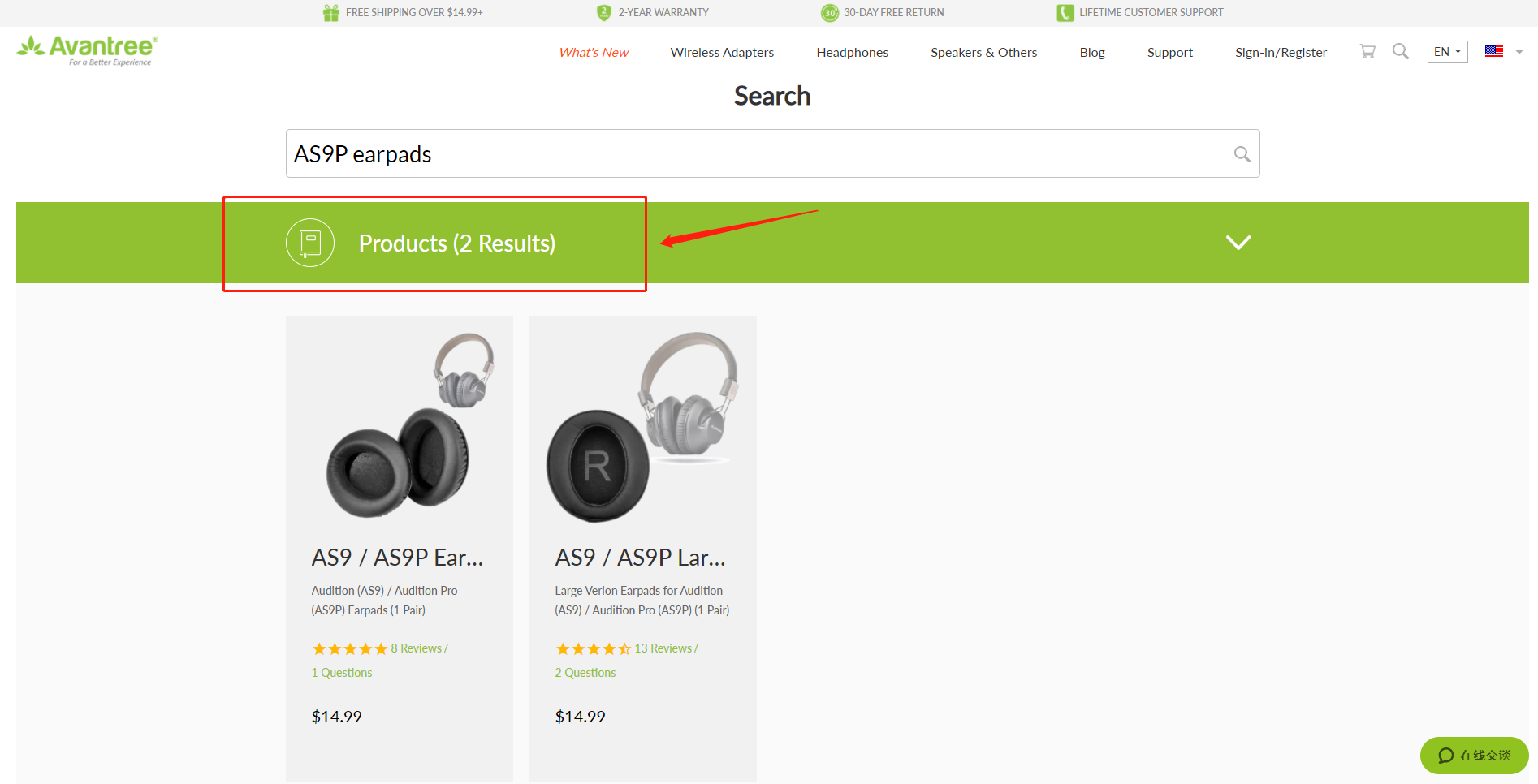
Method 2
Find related accessories on the product page.
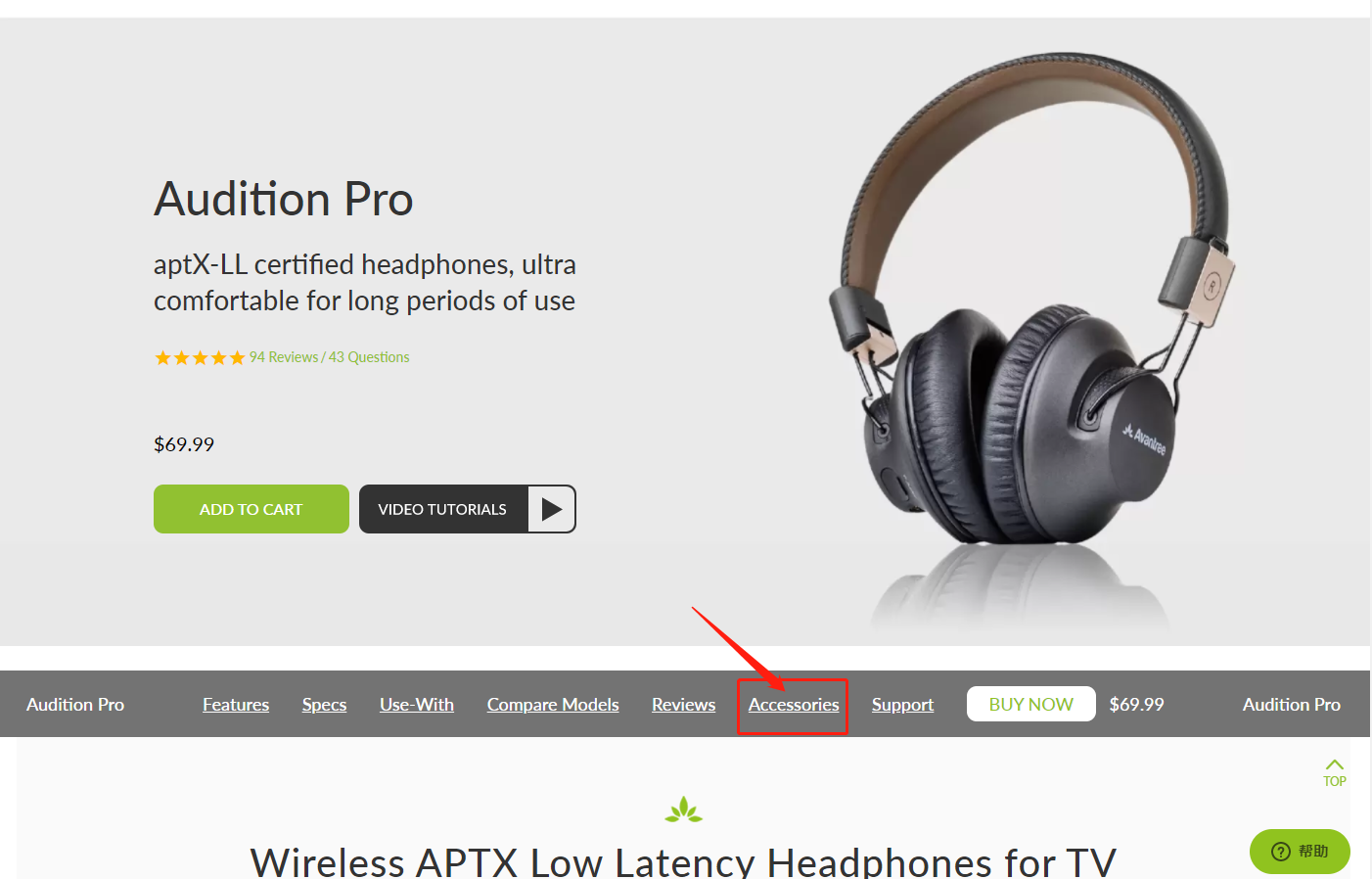
Method 3
Go to the product support page, finding the "accessories bar" and click it.
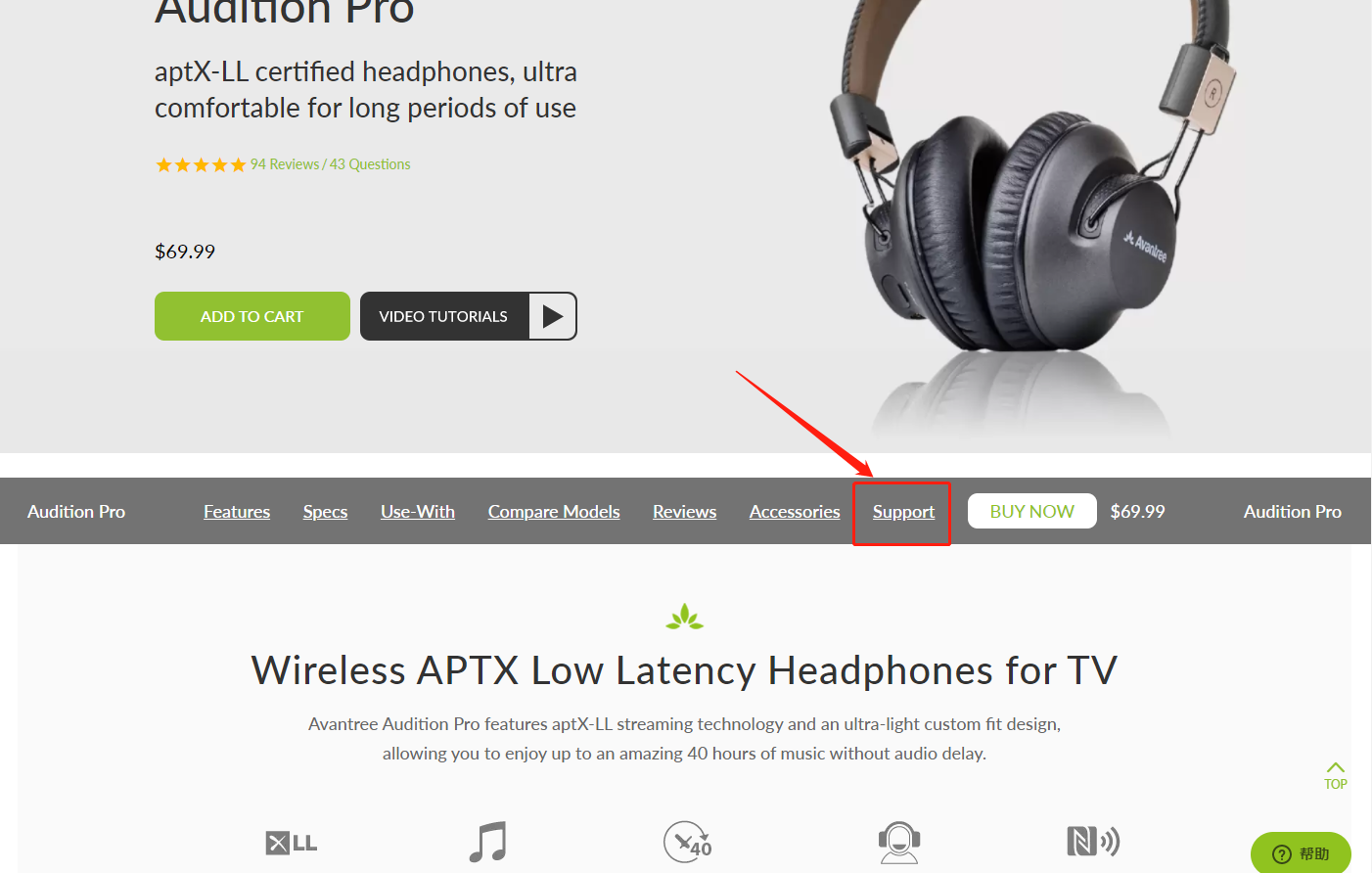

Contact support@avantree.com for more information.
Was this article helpful?> - Unable to submit Product/Warranty registration or unsuccessful registration?
All products bought from avantree.com are automatically registered and covered by our full 24-month warranty. No registration needed. For orders purchasing from other marketplaces, our support team will contact you and confirm your registration manually by email when you can’t register successfully. If not, please contact our support team support@avantree.com directly.
Was this article helpful?> - When will the out-of-stock products be available?
You can contact our support team support@avantree.com for the specific delivery time redirectly.
Was this article helpful?> - Why is there not “Add To Cart” Button?
There won’t be an “Add To Cart” or “Buy Now” button on the page when the product is out of stock, and you can not place an order.
Was this article helpful?>
Was this article helpfulStill need help? Please email us at support@avantree.com
Back to Top - Are there any promotions or discounts?
- Product/Warranty Registration Questions Has question about product registration? Please Check below.
- How to find order numbers for your Amazon or Walmart orders?
Product Registration Link: https://avantree.com/product-registration
If you’re not sure the order number for your Amazon/Walmart Order, you can follow this guide to find it out.
Amazon order
Method 1:
1. Login into Amazon and click the right-top-corner button “Account&List button”.
2. Find and click the button “orders” under “Your Account”.
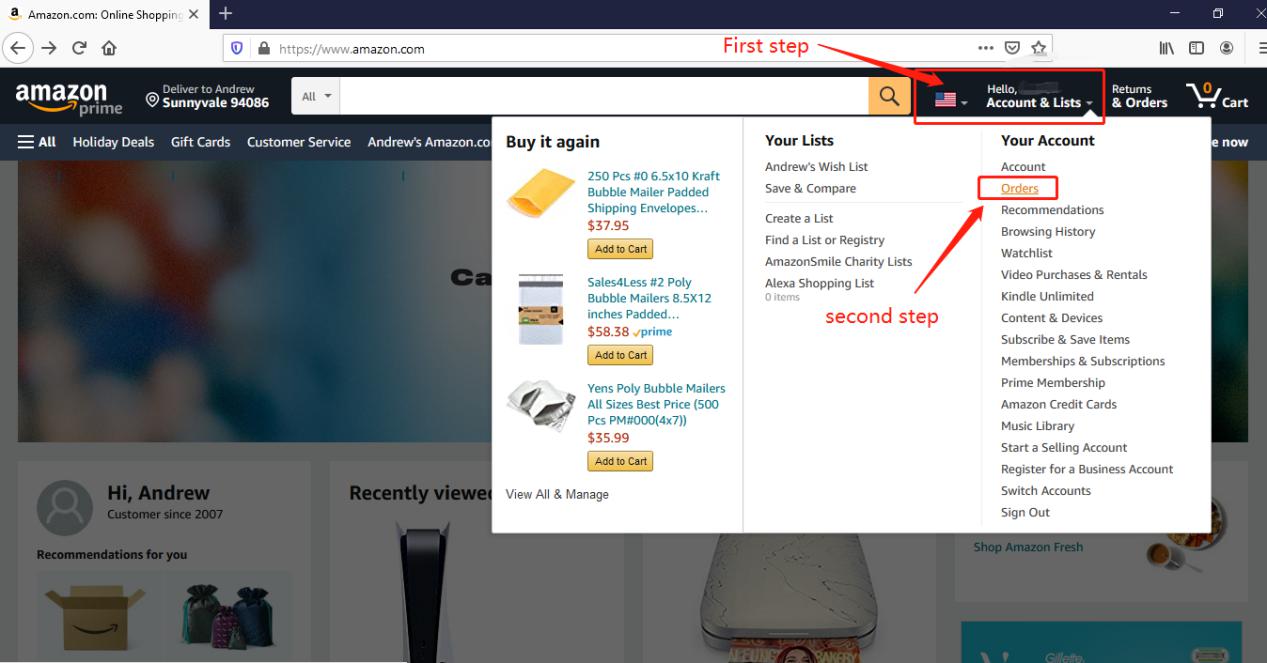
3. You can see all orders you placed on Amazon. Locate to the order in which you purchase Avantree products and find the order number at the right top corner of that order.
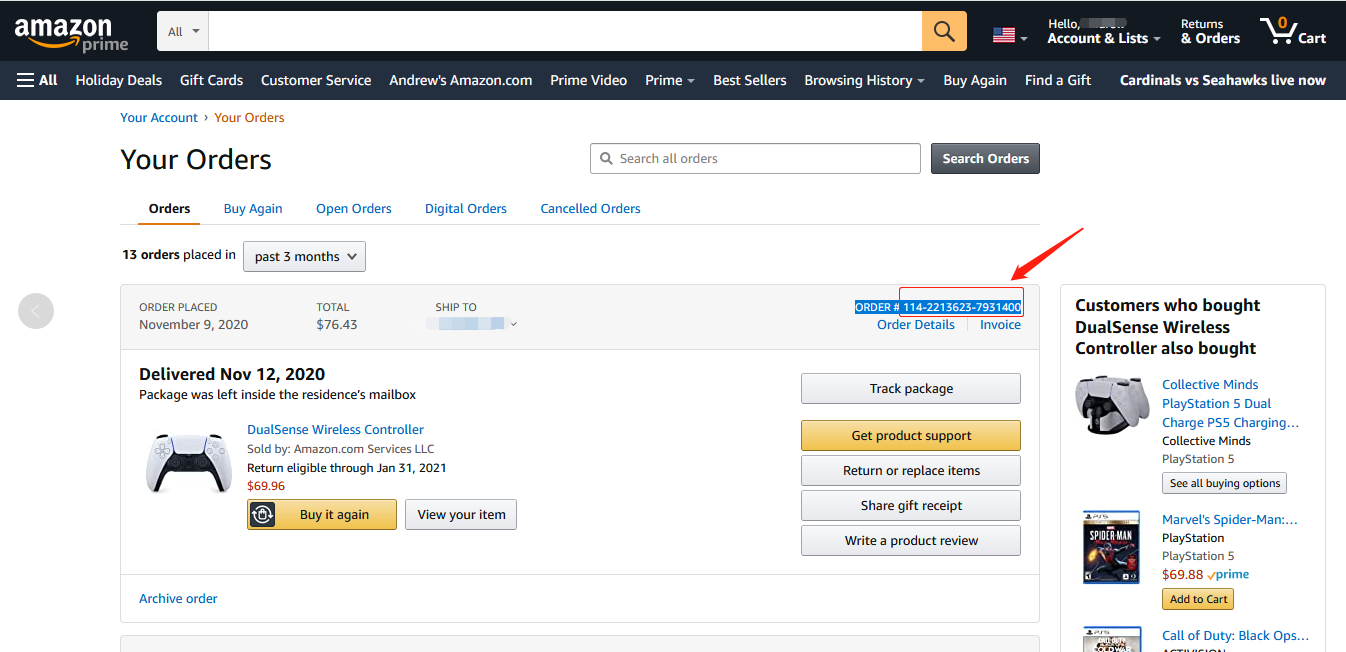
Method 2:
You can find the order number in the order confirmation email from Amazon after placing the order.
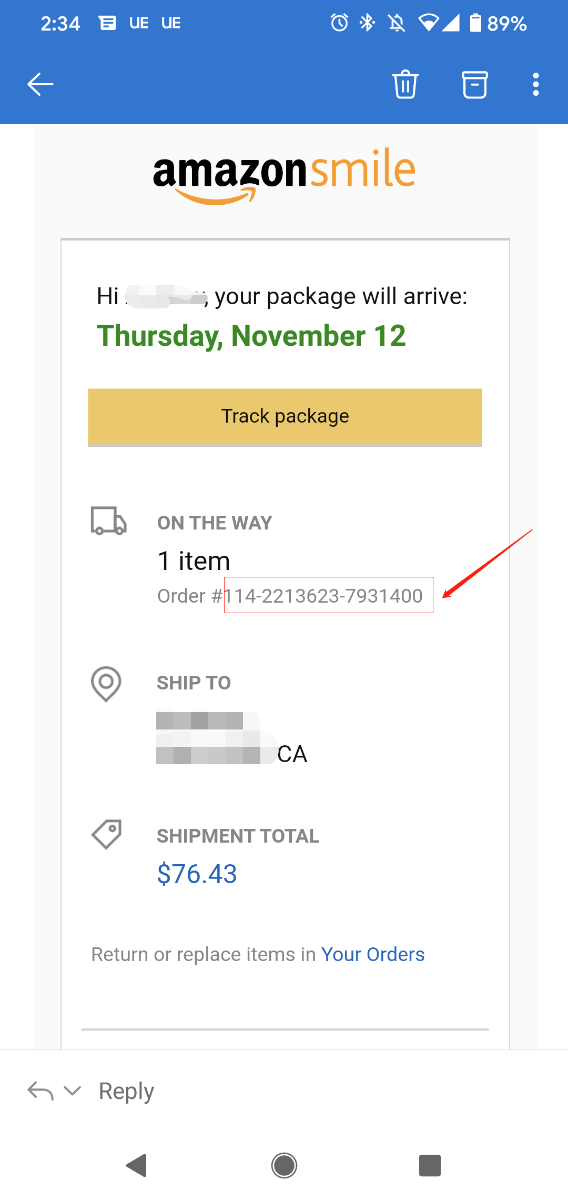
Walmart Order
Method 1:
1. Login into Walmart and click the button “Account” at the right-top corner.
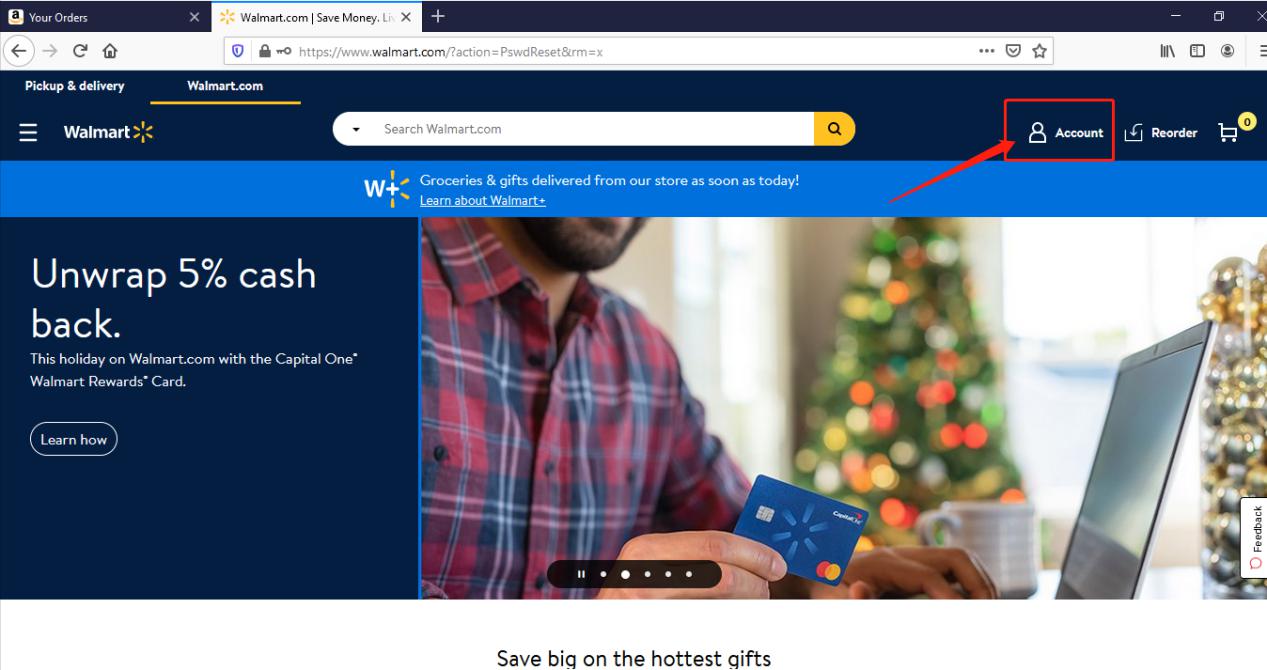
2. Find and click the “Track Order”
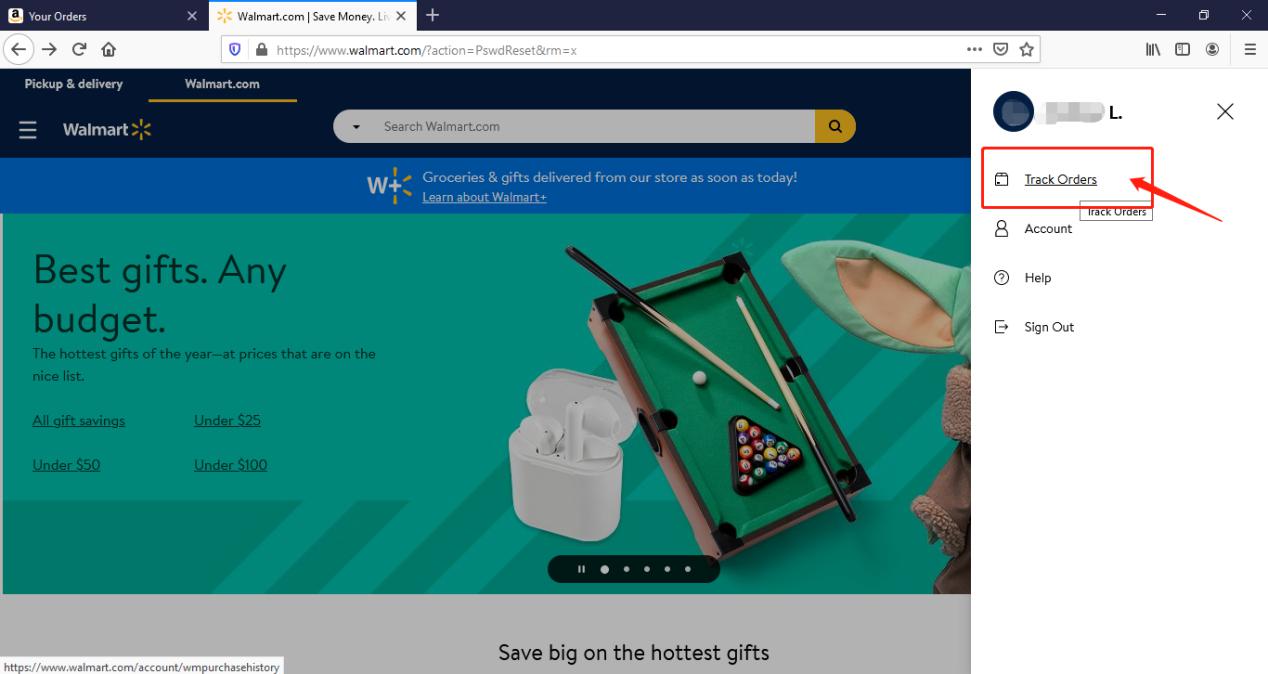
3. You can check the order you placed in the purchase history. Locate to the order in which you purchase Avantree products and find the “order number” on the bar under the purchased date.
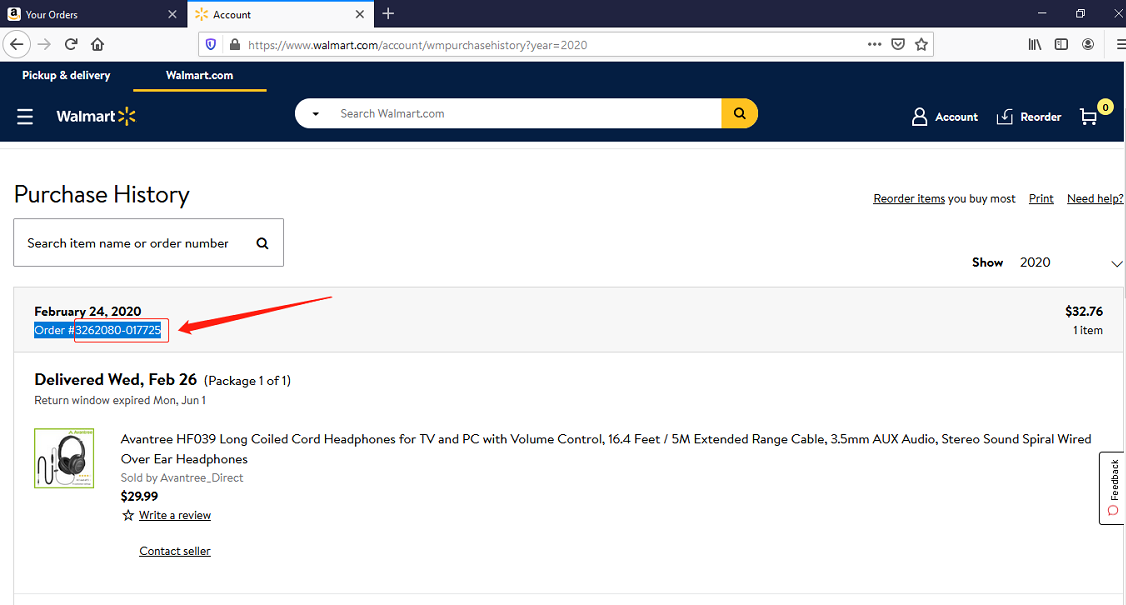
Method 2:
You can find the order number in the order confirmation email from Walmart after placing the order.
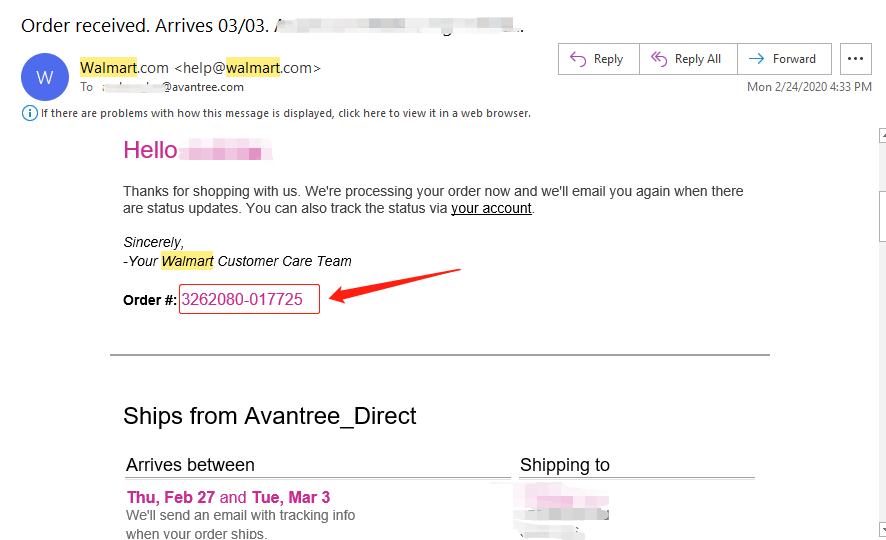 Was this article helpful?>
Was this article helpful?>
Was this article helpfulStill need help? Please email us at support@avantree.com
Back to Top - How to find order numbers for your Amazon or Walmart orders?
- Why am I always being redirected to the wrong store
If you have the problem of being redirected to the wrong store and unable to place an order when you visit avantree.com, the first thing you can try is to switch to another web browser. If that does not work, here are two methods for you to solve the issue.
Method 1. Visit our site in an Incognito window of your browser. We will take Google Chrome as an example to show you how to open an Incognito window.
Note: If you are using other browsers, please refer to the settings process of chrome above.
Step1. Open the Chrome browser and click on the top-right menu, then choose the "New Incognito Window" option.
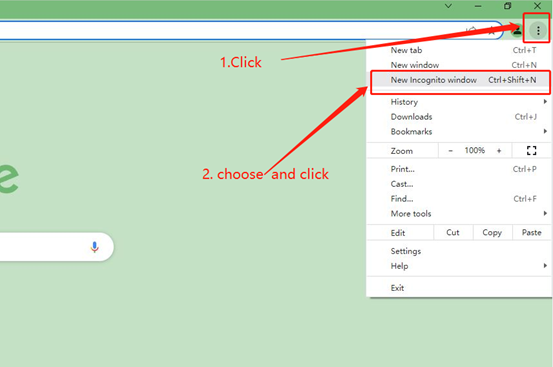
Step2. Type the Avantree website address into the Incognito window to visit our site. Now you should be able to see our store!
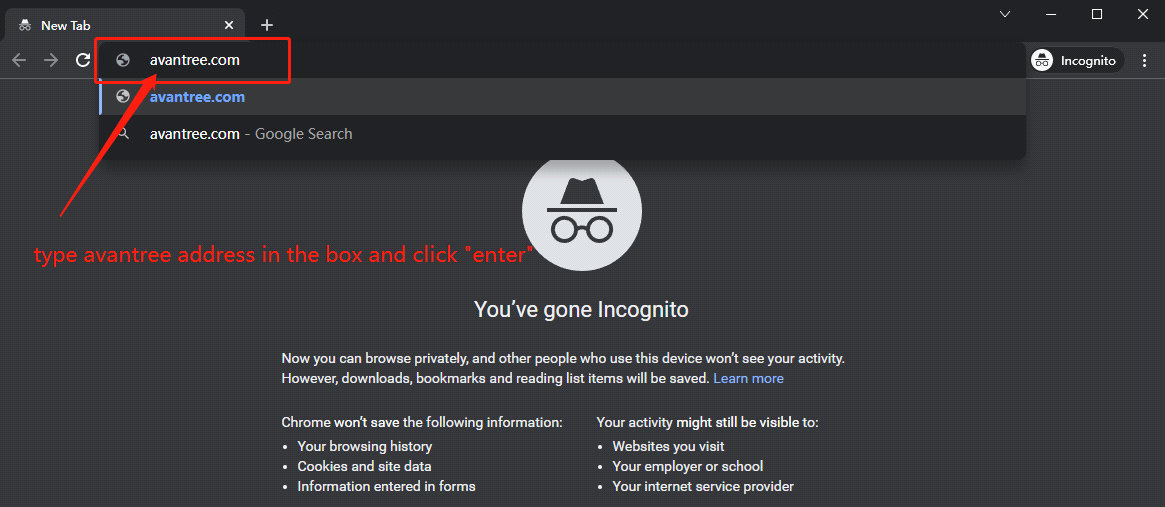
Method 2: Clear your browser's cookies. We will use Google Chrome as an example to show you how to find and clear browsing data (cookies). Note: If you are using other browsers, please refer to the settings process of chrome above.
Step1. Open the Chrome browser and click on the top-right menu. Choose "History", and another menu will appear to the side. Then click "History" on the left.
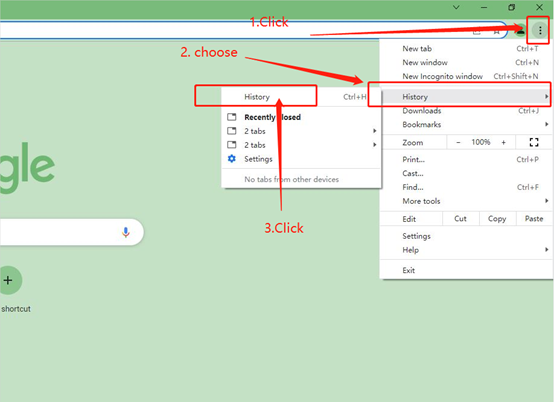
Step2. Click "Clear browsing data" on the left menu, then select the time range, and make sure all the boxes are checked. Lastly, click "Clear data" to submit. Now you should be able to see our store!
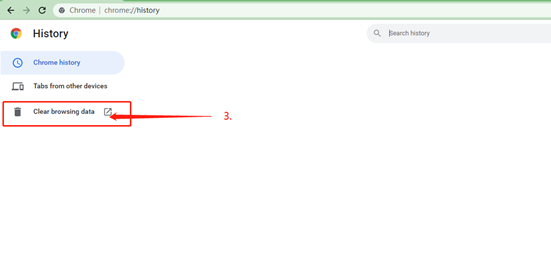
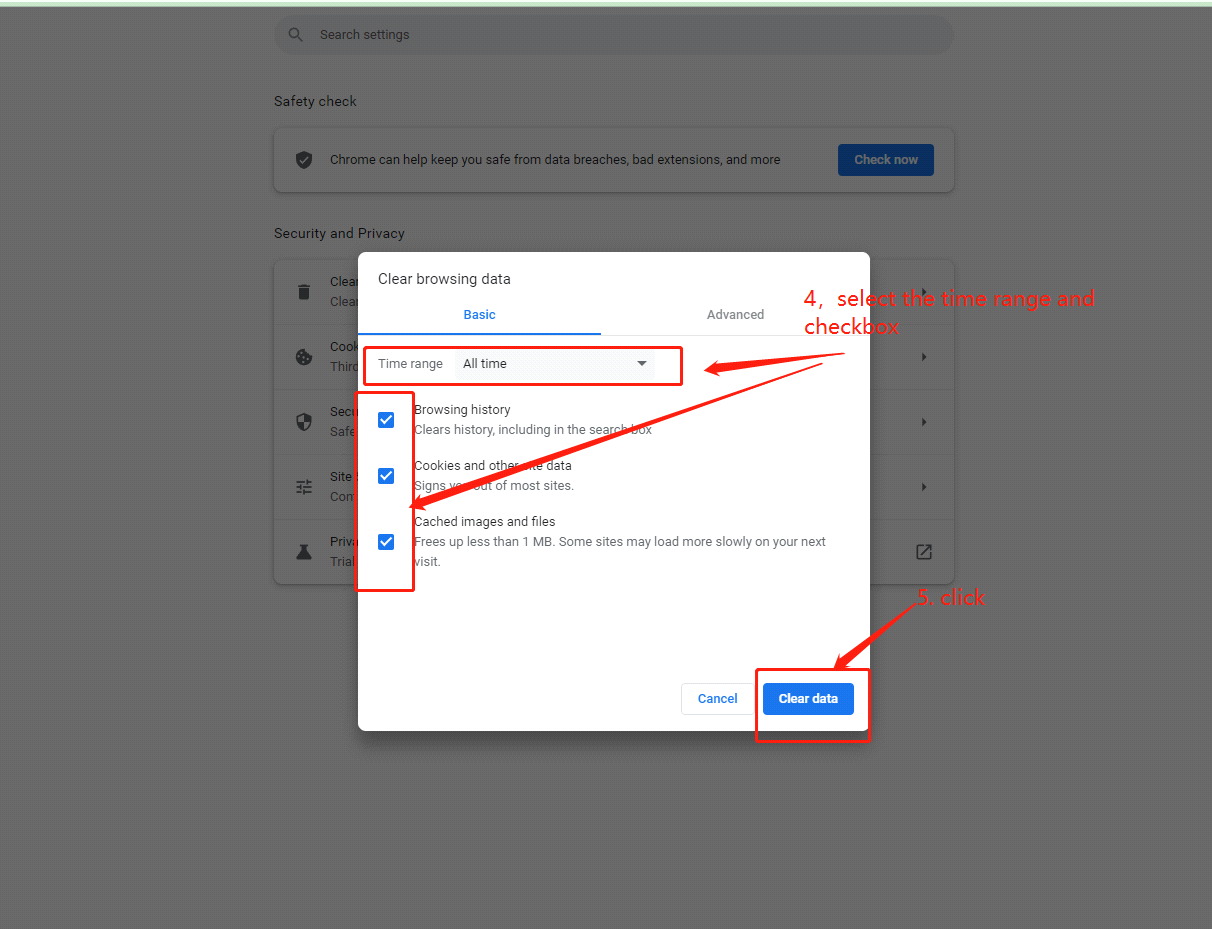
If you still have problems, please feel free to contact us via support@avantree.com.
Was this article helpfulStill need help? Please email us at support@avantree.com
Back to Top
- What Kind of Customer Support does Avantree Offer?






Register your product to get a full 24-month warranty.