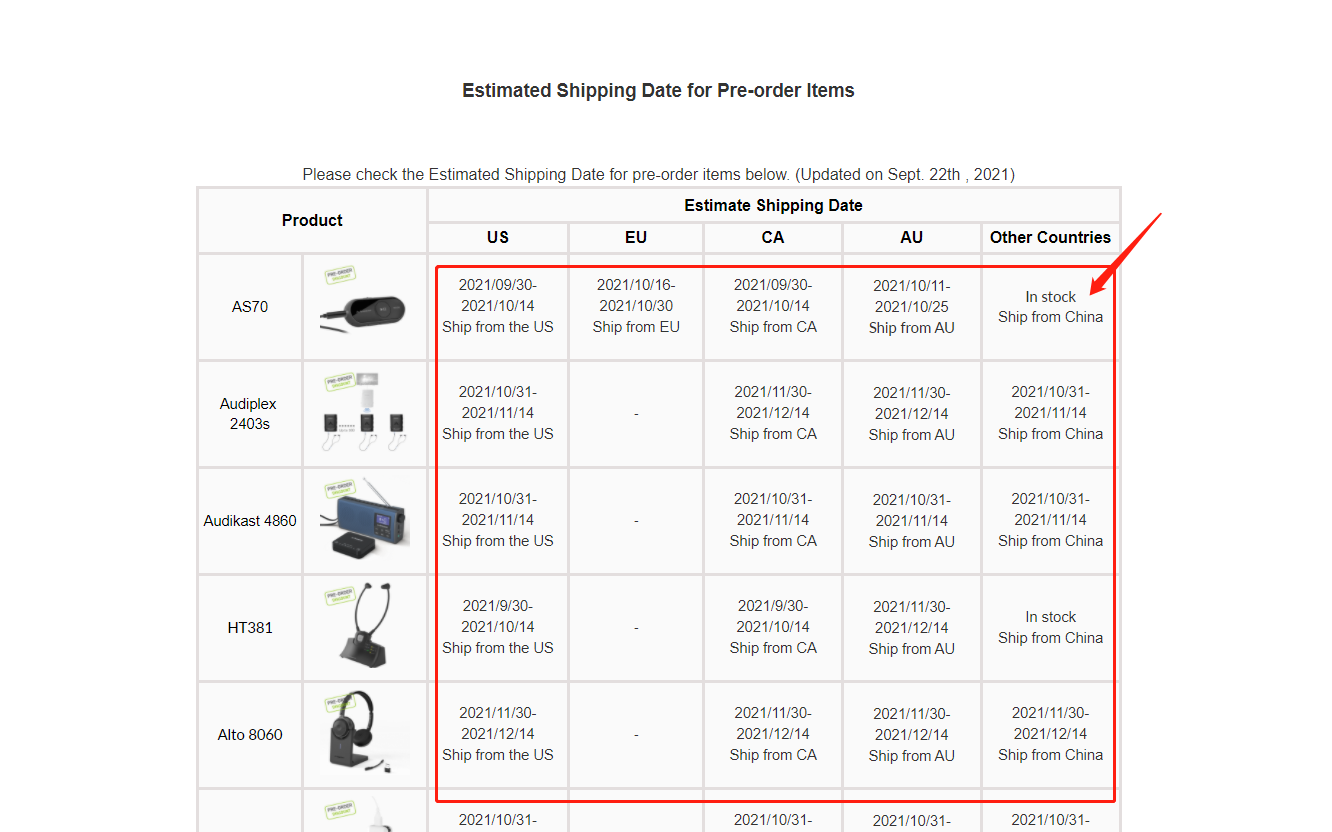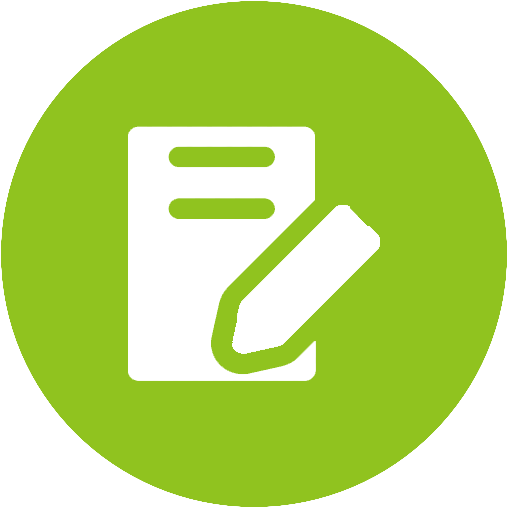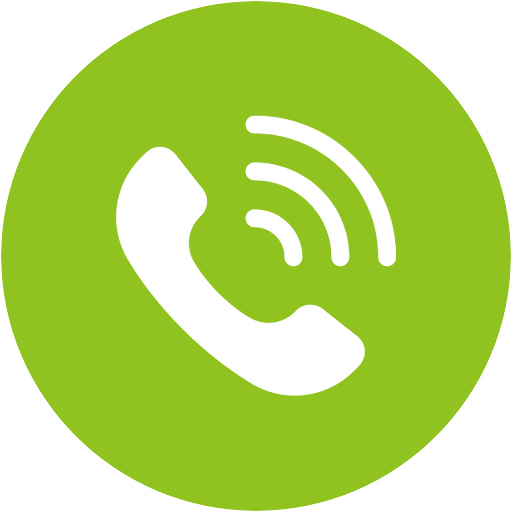Optic Hub Product Support








Optic Hub Product Support
Smart, Blue Light-filtering Glasses with Built-in Audio and Microphone that Help Reduce Eye Strain


Top Questions
- Connect to a Smartphone/Tablet
You can also connect the Bluetooth glasses to your mobile phone independently! First, remove the USB dongle from your PC or laptop if it is inserted there. Next, power on the Bluetooth glasses by opening them from the folded position. After a few seconds, you will hear "pairing" from the glasses and the LED indicator will begin flashing red and blue.
Next, go to your device's Bluetooth settings. Search for and select "AvantreeSG189" to connect. Now you can listen to music and take calls with your glasses.
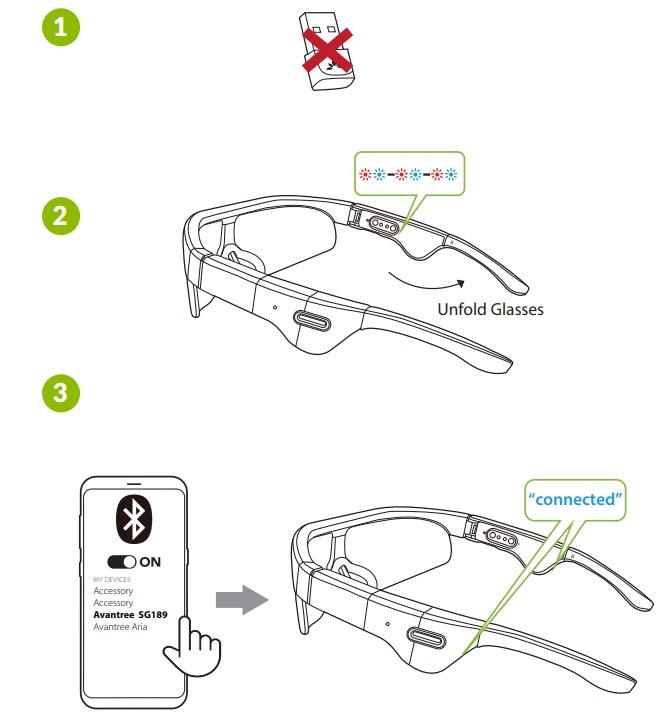
These glasses can only be connected to one device at a time, and they always give priority to the included Bluetooth dongle, so don't forget to unplug the dongle when you want to use the glasses with other devices.
Was this article helpfulStill need help? Please email us at support@avantree.com
Back to Top - How to Change the Lens
If you want to change out the lens, first, push out the nosepads until you hear a click. Then, push the nosepads away from the lens to give yourself some space, and then pull down on the lens. The lens should come right off. Next, take your replacement lens and slide them into the frame. Make sure to line them up with the gap in the frame. Last, push the nosepads back into place by clipping them onto the lens. You will hear a clicking noise when they are secure. You can use a cleaning cloth to wipe off any fingerprints left on the lens.
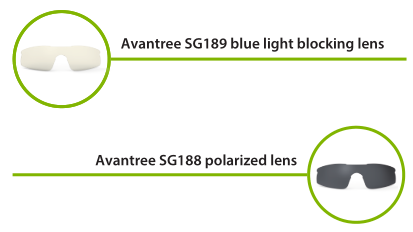
Lens for the SG189 are sold separately on our website here:
Was this article helpfulStill need help? Please email us at support@avantree.com
Back to Top - Others Can't Hear Me / Microphone Not Working With Zoom / Teams. How to Fix?
Before you start, please ensure that you are NOT muted.
Many meeting software have the option to mute yourself in the call, so please ensure that this is not the case. If it is unmuted but the mic still doesn’t work, it might be a driver or settings issue. Please check the following to troubleshoot further:
Step 1: Check your computer’s sound settings.
Visit your Sound Settings tab and make sure the Avantree glasses are chosen as the input and output device:
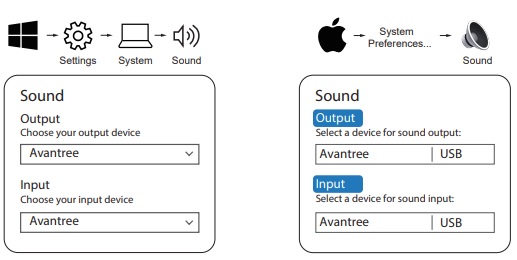
Step 2: Check the meeting software’s Sound / Audio Settings.
If you’re using a meeting software such as Skype or Zoom please also check the Audio & Video Settings within the software and make sure the Microphone input device and the Speaker out device are selected as the Avantree glasses:
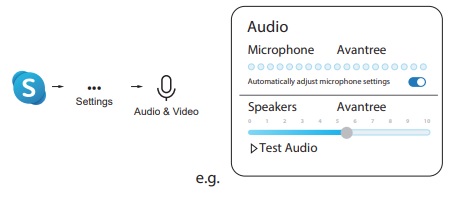 Was this article helpful
Was this article helpfulStill need help? Please email us at support@avantree.com
Back to Top
All Questions
- Set Up Procedure
- Connect to a PC
When using the set with a PC for calls, open the SG189 glasses from the folded position to power on the glasses and plug the USB dongle into the USB port of your PC, and they will auto pair with each other.
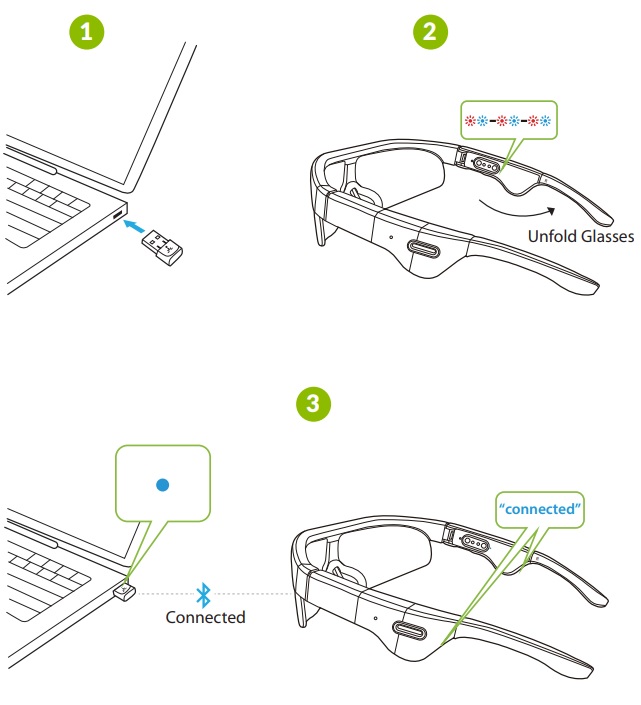
After they're paired, please check your PC's sound settings and make sure that the "Avantree" is chosen as the audio input and output device on your PC, as well as in the meeting software:
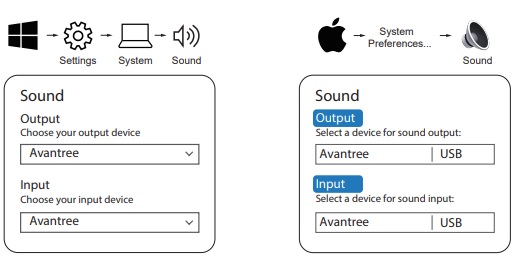
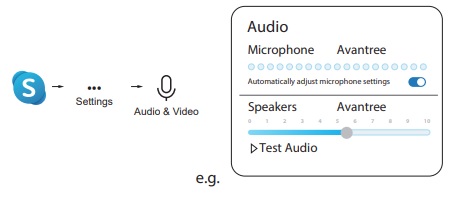
Please note that there are no volume buttons on the glasses. If you need to adjust the volume level, you can use the volume control on your PC or smartphone.
Was this article helpfulStill need help? Please email us at support@avantree.com
Back to Top - Connect to a Smartphone/Tablet
You can also connect the Bluetooth glasses to your mobile phone independently! First, remove the USB dongle from your PC or laptop if it is inserted there. Next, power on the Bluetooth glasses by opening them from the folded position. After a few seconds, you will hear "pairing" from the glasses and the LED indicator will begin flashing red and blue.
Next, go to your device's Bluetooth settings. Search for and select "AvantreeSG189" to connect. Now you can listen to music and take calls with your glasses.
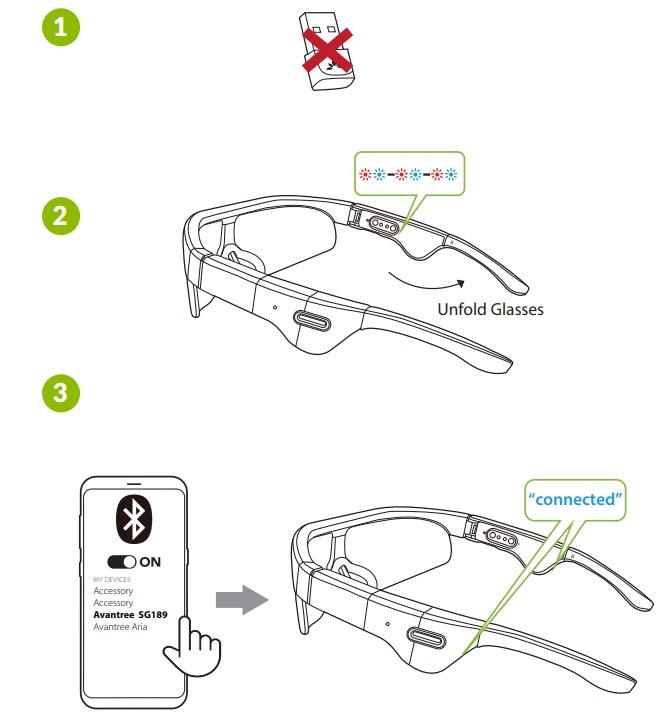
These glasses can only be connected to one device at a time, and they always give priority to the included Bluetooth dongle, so don't forget to unplug the dongle when you want to use the glasses with other devices.
Was this article helpfulStill need help? Please email us at support@avantree.com
Back to Top
- Connect to a PC
- Basic & Advanced Functions
- What's in the Box
A. Avantree SG189 computer glasses
B. Avantree DG10 USB dongle
C. 2 sets of nose pads (Small, Medium)
D. 50cm / 2ft charging cable
E. Glasses cleaning cloth
F. Carrying pouch
Was this article helpfulStill need help? Please email us at support@avantree.com
Back to Top - SG189 Overview
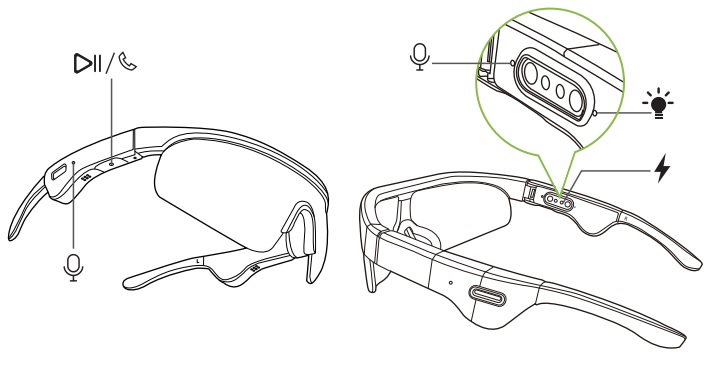
Buttons and indicators, from left to right:
Outer Microphone, Play/Pause Button, Inner Microphone, Indicator Light, Charging Port.
Was this article helpfulStill need help? Please email us at support@avantree.com
Back to Top - SG189 - Power & Charging Related
To charge the glasses, simply connect the included USB cable from the glasses to a power source. You can plug the USB into your PC or laptop, or use a power adapter to connect with a wall socket. The indicator light will turn red when charging, and turn OFF when fully charged. When charging, please make sure that the magnetic metal pins are properly aligned.
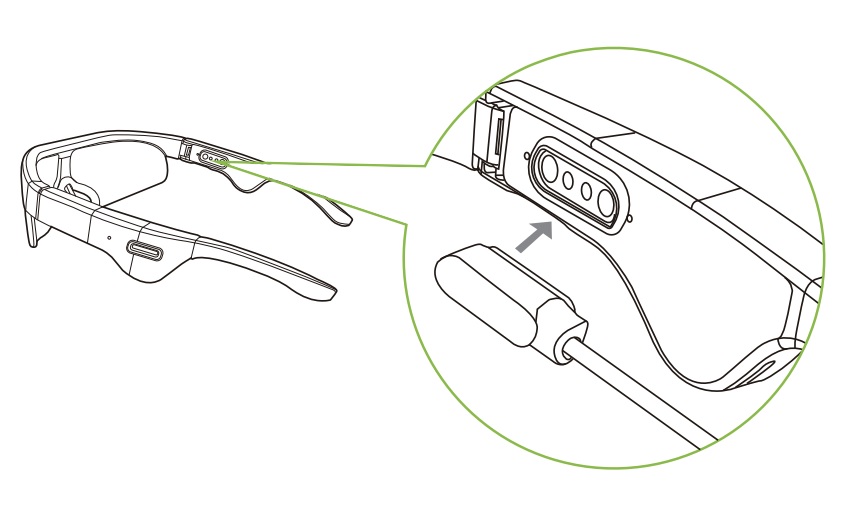
When fully charged, you can enjoy up to 5 hours of premium wireless Bluetooth audio. The Avantree SG189 audio glasses speakers are designed with aptX HD, an advanced technology that activates when used with a Bluetooth device with similar support.
Was this article helpfulStill need help? Please email us at support@avantree.com
Back to Top - How to Change Out the Nosepads
To change out the nose pads, gently pull on both ends of the nose pads until they come off. Then, take your new nose pads, and line them up properly with the frames. Make sure that the holes on the nose pads are aligned with the protrusions on the frame. Gently push the nose pads in until they are in place securely.
The SG189 comes with two sets of nose pads, but if you need more, they are sold separately on our website here.
Was this article helpfulStill need help? Please email us at support@avantree.com
Back to Top - How to Change the Lens
If you want to change out the lens, first, push out the nosepads until you hear a click. Then, push the nosepads away from the lens to give yourself some space, and then pull down on the lens. The lens should come right off. Next, take your replacement lens and slide them into the frame. Make sure to line them up with the gap in the frame. Last, push the nosepads back into place by clipping them onto the lens. You will hear a clicking noise when they are secure. You can use a cleaning cloth to wipe off any fingerprints left on the lens.
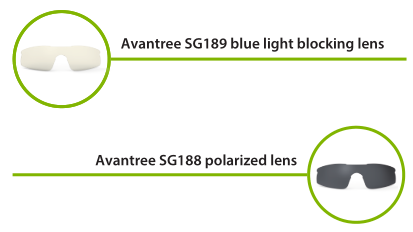
Lens for the SG189 are sold separately on our website here:
Was this article helpfulStill need help? Please email us at support@avantree.com
Back to Top - How to Adjust Volume
Please note that there are no volume buttons on the glasses. The play/pause button only enables you to play/pause your music, or to take/end your calls. If you need to adjust the volume level, you can use the volume control on your PC or smartphone.
Was this article helpfulStill need help? Please email us at support@avantree.com
Back to Top - How does the Blue Light Blocking work?
Made with the latest technology, the anti-eyestrain lenses are designed to filter out harmful blue light of 400-450nm. The idea is to protect your eyes from the high-strain blue wavelengths, reducing the potential for eye fatigue from prolonged screen exposure.
Was this article helpfulStill need help? Please email us at support@avantree.com
Back to Top - How to Reset the Glasses

Reset if the glasses cannot connect properly with your device.
First, get the SG189 into Bluetooth Pairing Mode by opening the frames from the closed position.
Then, quickly click the play button 4 times, you will hear 2 beeps and the LED will show solid RED & BLUE (It may look PINK) for 2s, then enter into paring mode automatically by flashing RED & BLUE.
Was this article helpfulStill need help? Please email us at support@avantree.com
Back to Top
- What's in the Box
- Troubleshooting
- Others Can't Hear Me / Microphone Not Working With Zoom / Teams. How to Fix?
Before you start, please ensure that you are NOT muted.
Many meeting software have the option to mute yourself in the call, so please ensure that this is not the case. If it is unmuted but the mic still doesn’t work, it might be a driver or settings issue. Please check the following to troubleshoot further:
Step 1: Check your computer’s sound settings.
Visit your Sound Settings tab and make sure the Avantree glasses are chosen as the input and output device:
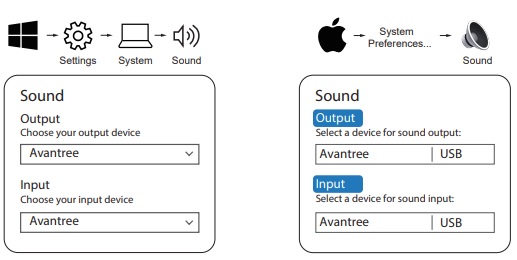
Step 2: Check the meeting software’s Sound / Audio Settings.
If you’re using a meeting software such as Skype or Zoom please also check the Audio & Video Settings within the software and make sure the Microphone input device and the Speaker out device are selected as the Avantree glasses:
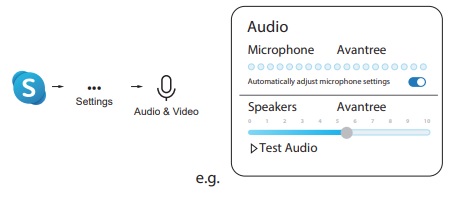 Was this article helpful
Was this article helpfulStill need help? Please email us at support@avantree.com
Back to Top - Play/Pause Button Not Working
The Play/Pause button on the glasses can be difficult to operate for some users.
The button requires some force to use, so please take care when trying to operate. The glasses will play a sound when the button is successfully pressed, so you'll know that your input went through. If you don’t hear a sound, then the button wasn’t properly pressed.
Was this article helpfulStill need help? Please email us at support@avantree.com
Back to Top - USB Adapter Short Range / Static Noise / Audio Cuts
If your Bluetooth device (headphones, speakers, etc.) cut out frequently or if you can hear static noise when using it with the Adapter, please refer to the methods below to troubleshoot.
Method 1: Make sure your Headphone/Speaker is charged & NOT connected to multiple devices.
Low battery levels may cause the sound to cut out. Please make sure that you've properly charged your device. Also please make sure all previously paired devices are Bluetooth-OFF to avoid interferences.
Method 2: Unplug the Adapter and try again.
Power off your Bluetooth device and unplug the Adapter from your device. Soft reset often solves a lot of issues instantly.
Method 3: Factory Reset / Clear the pairing history of both devices.
Factory reset both the Adapter and your Headphone/Speaker, pair them up again.
Method 4: Avoid Physical Obstables.
The Bluetooth signal can be affected by obstacles between the Bluetooth device and your device. Please try to keep the space between your device and the Adapter clear to avoid a shaky Bluetooth connection.
Method 5: Test to see if the audio cut is caused by your internet speed.
If you experience audio cuts when watching on an online source, please test the Leaf with local source and see if the range issue still exists. If not, the cause of the issue could be internet speed related.
Method 6: Poorly shielded USB 3.0 ports (Blue Color USB) cause radio interference (!!!)
If you use USB 3.0 port (Blue color USB port), please try to use USB2.0 port (Black color USB Port). Refer to "https://www.intel.com/content/dam/www/public/us/en/documents/white-papers/usb3-frequency-interference-paper.pdf"
If this still doesn't solve your issue, please contact us at support@avantree.com.
Was this article helpfulStill need help? Please email us at support@avantree.com
Back to Top
- Others Can't Hear Me / Microphone Not Working With Zoom / Teams. How to Fix?
- User FAQs
- When should I expect my pre-order item to be delivered?
You could check the delivery time for pre-order items via the following two methods.
Note: Due to some unforeseeable logistic or technical issues, there could be a delay in our shipment date, and we will update it at the end of each month.Method 1: Check the Table of the Estimated Shipping Date for Pre-order Items.
Please click on the Estimated Shipping Date for Pre-order Items for more information.
Method 2: Check the estimated release time on the product page.
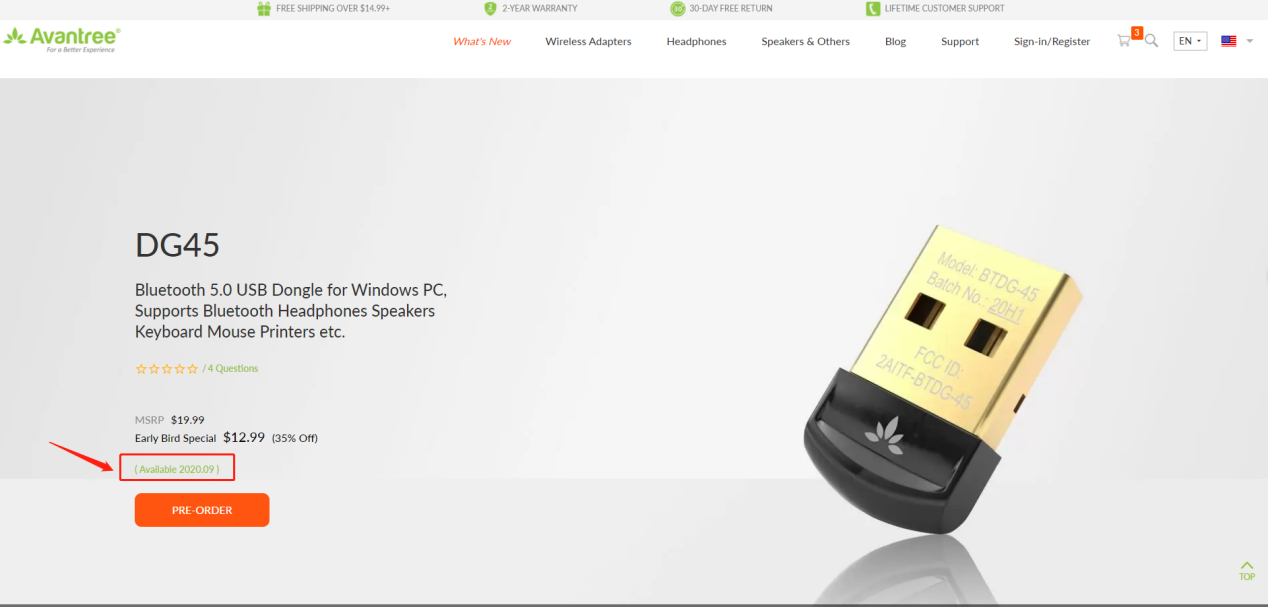 Was this article helpful
Was this article helpfulStill need help? Please email us at support@avantree.com
Back to Top
- When should I expect my pre-order item to be delivered?
- Technical Knowledge
- Can I Use Headphones and Earbuds With My Pacemaker?
Your pacemaker is designed to work properly around most appliances and tools. However, electromagnetic interference (EMI) from headphones and earbuds may affect how your pacemaker works. These effects are usually temporary. Still, we recommend following these guidelines to stay safe.
Anything that transmits Bluetooth or with a magnet inside cannot be used closer than 6'' (15 cm) to a pacemaker. All of our Headphones, Speakers, and Earbuds, as well as all of our Bluetooth products fall under this category, and must not be placed very close to your pacemaker. Normal usage of our headphones and earbuds - wearing them in or over your ears - is completely safe.
The Takeaway: It’s safe to use headphones and earbuds with your pacemaker, but you should not drape them around your neck or store them in a breast or other shirt pocket - as that would put them too close to your pacemaker. Normal usage should bear no problems.
Was this article helpfulStill need help? Please email us at support@avantree.com
Back to Top
- Can I Use Headphones and Earbuds With My Pacemaker?
- General Information
- Why am I always being redirected to the wrong store
If you have the problem of being redirected to the wrong store and unable to place an order when you visit avantree.com, the first thing you can try is to switch to another web browser. If that does not work, here are two methods for you to solve the issue.
Method 1. Visit our site in an Incognito window of your browser. We will take Google Chrome as an example to show you how to open an Incognito window.
Note: If you are using other browsers, please refer to the settings process of chrome above.
Step1. Open the Chrome browser and click on the top-right menu, then choose the "New Incognito Window" option.
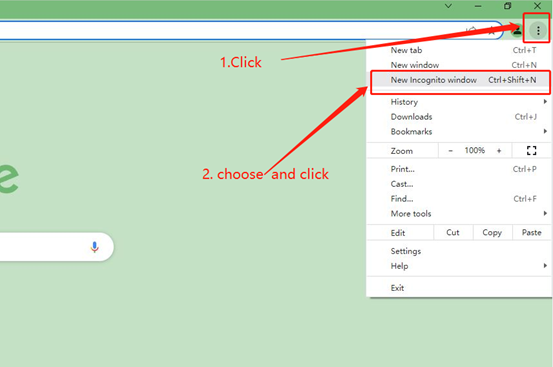
Step2. Type the Avantree website address into the Incognito window to visit our site. Now you should be able to see our store!
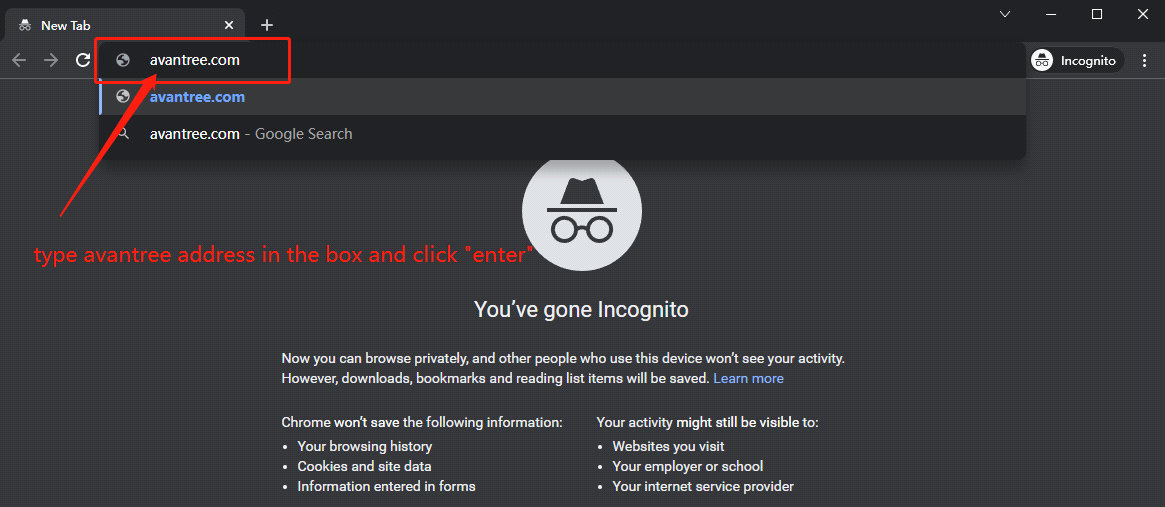
Method 2: Clear your browser's cookies. We will use Google Chrome as an example to show you how to find and clear browsing data (cookies). Note: If you are using other browsers, please refer to the settings process of chrome above.
Step1. Open the Chrome browser and click on the top-right menu. Choose "History", and another menu will appear to the side. Then click "History" on the left.
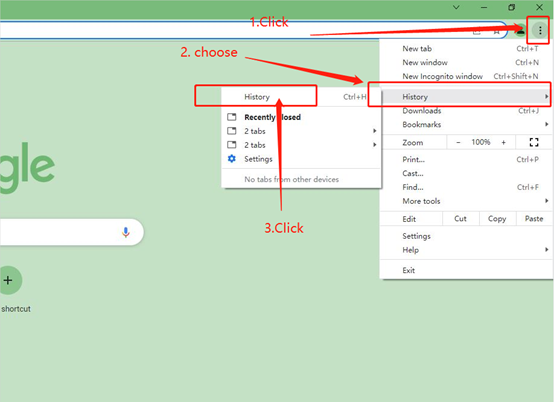
Step2. Click "Clear browsing data" on the left menu, then select the time range, and make sure all the boxes are checked. Lastly, click "Clear data" to submit. Now you should be able to see our store!
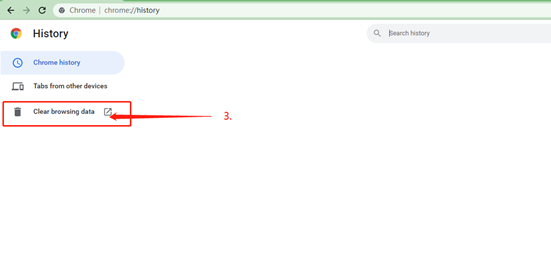
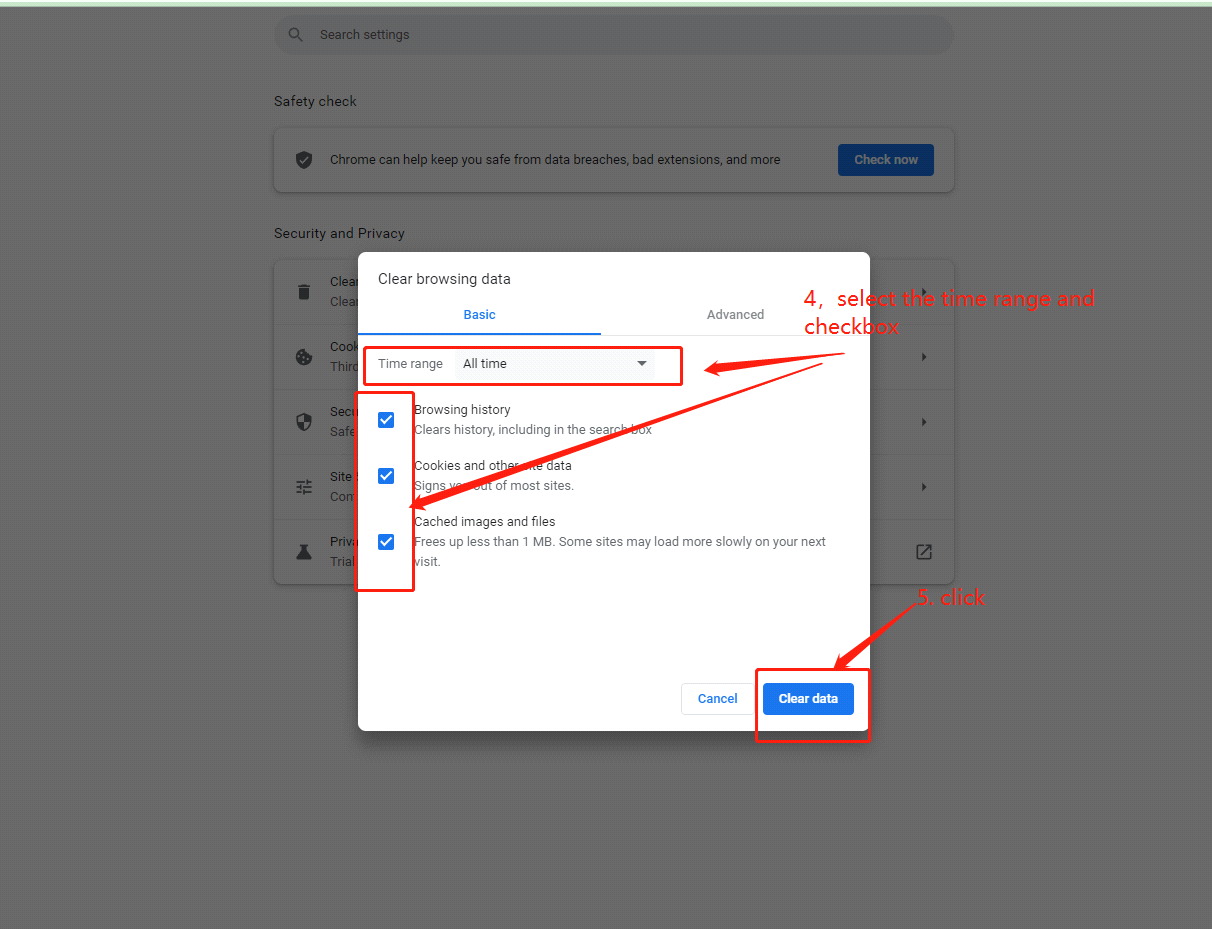
If you still have problems, please feel free to contact us via support@avantree.com.
Was this article helpfulStill need help? Please email us at support@avantree.com
Back to Top - Where to find Batch Number/LOT Number?
Batch No. or Lot No. is a 4-5 Digit/Alphabet combination (e.g. T22F1, 22B1, or T22J1) printed somewhere on the product. The "somewhere" is usually as follows:
1. on the bottom of the product;
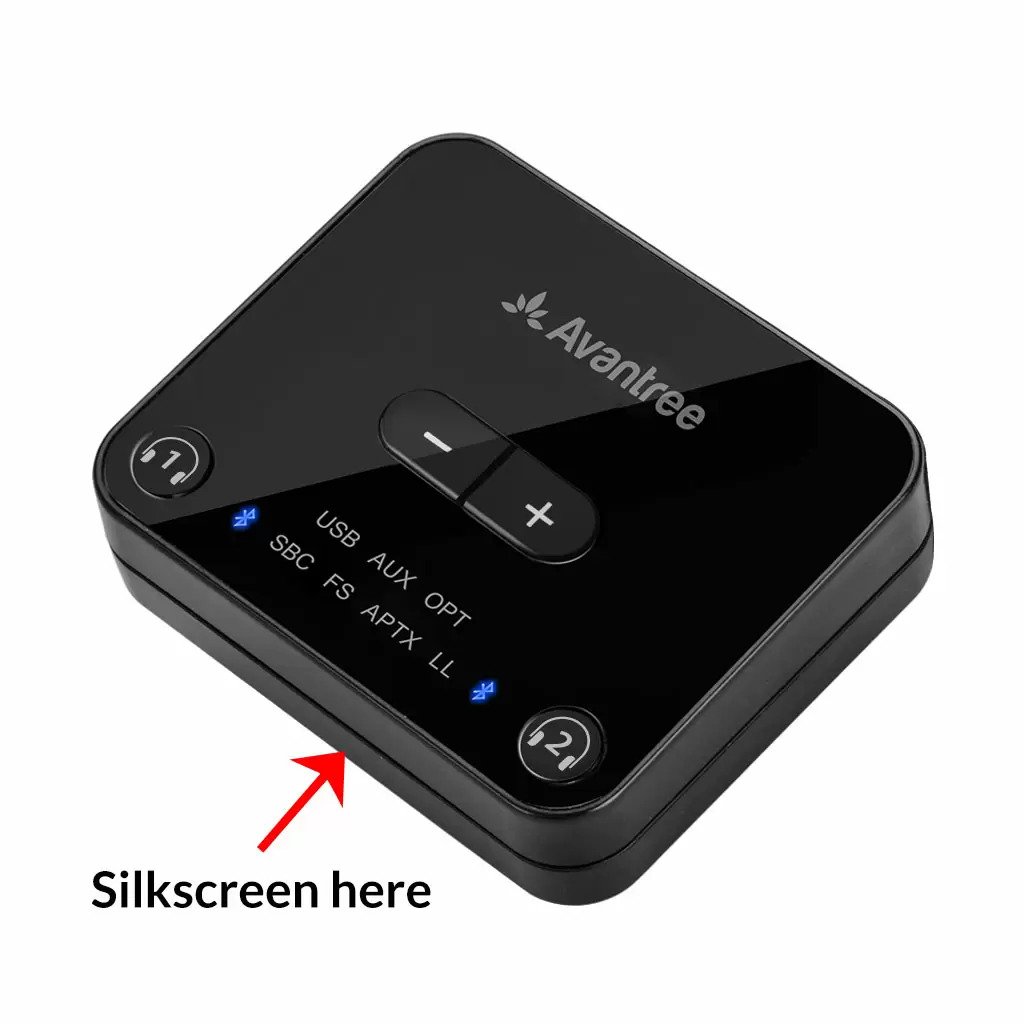

2. on the inside of the Headband, just above the Earcups;

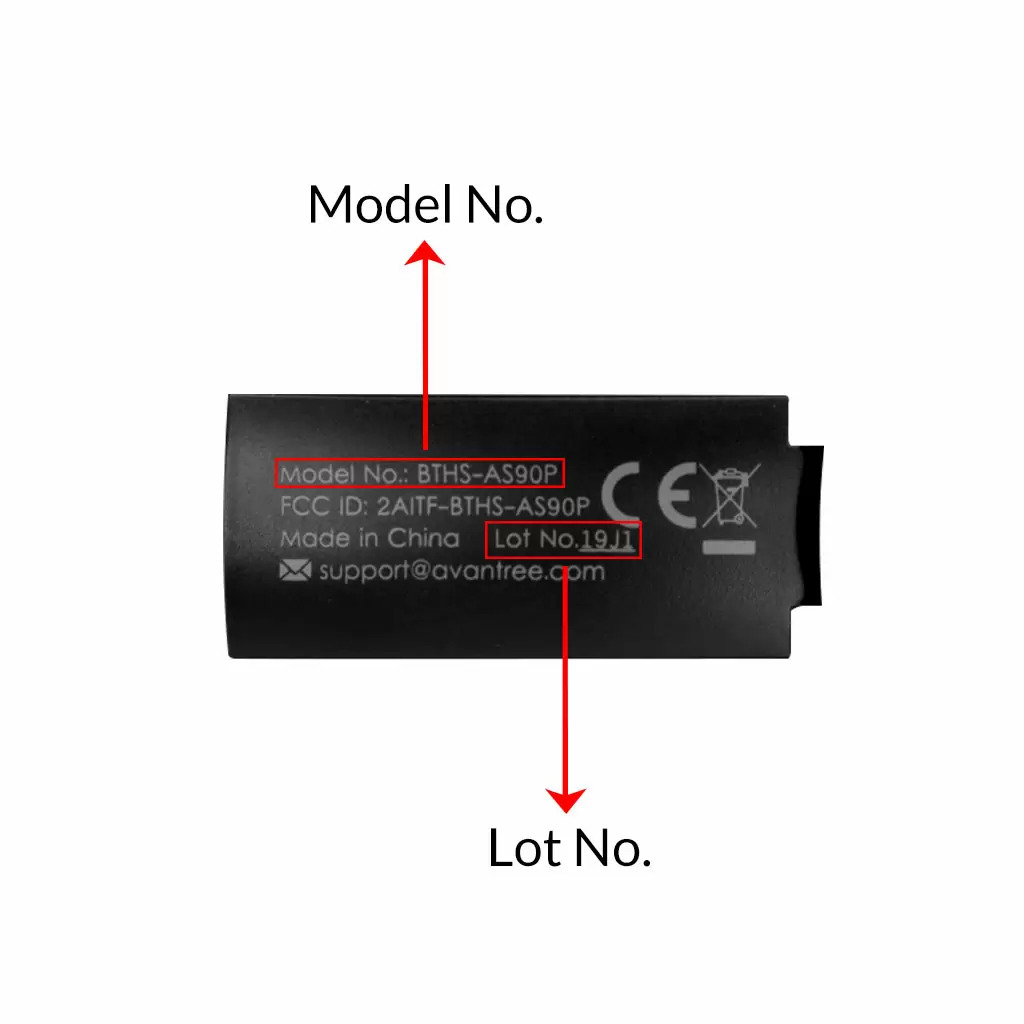
3. on the in-line controls or on a Tag near the 3.5mm AUX Plug;




4. on metal head of the adapter;

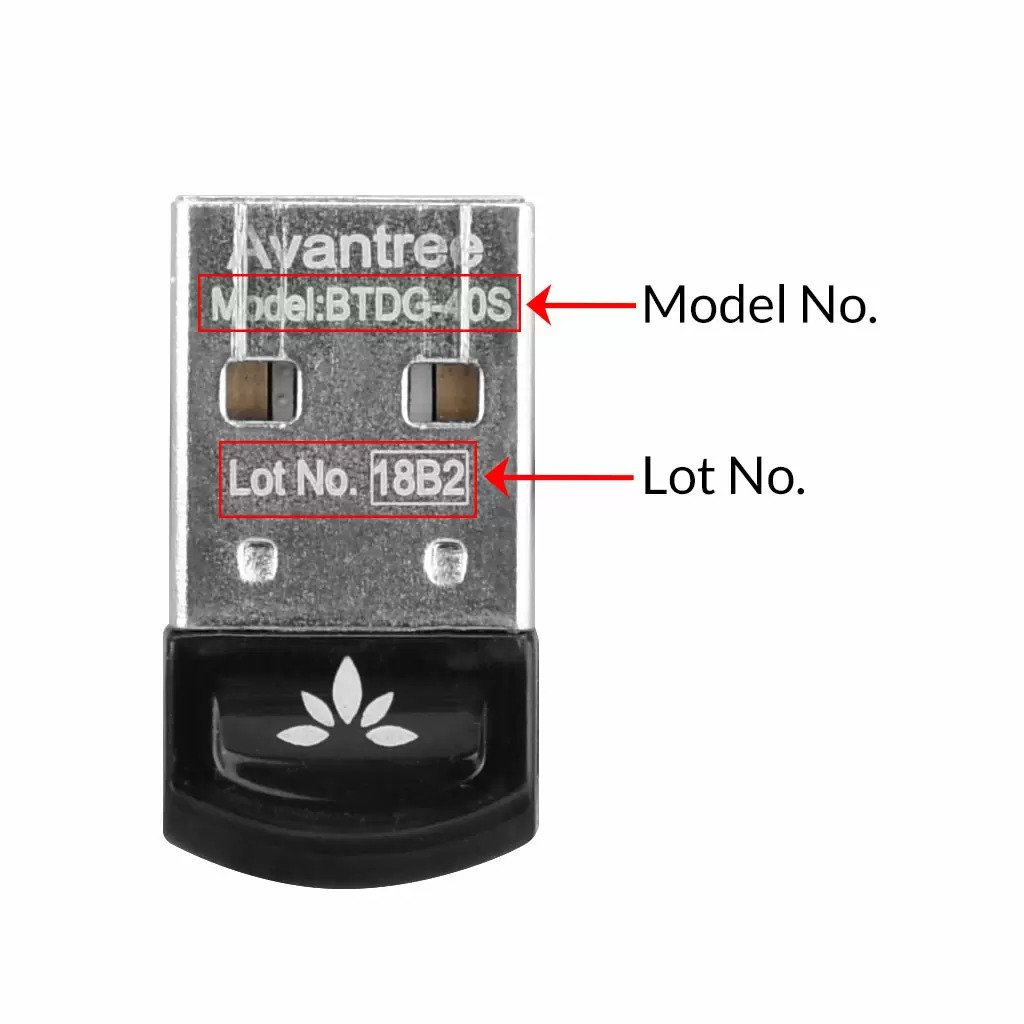
Above are some examples that'll give you an idea of what the Batch/Lot Number looks like and where to find them. The print for Batch No. or Lot No. is usually quite small; please consider using a magnifying glass if it's hard to read.
Was this article helpfulStill need help? Please email us at support@avantree.com
Back to Top - What's Avantree RMA Procedure / Policy?
Avantree Products RMA (Return Merchandise Authorization) Procedure
1. 60-Days-Return-Refund
Item purchased from Avantree.com can be returned to the closest Avantree RMA center for full refund within 30 days of purchase with no question asked.
Customer will be responsible for return shipment cost unless item is returned due to defective issues.
Avantree RMA centers are located at:
- USA - San Jose & Los Angeles
- Canada – Vancouver
- EU - London, UK
- Australia – Roxburgh Park
- Asia – Cebu, Philippines
- Asia – Hong Kong, China
- Asia – Shenzhen, China
2. Defective RMA
Within the Warranty Period (24 Months), if the customer encounters any issue, we recommend following the steps below:
Step 1: DIY Support – Visit support.avantree.com, we have a complete troubleshooting guide that should solve at least 90% of the issues.
Step 2: Agent Support – Contact Avantree Customer Service Agents by email (support@avantree.com), phone, or chat for troubleshooting & issue diagnosis.
Step 3: Replacement
3.1. Confirmed Defective Unit
- Avantree provides RMA (CD) number to customer
- Customer returns the product to Avantree
o Purchased within 6 months – Avantree will cover the return label cost.
o Purchased over 6 months ago – Customer will cover the return label cost.
- Avantree arranges the Replacement
o Will be arranged as soon as the return shipment has been shipped.
o Customer can expect to receive the replacement unit within 5-7 working days.
3.2. Back-for-Investigation Unit
- Avantree provides RMA (BI) number to customer
- Customer returns the product to Avantree. Customer will cover the return label cost.
- Avantree arranges the follow up
o Confirmed Defective Units – Please Refer to Section 3.1.
o No claimed issue found – Avantree will arrange the Original Unit or the Replacement Unit to be shipped back to the customer. Avantree will cover the cost of shipping if the shipment is domestic.
Note:
- The RMA return unit will be equivalent to or better than the condition of the defective unit
- The RMA return unit's warranty terms will only be activated once the defective unit is received. For those who do not return their defective items within 30 days, their product warranty will be terminated.
- Replacement Unit Warranty Terms:
- If the remaining Warranty of the Defective Unit is less than 3 months – The Replacement Unit will receive 3 months warranty beginning on the date of reception.
- If the remaining Warranty of the Defective Unit is more than 3 months – The remaining Warranty Period will be automatically transferred onto the Replacement Unit.
Was this article helpfulStill need help? Please email us at support@avantree.com
Back to Top - Product/Warranty Registration Questions Has question about product registration? Please Check below.Was this article helpful
Still need help? Please email us at support@avantree.com
Back to Top - Other Order Related Questions
If you have any questions about placing orders, shipping countries, tracking information, or others. Please check here for more information.
Was this article helpfulStill need help? Please email us at support@avantree.com
Back to Top - Where to buy and where will you ship it from?
Items with the "ADD TO CART" button are for purchase in your area. Those without the Add to Cart button means not available in your area, normally because it is out of stock. Besides, the estimated delivery time is not applied for pre-order and backorder items.
Here is a table of the recommended store info for customers from each country. We also include information about - where the goods will be shipped from as well as the estimated delivery time.
USA
Online Store: avantree.com; amazon.com;walmart.com;www.newegg.com
Warehouse: USA Avantree Warehouse OR Amazon Warehouse
Estimate Delivery Time: 2-5 Business Days
Free Shipping Rule: free shipping ≥ $14.99
Shipping Fees: $5 for order <$14.99
Canada
Online Store:avantree.com/ca; amazon.ca; www.walmart.ca
Warehouse: Amazon CA Warehouse
Estimate Delivery Time: 3-7 Business Days
Offline Stores:Canada Computers
Free Shipping Rule: free shipping ≥ CA$29.99
Shipping Fees: CA$5 for order < CA$29.99
UK
Online Store:avantree.com/uk;www.amazon.co.uk
Warehouse: Amazon UK warehouse
Estimate Delivery Time: 3-7 Business Days
Free Shipping Rule: free shipping ≥ £29.99
Shipping Fees: £5 for order < £29.99
Germany
Online Store:avantree.com/eu;amazon.de
Warehouse: Amazon EU warehouse
Estimate Delivery Time: 3-7 Business Days
Free Shipping Rule: free shipping ≥ €29.99
Shipping Fees: €5 for order <€29.99
France
Online Store:avantree.com/eu; www.amazon.fr
Warehouse: Amazon EU warehouse
Estimate Delivery Time: 3-10 Business Days
Free Shipping Rule: free shipping ≥ €29.99
Shipping Fees: €5 for order <€29.99
Italy
Online Store:avantree.com/eu;www.amazon.it
Warehouse: Amazon EU warehouse
Estimate Delivery Time: 3-10 Business Days
Free Shipping Rule: free shipping ≥ €29.99
Shipping Fees: €5 for order <€29.99
Spain
Online Store:avantree.com/eu; www.amazon.es
Warehouse: Amazon EU warehouse
Estimate Delivery Time: :3-10 Business Days
Free Shipping Rule: free shipping ≥ €29.99
Shipping Fees: €5 for order <€29.99
Bulgaria
Online Store: avantree.com/eu; amazon.de; www.amazon.es; www.amazon.fr; www.amazon.it;
Warehouse: Amazon EU warehouse
Estimate Delivery Time: 3-10 Business Days
Free Shipping Rule: free shipping ≥ €29.99
Shipping Fees: €5 for order <€29.99
Cyprus
Online Store:avantree.com/eu; amazon.de;
www.amazon.es; www.amazon.fr; www.amazon.it;
Warehouse: Amazon EU warehouse
Estimate Delivery Time: 3-10 Business Days
Free Shipping Rule: free shipping ≥ €29.99
Shipping Fees: €5 for order <€29.99
Poland
Online Store:avantree.com/eu; amazon.de; www.amazon.es; www.amazon.fr; www.amazon.it
Warehouse: Amazon EU warehouse
Estimate Delivery Time: 3-10 Business Days
Free Shipping Rule: free shipping ≥ €29.99
Shipping Fees: €5 for order <€29.99
Some Countries of Europe (including Austria, Belgium, Czech Republic, Denmark, Estonia, Greece, Hungary, Ireland, Latvia, Lithuania, Luxembourg, Malta, Portugal, Slovakia, Slovenia)
Online Store:avantree.com/eu; amazon.de; www.amazon.es; www.amazon.fr; www.amazon.it
Warehouse: Amazon EU warehouse
Estimate Delivery Time: 3-10 Business Days
Free Shipping Rule: free shipping ≥ €29.99
Shipping Fees: €5 for order <€29.99
Romania
Online Store:avantree.com/eu;amazon.de;www.amazon.es;
www.amazon.fr;www.amazon.it;www.emag.ro
Warehouse: Amazon EU warehouse
Estimate Delivery Time: 3-10 Business Days
Free Shipping Rule: free shipping ≥ €29.99
Shipping Fees: €5 for order <€29.99
Finland
Online Store:avantree.com/eu; amazon.de; www.amazon.es; www.amazon.fr; www.amazon.it; www.emag.ro
Warehouse: Amazon EU warehouse
Estimate Delivery Time: 3-10 Business Days
Free Shipping Rule: free shipping ≥ €29.99
Shipping Fees: €5 for order <€29.99
Sweden
Online Store:avantree.com/eu; amazon.de; www.amazon.es; www.amazon.fr; www.amazon.it
Warehouse: Amazon EU warehouse
Estimate Delivery Time: 3-10 Business Days
Free Shipping Rule: free shipping ≥ €29.99
Shipping Fees: €5 for order <€29.99
Norway
Online Store: avantree.com/me
Warehouse: China warehouse
Estimate Delivery Time: 10-30 Business Day
Free Shipping Rule: free shipping ≥ $29.99
Shipping Fees: €5 for order <$29.99
Netherlands
Online Store:avantree.com/eu; amazon.nl; www.bol.com; www.prifri.be;
Warehouse: Amazon EU warehouse
Estimate Delivery Time: 3-10 Business Days
Free Shipping Rule: free shipping ≥ €29.99
Shipping Fees: €5 for order <€29.99
Australia
Online Store:avantree.com/au; www.amazon.com.au;www.ebay.com.au;
www.radioparts.com.au;Gadgets4Geeks.com.au
Warehouse: Amazon AU warehouse
Estimate Delivery Time: 3-7 Business Days
Free Shipping Rule: free shipping ≥ A$29.99
Shipping Fees: A$5 for order < A$29.99
New Zealand
Online Store:avantree.com/me
Warehouse: China warehouse
Estimate Delivery Time: 10-30 Business Days
Free Shipping Rule: free shipping ≥ $29.99
Shipping Fees: $5 for order <$29.99
Singapore
Online Store: avantree.com/me; www.lazada.com.sg; amazon.sg
Warehouse: China warehouse
Estimate Delivery Time: 10-30 Business Days
Free Shipping Rule: free shipping ≥ $29.99
Shipping Fees: $5 for order <$29.99
UAE
Online Store:avantree.com/me
Warehouse: China warehouse
Estimate Delivery Time: 10-30 Business Days
Free Shipping Rule: free shipping ≥ $29.99
Shipping Fees: $5 for order <$29.99
Israel
Online Store:avantree.com/me;www.netbitct.co.il;
Warehouse: China warehouse
Estimate Delivery Time: 10-30 Business Days
Free Shipping Rule: free shipping ≥ $29.99
Shipping Fees: $5 for order <$29.99
Japan
Online Store:avantree.com/me; www.amazon.co.jp; shopping.yahoo.co.jp
Warehouse: China warehouse
Estimate Delivery Time: :10-30 Business Days
Free Shipping Rule: free shipping ≥ $29.9
Shipping Fees: $5 for order < $29.9
South Korea
Online Store:avantree.com/me;www.gmarket.co.kr
Warehouse: China warehouse
Estimate Delivery Time:10-30 Business Days
Free Shipping Rule: free shipping ≥ $29.9
Shipping Fees: $5 for order < $29.9
Thailand
Online Store:avantree.com/me;
Warehouse: China warehouse
Estimate Delivery Time: 10-30 Business Days
Free Shipping Rule: free shipping ≥ $29.9
Shipping Fees: $5 for order < $29.9
Malaysia
Online Store:avantree.com/me; www.shopee.com.my
Warehouse: China warehouse
Estimate Delivery Time: 10-30 Business Days
Offline Stores: POWER CELLULAR ACC. SUPPLY Malaysia
Free Shipping Rule: free shipping ≥ $29.99
Shipping Fees: $5 for order <$29.99
Russia
Online Store:avantree.com/me; www.avantronics.ru ; https://smartiq.ru
Warehouse: China warehouse
Estimate Delivery Time:10-30 Business Days
Free Shipping Rule: free shipping ≥ $29.9
Shipping Fees: $5 for order < $29.9
Switzerland
Online Store:avantree.com/me; www.matsmobile.ch; www.aliexpress.com
Warehouse: China warehouse
Estimate Delivery Time: 10-30 Business Days
Offline Stores: CarCom www.carcom.ch
Free Shipping Rule: free shipping ≥ $29.99
Shipping Fees: $5 for order <$29.99
Hong Kong SAR China
Online Store:avantree.com/hk;
Warehouse: China warehouse
Estimate Delivery Time: 3-7 Business Days
Free Shipping Rule: free shipping ≥ HKD$99
Shipping Fees: HKD$20 for order < HKD$99
South Africa
Online Store:avantree.com/za;
Warehouse: South Africa warehouse
Estimate Delivery Time: 3-7 Business Days
Free Shipping Rule: free shipping ≥ R$499
Shipping Fees: R$90 for order <R$499
Mexico
Online Store:amazon.com.mx; www.mercadolibre.com.mx
Warehouse: US Amazon warehouse
Estimate Delivery Time: 3-10 Business Days
Taiwan
Online Store:avantree.com.tw; tw.buy.yahoo.com; www.eclife.com.tw;
Warehouse: Taiwan warehouse
Estimate Delivery Time:3-7 Business Days
Offline Stores:
1. yardiX shuwei shangpinguan No.400 Huanbei Road, Zhongli, Taoyuan, Taipei;
2. Fayake Taipei Nanxi Store The 9th Floor, No 12 Nanjing west road, Taipei;
3. Avantree QIqu guan (Chuqu guan) No 400 Huanbei Road,Zhongli, Taoyuan Taipei
Free Shipping Rule: free shipping ≥ NT$149
Shipping Fees: NT$80 for order <NT$149
Others (Not Listed)
Online Store:www.aliexpress.com;
Warehouse: China warehouse
Estimate Delivery Time: 15-25 Business Days
Remarks:
1. Warranty is 24M for orders from avantree.com
2. Items purchased from other authorized distributor channels will be entitled to 12m warranty, and extendable to 24m upon warranty registration within 30 days from date of purchase
3. Not all stores/sellers from the links above are authorized resellers.Was this article helpfulStill need help? Please email us at support@avantree.com
Back to Top - What's Avantree's General Return & Warranty Policy?
Return Policy:
Every Avantree product purchased from our website comes with an up to 60 days free trial.
Within 60 days of buying, if you have an issue with or simply don't like the product, you can ship it back to us and we'll fully refund you for the price that you bought it. If you have a product malfunction, we can replace the product for you if that's preferable, and we'll cover the return shipping costs.
Warranty Policy:
Avantree warrants its products for a period of 24 months from any defects in manufacturing, materials, or workmanship from the date of purchase from either an Avantree Direct store or an Avantree authorized reseller and used in normal conditions.
However, this warranty does NOT cover:
· Damage from misuse or abuse,
· Damage from lack of reasonable care,
· Damage from force majeure,
· Damage from natural forces/disasters,
· Damage from inadequate repairs performed by unauthorized service centers,
· Water damage on non-water-resistant products,
· Theft or losing the item.
If you encounter issues during the warranty time, pls follow Avantree RMA Procedure.
To make sure our customers have the best user experience, we choose to send the replacment first before you send back the faulty unit. Once the replacement is received and confirmed to be working, we will then send you the return label for the faulty unit for our quality control purposes. We expect you to cooperate and send the faulty unit back within 30 days. If not, then the warranty of your replacement unit will be voided.
Was this article helpfulStill need help? Please email us at support@avantree.com
Back to Top - What Kind of Customer Support does Avantree Offer?
Avantree offers the following customer support to help you make the best of our products?
Online DIY Support
1. Visit Product Page - you can find product comparison info, accessories link, Support page link.
2. Product Support page - Guide, Troubleshooting, Q&A Session for each product. (FromAvantree.com > Use Top Right Magnify Class to Search your Product Name > Click Product > Click Support button on the right product > check relevant info on page)
3. Product Video Guide - Step by step (from youtube.com > search product nameAgent Support
1. Submit a Ticket OR File a Claim (1 working day reply)
2. Send an email to support@avantree.com (1 working day reply)
3. Book a call or Screensharing Online Clinic with us and let an agent help you in real-time.
4. Live Chat with Agent (Pacific Standard Time, Mon-Thur 9 am-11 pm, Fri, 9 am-5 pm)
5. Telephone Support (Local Number here)
6. Join our Daily Live Online Zoom Clinic to speed up the troubleshooting process (Time: 11 am - 12 pm PST/ 2-3 pm EST /7-8 pm GMT; 10-15 min for each clinic)Avantree offers the following native language support?
English
Spanish
Italian
German
French
ChineseSee more details in Warranty Policy and RMA Policy
Was this article helpfulStill need help? Please email us at support@avantree.com
Back to Top
- Why am I always being redirected to the wrong store








Register your product to get a full 24-month warranty.