Connecting to a TV
Step 1: Connect the TC417 to a power source using the Micro-USB cable we provided, and long-press the power button for about 3 seconds to power it ON.


Step 2: Make sure that the TX/RX switch is at the "TX" position.
The LED indicator should now be flashing GREEN.
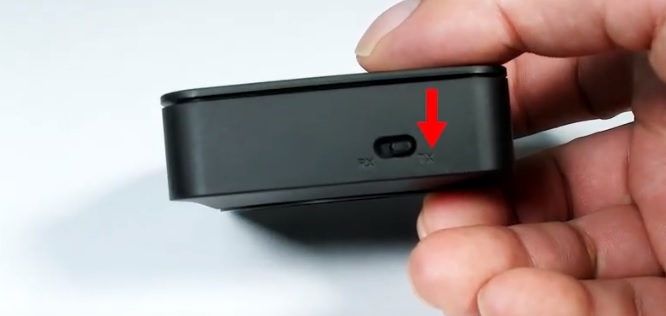

Step 3: Pairing your Headphones / Speaker to TC417.
Please refer to THIS ARTICLE for a more detailed step-by-step instruction.
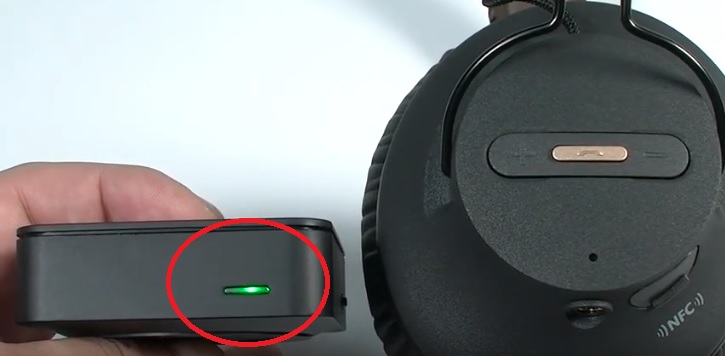
Step 4: Connecting to TV.
The TC417 supports Digital Optical, Auxiliary (3.5mm,) and RCA (RED/WHITE.) Please check and see which one your TV supports; any ONE of the three will work.
- Option A - Digital Optical
- Take the Optical Cable that we provided in the box, and plug one end of it into the "Digital Audio Out" or "Optical" port on the back of your TV.
-

- Plug the other end of the cable into the Optical Port labeled "SPDIF IN" on the back of your TC417 transmitter.
-

- Make sure that the SPDIF/AUX Switch on the side has been set to "SPDIF" position.
-
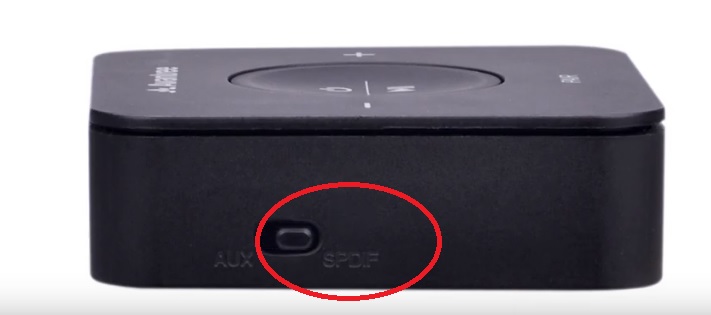
- Go to your TV's SOUND settings, make sure that the AUDIO OUTPUT has been set to "EXTERNAL SPEAKER." Some TVs automatically complete this step for you, some don't.
-
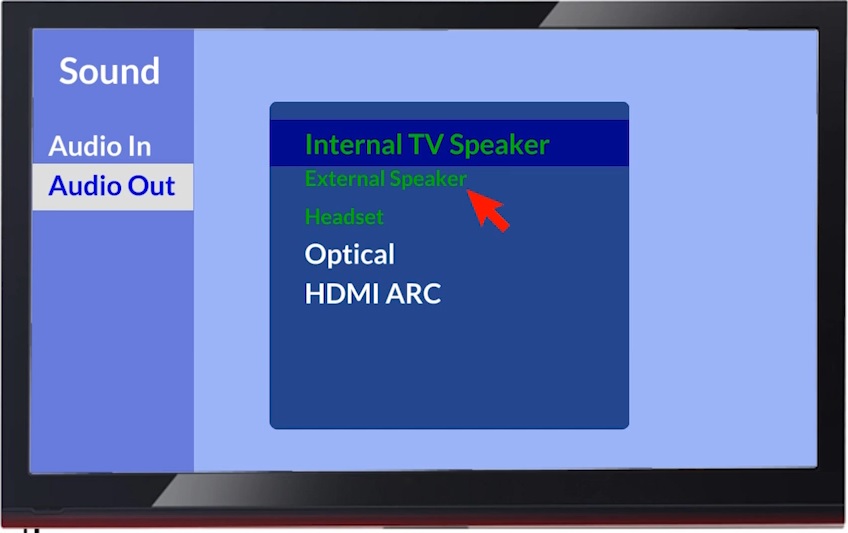
- Also in your TV's SOUND settings, make sure that the AUDIO FORMAT has been set to "PCM." Some TVs automatically complete this step for you, some don't.
-
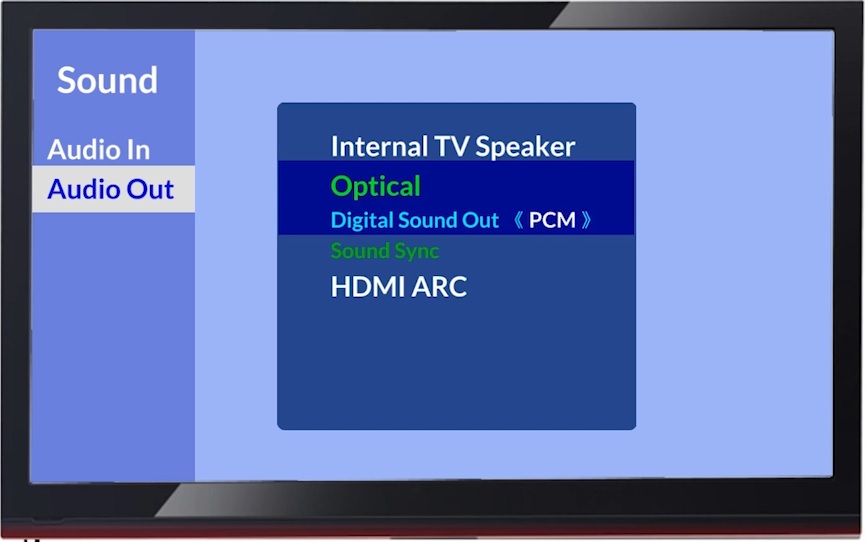
- Option B - Auxiliary (3.5mm)
- Take the 3.5mm Auxiliary Cable that we provided in the box, and plug one end of it into the "HEADSET" or "3.5mm AUDIO OUT" port on the back of your TV.
-
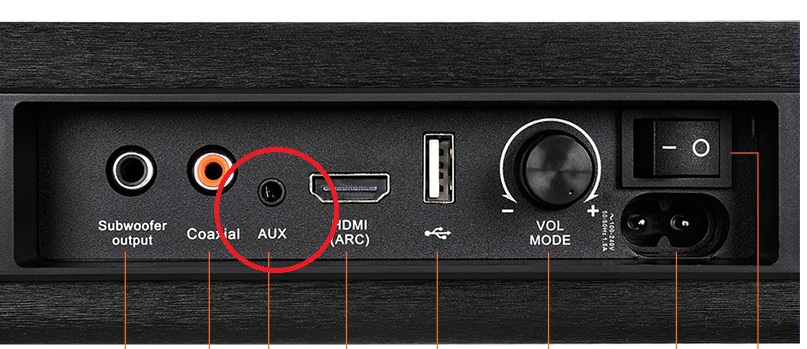
- Plug the other end of the cable into the AUX Port on the back of your TC417 transmitter.
-

- Make sure that the SPDIF/AUX Switch on the side has been set to "AUX" position.
-
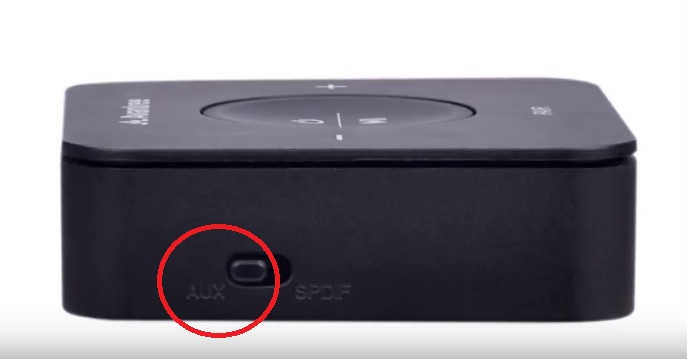
- Go to your TV's SOUND settings, make sure that the AUDIO OUTPUT has been set to "HEADSET." Some TVs automatically complete this step for you, some don't.
-
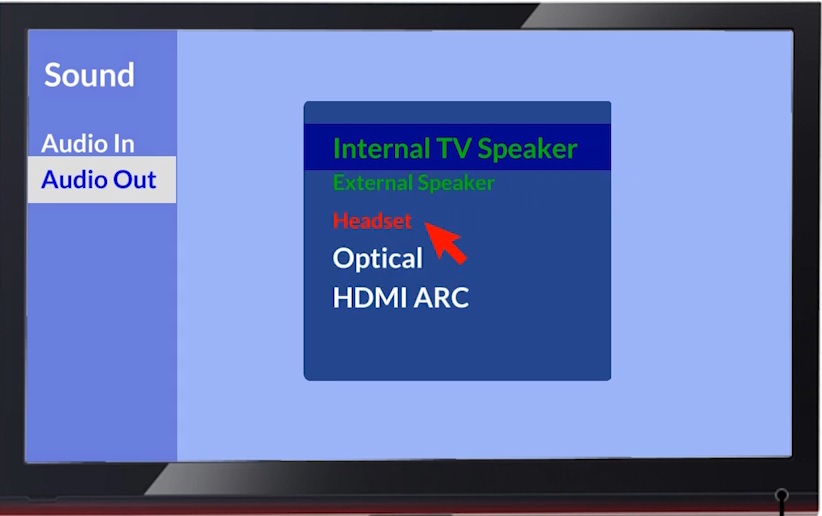
- Option C - RCA (RED / WHITE)
- Please note that ONLY the ones that are labeled "AUDIO OUT" can be used; the other ones won't work.
- Plug the RED/WHITE end of the RCA Cable into the RCA AUDIO OUT port on the back of your TV.
-
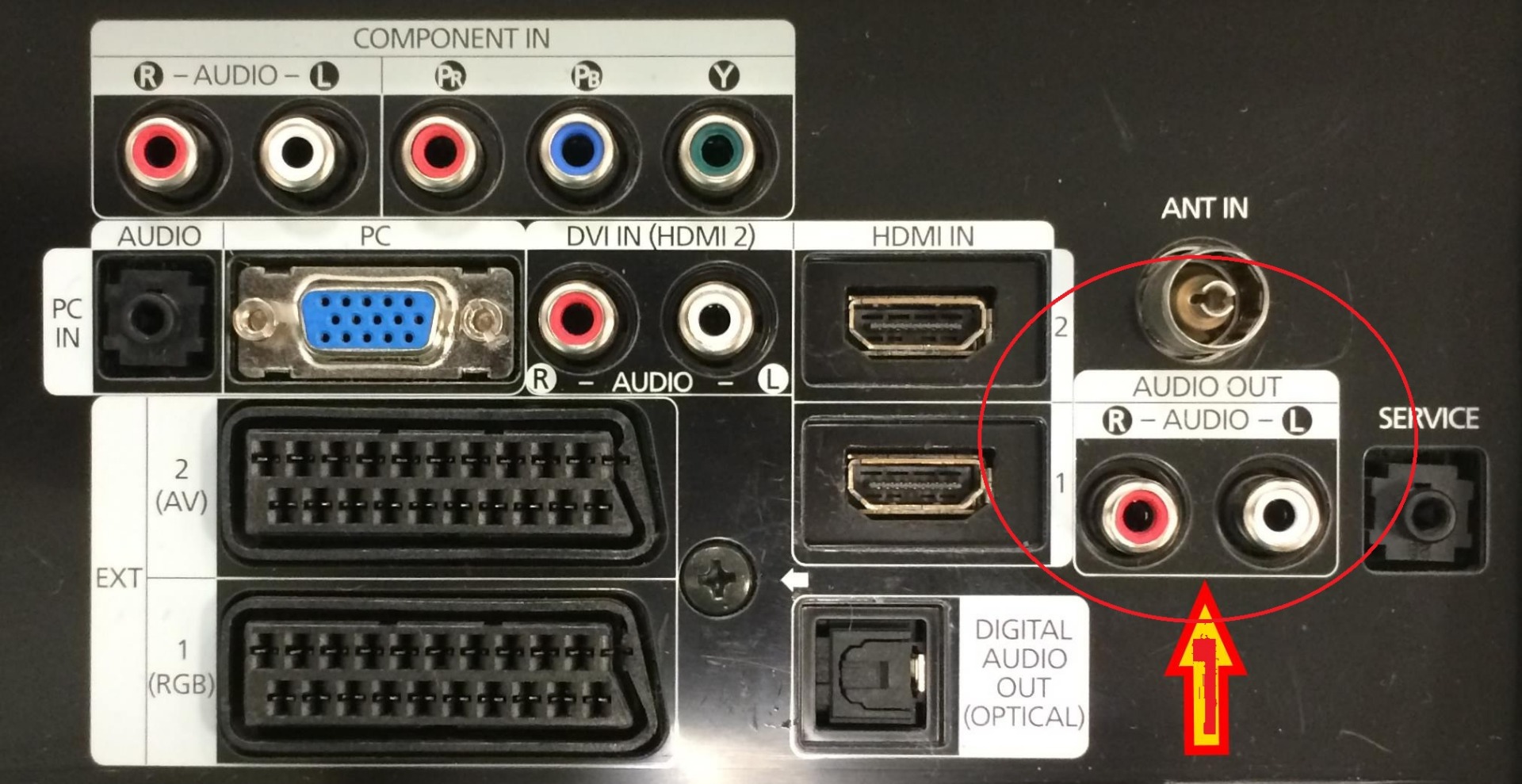
- Plug the BLACK end of the RCA Cable into the AUX Port on the back of your TC417 transmitter.
-

- Make sure that the SPDIF/AUX Switch on the side has been set to "AUX" position.
-
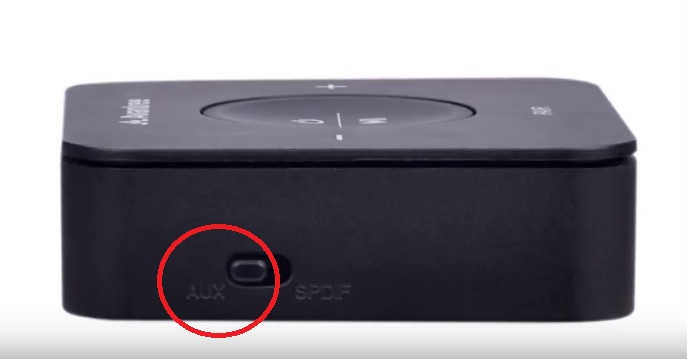
- Go to your TV's SOUND settings, make sure that the AUDIO OUTPUT has been set to "EXTERNAL SPEAKER." Some TVs automatically complete this step for you, some don't.
-
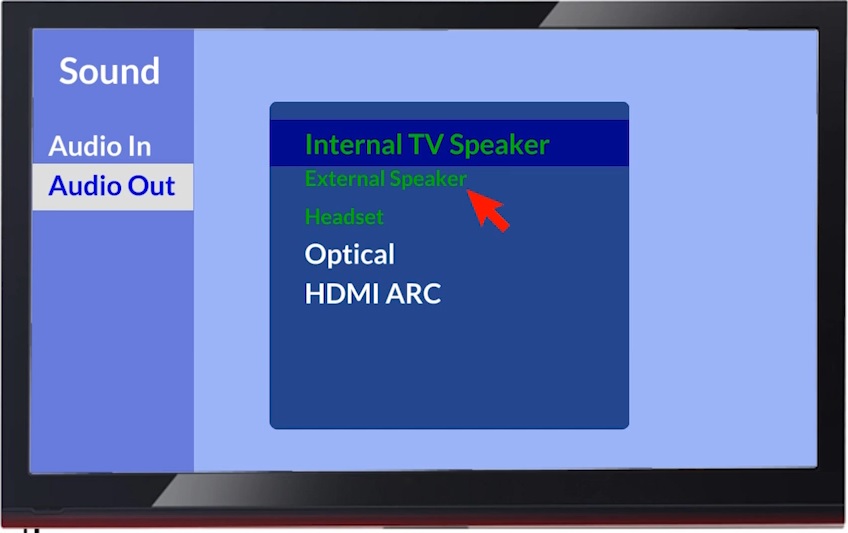
Now you should be good to go! Please either refer to the Video Tutorials below or email us at support@avantree.com if you have more questions!




