Part 3. How to Choose an Audio Mode
Three different methods are available for music streaming: MP3, AUX, or Bluetooth. The Slumber will default to the last-used mode when powered on.
MP3 Mode
The Slumber will enter MP3 mode and begin playing the built-in white noises automatically upon first use. If not, press the “MP3/AUX” button once to enter MP3 mode manually. You can change the playback mode by pressing & holding the “MP3/AUX” button until the corresponding 

The Slumber has 4GB of onboard storage for use in MP3 mode. In addition to the 10 included white noise options, you can upload your own tracks by connecting the Slumber to your PC via the included USB C cable. Transfer your chosen files to the “Avantree Slumber” disc and enjoy!
AUX Mode
When you turn on the Slumber, it will automatically enter AUX mode if the Slumber is connected to an audio output device (such as your phone, computer, or tablet) with a 3.5mm AUX cable. If not, tap the MP3/AUX button twice to swap from Bluetooth mode or once to swap from MP3 mode.
NOTE: The 

Bluetooth Mode
First, press the “BT” button once to enter Bluetooth mode. The Slumber will enter PAIRING mode automatically on first time use. If not, put your Slumber into PAIRING mode by pressing & holding the “BT” button until the LED flashes blue and red alternately.
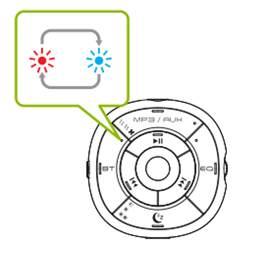
Next, turn on your device's Bluetooth and select "Avantree Slumber" to connect. Keep them close together. After a few seconds, they’ll connect. Once connected, the Slumber’s Bluetooth connection indicator will turn solid blue.
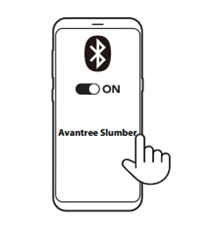
Note: The Slumber automatically reconnects to its last-paired device when switched to Bluetooth mode; if not, it can be manually reconnected by tapping the “BT” button or selecting "Avantree Slumber" in your device's Bluetooth menu.




