Part 3. Adjust the Sound Setting on computer for Music and calls
For music streaming & calls, if there is no sound, please go to the sound settings menu of Windows AND the App you're using (Skype, Zoom etc.) and make some adjustments.
Step 1: Go to the volume icon in the Taskbar and right-click to select "Open sound settings"

Step 2: In the "Sound setting" tab, select your connected device as the “output device”.
If you need to also use the microphone, please select your connected device as the “input device” as well.
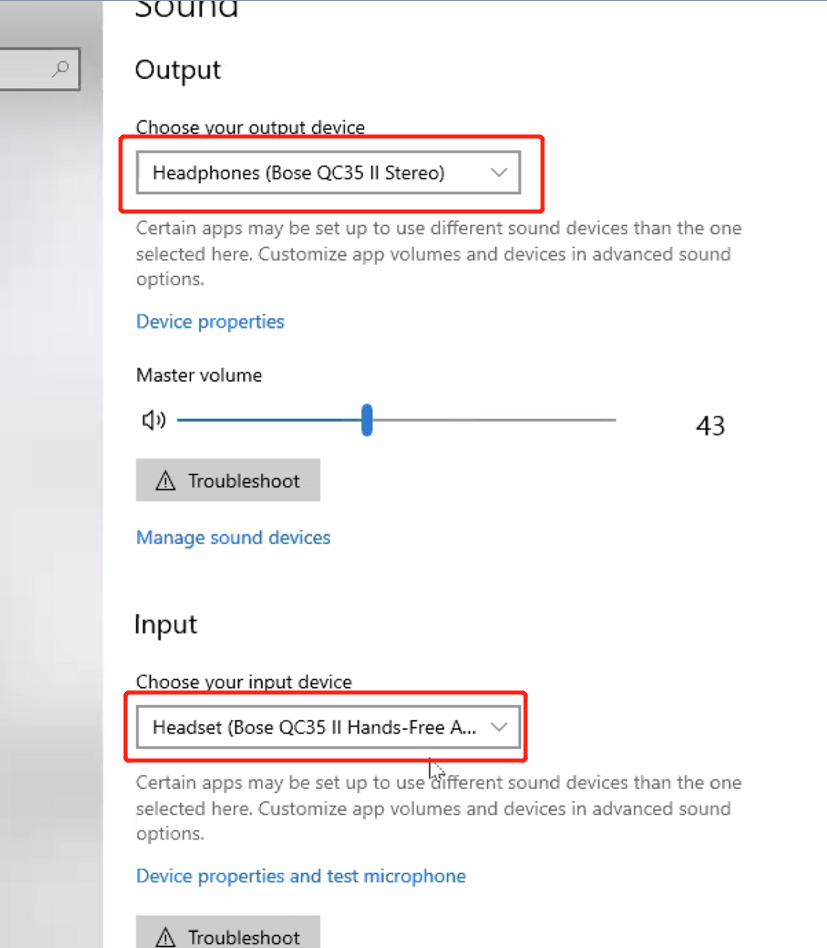
Note 1.1: If there is still no sound after changing the settings above, please go into the audio settings menu of the App you are running (eg. Skype) and repeat the steps above.
Go to Settings > Audio & Video > Set the connected headphones as default Microphone / Speaker

If still not working well after this, please cotnact us at support@avantree.com.
Related Links
Computer Audio Set up for Meeting Softare, Microsoft Teams, Zoom, Skype




