Part 2: Connecting the earbuds to the transmitter
1. Powering up transmitter
Power the transmitter using the USB cable provided. Connect it to a TV USB port (TV must be ON to provide power) or any other 5V/500mA-2A rated USB charger (e.g. your phone charger should work).
Note: Contact us at support@avantree.com for a FREE USB wall charger (for US / UK / EU) if you need one.
2. Turn on both the transmitter and earbuds
Turn on the transmitter – Slide the ON/OFF switch to ON, all LED indicators will light up for 2 seconds.
Turn on the earbuds:
With the charging case -
Open the charging case, the earbuds will turn on automatically, You will see both of the earbuds flash BLUE once. Wait about 3s, then the LED indicator ② will flashes RED and BLUE.
Without the charging case -
Press and hold the Multi-Function button for about 2 seconds to turn the earbuds on. You'll see them flash BLUE and hear "power on". Wait about 2-3 seconds, then the LED indicator will start flashing RED and BLUE. That means it is in pairing mode.
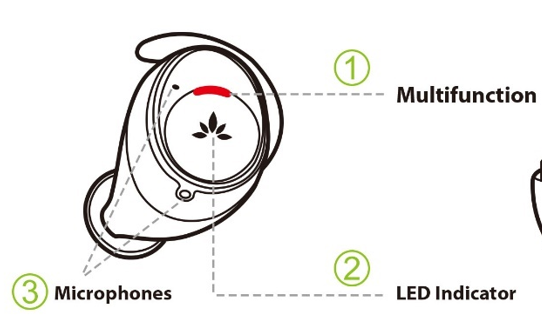
Keep the transmitter and earbuds together, give them a few seconds, once connected, the LED indicator ② on the earbuds will be OFF and the 





