Part 2. Connect Bluetooth Headphones / Speakers to Oasis Plus
Most Bluetooth Headphones / Speakers on the market can be paired & connected to the Oasis Plus Transmitter. Please follow the steps below.
Step 1: Power the Oasis Plus ON.
Note 2.1: TV and all closeby wi-fi Devices are suggested to be turned OFF at the pairing stage to avoid interference. You may temporarily use a different power source to power Oasis Plus up.
Flip the power switch to ON Position to turn it on.

Step 2: Put your Headphones/Speakers into Bluetooth Pairing Mode.
Headphone / Speaker 1st-Time Use: The Headphone/Speaker should enter pairing mode automatically from the factory when powered on.
Off Brand / Non-1st-Time Use: By just powering on WILL NOT get it into pairing mode, you'll need to do so manually. Please either refer to the brand list below or refer to your Headphone/Speaker's user manual. You also can search on Google. E.g. “Bose QC35 Bluetooth Pairing Mode”
Sony, Bose, Jabra, Apple, Beats, Google, Sennheiser, Amazon Echo, JBL, Philips, Panasonic, Audio Technica, Bang Olufsen, Skullcandy, Bowers & Wilkins
Note 2.2 Turn on headphone is different from pairing mode. Please double check and make sure your device is in PAIRING MODE!
Note 2.3 It is important to turn your cellphone, PC or any other previously paired-with devices' Bluetooth function OFF to avoid interference.
Step 3: Pair & Connect.
Press and hold the “ 
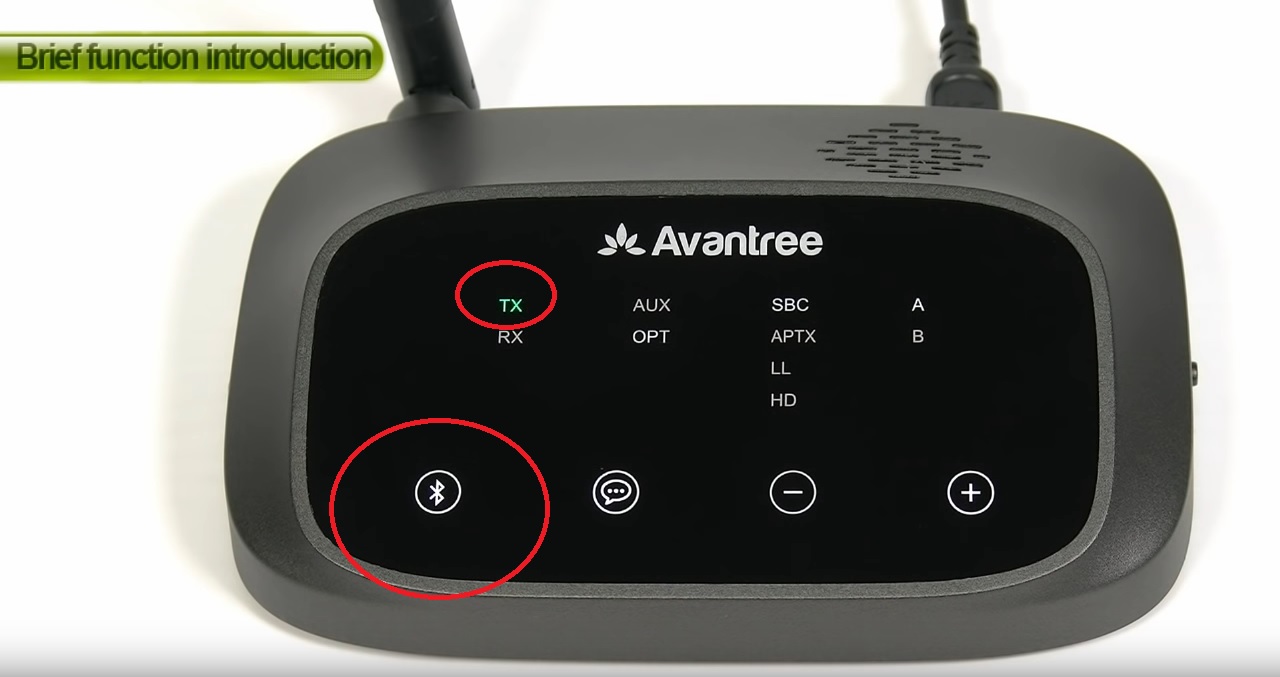
Step 4: Keep the two devices close, wait for about 7 seconds (or more). Once connected, The "A" LED becomes solid WHITE.
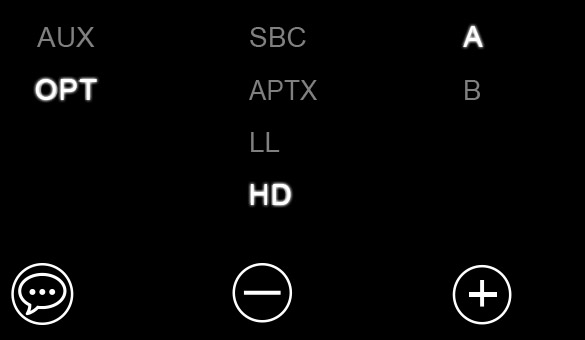
Note 2.4 If NO codec display, the connection is not well established and you need to follow the below steps to pair them again.
2.Clear Pairing History / Factory Reset of Bluetooth headphone/speaker;
3.Follow Step 2/3 to pair them again.
If you still have problem to pair Oasis plus with your bluetooth headphones/speaker after all the steps above, please fill the Troubleshooting Verification Form- Can Not Pair for us to identify the issue faster and solve the problem as soon as we can.





