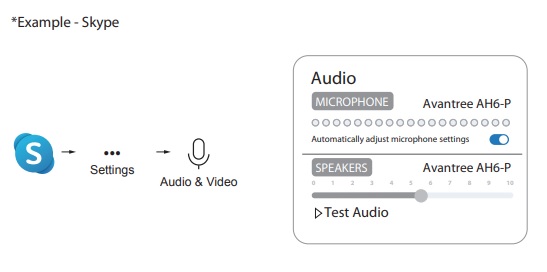Part 1. Use with a PC
To use the Alto Clair 2 with your PC, first, insert the included DG10 USB Dongle into your PC’s USB slot. Turn on the Alto Clair 2 headphones by sliding the power switch to the middle “ON” position. The dongle and the headphones will automatically connect to each other. After they are connected, the Dongle’s LED will be solid BLUE, and the headphone’s LED will flash blue once every 5 seconds.
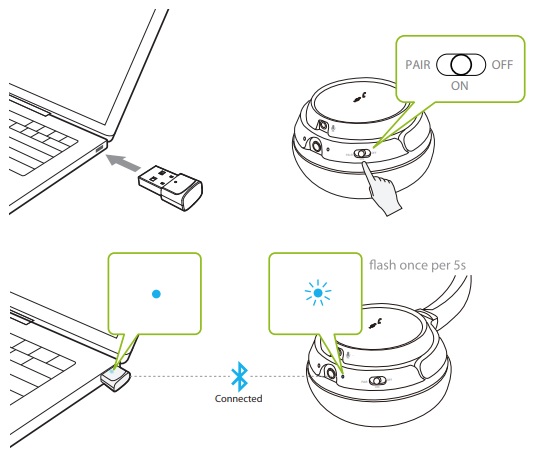
Next, configure the audio settings on your PC or Mac. In either case, choose “Avantree AH6-P” as the default audio input/output device in your computer’s audio settings menu.
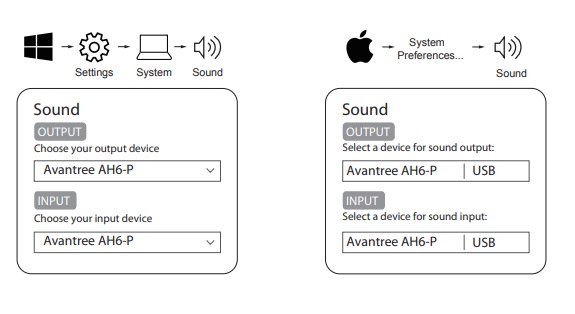
If you are using a meeting software such as Skype, Zoom, Discord, or Teams, make sure that your settings are correct in that software as well. Choose “Avantree AH6-P” as the default mic and speaker device in the meeting software’s settings menu. If you are still having trouble, you can try closing any other meeting software or VoIP apps that are running on your computer, and restarting your computer.