Part 1. Connect Opera to your TV / Audio Source
Step 1. Understand your TV / Audio Source Audio Output Options.
Please check which type of audio output port your Audio Source has.
1. Digital Optical / SPDIF / TOSLINK port
2. 3.5mm / AUX / Headphone port
3. Red/White Audio Out port
Note 1.1 Valid RCA port must labeled "Audio OUT"
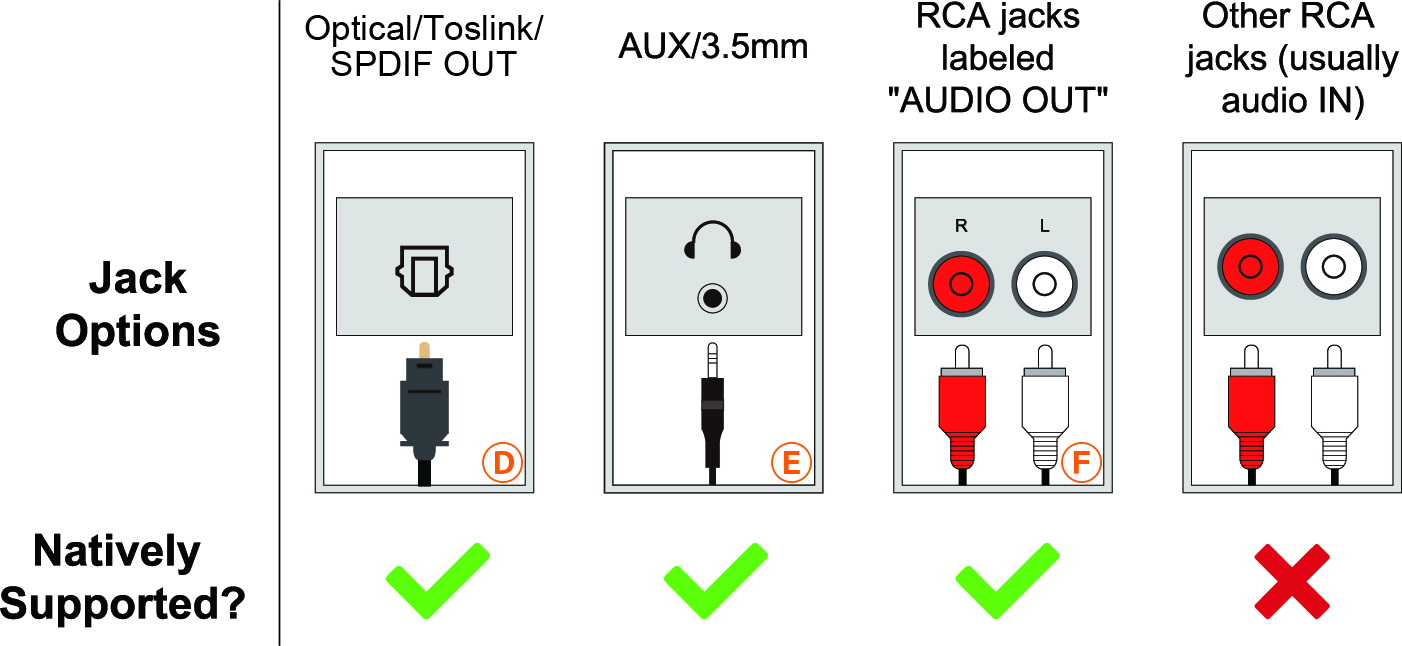
Step 2. Connect Opera Base to a Power Source.
Plug the provided USB cable into the DC IN port. The other end of the cable should go into the power source.
The required power source for the charging base is 5V, 1-2A. You can use most of the cellphone wall charger OR the TV USB port. A USB wall plug is the recommended option here becaue TV USB power goes off with TV and you will not be able to charge the headphone when not in use.
Most people do have spare USB power plug at home so that is not in-box. However, if you do need a power plug for this, we can send you a US / EU / UK type free of charge. Simply drop an email to support@avantree.com.
Step 3. Connect Opera to TV / Audio Source via Audio Cable
Option 1. Digital Optical (a.k.a SPDIF or TOSLINK) Connection - (Recommended!)

Option 2. 3.5mm AUX (a.k.a. HEADPHONES Jack)

Option 3. Red / White RCA Audio OUT

Step 4. (Optional) Use with a Sound Bar / AV Receiver
TV Digital Out <- Optical Cable -> Opera TX Input from TV Optical Port (black) / Opera Bypass Output to Speaker Optical Port (Gray) <- Optical Cable -> Sound bar Optical In

More complicated connection set up, please refer to“How to use with my AV receiver”.
Note 1.2 Input & Output must be the SAME type of cable connection.




