Connecting to a TV
Step 1: Connect the Oasis Plus to a power source using the Micro-USB cable we provided, and flip the power switch to "TX" position.


Step 2: Pairing your Headphones / Speaker to Oasis Plus.
Please refer to THIS ARTICLE for a more detailed step-by-step instruction.
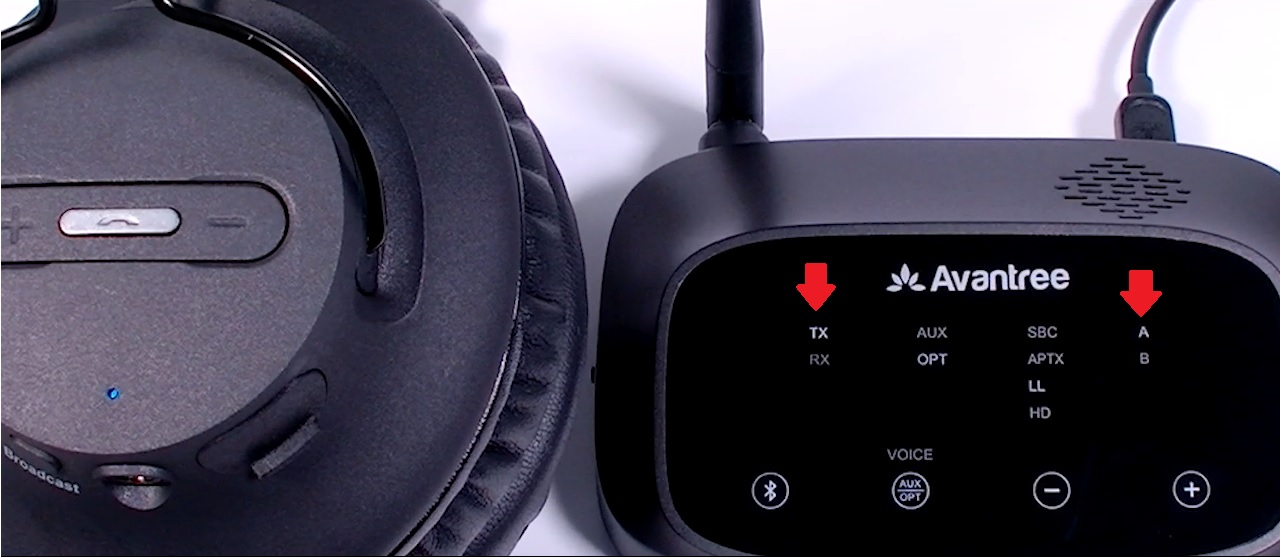
Step 3: Connecting to TV.
The Oasis Plus supports Digital Optical, Auxiliary (3.5mm,) and RCA (RED/WHITE.) Please check and see which one your TV supports; any ONE of the three will work.
- Option A - Digital Optical
- Take the Optical Cable that we provided in the box, and plug one end of it into the "Digital Audio Out" or "Optical" port on the back of your TV.
-

- Plug the other end of the cable into the BLACK Optical Port on the back of your Oasis Plus transmitter.
-

- Make sure that the "OPT" indicator on Oasis Plus is now SOLID WHITE. If not, press the "AUX/OPT" button once (2019 version only. Pre-2019 version auto-changes.)
-

- Go to your TV's SOUND settings, make sure that the AUDIO OUTPUT has been set to "EXTERNAL SPEAKER." Some TVs automatically complete this step for you, some don't.
-
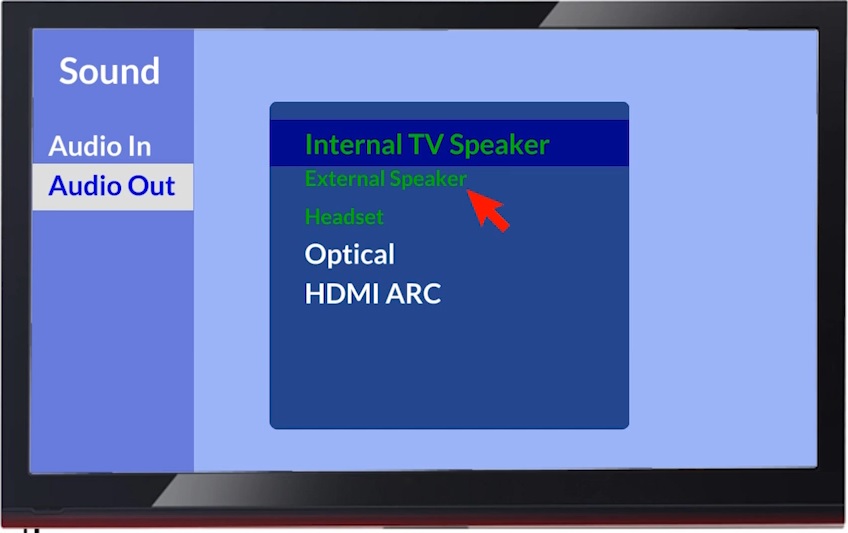
- Also in your TV's SOUND settings, make sure that the AUDIO FORMAT has been set to "PCM." Some TVs automatically complete this step for you, some don't.
-
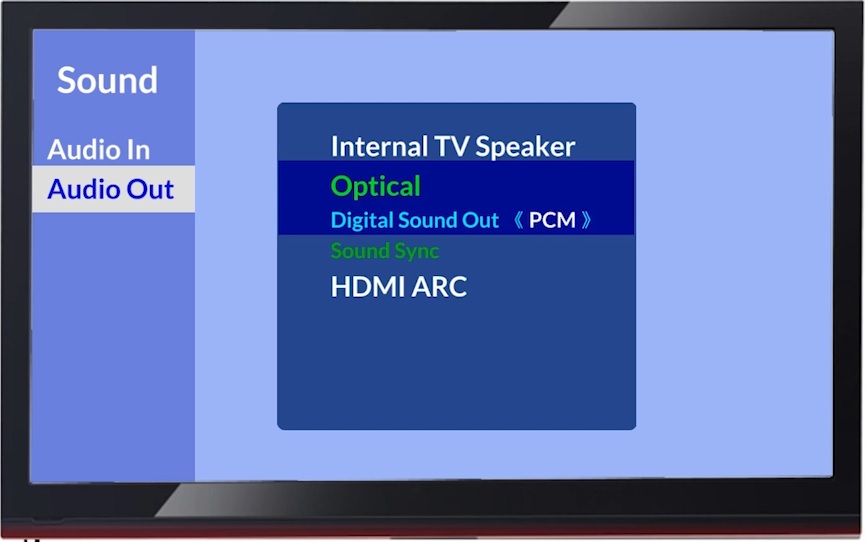
- Option B - Auxiliary (3.5mm)
- Take the 3.5mm Auxiliary Cable that we provided in the box, and plug one end of it into the "HEADSET" or "3.5mm AUDIO OUT" port on the back of your TV.
-
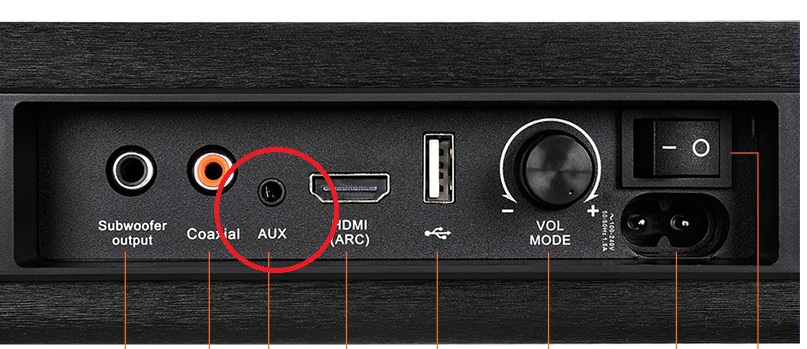
- Plug the other end of the cable into the AUX Port next to the Antenna (the one closer to the BLACK Optical Port) on the back of your Oasis Plus transmitter.
-

- Make sure that the "AUX" indicator on Oasis Plus is now SOLID WHITE. If not, press the "AUX/OPT" button once (2019 version only. Pre-2019 version auto-changes.)
-

- Go to your TV's SOUND settings, make sure that the AUDIO OUTPUT has been set to "HEADSET." Some TVs automatically complete this step for you, some don't.
-
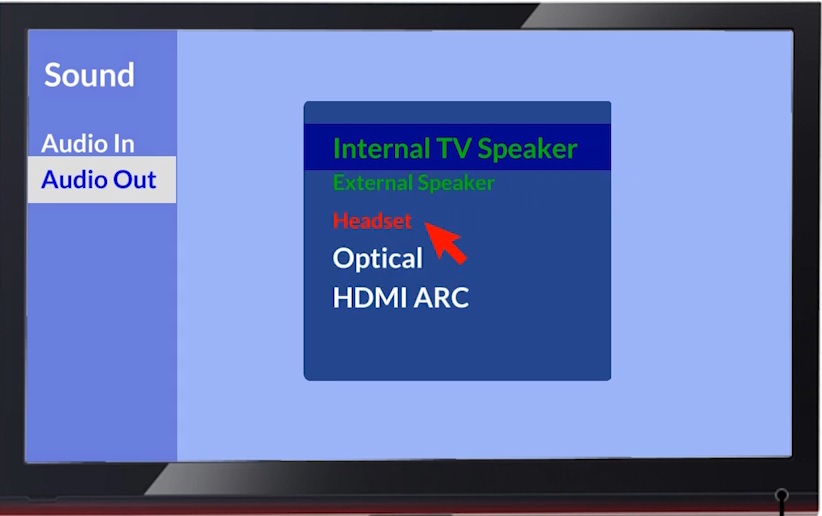
- Option C - RCA (RED / WHITE)
- Please note that ONLY the ones that are labeled "AUDIO OUT" can be used; the other ones won't work.
- Plug the RED/WHITE end of the RCA-AUX Converter Cable into the RCA AUDIO OUT port on the back of your TV.
-
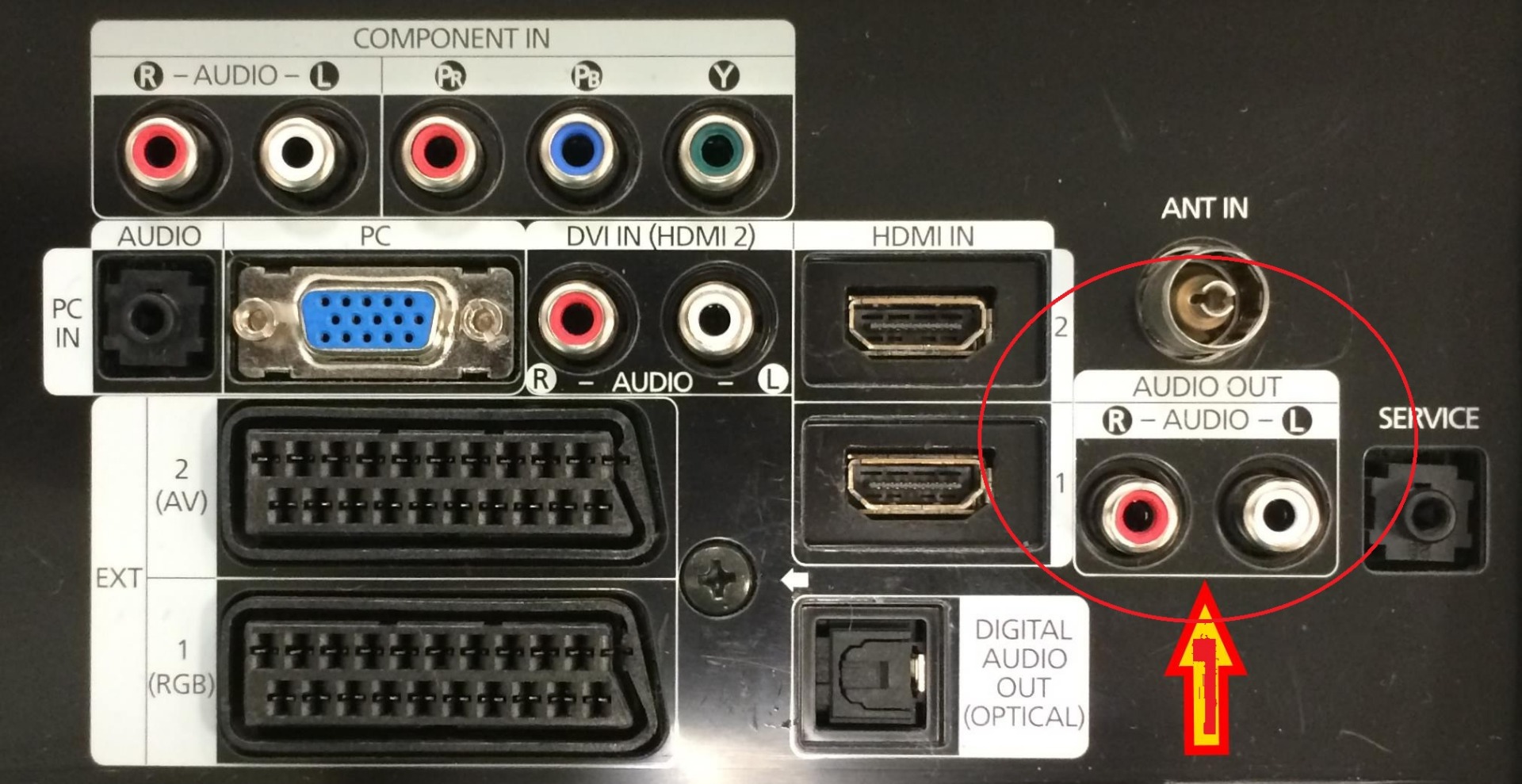
- Take the 3.5mm Auxiliary Cable, and plug it into the BLACK end of the RCA-AUX Converter Cable.
- Plug the other end of the 3.5mm Auxiliary Cable into the AUX Port next to the Antenna (the one closer to the BLACK Optical Port) on the back of your Oasis Plus transmitter.
-

- Make sure that the "AUX" indicator on Oasis Plus is now SOLID WHITE. If not, press the "AUX/OPT" button once (2019 version only. Pre-2019 version auto-changes.)
-

- Go to your TV's SOUND settings, make sure that the AUDIO OUTPUT has been set to "EXTERNAL SPEAKER." Some TVs automatically complete this step for you, some don't.
-
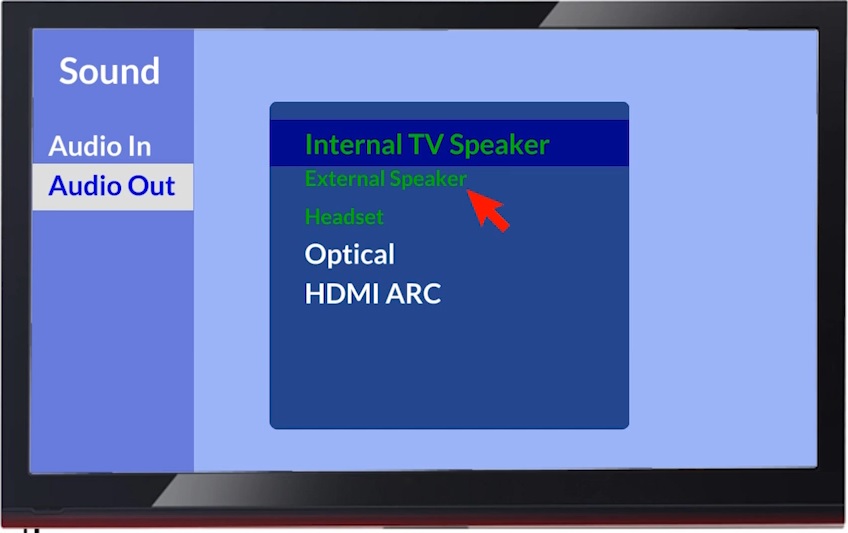
Now you should be good to go! Please either refer to the Video Tutorials below or email us at support@avantree.com if you have more questions!




