Low Bass / Tinny Sound on the ACE130
Are you finding that your Ace 130 earbuds have low bass or a tinny sound? In order to fix this, you will need to use the Avantree Center App to adjust the equalizer settings of the Ace 130. You can pick an equalizer mode that increases the amount of bass on the earbuds. Once the appropriate equalizer mode is set, the changes will be saved, and will follow the earbuds to whichever device you connect it to.
Step 1: Download the Avantree Center APP
1.Download and install the Avantree Center APP on your phone. (right-click then select 'open in new tab')
- For iPhone, download "Avantree Center" from the App Store
- For Android phones, download "Avantree Center" from Google Play, or use the link above.
Step 2: Connect the Ace 130 earbuds to your phone
Open the app. Click "Pair New Headphones" and follow the instructions to connect your Ace 130 to the phone.

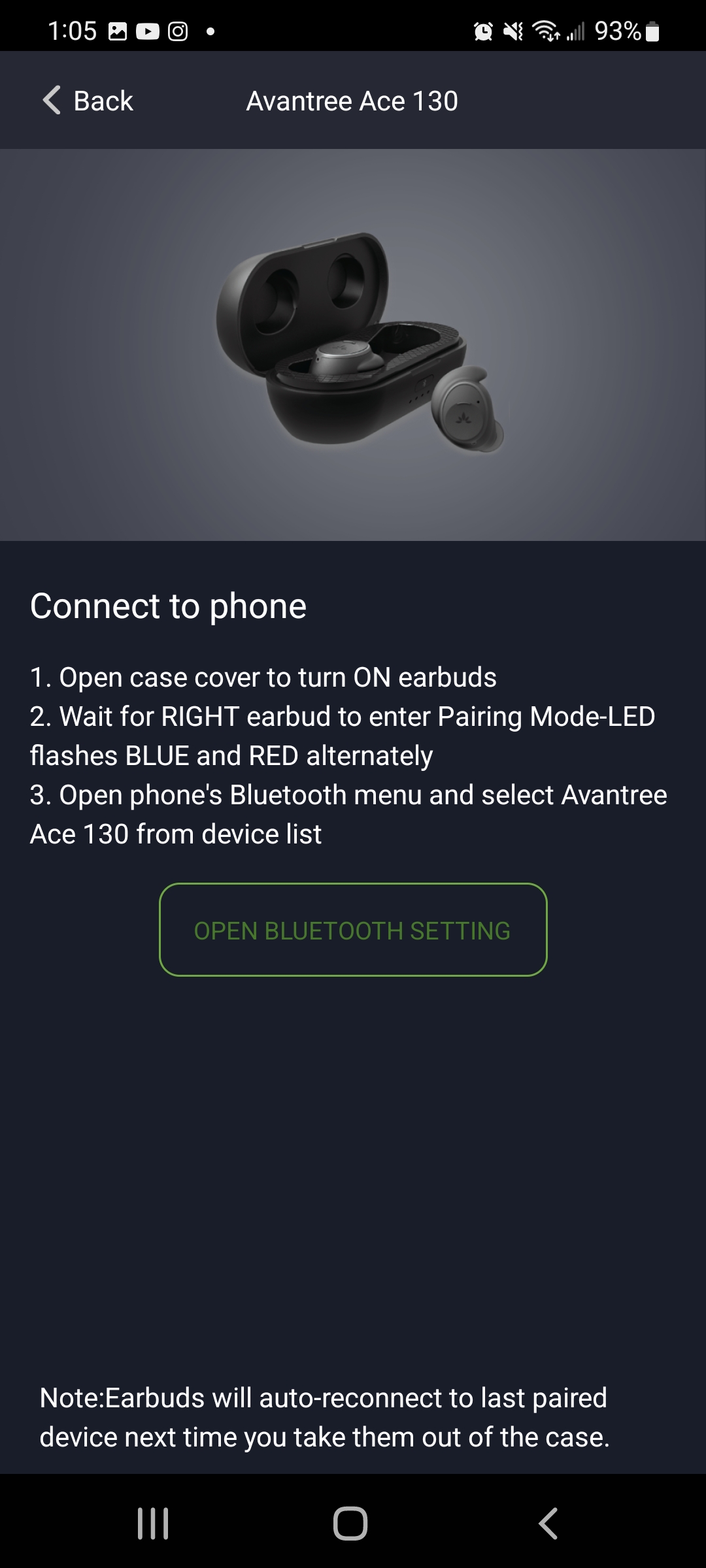
Step 3: Go into Audio Features to access the Equalizers
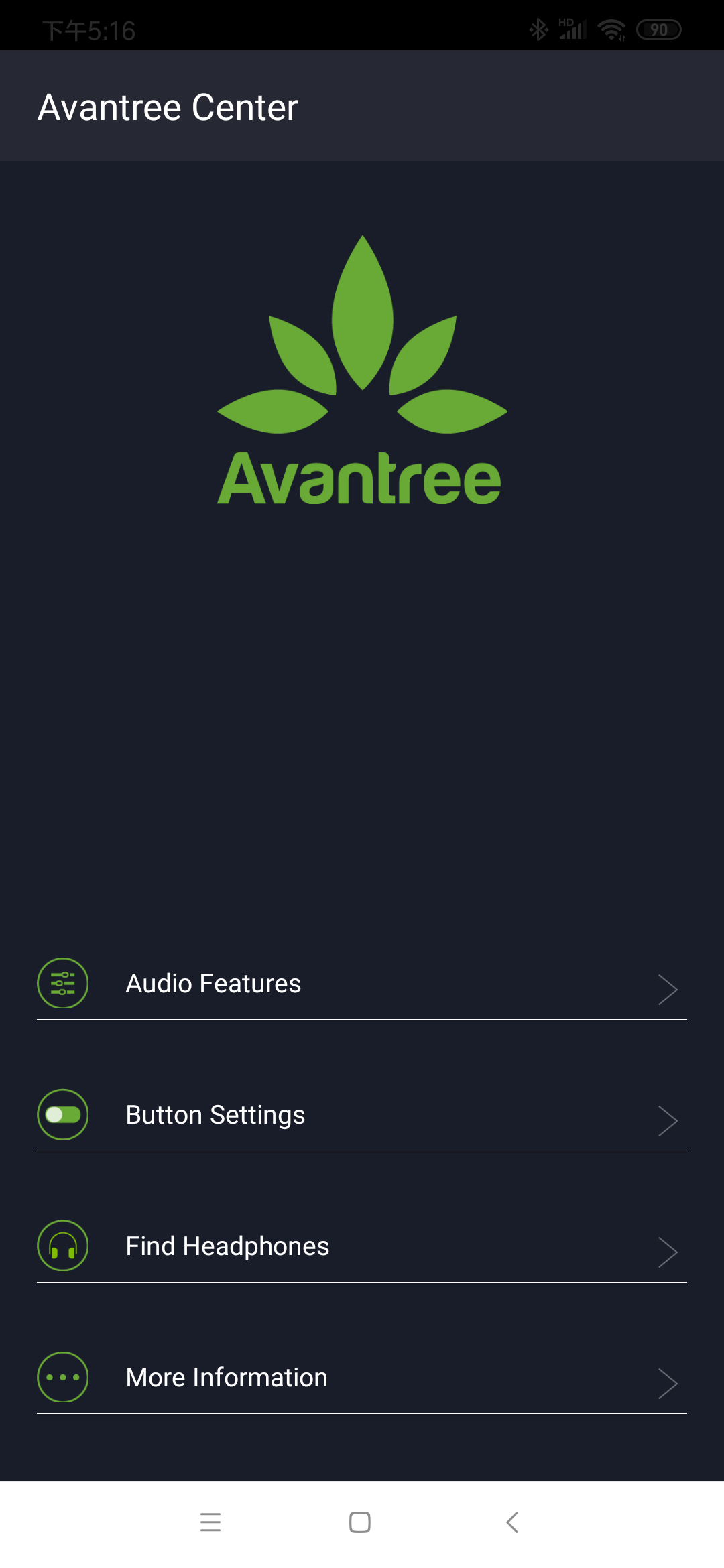
Step 4: Customize the Earbuds to your liking
Many of our customers find that the "Rock" EQ mode provides the best bass and the most robust sound. Choose the EQ mode that works for you.
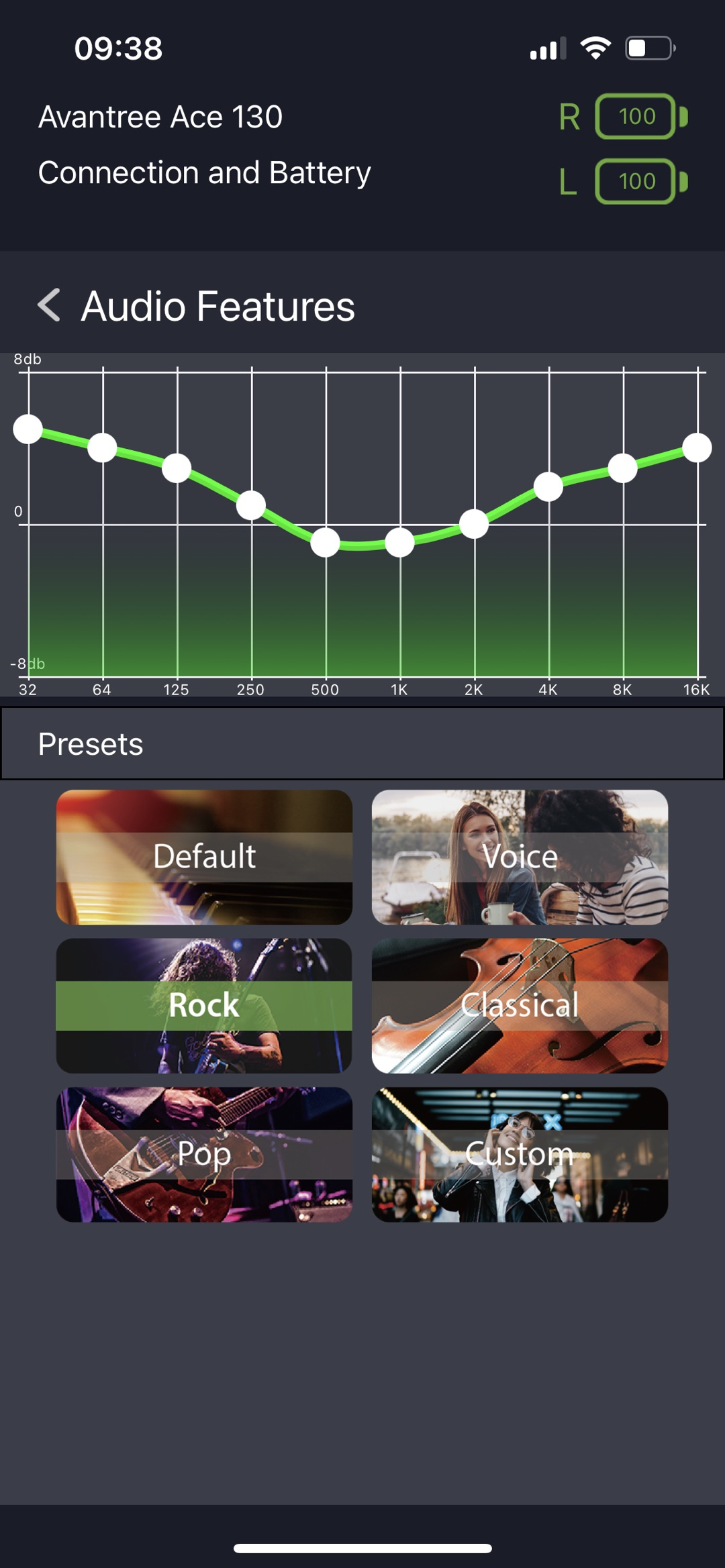
Step 5: Exit the App and reconnect
If you are using the Ace 130 with your phone, you're good to go! If not, you will need to disconnect the earbuds from your phone. Go into your phone's Bluetooth settings and click on Avantree Ace 130 to disconnect them from your phone. After that, connect the earbuds to your PC, TV transmitter, or other device by following the pairing instructions for that device. The changes that you made in the app will follow to your new device. Now, you should be good to go!
Please feel free to contact support@avantree.com with any further questions about this product or the above DFU procedure.




