Latest Firmware Upgrade (DFU) for Ace 130
|
Firmware Version: |
V1.0 |
|
Release Date: |
June, 2021 |
|
For Products: |
Ace 130 |
|
Applicable LOT Number: |
21B1 |
|
Changelog: |
• Compatible with Avantree Center APP • Add volume control |
Disclaimer: Please contact Avantree Support BEFORE upgrading. Be aware that if you upgrade without prior consultation with Avantree technical support and the product dead due to DFU misoperation, the warranty is not covered.
Note: You can ONLY update the earbuds on Android phone.
Step 1: Device Firmware Upgrade (DFU) File
Download the DFU file, taking note of where you save it - you'll need it later.
Tips: you can creat a new folder named it "DFU", and save the DFU file there.
File: Ace 130 - DFU (right-click then select 'open in new tab')
Step 2: Device Firmware Upgrade tool
1.Download and install the DFU tool - GAIA Client on Android phone.

2.Pair the Ace 130 with your Android phone. You can follow by this Use with a Mobile Device
3.Open the GAIA Client APP, select "Avantree Ace 130", it will shows "Connected".
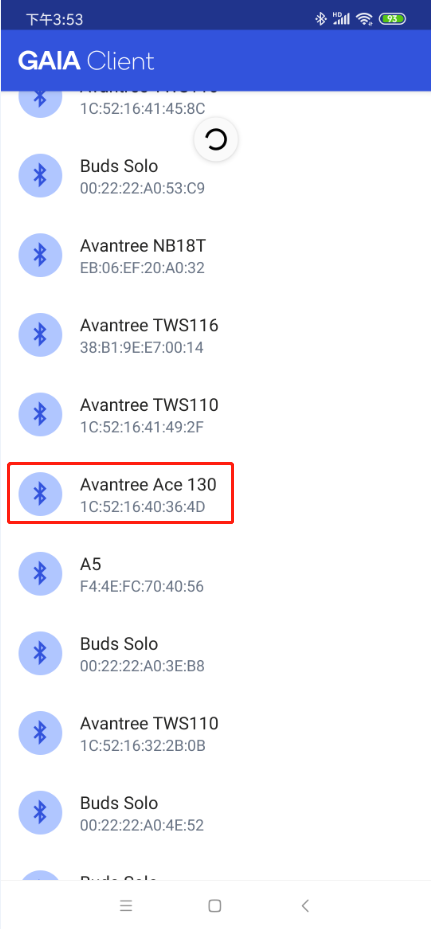
4.Select "Setting".
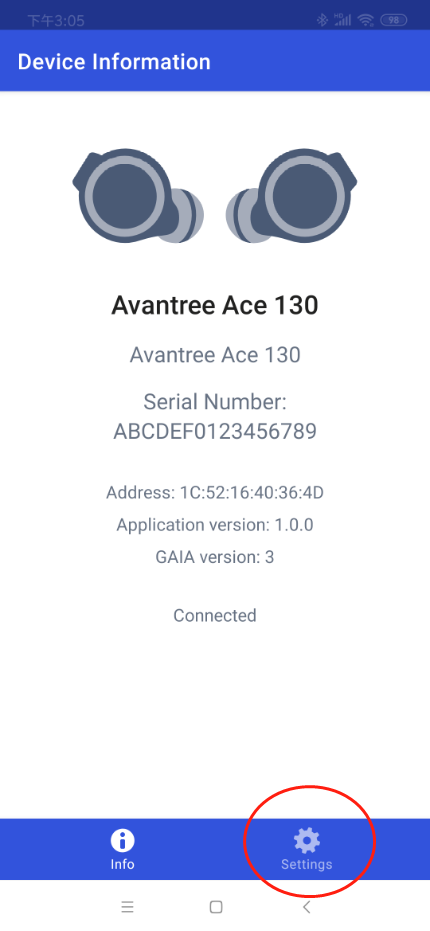
5.Select "Software updates".
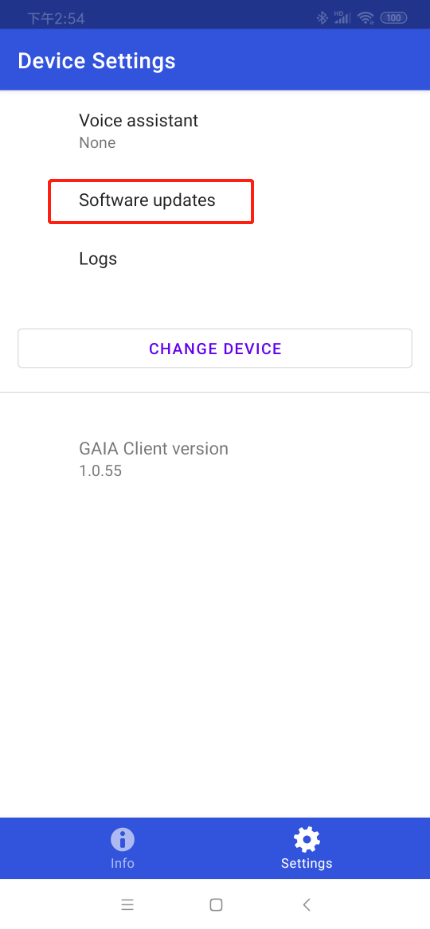
6.Select "SELECT UPGRADE FILE".
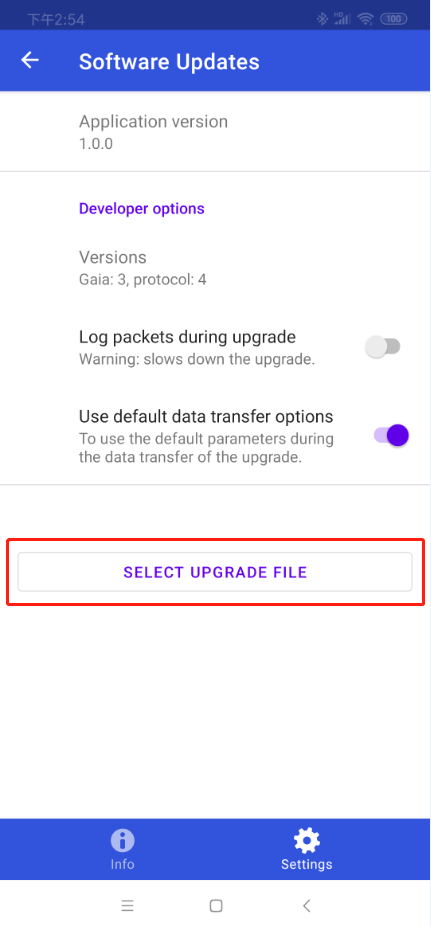
7.Find out and select the DFU file.
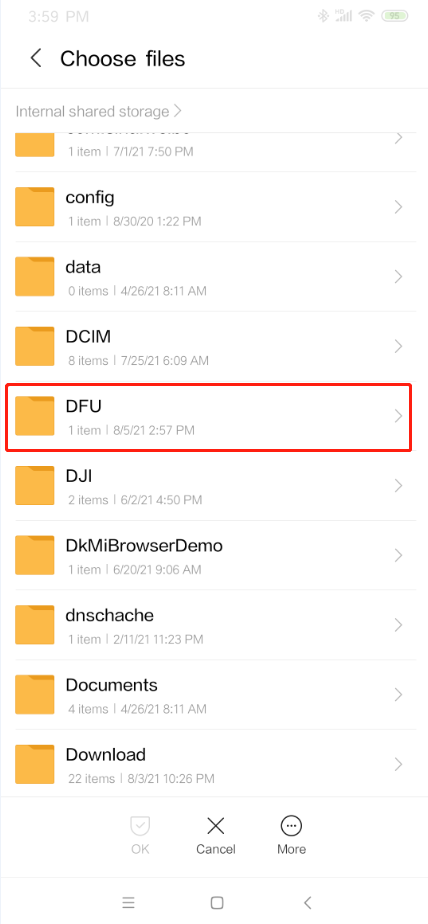
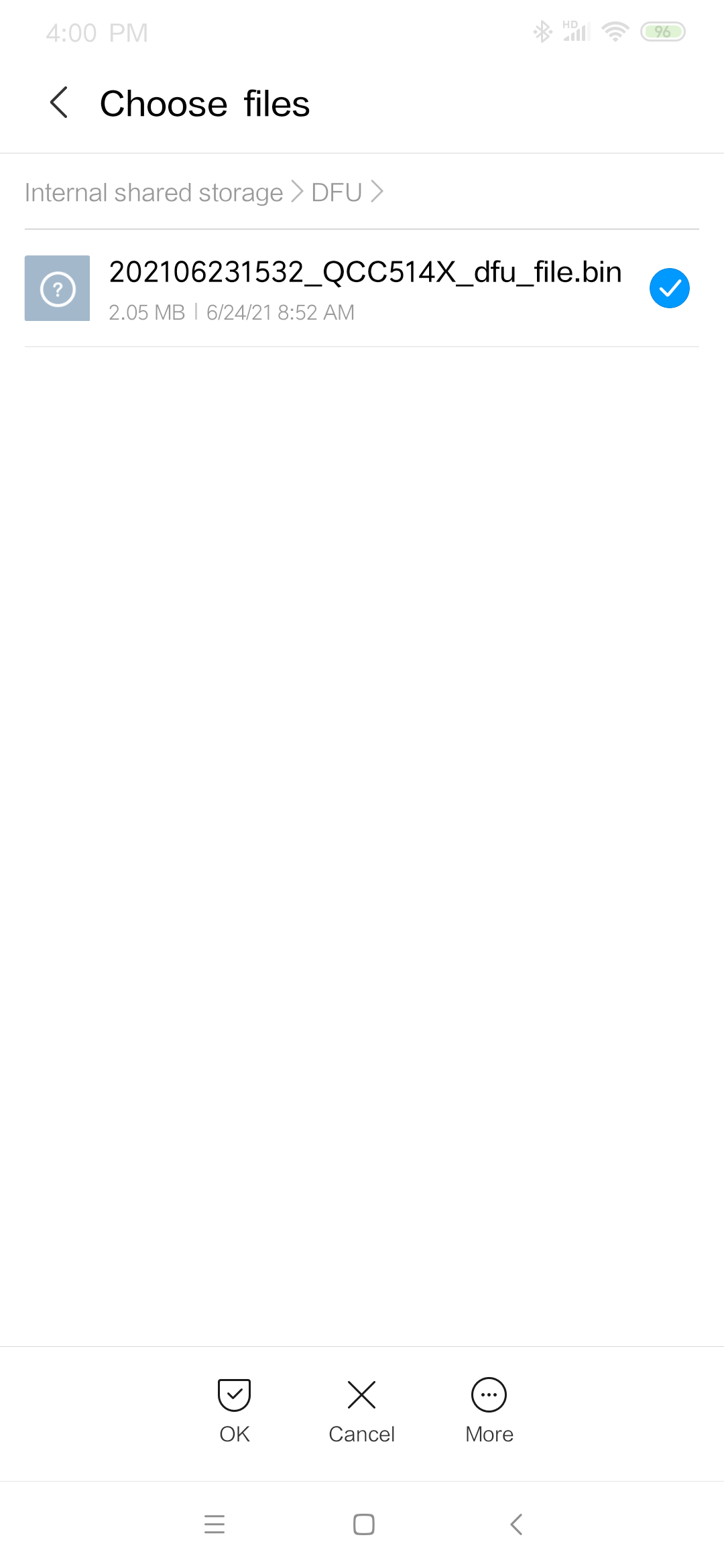
8.Wait for uploading for around 3-5 mins.
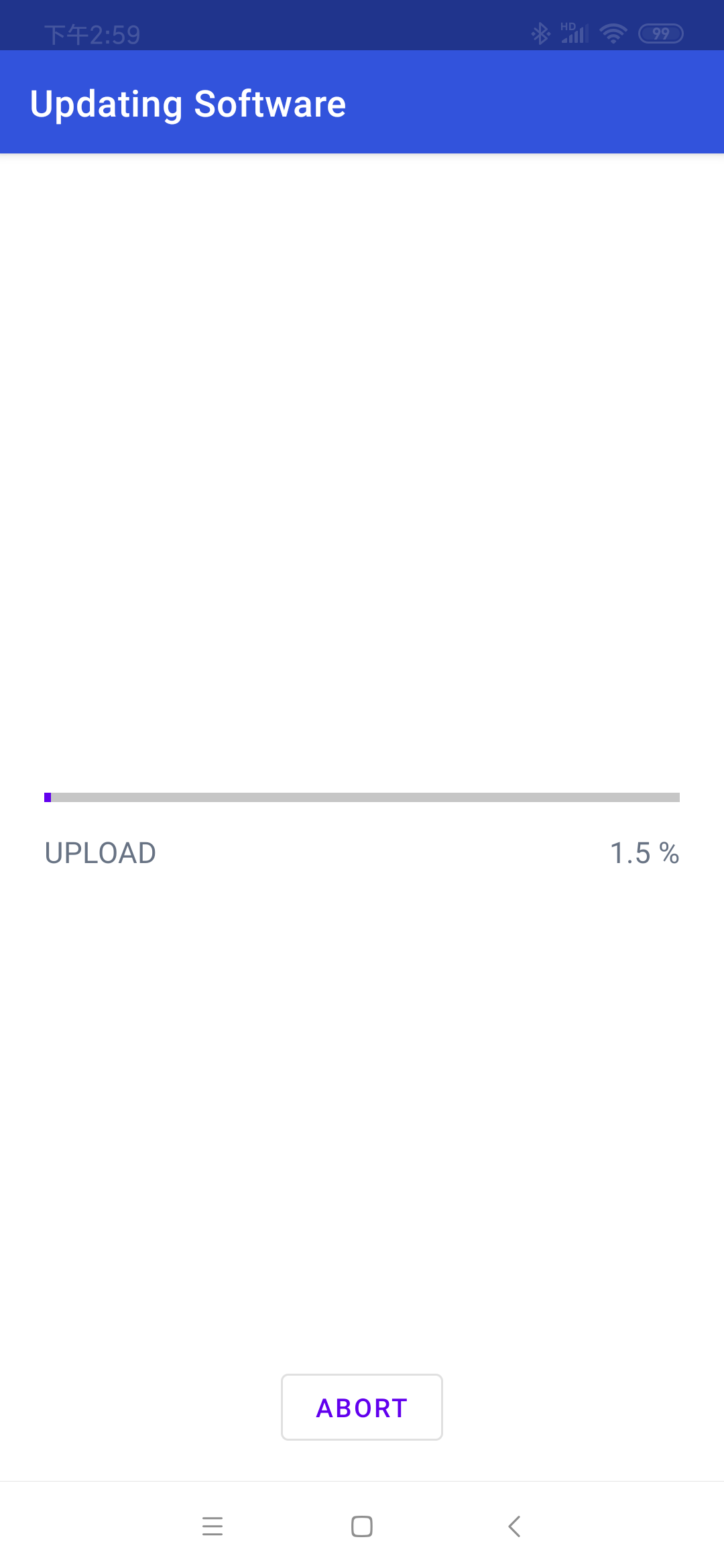
9.When the progress bar reaches 100%, please wait for 1 min until the message below pops up and click "CONFIRM".
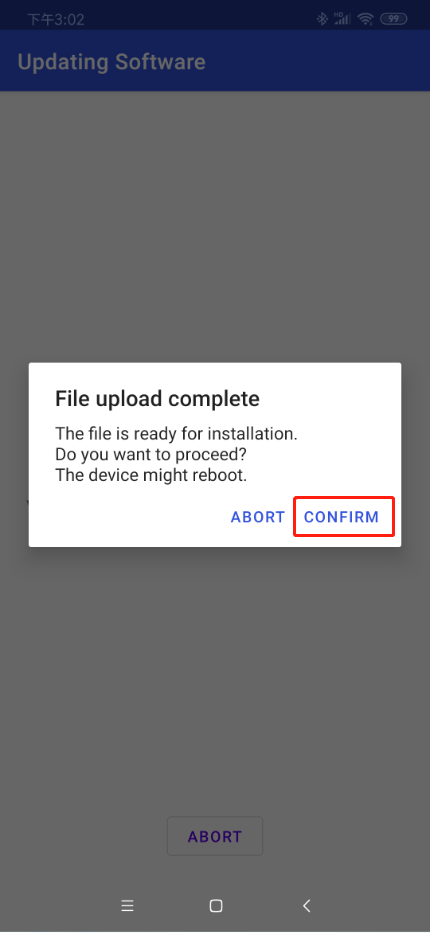
10.Please wait for a moment, the earbuds will disconnect and then reconnect with your phone automatically. The the message below pops up and click "CONFIRM", it will show "COMPLETE".
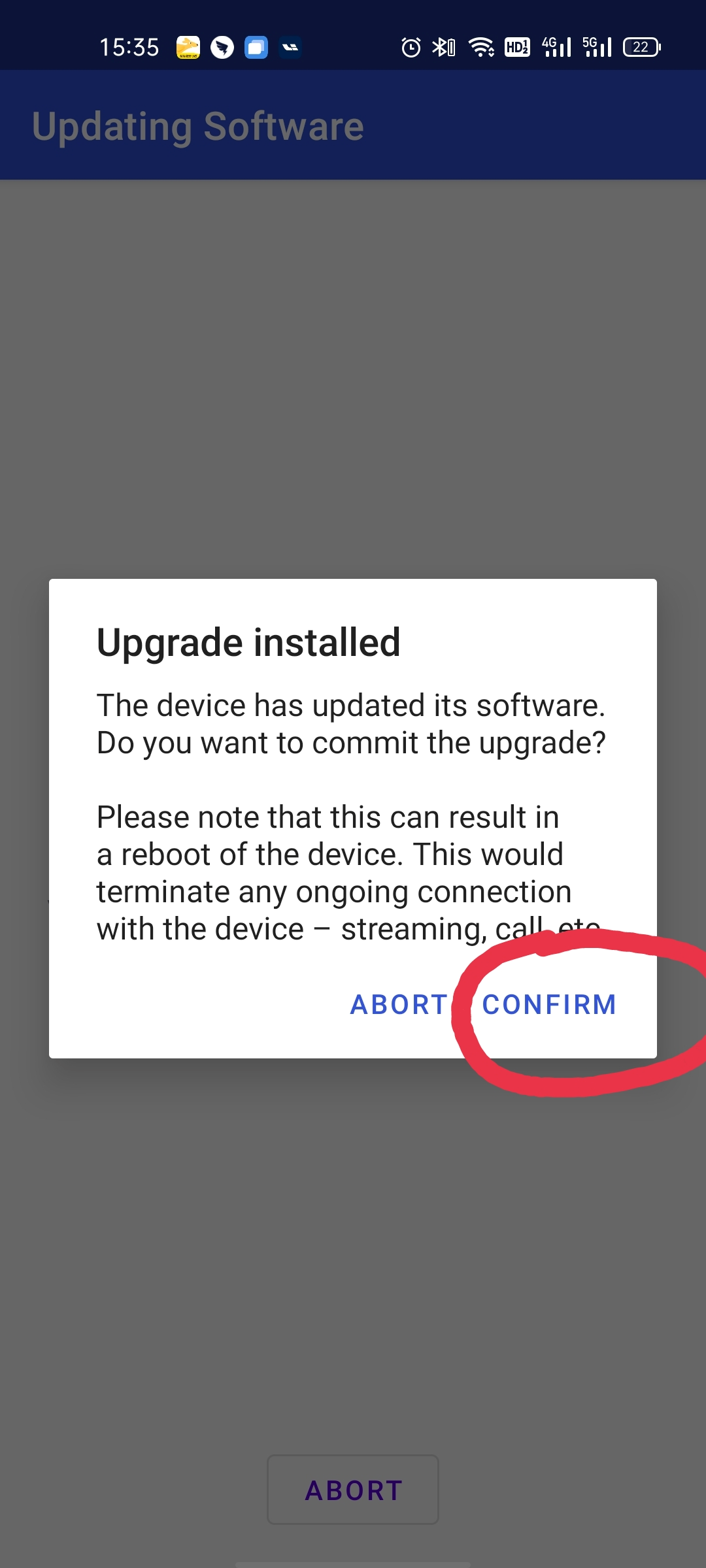
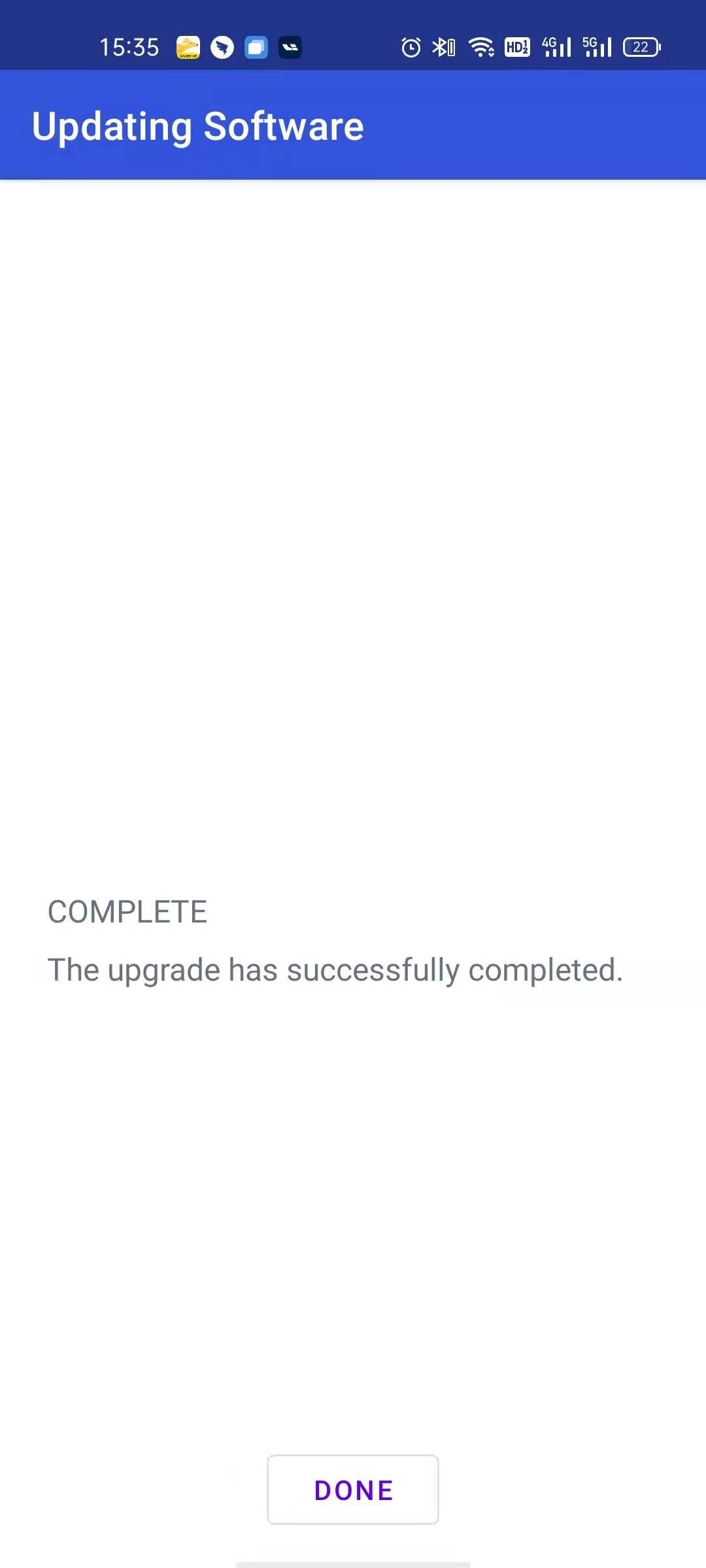
Note: If the earbuds disconnect but fail to reconnect, please turn off and on the earbuds manually by pressing the MFB button on each earbud until you hear the voice prompt says "power off", "power on".
Please feel free to contact support@avantree.com with any further questions about this product or the above DFU procedure.




