How to Uninstall Your Computer's Bluetooth Driver (Windows)
If you're having problems getting your Bluetooth device to connect to your Windows computer or your USB Adapter, one thing you can try is to uninstall or disable your computer's built-in Bluetooth driver.
Before doing this, make sure you troubleshoot all of the other common issues: headphones not in pairing mode, headphones connected to another device, headphones not set as the default device in the computer's settings, etc.
Here's how to do uninstall your computer's driver:
First, if you have a Bluetooth USB Adapter/Dongle plugged into your PC, unplug it now.
Next, go into your computer's Bluetooth settings and turn off Bluetooth.
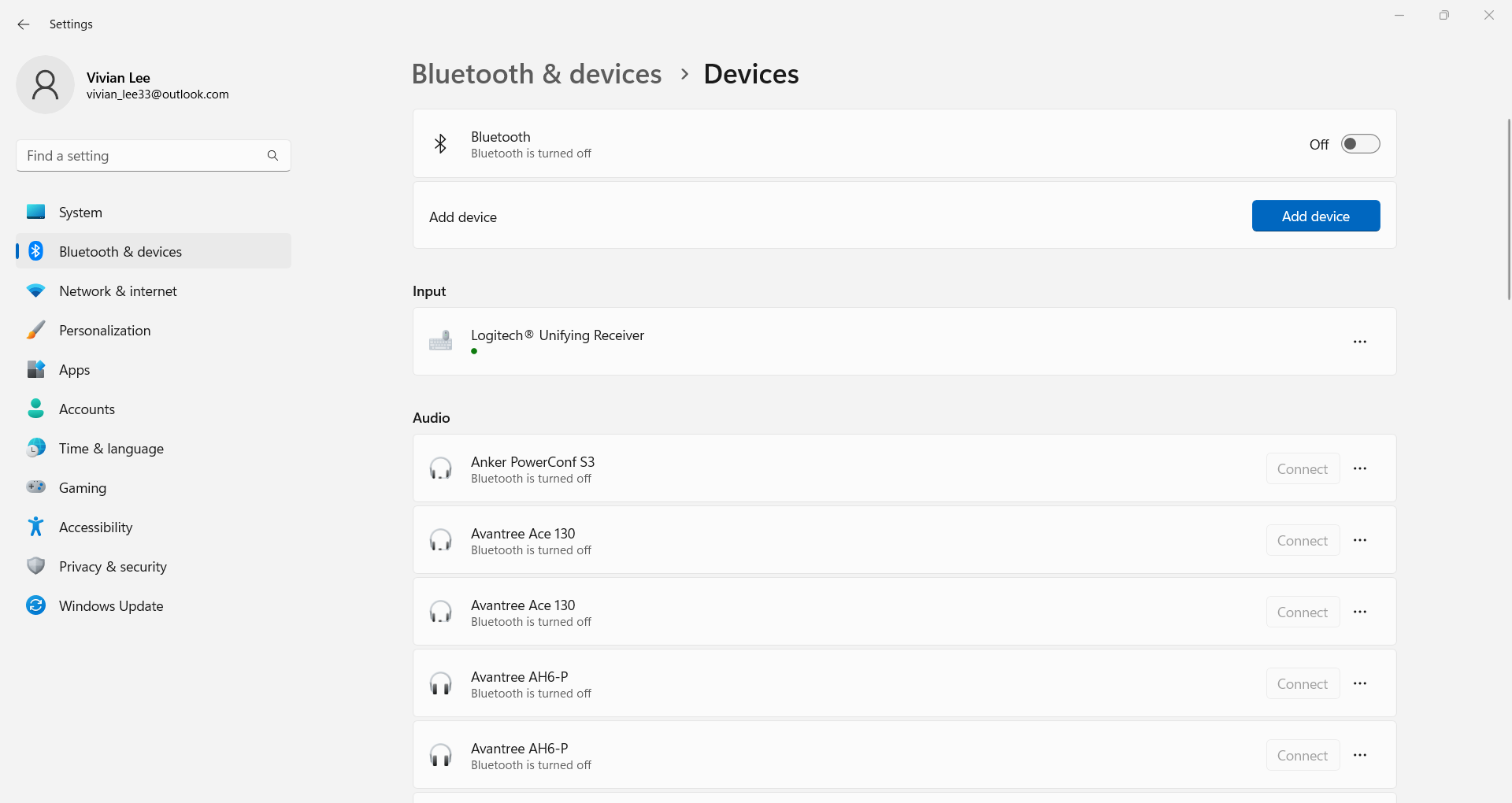
Then, open the Device manager on your PC by pressing the Windows key + X on your keyboard and selecting "Device Manager" from the menu. Alternatively, you can use the search menu and search "Device manager".
In the Device Manager window, expand the "Bluetooth" category by clicking the drop-down arrow next to it. Now, find your computer's built-in Bluetooth driver from these options (it should be the only one). Right click it and select "Disable device"
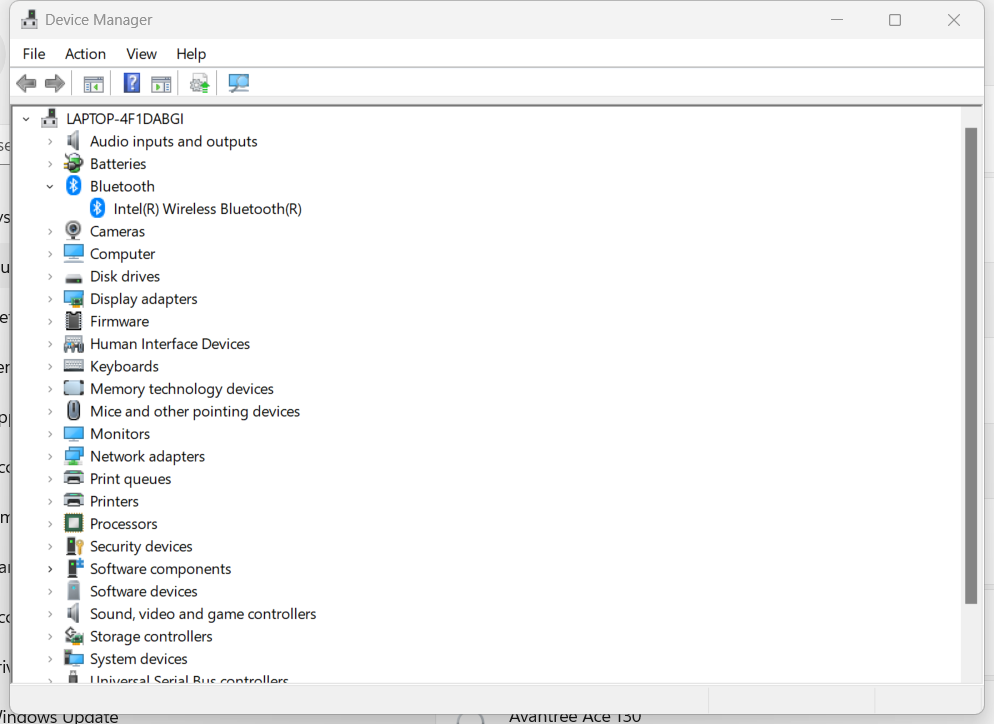
Once disabled, restart your computer. If you were using a Bluetooth USB adapter, plug it back in.
Go back to your computer's Bluetooth settings and turn Bluetooth back on. Now, you can start connecting your Bluetooth devices to your PC!




