How to Set Up and Use a Lightning Wired Headset on Windows PC
Step 1. Make sure you connect to the correct USB port.
Most PCs/Laptops do not have a Lightning port. In these cases, you will need to use a USB C to Lighting Audio Adapter cable/ USB A to Lightning Audio Adapter cable.
USB C to Lightning Audio Adapter cable
https://www.amazon.com/Lighting-Headphones-Converter-Compatible-Charging/dp/B0BMPM2YRD
USB A to Lightning Audio Adapter cable
https://www.amazon.com/Lightning-Converter-Compatible-Headphone-Earphones/dp/B0BLTM4Q87
Step 2. Make sure your PC’s audio settings are correct
Skip this step if you’re using the headset with your phone.
Normally, your computer will recognize the headphones automatically as soon as they’re connected. If not, you’ll need to select “Avantree Headphones” as the default input and output device in your computer’s sound settings (please see the picture below for reference).
Windows
- Right-click the sound icon in the taskbar.
- Select Open sound settings.
- Choose the Sound control panel on the left.
- Select the headphones connected.
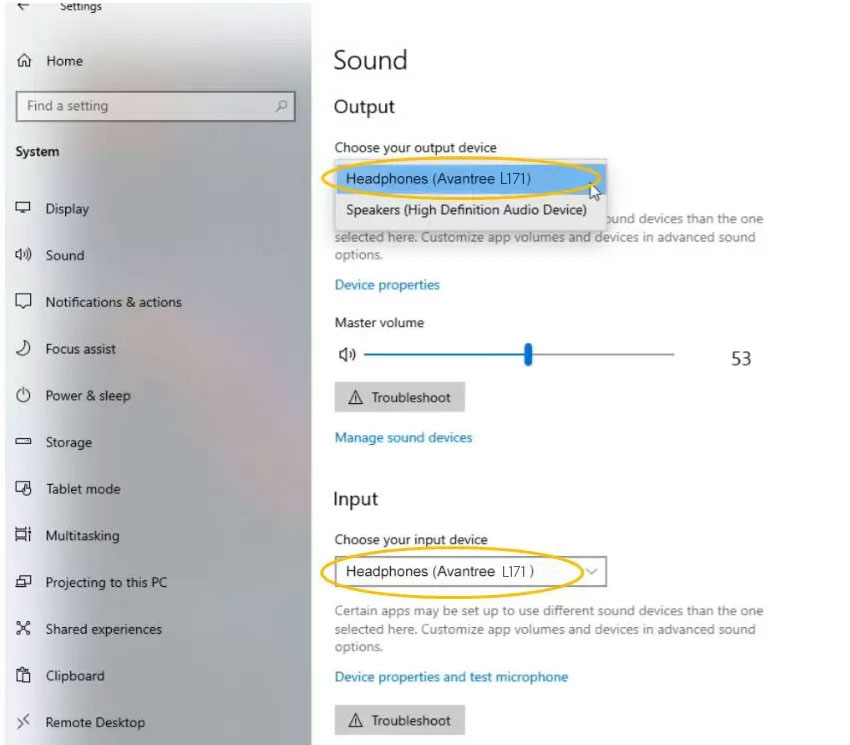
If you use Skype, Zoom, etc., please make sure that the sound settings for these applications are also adjusted accordingly.
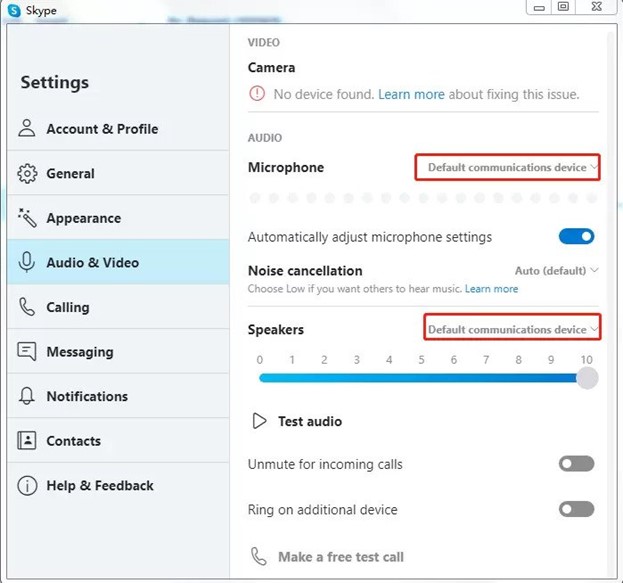
If they still aren’t working properly, please email us at support@avantree.com for troubleshooting.




