Windows
Step 1: Refer to the Following Link to Enter Pairing Mode on the Headphone.
How to Enter AH6 Series Into Pairing Mode?
Step 2: Locate the Bluetooth Icon.
The icon is usually located in the lower left corner, you may have to click on the arrow (^) to find it.
Step 3: Add a Device.
Right-click on the Bluetooth icon and select “Add a Bluetooth Device”
Step 4: Connect the Headphones.
In the Bluetooth settings, locate "Avantree *Headphone Name*". If the headphones are in pairing mode, it should say "Ready to pair" underneath. Click "Pair" to connect the headphones. 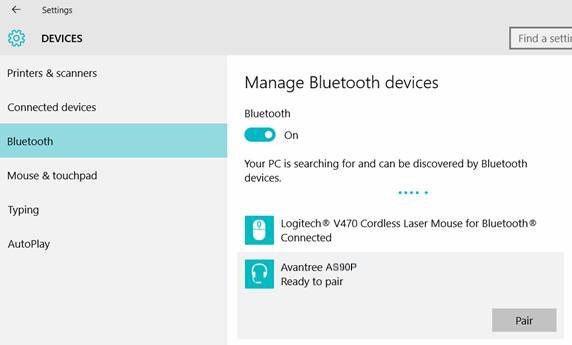
Step 5: Set the Sound Output as the Avantree Headphone.
The speaker icon should also be located in the lower right corner. Left-click on the speaker icon, and click “Playback devices”. Please set Avantree “*Headphone name* Hands-Free” as the Default Communications Devices.




