Microphone Not Working / No Sound / Others can not hear me well.
If you've connected your Headphone to the Adapter, using it for Chat but the other person cannot hear you sometimes, please try the following:
Step 1: Please make sure both devices are physically ready for talking:
1) Switch the Adapter to Talk Mode(For Non-Avantree Headphones)
Double-Click the MFB button on your adapter to enter Talk/Chat mode. You may double-click again to switch back once you're done.
2) Make sure that your Avantree Headphone's Boom Mic is Well Plugged and Unmuted.
(We suggest to plug in the boom mic before putting on the headphone following the correct direction shown as the first photo below. So that you can make sure the boom mic can be well plugged all the way to the bottom tightly, without metal part out there can be seen)

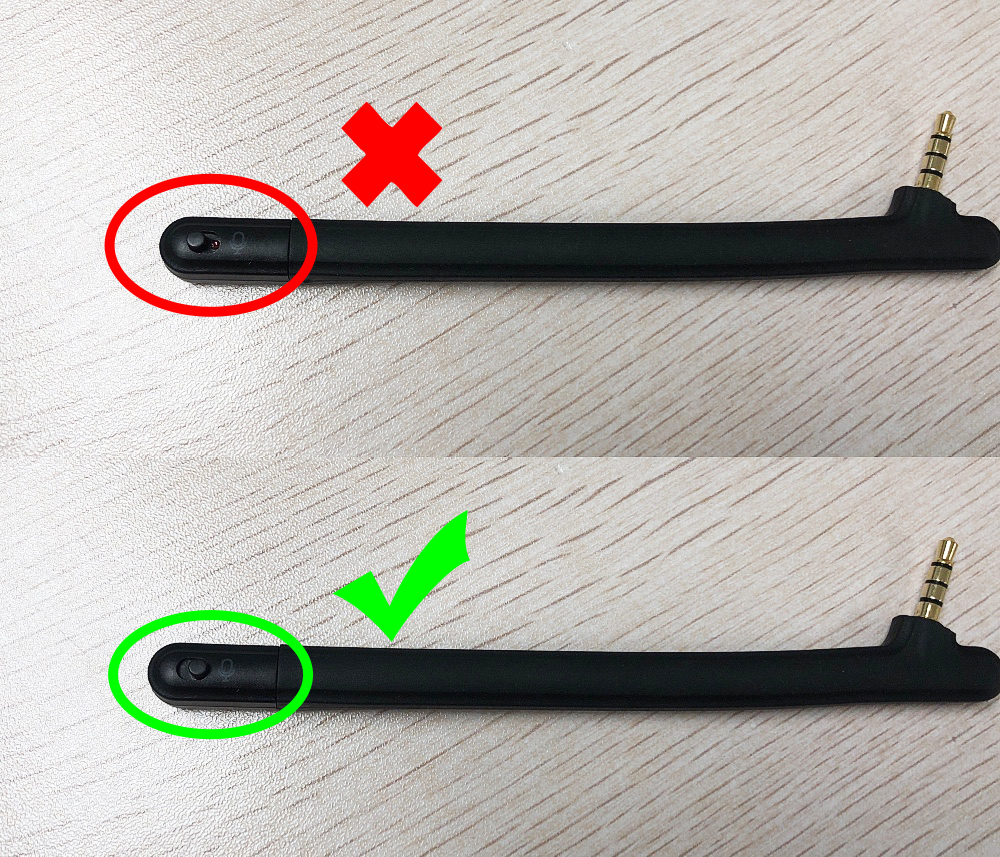
If the microphone still not work after all the above confirmed, please go to Step2
Step 2: Test the Headphone on your cellphone (with and without the boom mic)
The mic should always work on your cellphone if it's not faulty.
1) If it doesn't work, either, please contact our support team for further help (Or contact the Headphone Manufacturer if it is from another brand)
2) If it works with your cellphone, it might be a setting issue, please go to Step 3.
Step 3: Check the Settings (Both the computer and the meeting software sound settings)
1) Set the Computer Mic Input Device to the Avantree Adapter.
Go into Sound Settings (Windows) or Sound Preferences (Mac) and make sure that the input device has been set to the Avantree Adapter.
2) Check the App Settings (If you're using Skype, Zoom, GoToMeeting etc.)
Sometimes you need to adjust the settings again in the app itself. Make sure the input device has been set to the Avantree Adapter.
You can also refer to this link: Settings Check on Your Computer
If problem still can not be solved, please feel free to contact our support team at support@avantree.com or join our Zoom meeting for further help:
The Zoom link is - https://us02web.zoom.us/j/6855732479
Time - 11AM - 12PM PST || 2-3PM EST || 7-8PM GMT
Avantree LIVE ZOOM Clinic is running EVERY WEEKDAY. (*NO NEED CAMERA*)
You can also choose to fill this Mic not working issue RMA form to let us help further on it if a phone call or Zoom meeting is not convenient:
RMA Verification Form - Microphone Not Working Well




