PlayStation 4
Step 1: Plug the Adapter into an USB port on your PS4.
You'll need to use a Type-C to USB adapter. C519M comes with one, but for C51 you'll need to purchase separately.

Step 2: Power up & Connect the Headphones/Speaker.
For C519M, power on the Headphones that came with it, they'll automatically connect.
For C51, please get it AND the Headphones into Pairing mode and connect them.
Pairing mode for C51: LED indicator flashing BLUE & WHITE quickly.
Pairing mode for Headphones/Speakers: Look them up by Brand.
Step 3: Adjust the Audio Settings on your PS4.
Go to Audio Devices. Make sure both “Input Device” and “Output Device” are set to "Avantree **Device Name**" Now you can hear the game background music and control the volume through the controller.
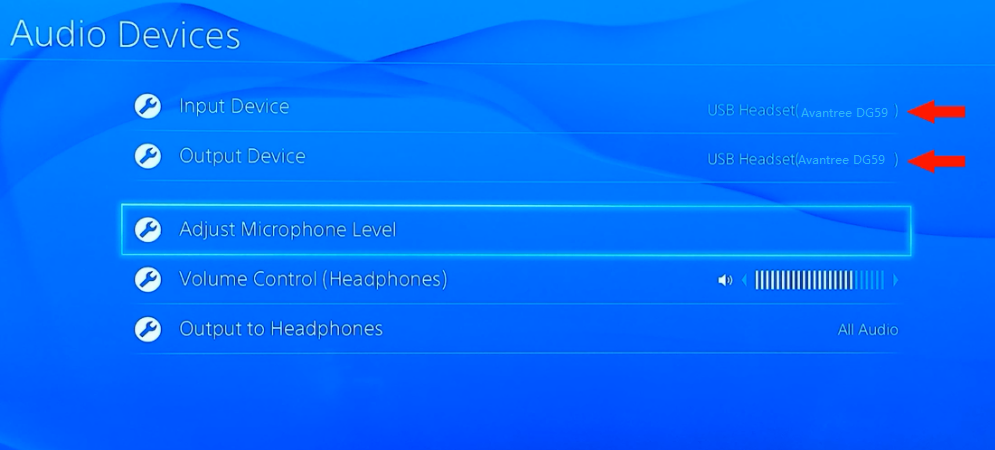
Step 4 (Optional): If you're using a Non-Avantree Headphone/Speaker.
If you're using a Headphone/Speaker of another brand and you'd like to use the microphone for in-game chats, please double-click the button on the adapter to switch into Chat Mode. You may double-click again to switch back.
Now you should be good to go. If you have any questions, please feel free to contact support@avantree.com.




