Why is the Avantree headphones' microphone not working with my PC? (Skype / Zoom / ... )
1. Check the boom mic - unplug it & plug it again. Ensure it is firmly seated in the audio jack.
2. Also please ensure your boom mic is NOT muted.
RED dot = muted / No RED dot = unmuted.


3. If the Microphone does not work, please start with a diagnostic test with your cellphone first. If it works with your cellphone, but not with computer, please go to 4.
4. Please continue troubleshooting:
Step 1: Check if the headphones are connected via both voice and music. (This applies to connecting the headphones to the built-in Bluetooth of the PC. If connected to the included dongle, please go to step 2)
Go into your Bluetooth menu and see if it shows connected both "voice" and "music", if you can not see "voice", you might not be able to use the microphone, please delete the paired history on your computer, reset the headphone and try to pair them again.
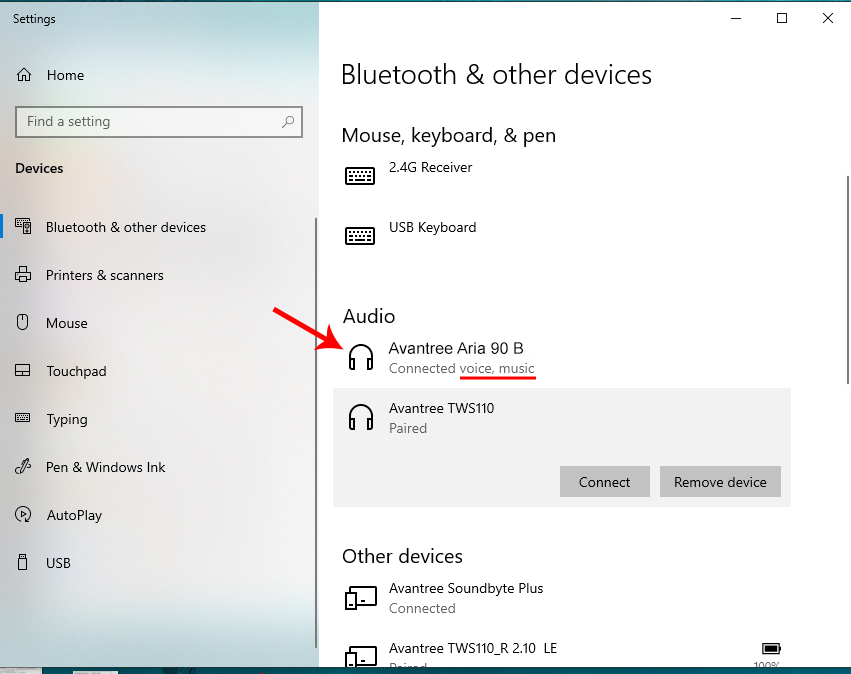
Step 2: Check your computer sound settings.
Visit your Sound Settings tab and make sure the Avantree headphone is chosen as the input and output device: 
Step 3: Check the meeting Software Sound / Audio Settings.
If you're using a meeting software such as Skype, please also check the Audio & Video Settings within the software and make sure the Microphone input device and the Speaker out device are choosen as the Avantree headphone:
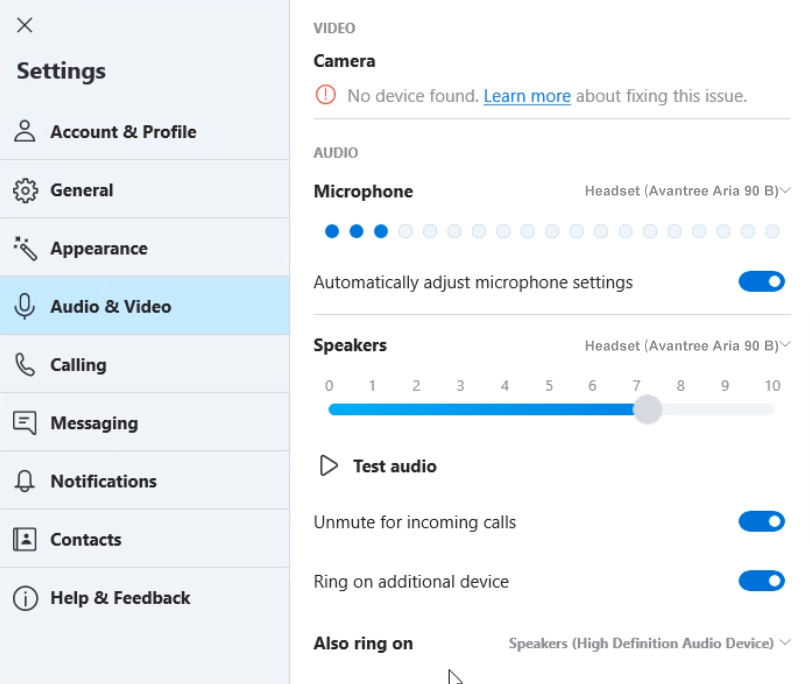
For other VoIP software like Zoom, Teams etc., please refer to How to use Avantree device with Discord, Zoom, Microsoft Teams...
5. Here are some more troubleshooting steps you can try to fix the issue:
- Make sure ALL other audio APPS are completely CLOSED. Do not use more than one AUDIO APP at a time. Your Windows system might get confused.
- If you are using more than one monitor, make sure you plug the USB into the DOCK rather than into one of the monitors.
- Try to RESTART your computer and try again in case the computer's input / output audio settings got confused.
If problem still can not be solved, please feel free to contact our support team at support@avantree.com. We will help to fix this.
You can also choose to fill this Mic not working issue RMA form to let us help further on it if a phone call or Zoom meeting is not convenient:
RMA Verification Form - Microphone Not Working Well




