SONY TV
Step 1: Set TV audio out to EXTERNAL SPEAKER (so TV will send audio signal to its Audio Out Port)
- Go into your Settings Menu, Select "SPEAKERS"

- Select "AUDIO SYSTEM"
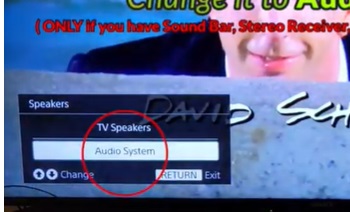
Step 2: Turn "Dolby" OFF (or Switch to "PCM")
The Adapter cannot transmit Dolby signal; it can only PCM or Stereo for now.
- Go into your Settings Menu, Select "SOUND ADJUSTMENTS"
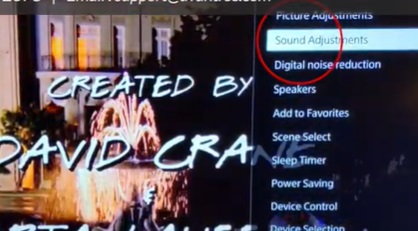
- Choose "ADVANCED SETTINGS"

- Select "DOLBY DIGITAL PLUS OUT"
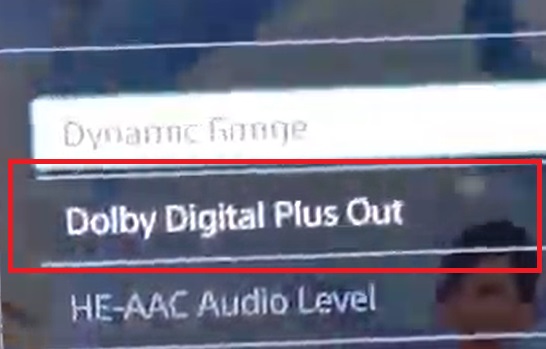
- Switch it OFF
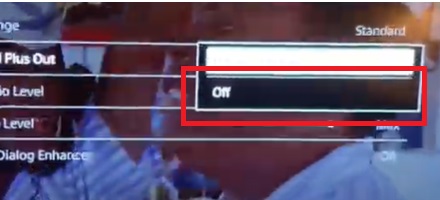
Step 3: Reboot the Transmitter & the Headphone.
Turn both your Transmitter & your Headphone OFF, wait for a few seconds, and turn them back on again. Now you should be good to go.
If you prefer Learning through a Video:
Still doesn't work?
IF you've updated your TV audio settings as above and you've already paired your headphones to the transmitter YET there's still no sound coming out of your headphones, please give Sony Technical Support a call at:
Tel: 1-239-245-6354
Email Support: https://us.esupport.sony.com/support/s/support-contact?language=en_US&category=tv
Alternatively, you may contact us at support@avantree.com




