SONY Headphones
Before pairing, please note that most Sony products currently do NOT support aptX-Low Latency codec, hence there will be lip-sync delays when used to watch TV/Video. You may utilize an aptX-LL Bluetooth receiver to eliminate this issue.
Recommended Products: Avantree AS70, Avantree Roxa Plus.
Step 1: Get your Sony Headphone into Bluetooth Pairing Mode.
Different products tend to have a different-looking pairing mode... but not to worry, see below for the pairing mode for a list of Sony's most popular products.
- Sony WH-1000XM4, XM3 (and XM2): To enter pairing mode, make sure the headphone is OFF. Press & hold the power button for 7 seconds until you hear a "Blueooth pairing" voice prompt. The LED indicator will flash BLUE & RED for XM2 and double-flash BLUE for XM4 and XM3.
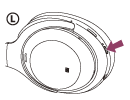

- Sony WF-1000XM3: Put the earbuds on, press & hold the touchpads on both earbuds together for 7 seconds. You'll hear a "Blueooth pairing" voice prompt.

- Sony WI-1000X: This headphone supports aptX and aptX-HD. To enter pairing mode, make sure that the headphone is turned OFF. Press & hold the power button for 7 seconds. The LED indicator will flash BLUE & RED and you'll hear a "Bluetooth pairing" voice prompt.

Step 2: Put your Avantree Bluetooth transmitter into Pairing Mode as well.
Please refer to its user guide if you're not sure how. With both devices in pairing mode, keep them close to each other and give them a few seconds. Please check their respective LED indicators to make sure that they've connected.
In case you prefer Learning through Videos:
If no luck to get them paired, please Factory Reset/Clear pairing history of both devices and try again.
Step 1: Factory Reset/Clear pairing history of your Sony headphones.
Sony WH-1000XM4
1. When charging, press and hold the power button and the CUSTOM button for 7 seconds or more. A blue indicator light will flash four times.()
2. The headset will initialise, resetting the settings and pairing information.
3. Delete the headset from the list of Bluetooth products on your device.
4. Pair the headset to your selected device again.
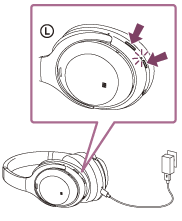
Sony WH-1000XM3 (and XM2):
1. Turn off the headset, and ensure no USB cable is connected.
2. Press and hold the power button and the NC/Ambient button for 7 seconds or more. A blue indicator light will flash four times.
3. The headset will initialise, resetting the settings and pairing information.
4. Delete the headset from the list of Bluetooth products on your device.
5. Pair the headset to your selected device again.
Sony WF-1000XM3:
1. Place the headset in the charging case, leave the lid of the charging case open, then hold your fingers to the touch sensors on both the left and right units for about 10 seconds. Release your fingers when the indicators (red) of the headset start flashing.
2. The indicators (blue) flash 4 times (), and the headset is initialized. This operation resets the headset to the factory settings and deletes all pairing information. In this case, delete the pairing information for the headset from the device and then pair them again.
Sony WI-1000X:
1. Disconnect the micro-USB cable, turn off the headset, then press and hold the button and
button simultaneously for more than 7 seconds.
2. The indicator (blue) flashes 4 times () and the settings such as the volume adjustment are reset to the factory settings. All pairing information is deleted. In this case, delete the pairing information for the headset on the device which has been connected, then pair the headset with the device again.
Step 2: Factory Reset Avantree Bluetooth Transmitter
Please refer to its user guide if you're not sure how.Once this is done, the transmitter will re-enter pairing mode.
Please contact us at support@avantree.com if you have any question.




