NVIDIA SHIELD TV No Sound
Step 1: Click the MENU button on your Nvidia TV remote
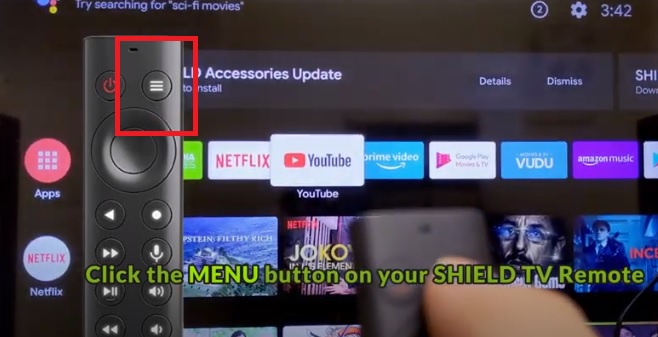
Step 2: Scroll down and select "Device Preferences."
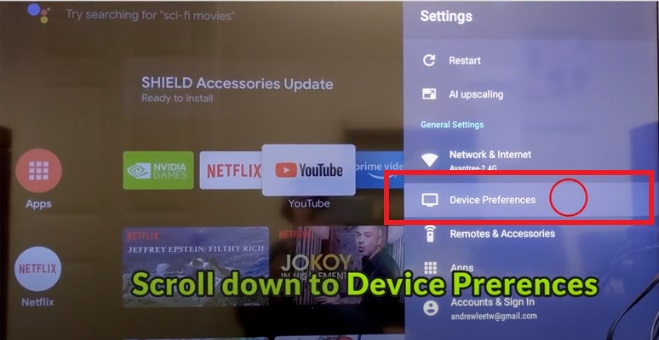
Step 3: Scroll down and Select "Display & Sound."
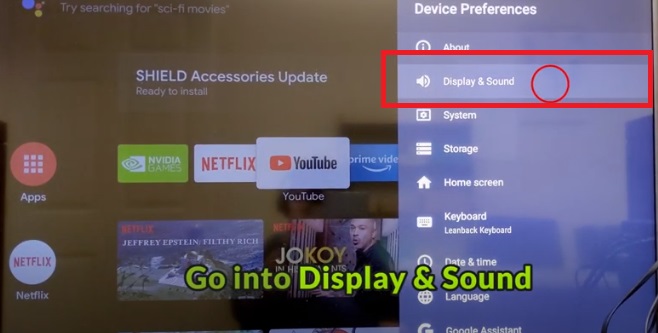
Step 4: Scroll down and Go into "Advanced Sound Settings."
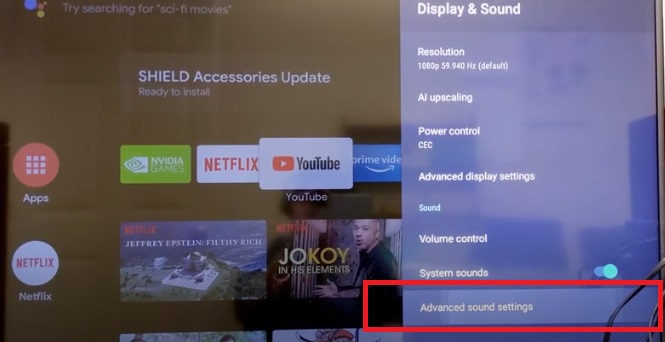
Step 5: Click on "Available Formats."
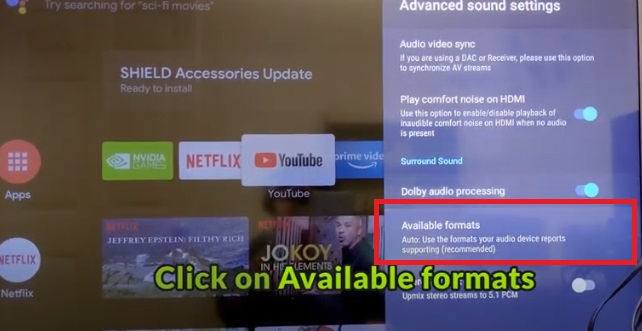
Step 6: Choose "None: Never Use Surround Sound."
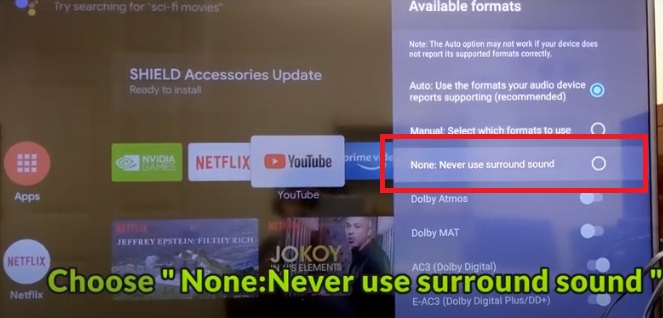
Step 7: Adjust Settings on your Actual TV (Samsung, LG, Sony... etc.)
If you prefer Learning through video, this should help:




