LG
Step 1. Adjust TV audio settings
Power ON LG TV > Click the Gear button on remote control > click the Speaker bubble > choose "TV speaker + optical"
Click the last Gray bubble > Click Sound on setting page > Dolby Atmos Off* > Sound Out > Optical > Digital Sound Out set as PCM
*Note: Not every LG TV will have the "Dolby Atmos" slider. If you don't, you can skip that step. Please take care to perform every other step outlined above.

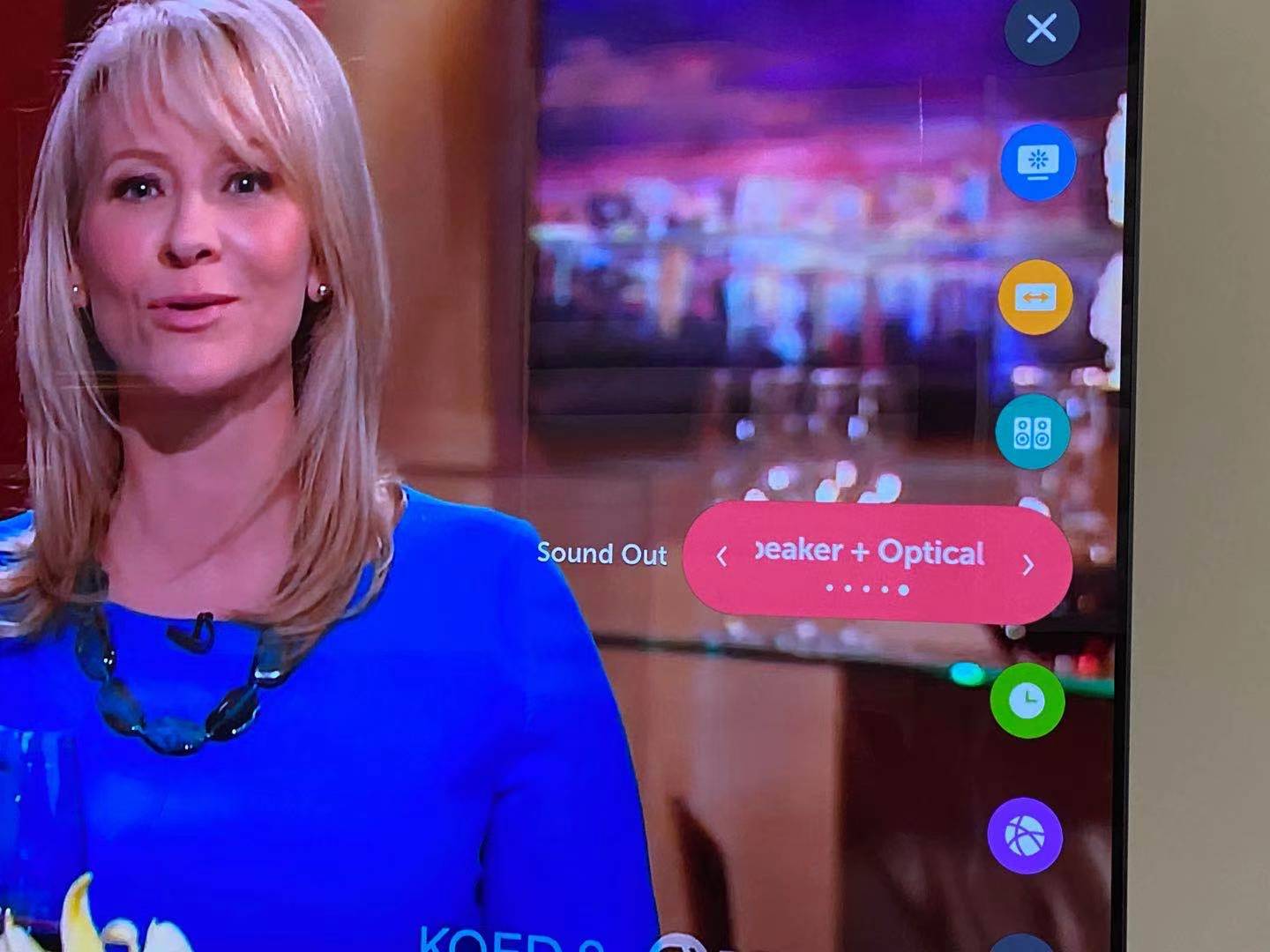
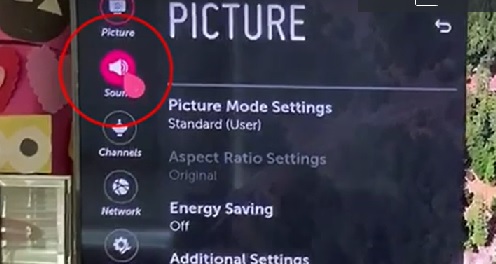
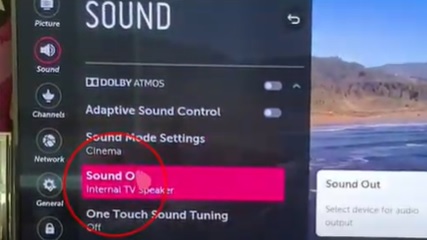



For the newest LG TV models, please check this guide for audio settings:
Step 2: Reboot the Transmitter
High chance, you can hear sound from the headphones now. If not, please unplug your optical cable from the transmitter and re-plug it back. Now you should be good to go.
If you prefer Learning through a Video:
Still doesn't work?
IF you've updated your TV audio settings as above and you've already paired your headphones to the transmitter YET there's still no sound coming out of your headphones, please give LG Technical Support a call at:
Tel: 800 -243 - 0000 (7am - Midnight CST)
Email Support: https://www.lg.com/us/support/email-appointment
Alternatively, you may contact us at support@avantree.com




