Macbook
Step 1: Refer to the following link to Enter Pairing Mode on the Headphones.
How to Enter Audition Series of Headphones into Bluetooth Pairing Mode / Reconnect
Step 2: Enable Bluetooth on your Mac.
Find the Bluetooth icon (usually located in the upper right corner of your screen). Turn Bluetooth on.
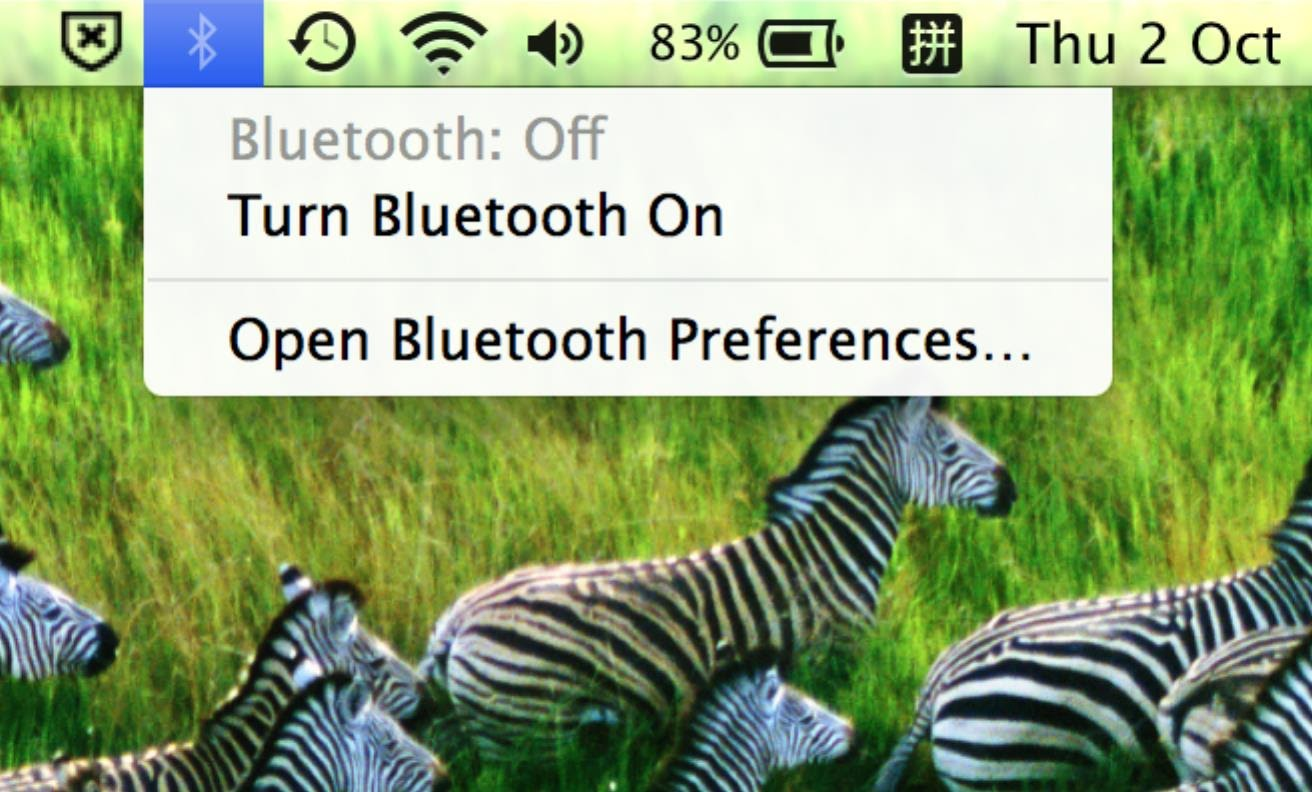
Step 3: Go to Bluetooth Preferences.
Click on "Open Bluetooth Preferences" in the drop down menu.
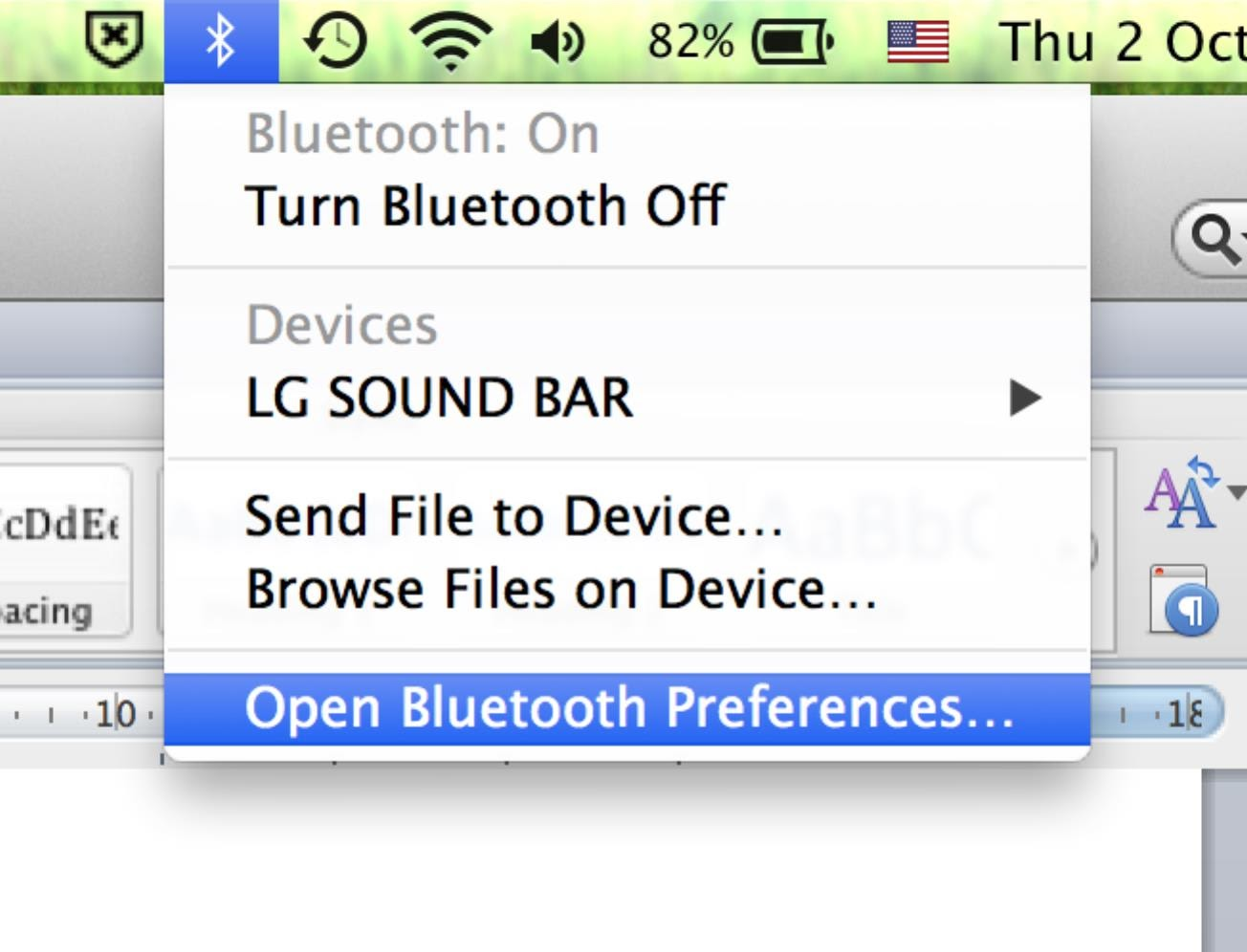
Locate "Avantree *Headphone name*" in the list and click on the "Pair" button.
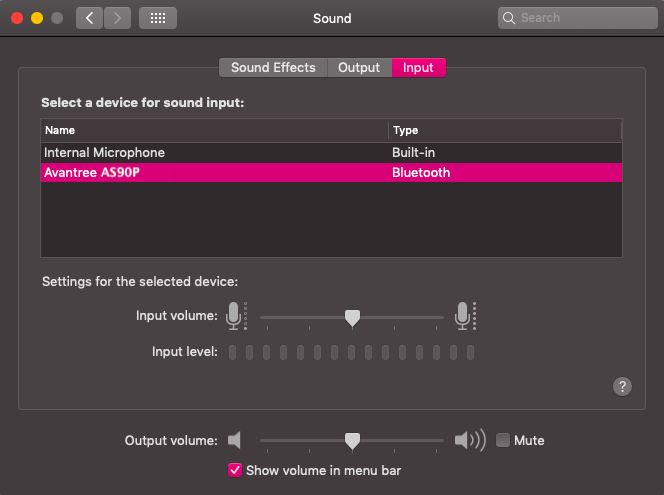
Once your headphones are paired, you will see the Avantree Headphones under Devices when you click on the Bluetooth icon. The LED on the headphones will blink BLUE once every 5 seconds to indicate connection.




