BOWERS & WILKINS Headphones & Speakers
Before pairing, please note that most Bowers & Wilkins products currently do NOT support aptX-Low Latency codec, hence there will be lip-sync delays when used to watch TV/Video. You may utilize an aptX-LL Bluetooth receiver to eliminate this issue.
Recommended Products: Avantree Clipper Pro, Avantree AS70, Avantree Roxa Plus.
Step 1: Get your B&W Headphone / Speaker into Bluetooth Pairing Mode.
Different products tend to have a different-looking pairing mode... but not to worry, see below for the pairing mode for a list of B&W's most popular products.
- Bowers & Wilkins PX7: With the headphones switched on, press and hold the combined Bluetooth/power button directly inwards for two seconds. The indicator will flash BLUE and the headphones will play a cue as they enter Pairing Mode.

- Bowers & Wilkins PI4 (PI3): press and hold the power button for 5 seconds, let go when the indicator blinks BLUE and when an audible cue is presented.

- Bowers & Wilkins P7: With P7 Wireless switched on, press and hold the Bluetooth button for 2 seconds. The indicator will flash BLUE and P7 Wireless will provide audible feedback as it enters “pairing” mode.

- T7 Portable Speaker: Press and hold the Bluetooth button on top for 2 seconds, the indicator will begin to flash BLUE.
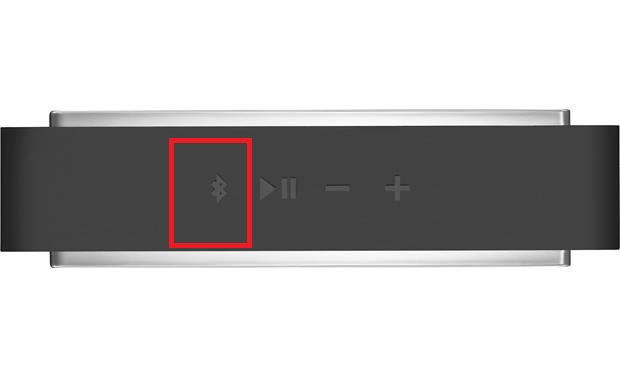
Step 2: Put your Avantree Bluetooth transmitter into Pairing Mode as well.
Please refer to its user guide if you're not sure how. With both devices in pairing mode, keep them close to each other and give them a few seconds. Please check their respective LED indicators to make sure that they've connected.
If still no luck to get them paired, please Factory Reset/Clear Pairing history of both devices and try again.
Step 1: Factory Reset/Clear Pairing History of BOWERS & WILKINS Headphones & Speakers
Bowers & Wilkins PX7:
1. Make sure the PX7 is powered on.
2. Simultaneously hold the Volume +, Volume - and Noise Cancellation buttons for 10 seconds until the indicator LED extinguishes.
3. Let go when the indicator lights up again, the headphones will be ready to pair to a device.
Alternatively, you can reset from the Bowers & Wilkins Headphones app, please see Reset under Settings in the app.
Bowers & Wilkins PI4 (PI3):
1. Make sure the PI4(PI3) is powered on.
2. Simultaneously hold the Volume +, Volume - and Power buttons for 10 seconds until the indicator LED extinguishes.
3. Let go when the indicator lights up again, the headphones will be ready to pair to a device.
Alternatively, you can reset from the Bowers & Wilkins Headphones app, please see Reset under Settings in the app.
Bowers & Wilkins P7:
1. P7 Wireless paired device memory can be cleared by pressing and holding Volume – and Bluetooth button for 2 seconds.
2. The indicator will flash and P7 Wireless will restart once its memory has been cleared.
T7 Portable Speaker:
Press and hold '-' and the bluetoothpair button simultaneously for 2 seconds to erase thespeaker's paired device memory.
Step 2: Factory Reset/Clear Pairing History of Avantree Bluetooth Transmitter
Please refer to its user guide if you're not sure how.Once this is done, the Oasis Plus will re-enter pairing mode.
Please contact us at support@avantree.com if you have any question.




