APPLE AirPods & AirPods Pro
In short, YES you can definitely use your Airpods with our transmitter
Connecting your AirPods to the Transmitter:
Step 1: Turn OFF the Bluetooth on every device that's previously connected to your AirPods.
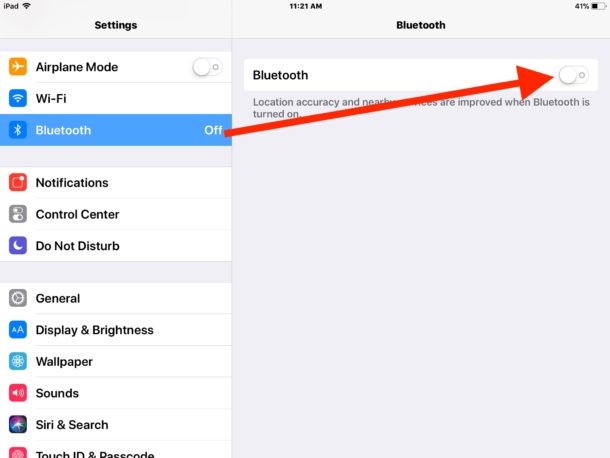
Step 2: Put your AirPods back into its case.

Step 3: Get the AirPods into Pairing Mode.
Close the lid and flip it open again. Press & Hold the button on the back of the charging case until the little LED light starts flashing WHITE.

Step 4: Put your Avantree Bluetooth transmitter into Pairing Mode as well.
Please refer to its user guide if you're not sure how. With both devices in pairing mode, keep them close to each other and give them a few seconds. Please check their respective LED indicators to make sure that they've connected.
If no luck to get them paired, please Factory Reset/Clear Pairing History of both devices and try again.
Step 1: Factory Reset Airpods:
1. Put your AirPods in their case. Close the lid. Wait 30 seconds, then open the lid.
2. On your iPhone, iPad, or iPod touch, go to Settings.
Go to Settings > Bluetooth and tap the "i" icon next to your AirPods. (If you don't see your AirPods in Settings > Bluetooth, just go to the next step.) Then tap Forget This Device, and tap again to confirm.
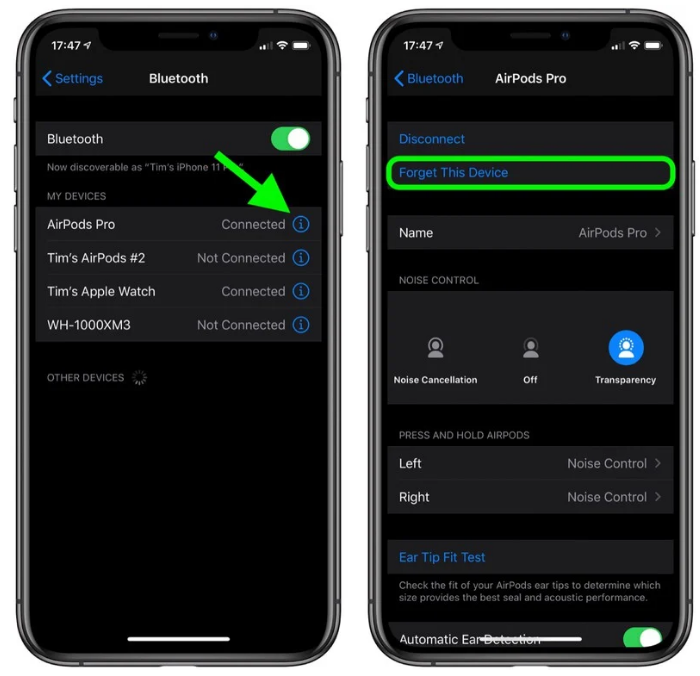
3. Reset your AirPods
With the lid open, press and hold the setup button on the back of the case for about 15 seconds, until you see the status light flashing amber.

4. Reconnect your AirPods
With the lid open, place your AirPods close to the transmitter.
Step 2: Factory Reset Avantree Bluetooth Transmitter:
Please refer to its user guide if you're not sure how.Once this is done, the Oasis Plus will re-enter pairing mode.
Volume Control:
If you're using Optical Connection: You won't be able to adjust volume via your TV remote controls. We recommend using Oasis Plus or Audikast Plus; the volume control buttons on them will allow you to control the volume at will.
If you're using AUX (3.5mm) or RCA (Red/White) Connection: You may adjust volume via your TV's remote control.
If you're using USB Connection: We recommend DG40s/DG50/Audikast/Priva III. You can adjust the volume on PC.
In case you prefer Learning through Videos:
Please contact us at support@avantree.com if you have questions.
Related link: Airpods Reconnection Issue to Avantree Transmitter, Why and How to fix?




