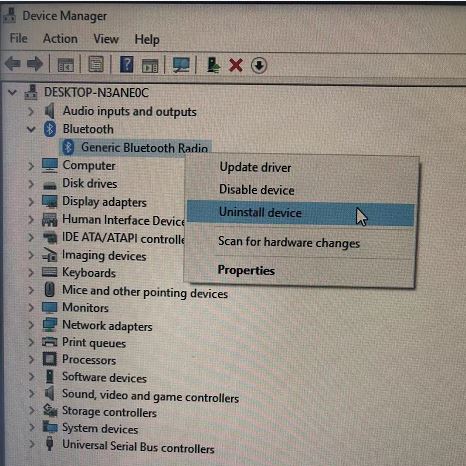Part 1. Prepare your PC & Install DG45 Driver
Step 1. Prepare your computer
Note 1.1 Do NOT insert the dongle into your PC USB port yet
1.1 Go to “Device Manager” (accessed by pressing the Windows key + X). If there is no "Bluetooth", please go to Step 2 directly to install the driver.
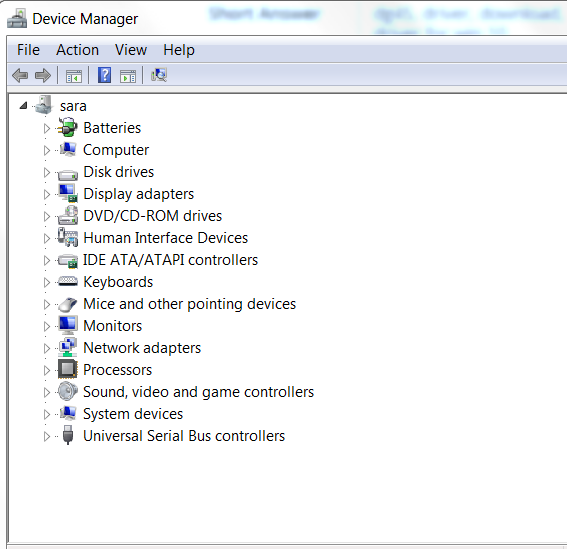
1.2 If you see "Bluetooth" on the list, click '>' to open it
1.3 If you have previously connected Bluetooth device on the list, please go to Device Manager > Bluetooth > Right click the Paired device's name> Remove them
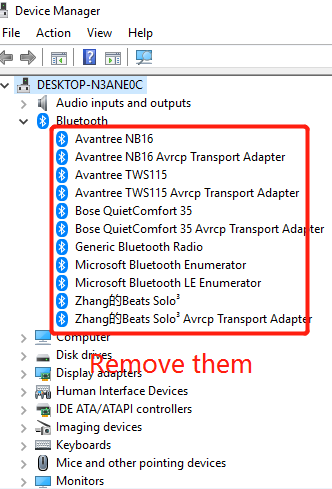
If there are too many paired devices and it is hard to remove one by one, you could go to bluetooth setting to turn off Bluetooth first. and then go to the next step 1.4 directly.
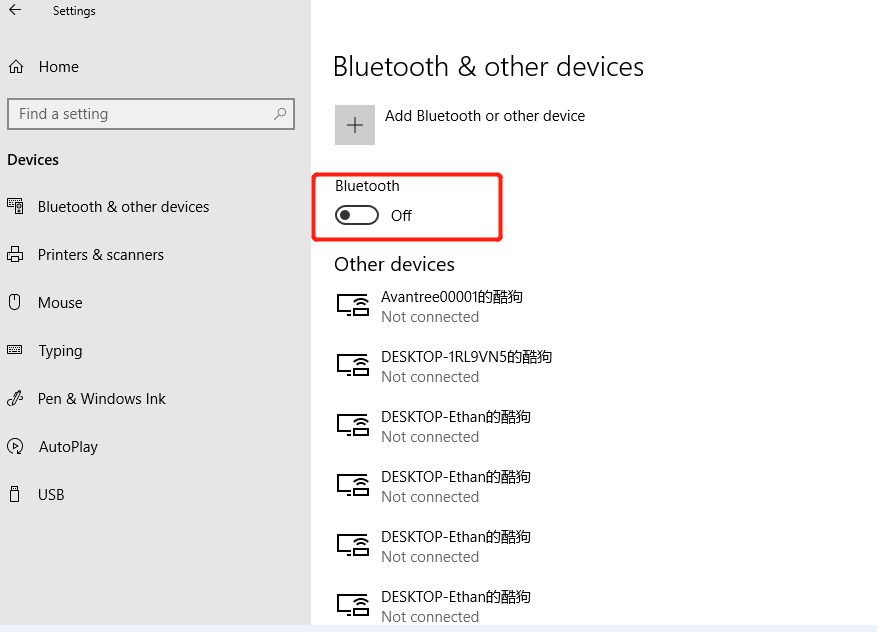
1.4 Go back to Device Manager, Disable existing Bluetooth hardware, e.g. "Qualcomm / Intel / Asus / Generic Bluetooth" > right-click and Uninstall or Disable it. (It is better to uninstall the third party driver directly to avoid the software conflict issue)
Note 1.2 If you've successfully disabled a Bluetooth driver, it'll look like this:
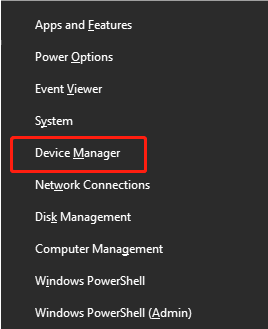
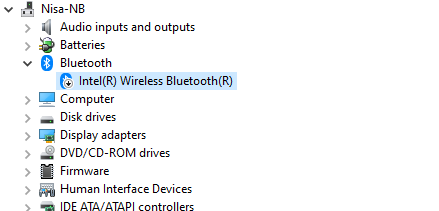
Step 2. Download & Install the Driver
2.1 Click DG45 Driver and download the driver. If download does not start, please refresh the browser or use another browser.
2.2 After downloading, please find the downloaded file 'DG45-Driver-20201010' and extract all the files. (Right click to extract / unzip)
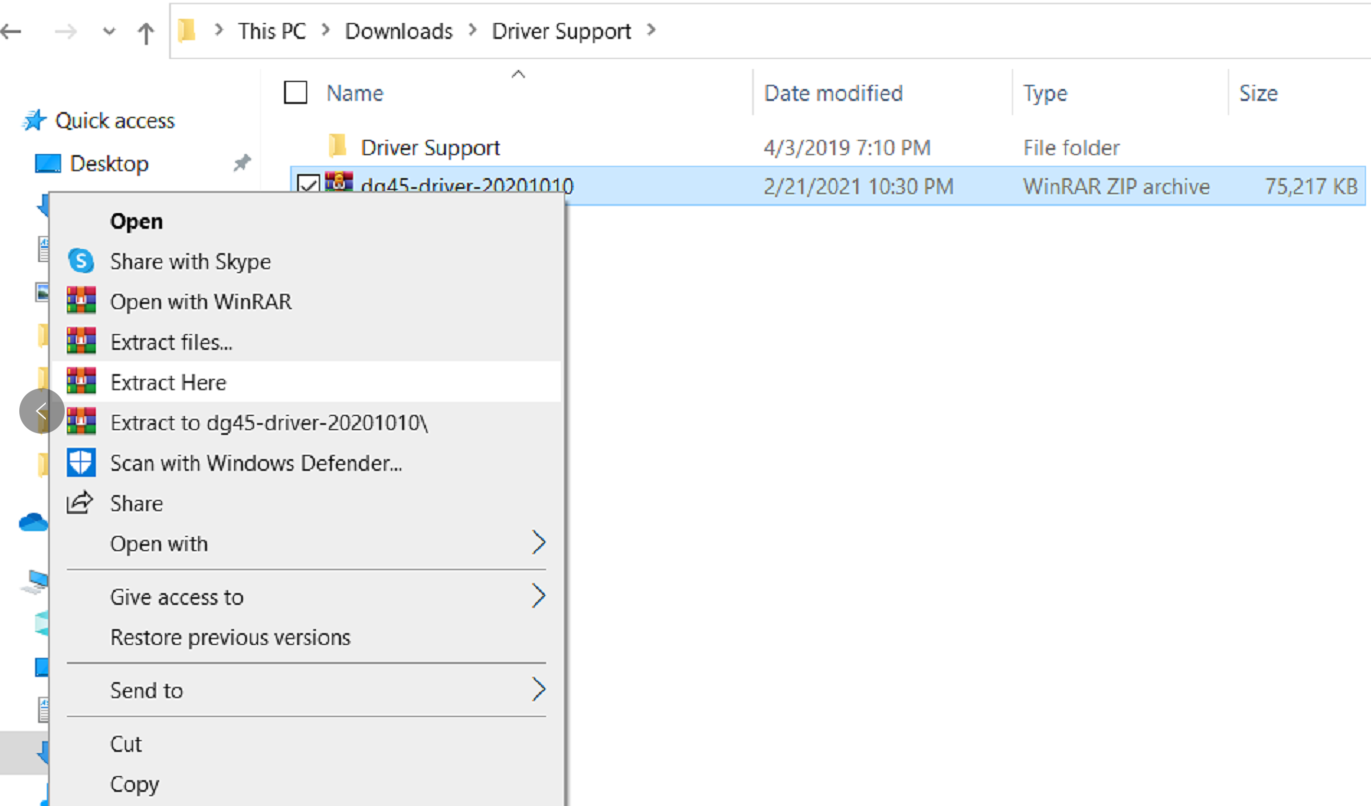
2.3 Go to the extracted file folder "RTBlueR_Windows..." and double click “setup.exe” to install.
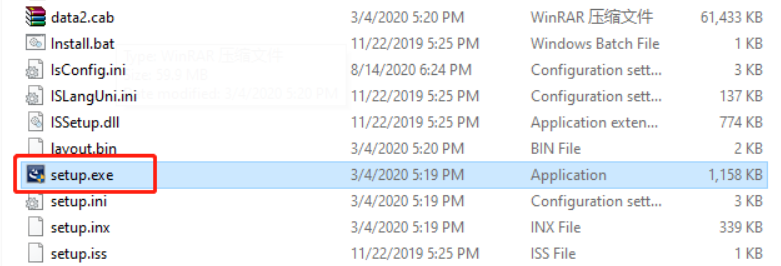
2.4. Follow the instructions to install & plug the adatepr in when prompted
Note 1.2 Once successfully installed, you'll find Realtek Bluetooth 5.0 Adapter under Bluetooth in Device Manager
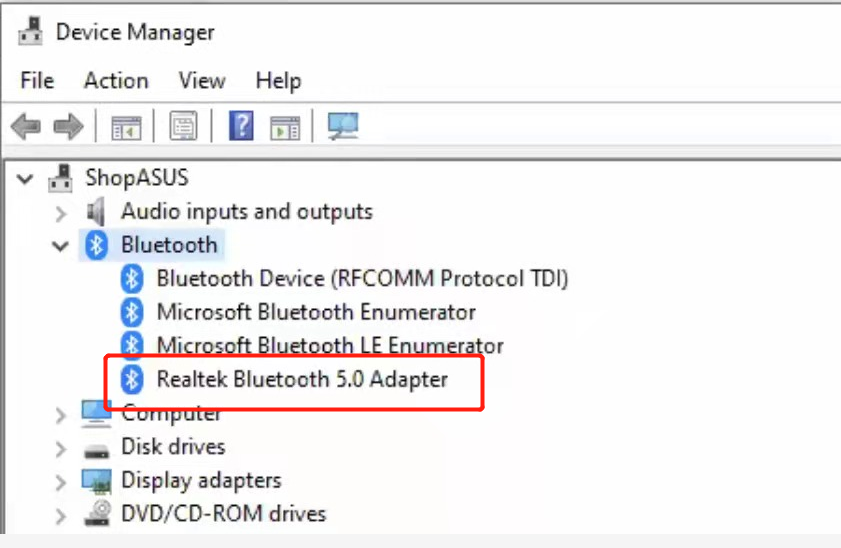
Step 3. Reboot Your PC
Reboot your PC with the DG45 plugged in. and then you should find the Bluetooth icon in your task bar.
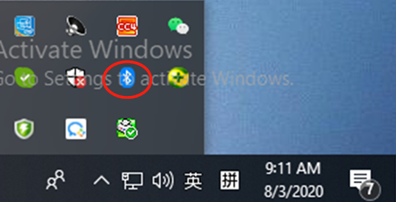
Here is the video guide of How to install the driver:
If there is any problem, please contact us at support@avantree.com or you could book a phone call support here.