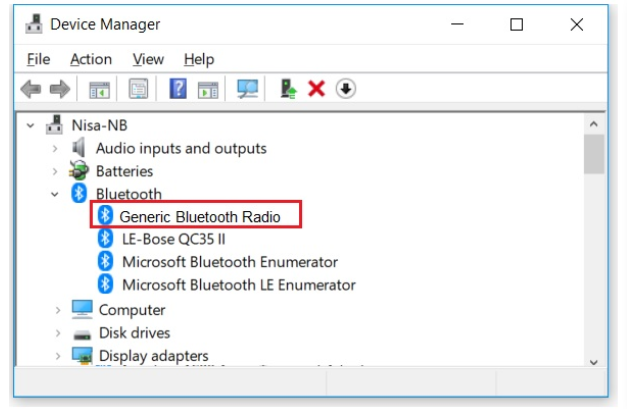No Bluetooth Icon on Native Win10 Computer
No Bluetooth Icon on Native Win10 Computer
Please search "Device Manager" from the ![]() icon on task bar and open it. Expand "Bluetooth".
icon on task bar and open it. Expand "Bluetooth".
DG40s should be displayed as "Generic Bluetooth Radio".
| Device Manager | Status | Solution |
|
|
Correct | Everything should be fine. |
Scenario 1: 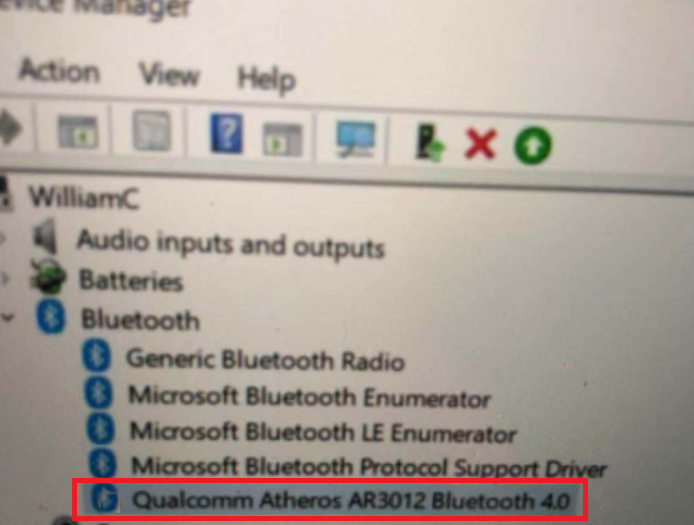  |
Wrong (hardware conflict) |
Other than "Generic Bluetooth Radio", if you find any other Bluetooth or Bluetooth adapter in the list, such as "Qualcomm ... Bluetooth" or "Inter(R) wireless Bluetooth(R)", please right-click the device and disable it, then REBOOT the computer. |
Scenario 2: 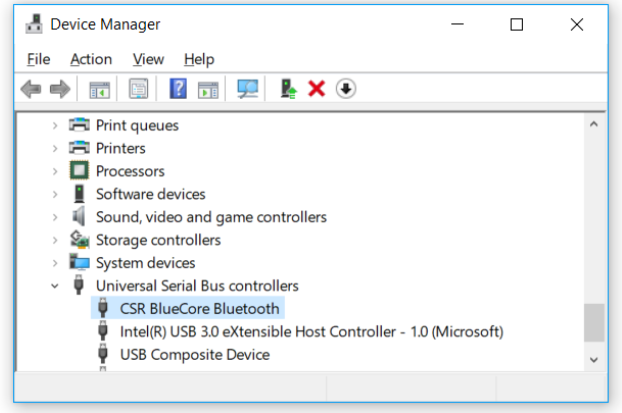 |
Wrong (Win 10 native driver not working) |
If there is NO Bluetooth, shown here as a USB controller, then it means that there is no driver available for the dongle. If this is the case, please install the BlueSoliel driver with This link
|
Scenario 3: 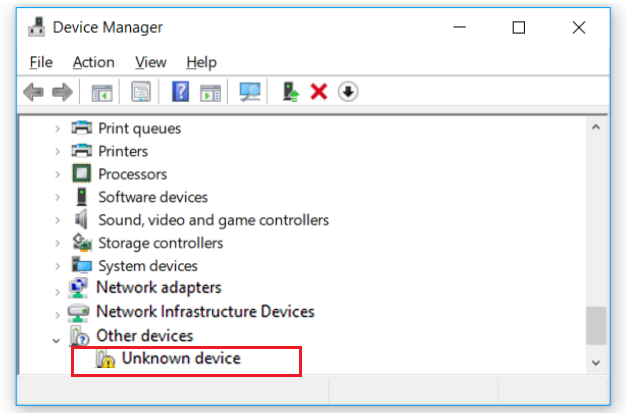 |
Wrong (USB port issue) |
Please try plugging the DG40s into a different USB port or try the DG40s with a different PC to test. |
If above not helpful, email support@avantree.com with a screenshot of the device manager like for Scenarios 1, 2, and 3.