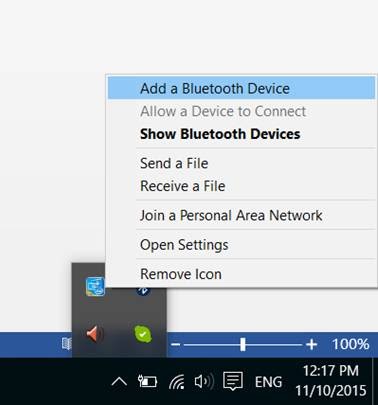Connecting to a Windows PC / Laptop
Having a device plugged into the 3.5mm jack of the Clipper Pro will not affect its pairing, so feel free to either plug a device in at any time.
Step 1: Entering Pairing Mode on the Clipper Pro.
Make sure that the Clipper Pro is off. From there, hold the power button for about 5 seconds until the LED indicator alternates between flashing RED & BLUE and the voice prompt says "Pairing" (if you have a device plugged into the Clipper Pro).
Note: If you are turning on the Clipper Pro for the first time, it will automatically go into pairing mode (the LED will flash RED & BLUE).

Step 2: Locate the Bluetooth Icon.
The icon is usually located in the lower left corner, you may have to click on the arrow (^) to find it.
Step 3: Add a Device.
Right-click on the Bluetooth icon and select “Add a Bluetooth Device”
Step 4: Connect the Clipper Pro.
In the Bluetooth settings, locate "Avantree AS7L" or "Avantree Clipper Pro." If the Clipper Pro is in pairing mode, it should say "Ready to pair" underneath "Avantree AS7L". Click "Pair" to connect the Clipper Pro.

Step 5: Set the sound to the Clipper Pro.
The speaker icon should also be located in the lower right corner. Right-click on the speaker icon, and click “Playback devices”. Please set Avantree “AS7L Hands-Free” as the Default Communications Devices, and “AS7L Stereo” as the Default Device.
After connecting the them, the LED on the Clipper Pro will flash BLUE once every 5 seconds. If you have a device plugged into the Clipper Pro, you will hear the voice prompt say "Connected". On your Windows PC/laptop, there may be a pop-up indicating that you are connected. Otherwise, you can check the Bluetooth settings and "Avantree AS7L" should appear as connected.
For a more thorough guide on how to use the Bluetooth function on your Windows PC/laptop, visit the official guide for Windows.