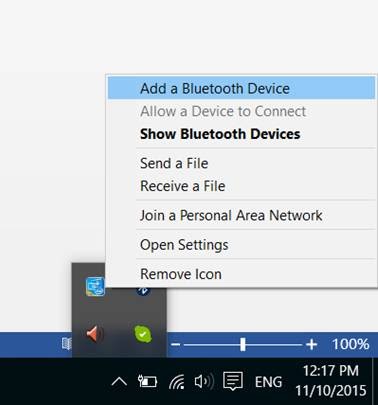Connecting to a Windows PC / Laptop
Having a device plugged into the 3.5mm jack of the AS70 will not affect its pairing, so feel free to either plug a device in at any time.
Step 1: Power on the AS70.
Flip the power switch to the middle position, you'll see the LED indicator start flashing BLUE.
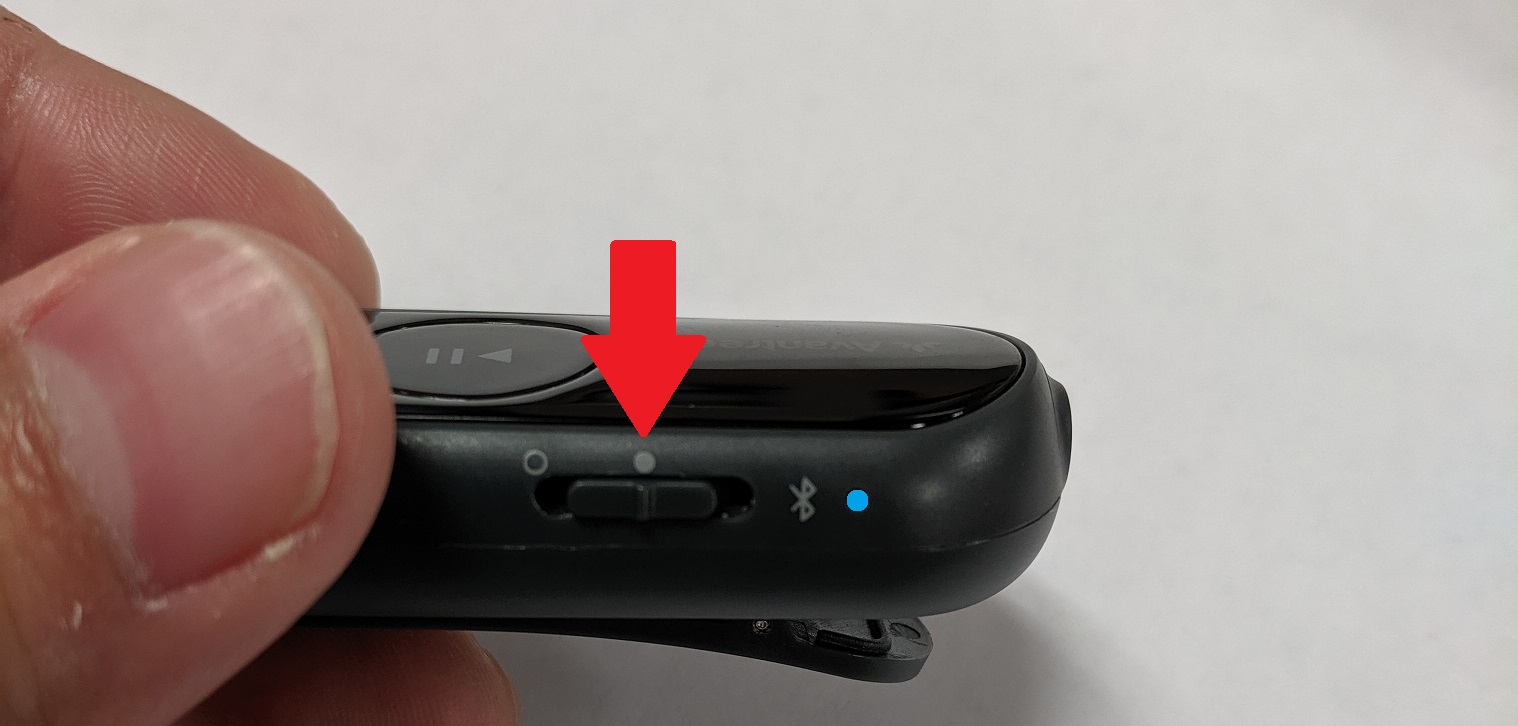
Step 2: Entering Pairing Mode on the AS70.
Push the power switch towards the Bluetooth icon and hold it there for about 5 seconds. You'll see the LED indicator start flashing RED & BLUE, indicating that it's ready to pair.
Note: If you are turning on the AS70 for the first time, it will automatically go into pairing mode (the LED will flash RED & BLUE).

Step 3: Locate the Bluetooth Icon.
The icon is usually located in the lower left corner, you may have to click on the arrow (^) to find it.
Step 4: Add a Device.
Right-click on the Bluetooth icon and select “Add a Bluetooth Device”
Step 5: Connect the AS70.
In the Bluetooth settings, locate "Avantree AS70". If the AS70 is in pairing mode, it should say "Ready to pair" underneath "Avantree AS70". Click "Pair" to connect the AS70.
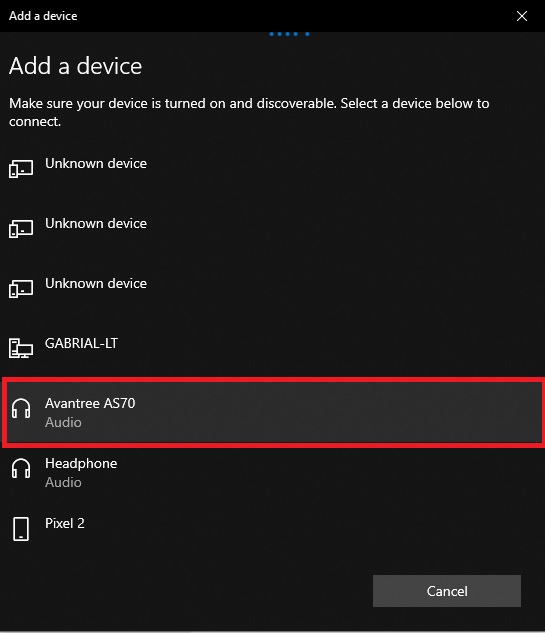
Once connected well, it will show like this
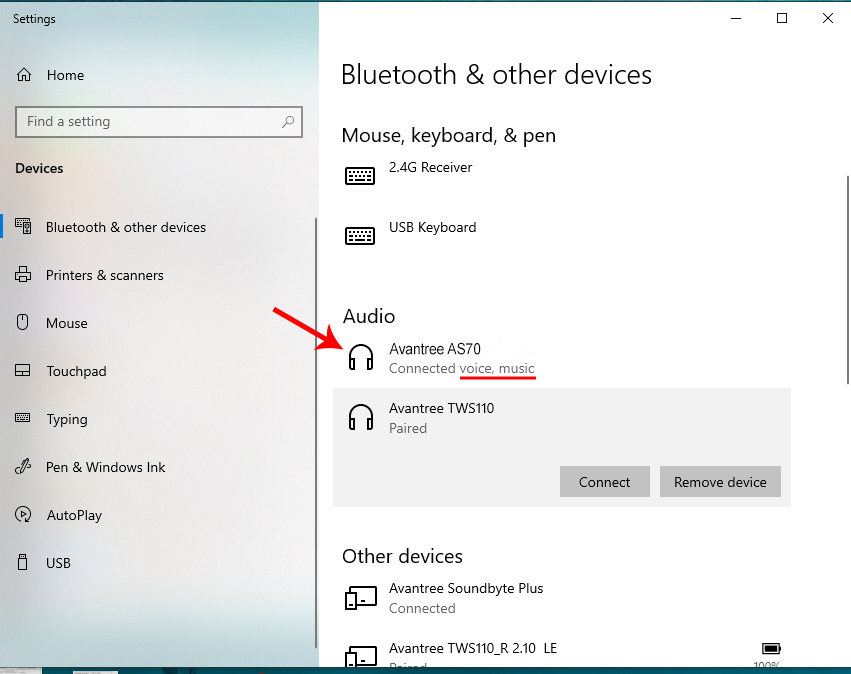
Step 6: Set the sound to the AS70.
Go the sound setting on your computer. Set "Avantree AS70" as both ouput and input device.
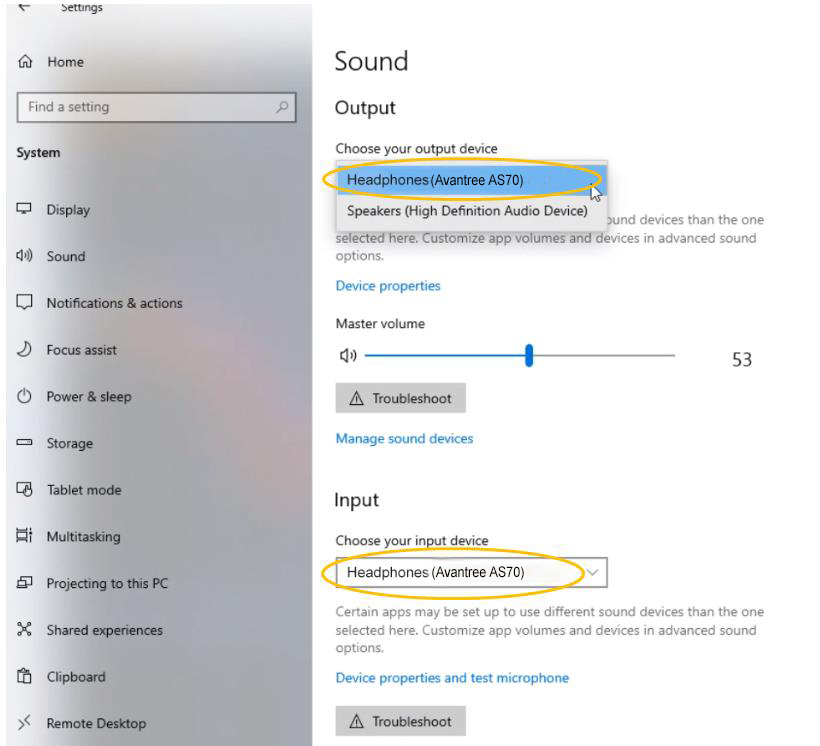
After connecting the them, the LED on the AS70 will flash BLUE once every 3 seconds. If you have a device plugged into the AS70, you will hear the voice prompt say "Connected". On your Windows PC/laptop, there may be a pop-up indicating that you are connected. Otherwise, you can check the Bluetooth settings and "Avantree AS70" should appear as connected.
For a more thorough guide on how to use the Bluetooth function on your Windows PC/laptop, visit the official guide for Windows.